On this page I will be showing you how to properly reset the Draytek Vigor-2930 router back to the original factory defaults. This is not the same thing as a reboot. When I use the word reboot I am referring to a cycle in the power to unit. When I use the word reset I am referring to a complete factory restore of all the settings. This means every single setting you have ever changed is erased and returned to factory defaults.
Warning: Resetting this router is a big step and it should not be taken lightly. We recommend making a list of all the settings you may of changed in the past as they will need to be reconfigured after the reset process is complete. Consider the following:
- The router's main username and password are reverted and returned to factory defaults.
- The Internet name and password are also erased and reverted to factory defaults.
- If this is a DSL router you need to re-enter the ISP or Internet Service Provider username and password. Call your ISP for any details.
- Have you ever made any other changes such as port forwards or IP address changes? These need to be reconfigured.
Other Draytek Vigor 2930 Guides
This is the reset router guide for the Draytek Vigor 2930. We also have the following guides for the same router:
Reset the Draytek Vigor 2930
Where is the reset button? For the Draytek Vigor-2930 router you can find it on the front panel. I have circled it for you in red. Take a look at the image below.
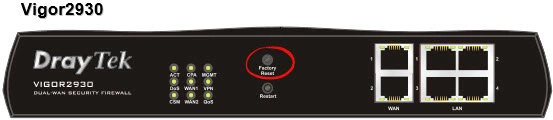
While the router is on, take a straightened paperclip and press down on the reset button for about 5 seconds until the ACT light begins to flash faster than before. If you don't do this it may only reboot the router instead of resetting it like you wanted.
Remember a reset like this one is going to erase every single setting you have ever changed in the past. We recommend trying other methods of troubleshooting before you continue.
Login to the Draytek Vigor 2930
Once you've reset the Draytek Vigor-2930 router you'll need to log into it. This is done by using the factory default username and password. Not sure where you can find these? We have them provided for your use in our Login Guide.
Tip: If the defaults aren't working for you it could be because the reset button wasn't held down for long enough.
Change Your Password
Now that you've logged into your router we suggeset setting a new password for it. This can be anything you want it to be, however keep in mind that a strong password includes no personal information and is 14-20 characters in length. For more help be sure to visit our Choosing a Strong Password Guide.
Tip: Prevent yourself from losing your new password by writing it on a note and attaching it to the underside of your router.
Setup WiFi on the Draytek Vigor-2930
Finally it is time to start the reconfiguration process. This needs to include the WiFi settings. We have a guide for you on that subject, take a look on our How to Setup WiFi on the Draytek Vigor-2930 page.
Draytek Vigor 2930 Help
Be sure to check out our other Draytek Vigor 2930 info that you might be interested in.
This is the reset router guide for the Draytek Vigor 2930. We also have the following guides for the same router: