The Draytek Vigor 2930 router is considered a wireless router because it offers WiFi connectivity. WiFi, or simply wireless, allows you to connect various devices to your router, such as wireless printers, smart televisions, and WiFi enabled smartphones.
Other Draytek Vigor 2930 Guides
This is the wifi guide for the Draytek Vigor 2930. We also have the following guides for the same router:
WiFi Terms
Before we get started there is a little bit of background info that you should be familiar with.
Wireless Name
Your wireless network needs to have a name to uniquely identify it from other wireless networks. If you are not sure what this means we have a guide explaining what a wireless name is that you can read for more information.
Wireless Password
An important part of securing your wireless network is choosing a strong password.
Wireless Channel
Picking a WiFi channel is not always a simple task. Be sure to read about WiFi channels before making the choice.
Encryption
You should almost definitely pick WPA2 for your networks encryption. If you are unsure, be sure to read our WEP vs WPA guide first.
Login To The Draytek Vigor 2930
To get started configuring the Draytek Vigor 2930 WiFi settings you need to login to your router. If you are already logged in you can skip this step.
To login to the Draytek Vigor 2930, follow our Draytek Vigor 2930 Login Guide.
Find the WiFi Settings on the Draytek Vigor 2930
If you followed our login guide above then you should see this screen.
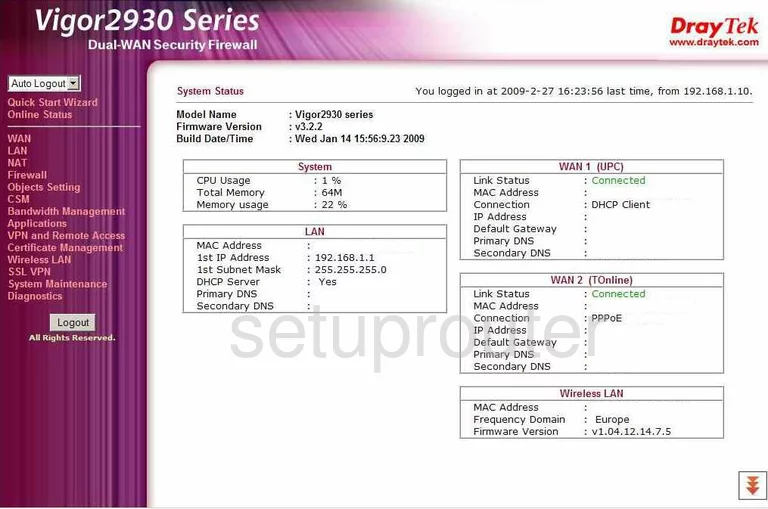
Once you have finished logging into the Draytek Vigor-2930 router you should be on the System Status page. To secure your wireless network the first thing you need to do is click the option in the purple bar labeled Wireless LAN. Then under that choose the option of General Setup.
Change the WiFi Settings on the Draytek Vigor 2930
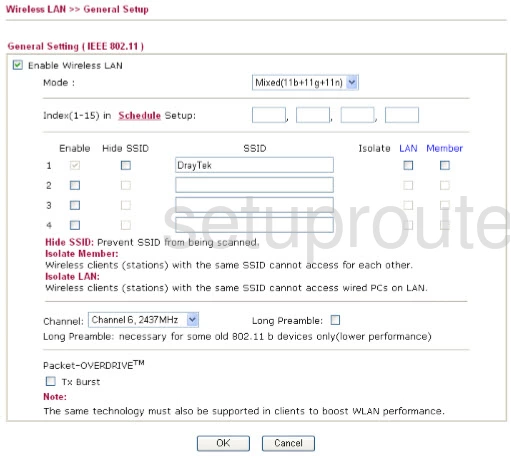
This brings you to a page a lot like the one you see above. The two settings you may be changing on this page are the SSID and the Channel.
The first is the SSID. Read our wireless names guide to learn what an SSID is. To change your SSID simply put a check mark in an Enable box and make a note of what number your SSID is. In the case of the image above the number is 1. Then enter the new name you want to use in the box under SSID.
The next setting is called the Channel. This is what channel your local network runs on. If your Internet isn't running as fast as it used to you might try changing your channel to a clearer one. Make sure to use channels 1, 6, or 11. Find out more about this in our WiFi Channels guide.
When you are finished on this page click the OK button near the bottom of the screen.
Now to change the security, go back to the left sidebar and click the link titled Security under Wireless LAN.
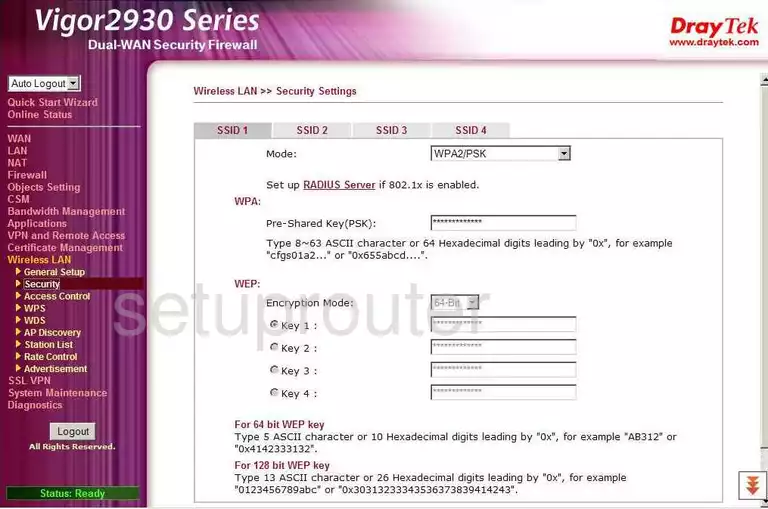
This brings you to a page like the one you see above.
Click the tab at the top of the page corresponding to the number of your SSID. If you entered your SSID on the previous page in 1 spot, click the option here of SSID 1.
Now you need to choose the Mode. This is the encryption. We recommend choosing WPA2/PSK. Learn all about it in our WEP vs. WPA guide.
You now need to enter the Pre-Shared Key(PSK). This is the Internet password and should be strong. For a refresher on how to create a complex password that can't be cracked within a few minutes check out our Choosing a Strong Password guide.
When you are happy with all your changes click the OK button to save your changes.
That's it, congratulations!
Possible Problems when Changing your WiFi Settings
After making these changes to your router you will almost definitely have to reconnect any previously connected devices. This is usually done at the device itself and not at your computer.
Other Draytek Vigor 2930 Info
Don't forget about our other Draytek Vigor 2930 info that you might be interested in.
This is the wifi guide for the Draytek Vigor 2930. We also have the following guides for the same router: