These screenshots were submitted by our users.
We'd love to see your screenshots on our site. Simply use our Router Screenshot Grabber, which is a free tool in Network Utilities. It makes the capture process easy and sends the screenshots to us automatically.
This is the screenshots guide for the Dynamode BR6004W-G2M. We also have the following guides for the same router:
- Dynamode BR6004W-G2M - How to change the IP Address on a Dynamode BR6004W-G2M router
- Dynamode BR6004W-G2M - Dynamode BR6004W-G2M Login Instructions
- Dynamode BR6004W-G2M - How to change the DNS settings on a Dynamode BR6004W-G2M router
- Dynamode BR6004W-G2M - Setup WiFi on the Dynamode BR6004W-G2M
- Dynamode BR6004W-G2M - How to Reset the Dynamode BR6004W-G2M
- Dynamode BR6004W-G2M - Information About the Dynamode BR6004W-G2M Router
All Dynamode BR6004W-G2M Screenshots
All screenshots below were captured from a Dynamode BR6004W-G2M router.
Dynamode BR6004W-G2M Status Screenshot
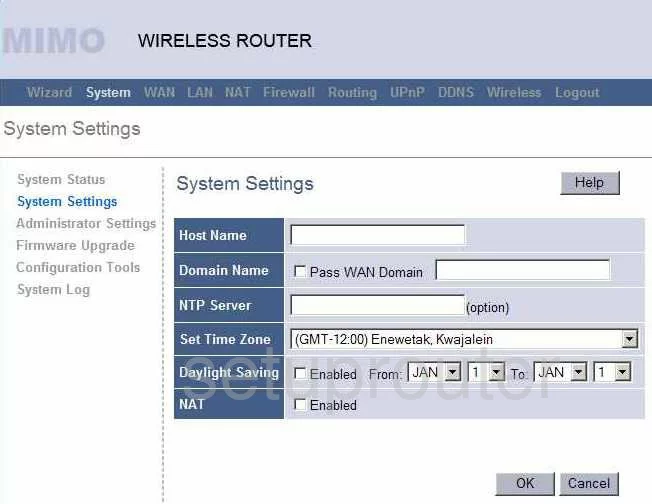
Dynamode BR6004W-G2M Firmware Screenshot
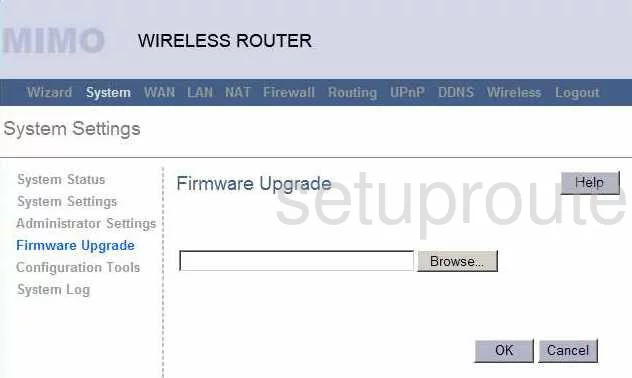
Dynamode BR6004W-G2M Dmz Screenshot
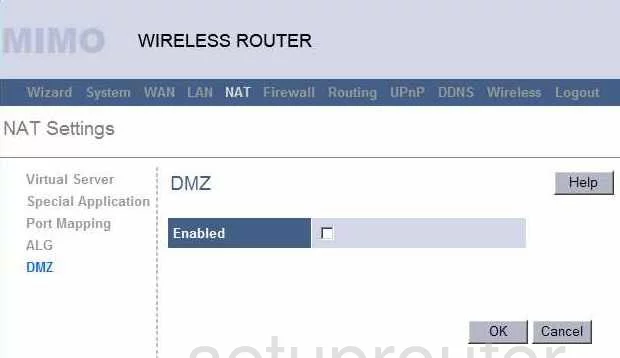
Dynamode BR6004W-G2M Wifi Security Screenshot
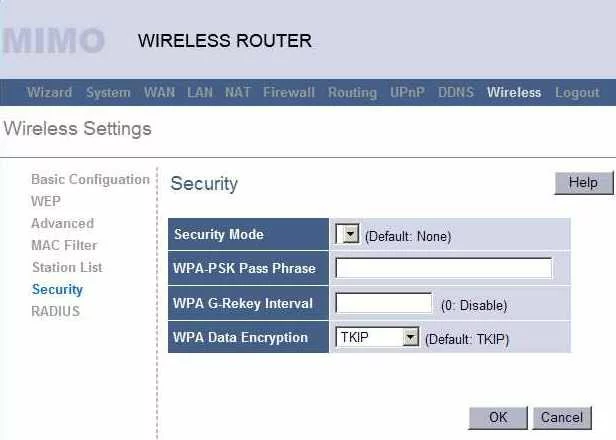
Dynamode BR6004W-G2M Log Screenshot
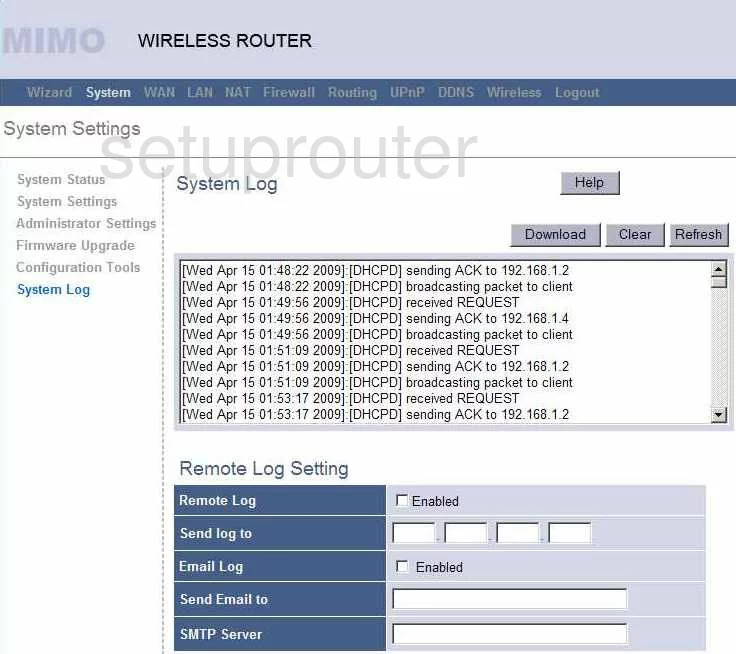
Dynamode BR6004W-G2M Port Forwarding Screenshot
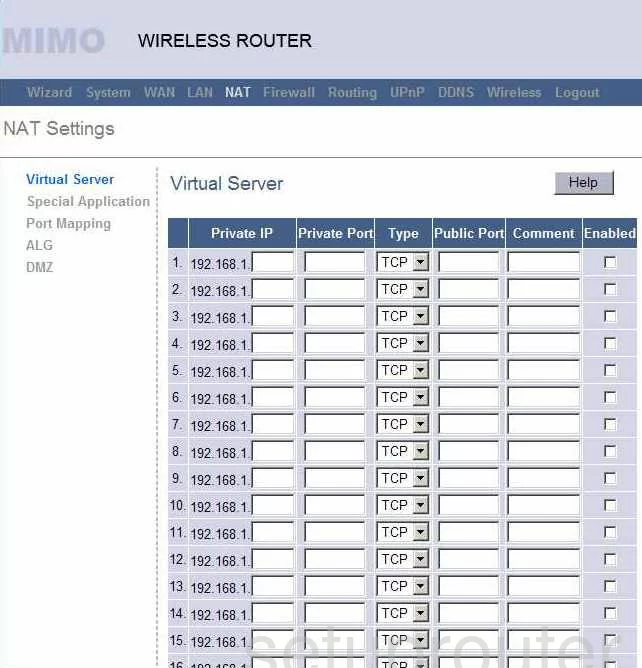
Dynamode BR6004W-G2M Setup Screenshot
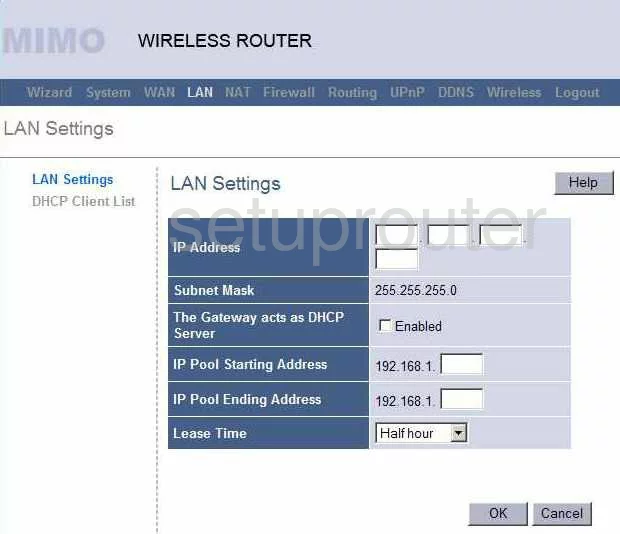
Dynamode BR6004W-G2M Mac Filter Screenshot
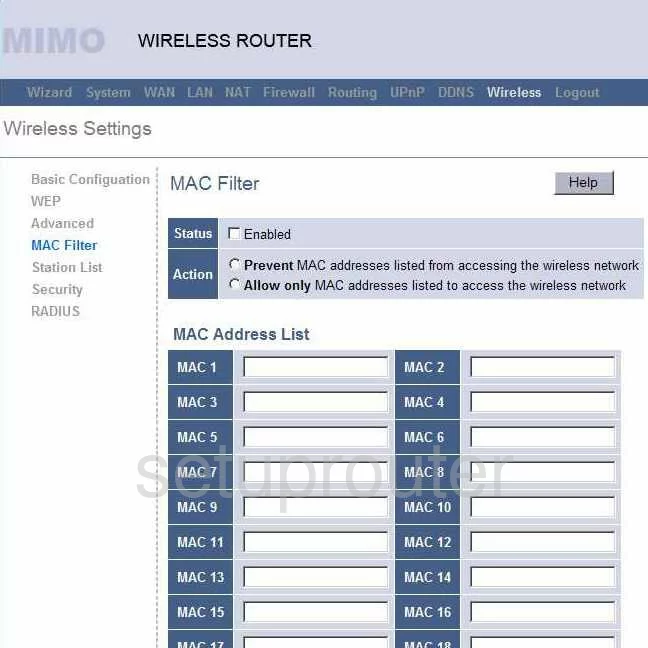
Dynamode BR6004W-G2M Routing Screenshot
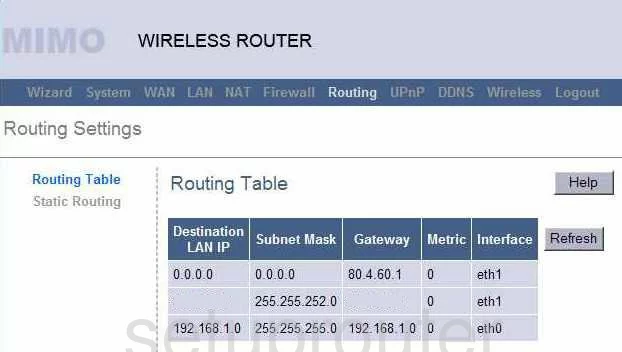
Dynamode BR6004W-G2M Dns Screenshot
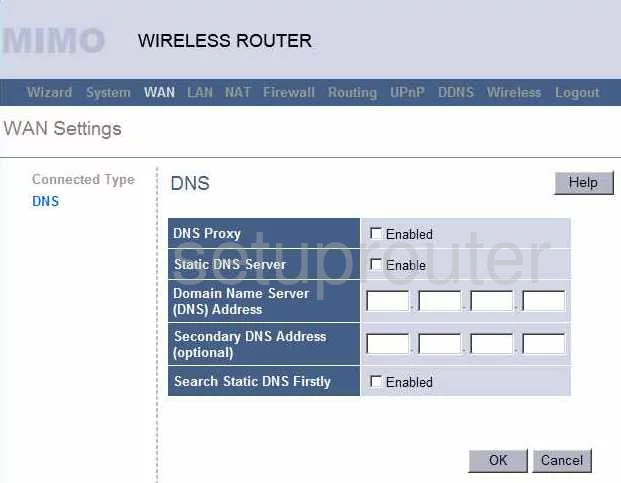
Dynamode BR6004W-G2M Status Screenshot
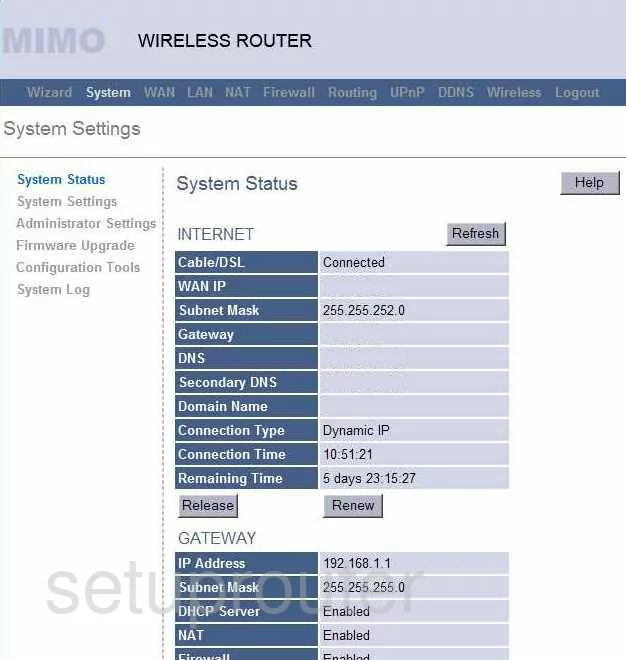
Dynamode BR6004W-G2M Routing Screenshot
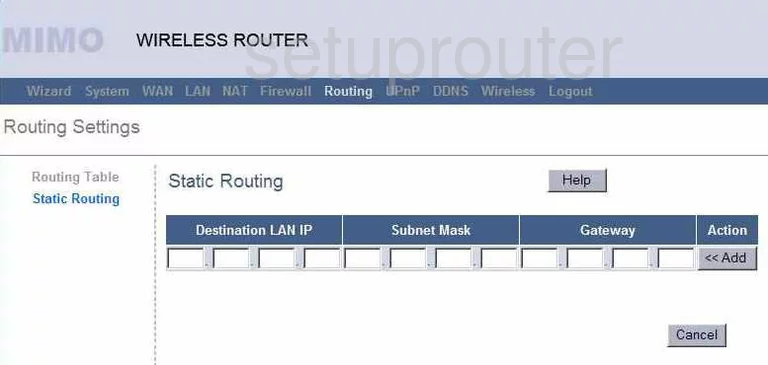
Dynamode BR6004W-G2M Wifi Advanced Screenshot
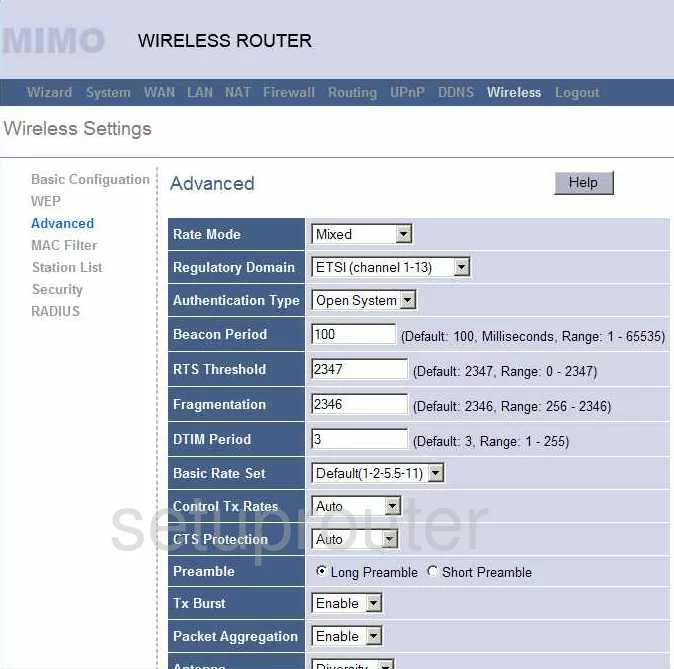
Dynamode BR6004W-G2M Dhcp Client Screenshot
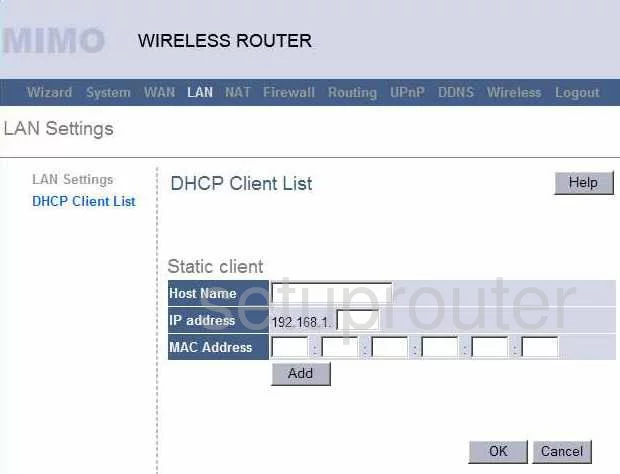
Dynamode BR6004W-G2M Alg Screenshot
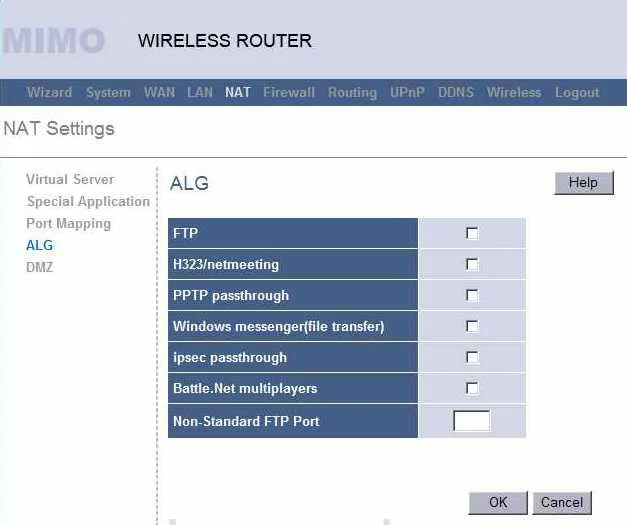
Dynamode BR6004W-G2M Password Screenshot
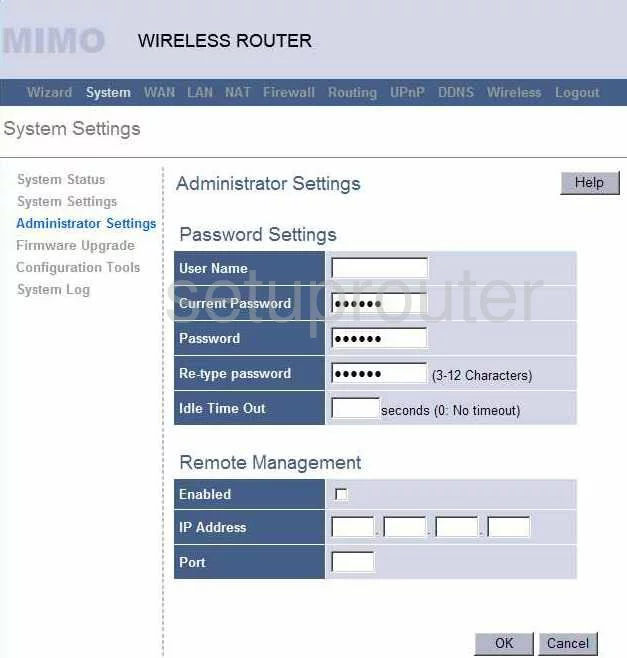
Dynamode BR6004W-G2M Reset Screenshot
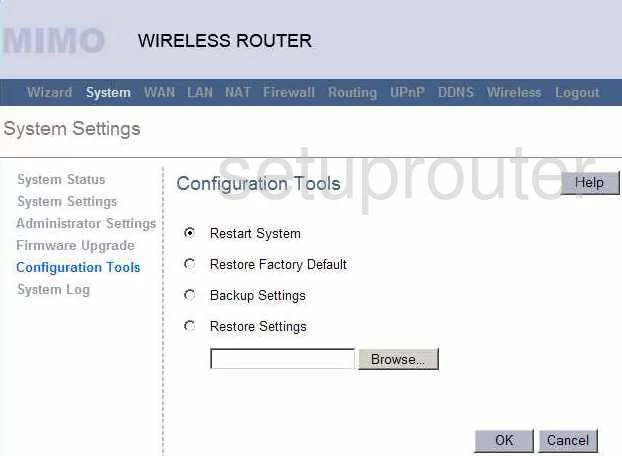
Dynamode BR6004W-G2M Setup Screenshot
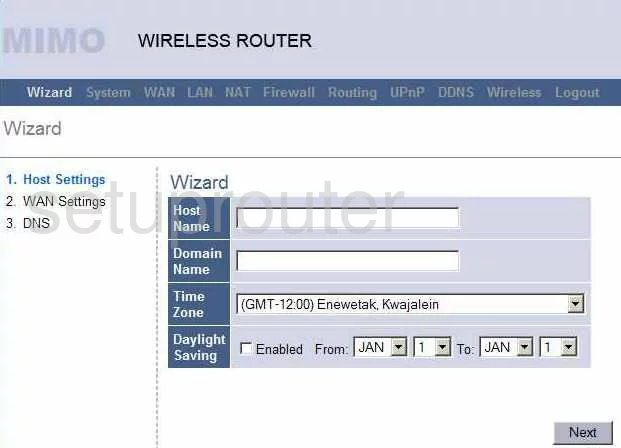
Dynamode BR6004W-G2M Dynamic Dns Screenshot
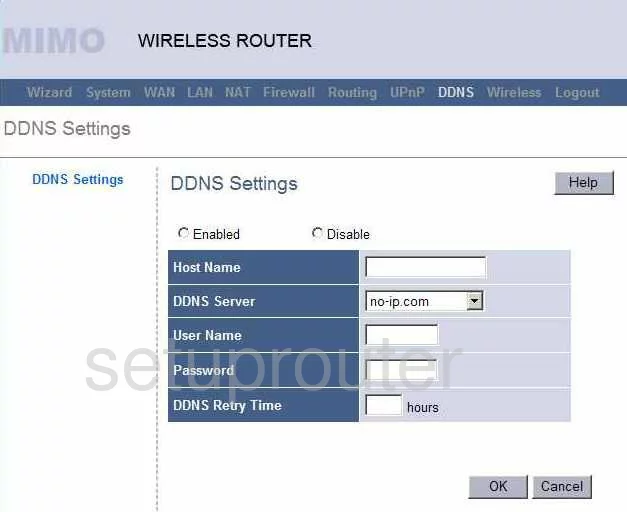
Dynamode BR6004W-G2M Url Filter Screenshot
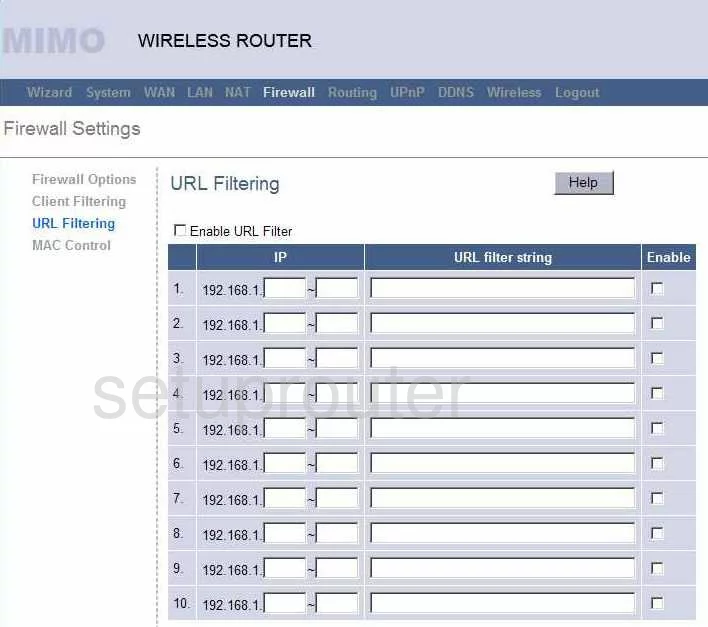
Dynamode BR6004W-G2M Upnp Screenshot
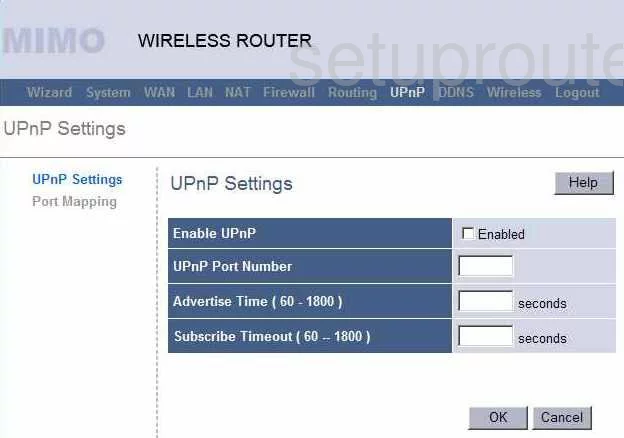
Dynamode BR6004W-G2M Open Port Screenshot
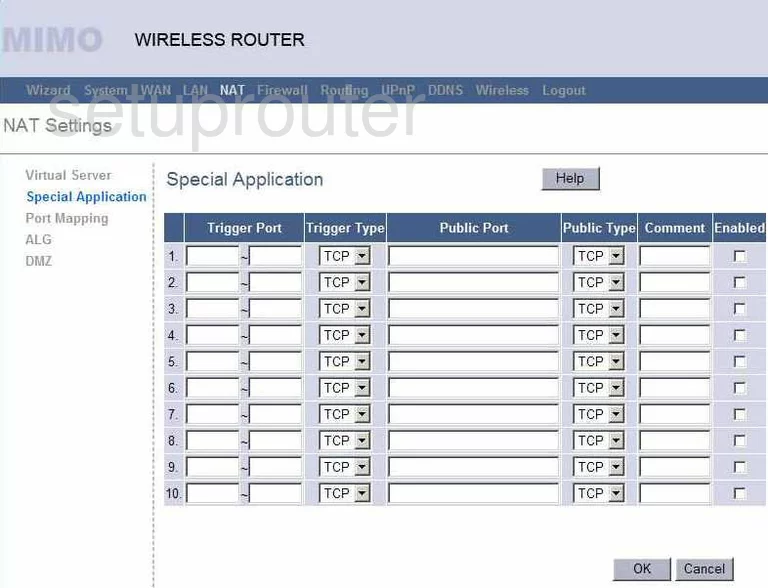
Dynamode BR6004W-G2M Port Mapping Screenshot
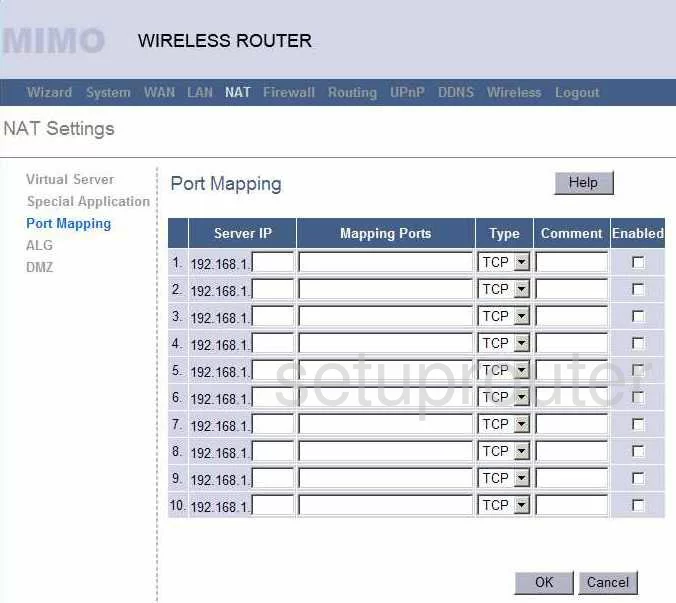
Dynamode BR6004W-G2M Port Mapping Screenshot
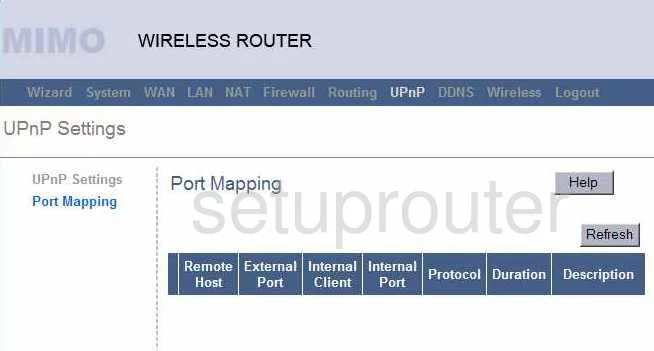
Dynamode BR6004W-G2M Mac Filter Screenshot
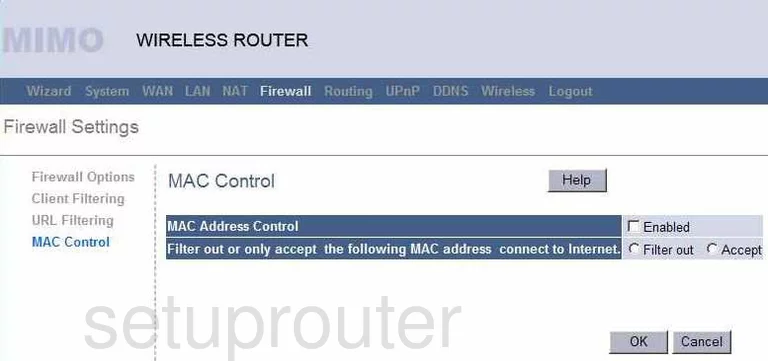
Dynamode BR6004W-G2M Firewall Screenshot
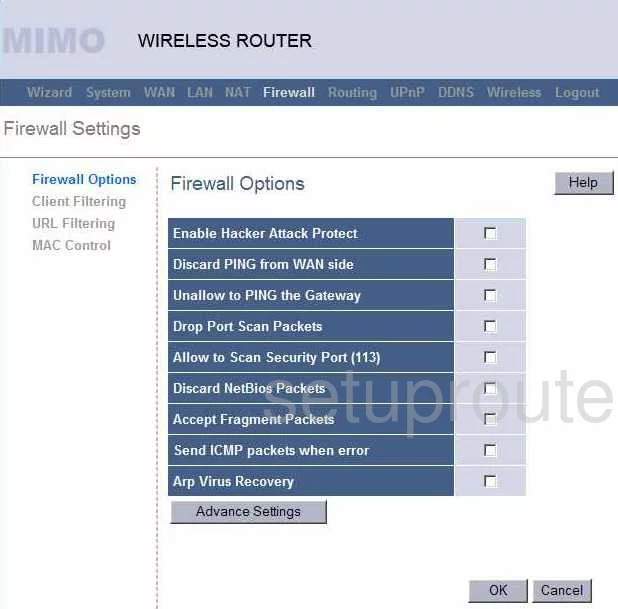
Dynamode BR6004W-G2M Wifi Setup Screenshot
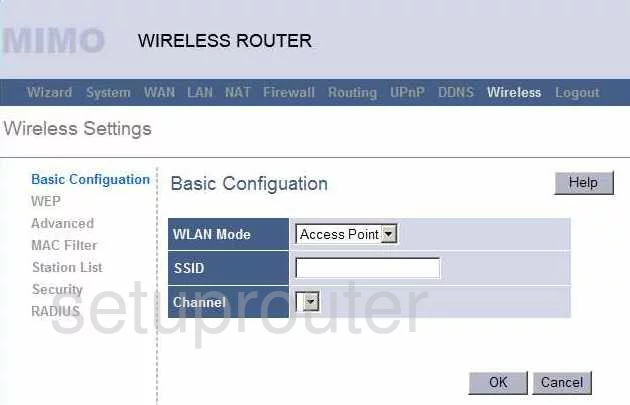
Dynamode BR6004W-G2M Wifi Setup Screenshot
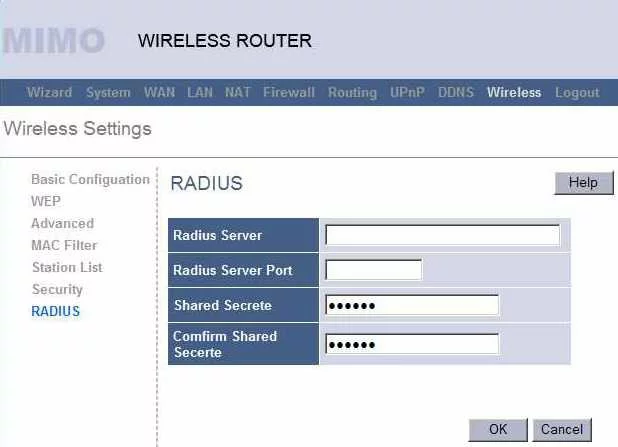
Dynamode BR6004W-G2M Wifi Setup Screenshot
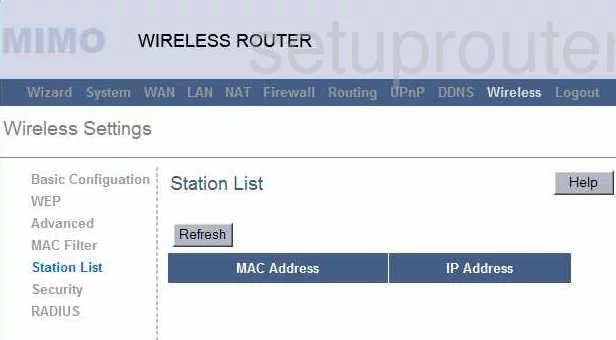
Dynamode BR6004W-G2M Wifi Setup Screenshot
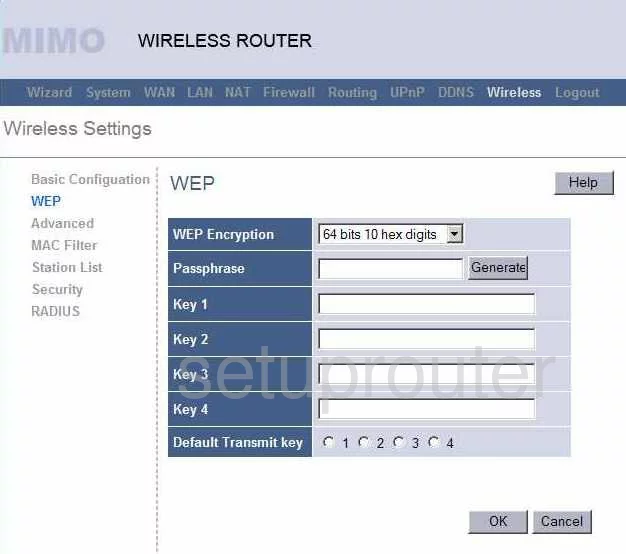
Dynamode BR6004W-G2M Url Filter Screenshot
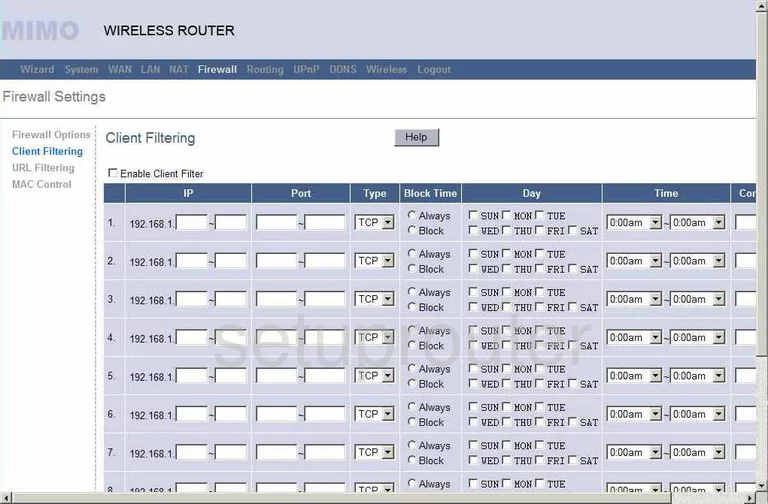
Dynamode BR6004W-G2M General Screenshot
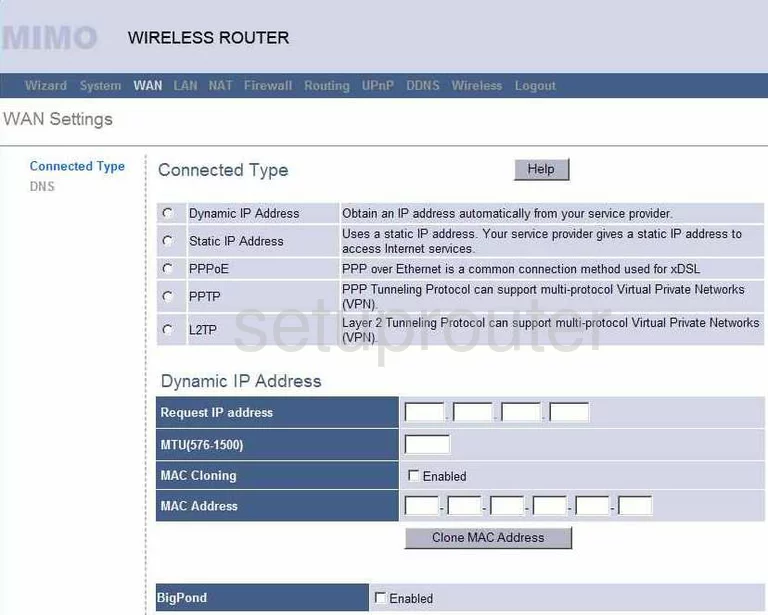
Dynamode BR6004W-G2M Device Image Screenshot

Dynamode BR6004W-G2M Reset Screenshot

This is the screenshots guide for the Dynamode BR6004W-G2M. We also have the following guides for the same router:
- Dynamode BR6004W-G2M - How to change the IP Address on a Dynamode BR6004W-G2M router
- Dynamode BR6004W-G2M - Dynamode BR6004W-G2M Login Instructions
- Dynamode BR6004W-G2M - How to change the DNS settings on a Dynamode BR6004W-G2M router
- Dynamode BR6004W-G2M - Setup WiFi on the Dynamode BR6004W-G2M
- Dynamode BR6004W-G2M - How to Reset the Dynamode BR6004W-G2M
- Dynamode BR6004W-G2M - Information About the Dynamode BR6004W-G2M Router