On this page I will be showing you how to reset the Dynex DX-E402 router back to it's original factory defaults. This is not the same thing as a reboot. When I use the word reboot I am referring to a cycle in the power to the unit. When I use the word reset I am referring to a complete factory restore of all settings.
Warning: A reset like the one I am referring to here is a big step and should be your last recourse. After trying other methods of troubleshooting and still being unable to fix your problem then we recommend making a list of all the settings you have possibly changed in the past. The following is a list of commonly changed settings:
- The router access username and password
- Port forwards
- IP addresses
- Parental controls
Other Dynex DX-E402 Guides
This is the reset router guide for the Dynex DX-E402. We also have the following guides for the same router:
- Dynex DX-E402 - How to change the IP Address on a Dynex DX-E402 router
- Dynex DX-E402 - Dynex DX-E402 User Manual
- Dynex DX-E402 - Dynex DX-E402 Login Instructions
- Dynex DX-E402 - How to change the DNS settings on a Dynex DX-E402 router
- Dynex DX-E402 - Information About the Dynex DX-E402 Router
- Dynex DX-E402 - Dynex DX-E402 Screenshots
Reset the Dynex DX-E402
The first thing to do when resetting the Dynex DX-E402 router is to find the reset button/hole. Typically this is on the back panel and the Dynex DX-E402 is no exception. Take a look at the image below for an exact location.
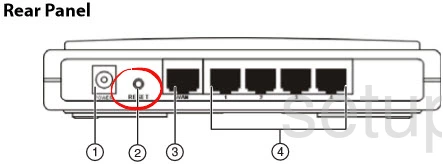
While the router is on, take a straightened paperclip and press down on the reset button for about 5 to 7 seconds until the system LED light on the front of the device blinks three times. If you let up on the reset button before this you end up only rebooting the router instead of resetting it like you wanted.
Remember a reset like the one I am showing you here is erasing every single setting you have ever changed. We recommend trying other methods of troubleshooting before you continue.
Login to the Dynex DX-E402
Now that you've reset your Dynex DX-E402 router you'll need to log into it. This is accomplished by using the default username and password provided for you in our Login Guide.
Tip: Defaults not working for you? It might be because the reset button wasn't held down for long enough.
Change Your Password
After logging into your router we suggest setting a new password for it. This can be whatever you want it to be, however keep in mind that a strong password includes no personal information and is 14-20 characters in length. For more help check out our Choosing a Strong Password Guide.
Tip: Avoid losing your new password by writing it on a slip of paper and taping it to the underside of your router.
Dynex DX-E402 Help
Be sure to check out our other Dynex DX-E402 info that you might be interested in.
This is the reset router guide for the Dynex DX-E402. We also have the following guides for the same router:
- Dynex DX-E402 - How to change the IP Address on a Dynex DX-E402 router
- Dynex DX-E402 - Dynex DX-E402 User Manual
- Dynex DX-E402 - Dynex DX-E402 Login Instructions
- Dynex DX-E402 - How to change the DNS settings on a Dynex DX-E402 router
- Dynex DX-E402 - Information About the Dynex DX-E402 Router
- Dynex DX-E402 - Dynex DX-E402 Screenshots