These are user-submitted screenshots.
Please feel free to share screenshots with us using our Router Screenshot Grabber, which is a free tool in Network Utilities. It makes the capture process easy and sends the screenshots to us automatically.
Use a VPN Instead
Have you considered using a VPN instead of forwarding a port? For most users, a VPN is a much simpler and more secure choice than forwarding a port.
We use and recommend NordVPN because not only is it the fastest VPN, it includes a new feature called Meshnet that makes forwarding a port no longer necessary for most applications. With NordVPN Meshnet, you can connect to your devices from anywhere in the world, completely secure, over a highly encrypted VPN tunnel.
When shopping for a VPN, make sure that they meet the following criteria:
- Your VPN provider should have a no-logs policy. This means that they do not keep any logs of any kind.
- Make sure that your VPN provider has lots of exit nodes all around the world.
- Check that your VPN will not affect your speed.
- Verify that your VPN provider uses WireGuard as the underlying protocol.
- Many people prefer a VPN provider that is not based in the United States.
This is the list of requirements that we used when we were shopping around for a VPN provider. There are lots of free, shady VPN providers out there that we looked at and dismissed.
Based in Panama, using diskless servers, and with over 6,100 servers in 61 countries, we can safely say that NordVPN satisfies all of these requirements.

Once you've set up your NordVPN account on multiple computers and enabled Meshnet, you can seamlessly access all of your devices as if they were on the same network. You don't even have to log in to your router. It's very simple.
Every time you click on one of our affiliate links, such as NordVPN, we get a little kickback for introducing you to the service. Think of us as your VPN wingman.
This is the screenshots guide for the Dynex DX-NRUTER. We also have the following guides for the same router:
- Dynex DX-NRUTER - How to change the IP Address on a Dynex DX-NRUTER router
- Dynex DX-NRUTER - Dynex DX-NRUTER Login Instructions
- Dynex DX-NRUTER - Dynex DX-NRUTER User Manual
- Dynex DX-NRUTER - How to change the DNS settings on a Dynex DX-NRUTER router
- Dynex DX-NRUTER - Setup WiFi on the Dynex DX-NRUTER
- Dynex DX-NRUTER - How to Reset the Dynex DX-NRUTER
- Dynex DX-NRUTER - Information About the Dynex DX-NRUTER Router
All Dynex DX-NRUTER Screenshots
All screenshots below were captured from a Dynex DX-NRUTER router.
Dynex DX-NRUTER Status Screenshot
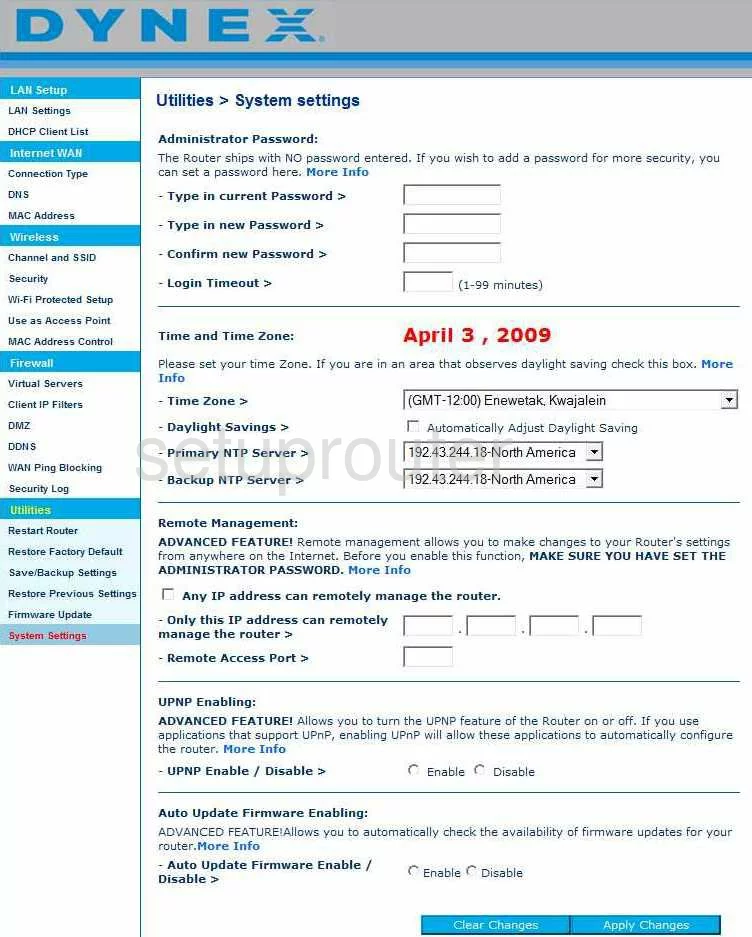
Dynex DX-NRUTER Dmz Screenshot
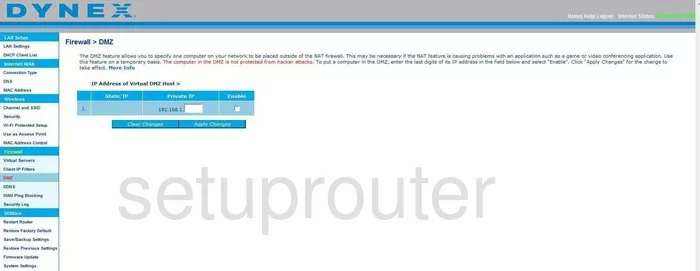
Dynex DX-NRUTER Firewall Screenshot
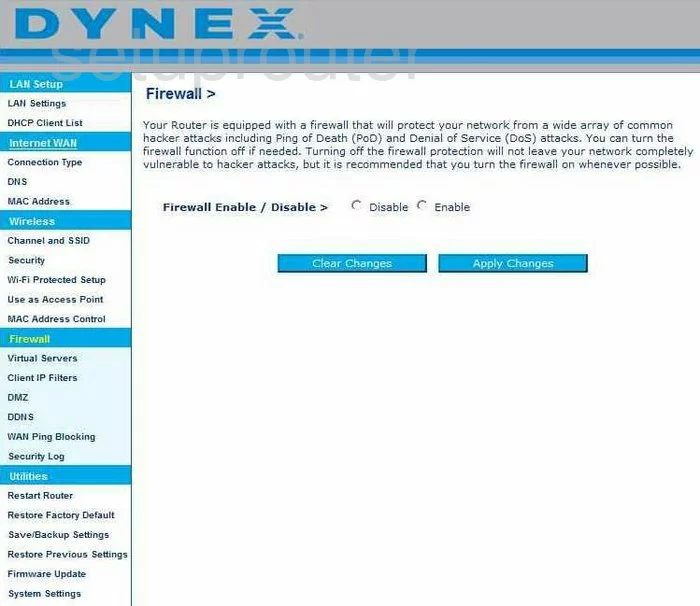
Dynex DX-NRUTER Status Screenshot
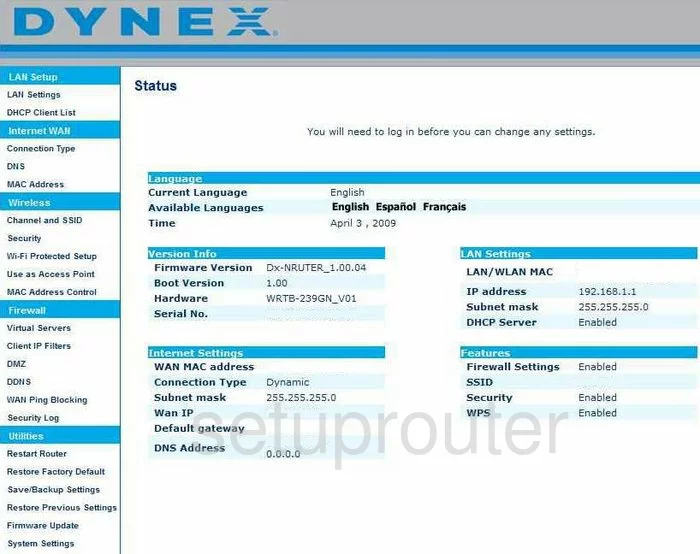
Dynex DX-NRUTER Login Screenshot
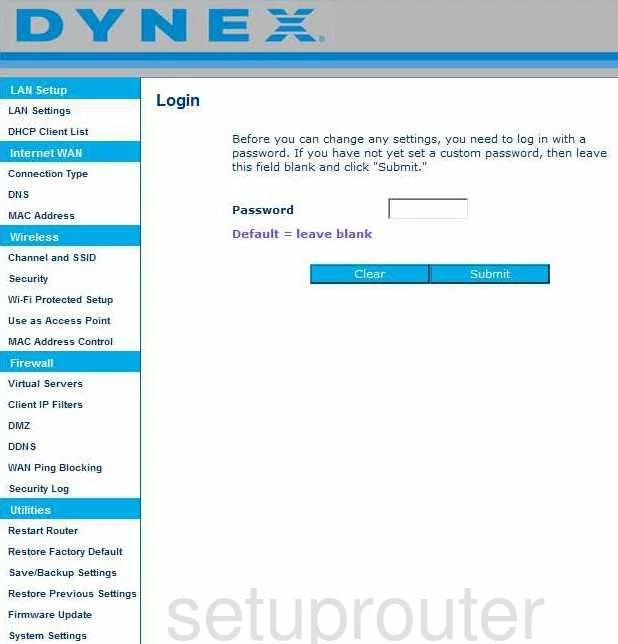
Dynex DX-NRUTER Dynamic Dns Screenshot
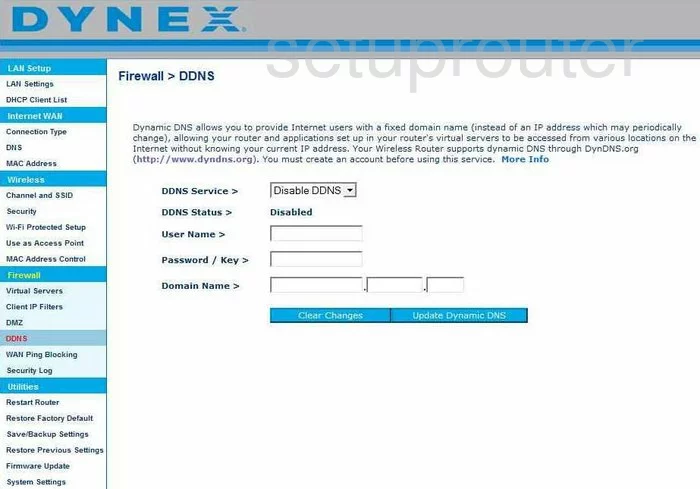
Dynex DX-NRUTER Setup Screenshot
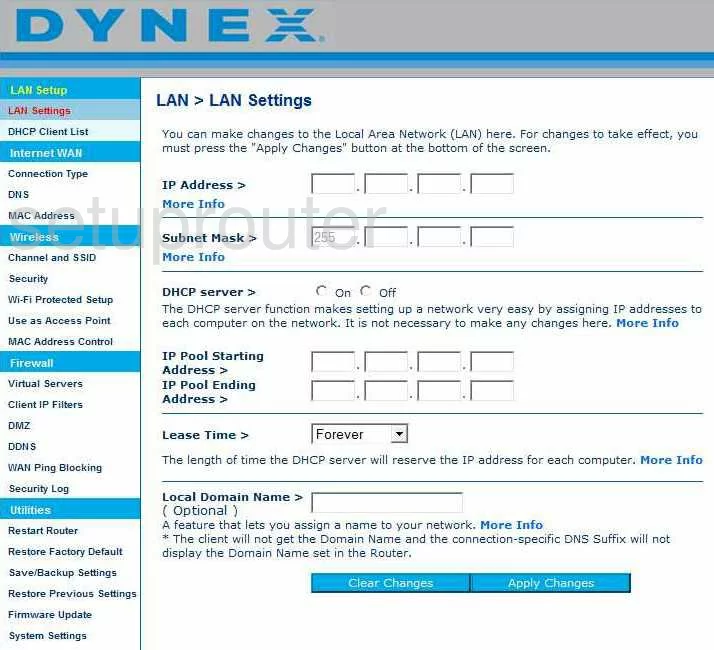
Dynex DX-NRUTER Port Forwarding Screenshot
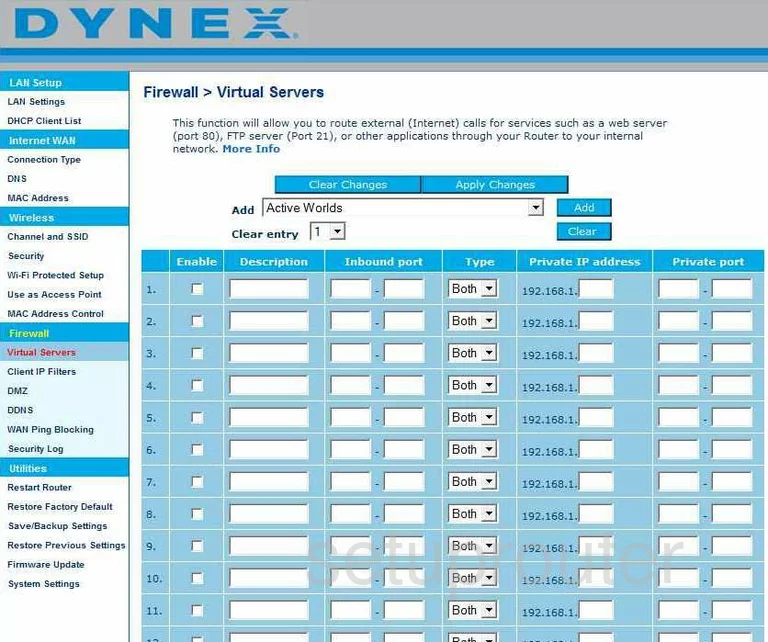
Dynex DX-NRUTER Dns Screenshot
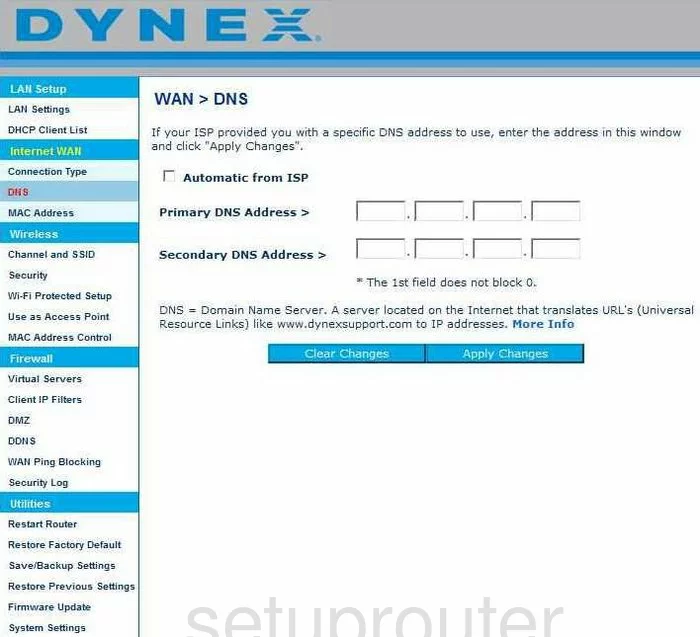
Dynex DX-NRUTER Log Screenshot
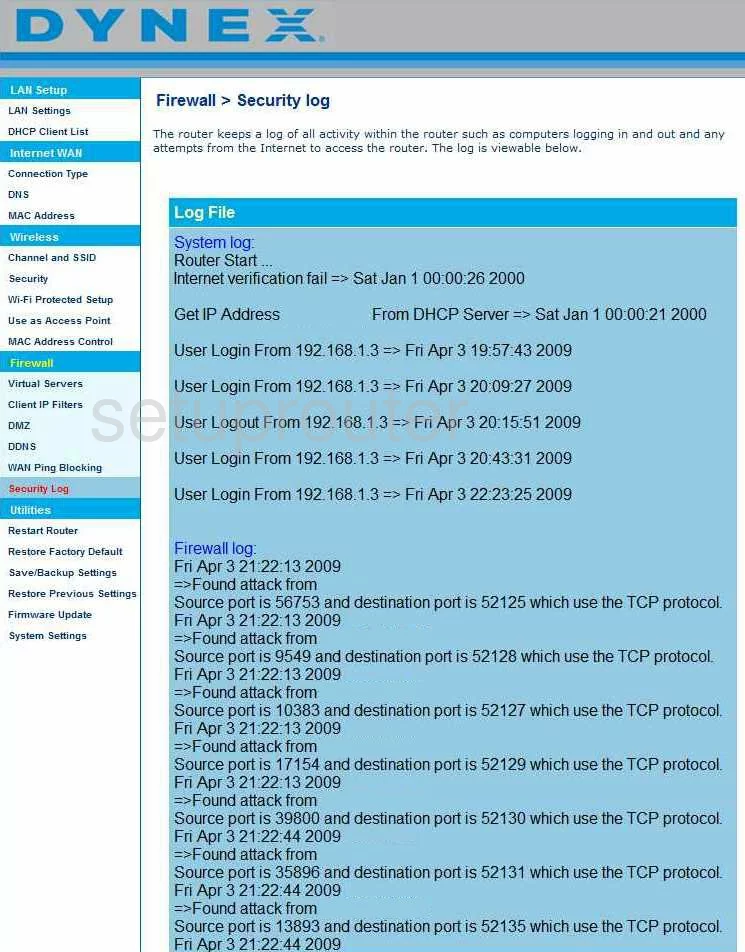
Dynex DX-NRUTER Firmware Screenshot
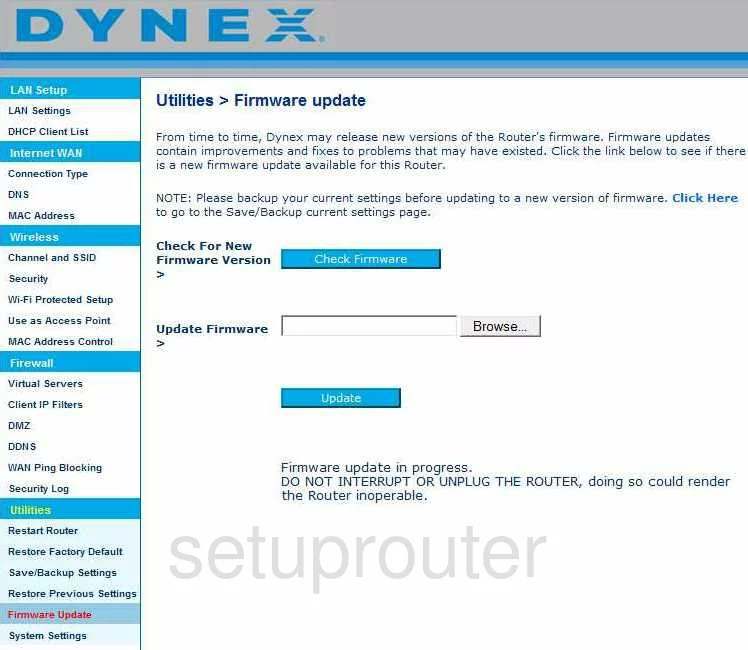
Dynex DX-NRUTER Wan Screenshot

Dynex DX-NRUTER Dhcp Client Screenshot
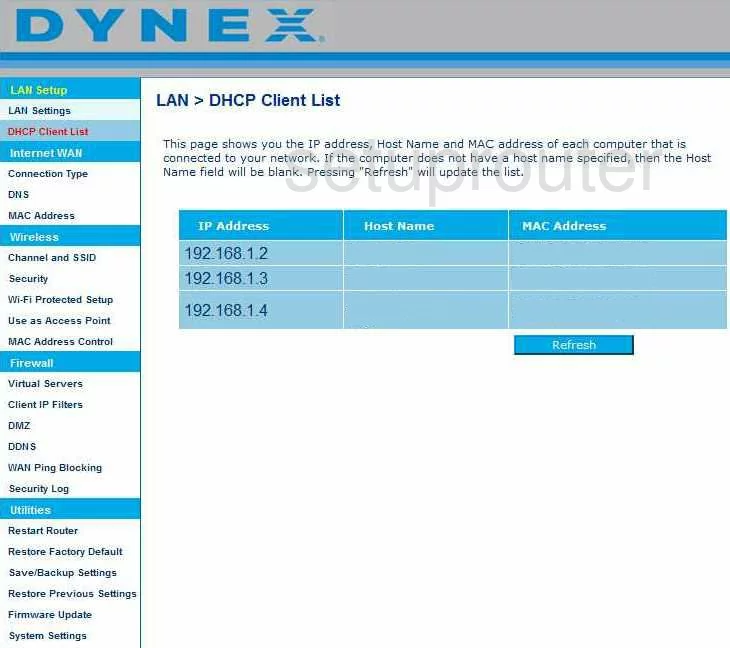
Dynex DX-NRUTER Wan Screenshot
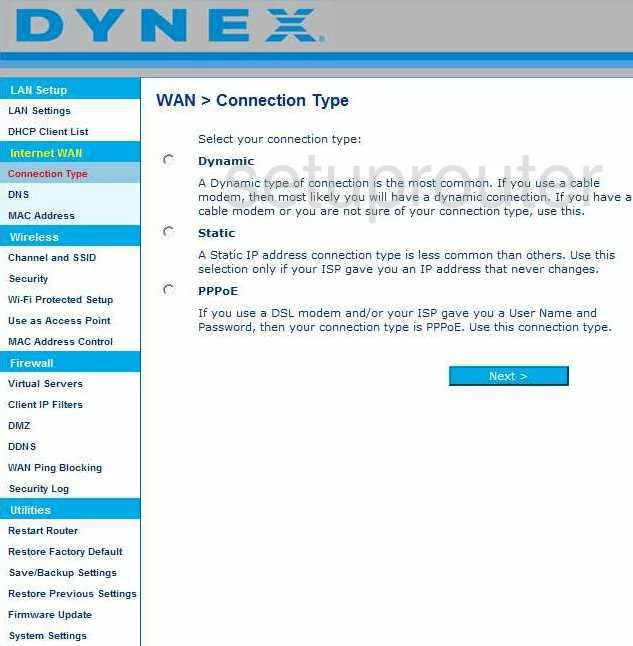
Dynex DX-NRUTER Reboot Screenshot
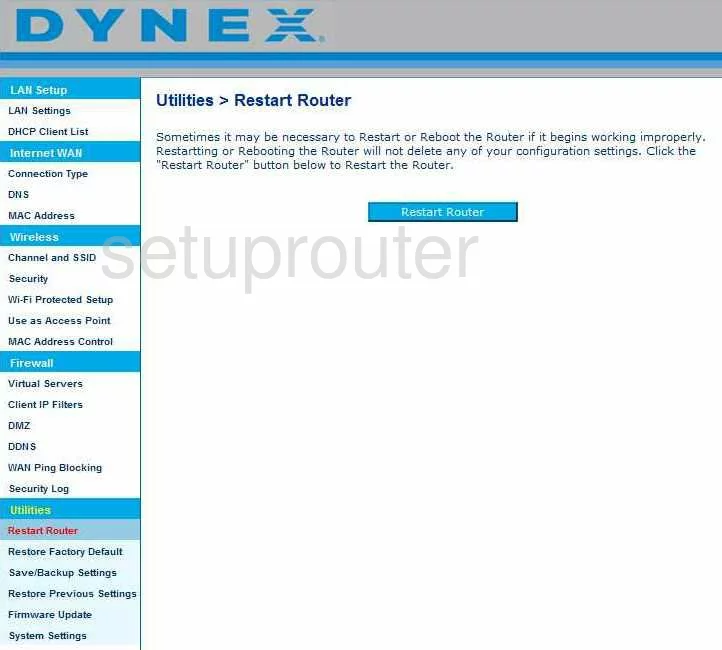
Dynex DX-NRUTER Ping Blocking Screenshot
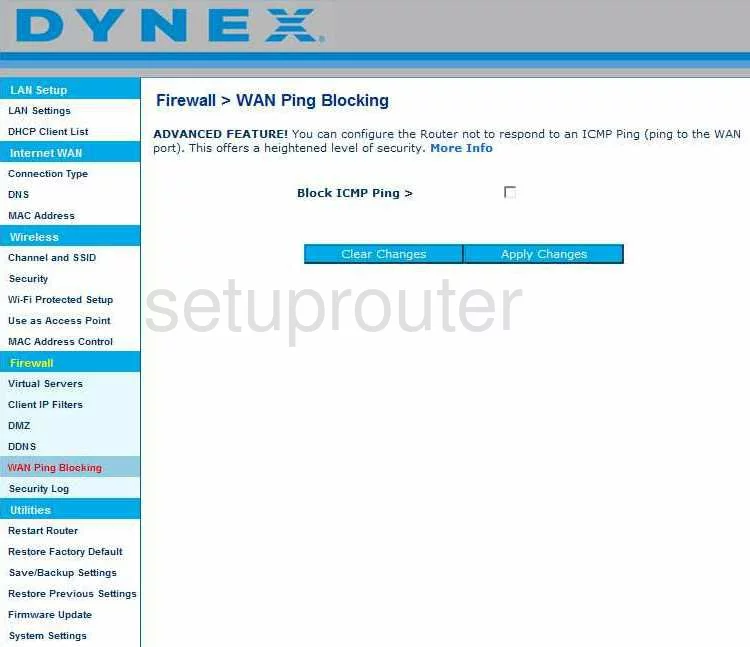
Dynex DX-NRUTER Reset Screenshot
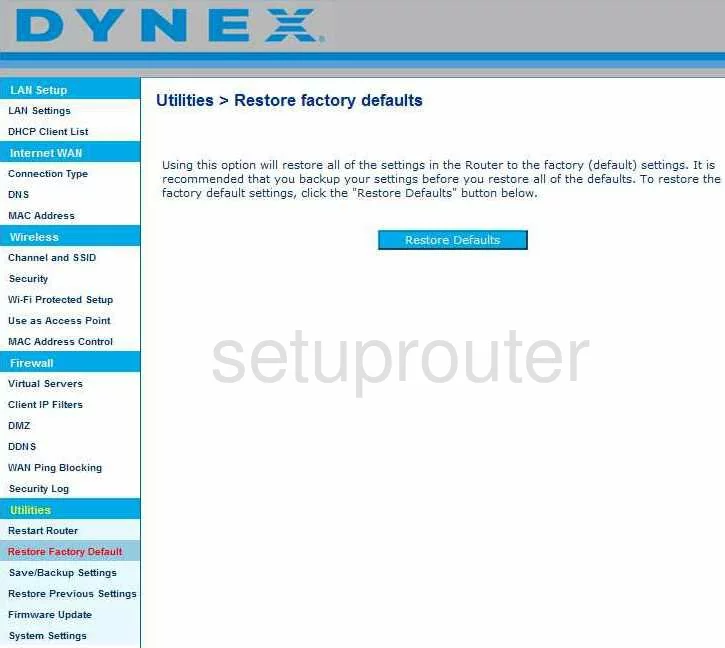
Dynex DX-NRUTER Reset Screenshot
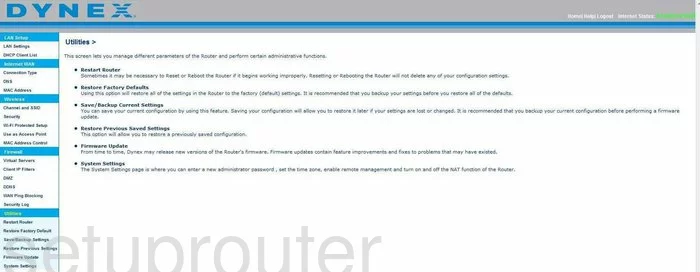
Dynex DX-NRUTER Ip Filter Screenshot
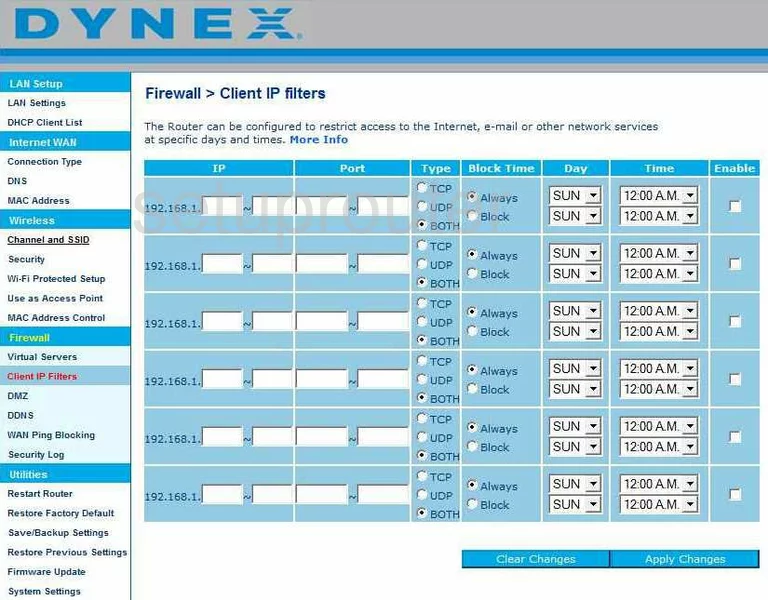
Dynex DX-NRUTER Wifi Security Screenshot
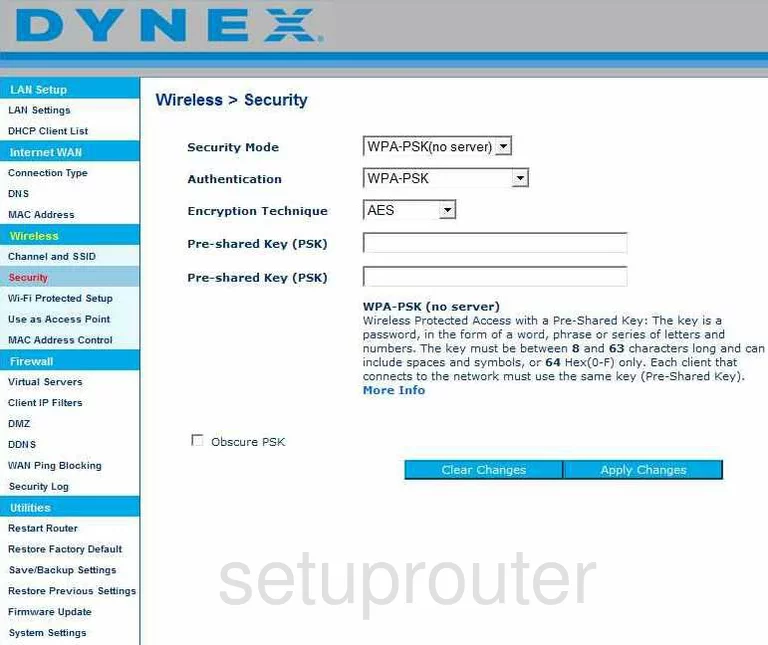
Dynex DX-NRUTER Mac Address Screenshot
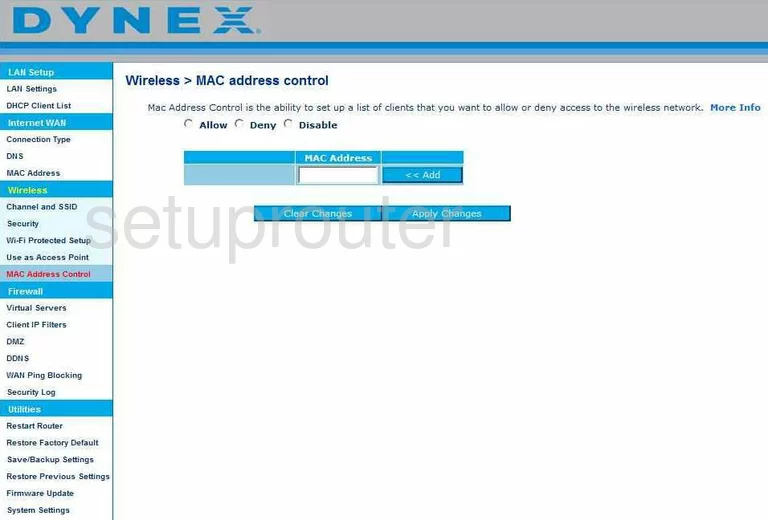
Dynex DX-NRUTER Wifi Channel Screenshot
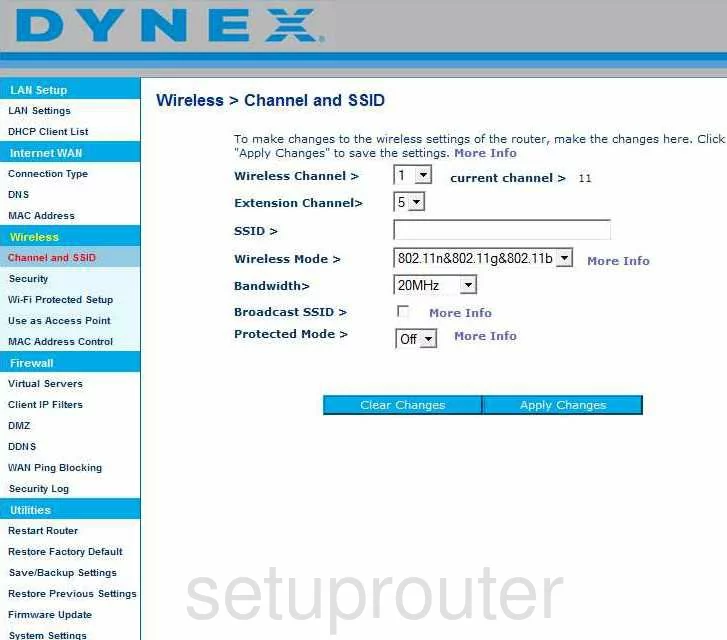
Dynex DX-NRUTER Wifi Setup Screenshot
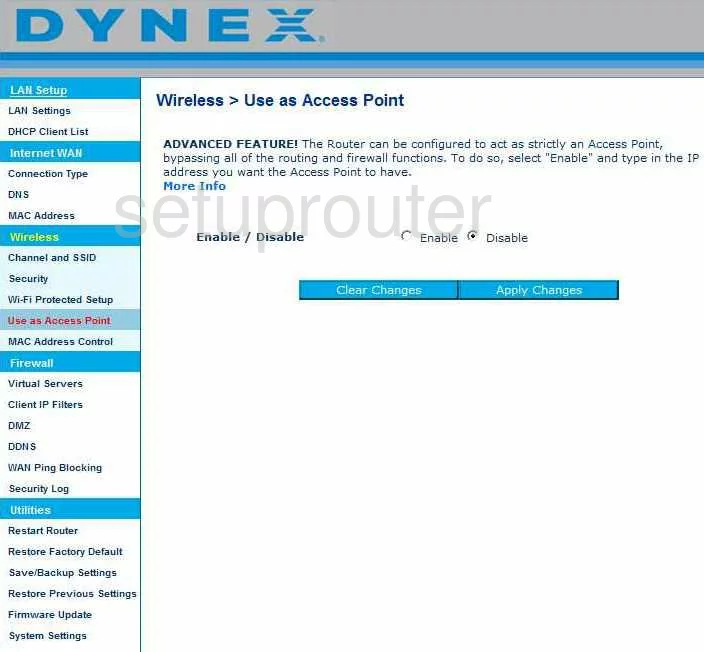
Dynex DX-NRUTER Wifi Setup Screenshot
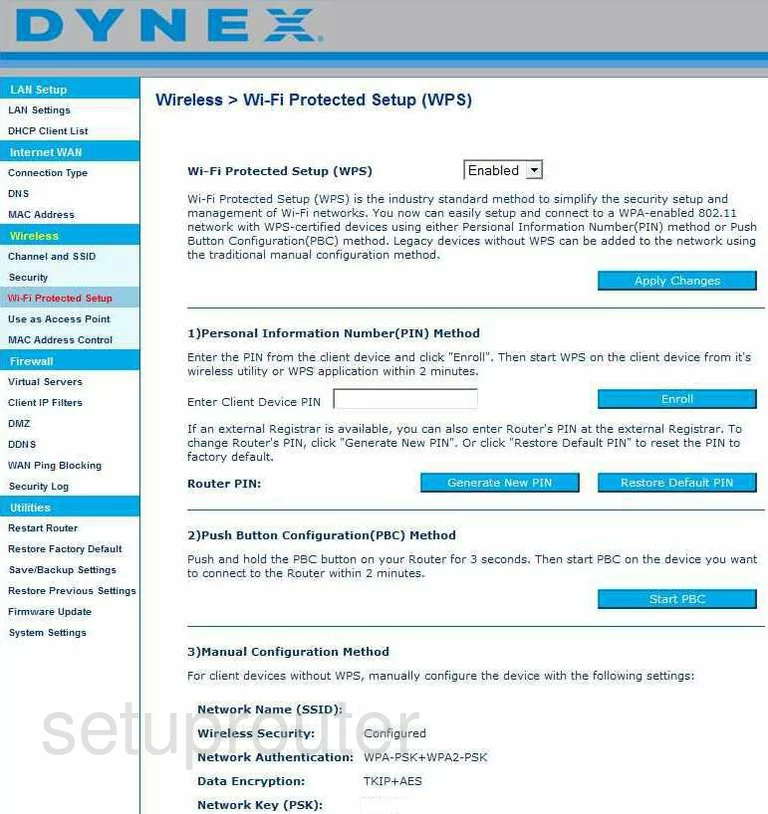
Dynex DX-NRUTER General Screenshot

Dynex DX-NRUTER Device Image Screenshot

Dynex DX-NRUTER Reset Screenshot
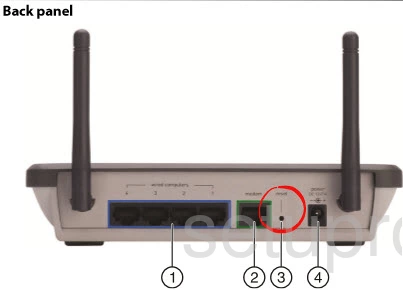
This is the screenshots guide for the Dynex DX-NRUTER. We also have the following guides for the same router:
- Dynex DX-NRUTER - How to change the IP Address on a Dynex DX-NRUTER router
- Dynex DX-NRUTER - Dynex DX-NRUTER Login Instructions
- Dynex DX-NRUTER - Dynex DX-NRUTER User Manual
- Dynex DX-NRUTER - How to change the DNS settings on a Dynex DX-NRUTER router
- Dynex DX-NRUTER - Setup WiFi on the Dynex DX-NRUTER
- Dynex DX-NRUTER - How to Reset the Dynex DX-NRUTER
- Dynex DX-NRUTER - Information About the Dynex DX-NRUTER Router