On this page I will be showing you how to properly reset the Dynex DX-NRUTER router back to it's original factory defaults. A reset like this one is not the same thing as a reboot. When you reboot a router you cycle the power to the unit. When you reset a router you take all the settings you have ever changed and return them all to factory defaults.
Warning: This means every setting you have ever changed is erased. Be careful and try other methods of troubleshooting first. Once you have decided to reset this device you should make a list of the settings you think you may of changed in the past. The following should be considered when making this list:
- The router's main username and password.
- The Internet name and password.
- If this is a DSL router you need to re-enter the ISP or Internet Service Provider username and password. Call your local ISP for these details.
- Have you ever made any other changes to this device? If so write them down as well. Every setting you have ever changed is in need of reconfiguration after the reset is complete.
Other Dynex DX-NRUTER Guides
This is the reset router guide for the Dynex DX-NRUTER. We also have the following guides for the same router:
- Dynex DX-NRUTER - How to change the IP Address on a Dynex DX-NRUTER router
- Dynex DX-NRUTER - Dynex DX-NRUTER Login Instructions
- Dynex DX-NRUTER - Dynex DX-NRUTER User Manual
- Dynex DX-NRUTER - How to change the DNS settings on a Dynex DX-NRUTER router
- Dynex DX-NRUTER - Setup WiFi on the Dynex DX-NRUTER
- Dynex DX-NRUTER - Information About the Dynex DX-NRUTER Router
- Dynex DX-NRUTER - Dynex DX-NRUTER Screenshots
Reset the Dynex DX-NRUTER
Take a moment now to find the reset button on the back panel of the device. In the image below I have circled it's location for you in red.
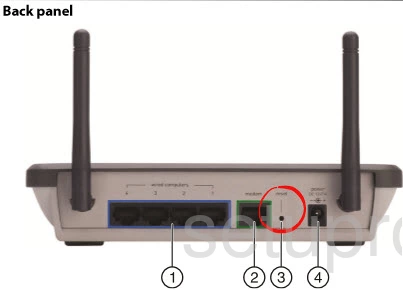
While the router is on, take a straightened paperclip and press down on the reset button for about 10 seconds. The power lights on the front should begin to blink. If you don't hold the reset button down for at least 10 seconds you end up rebooting the router instead of resetting it like you wanted.
Don't forget this erases every setting you have ever changed on the Dynex DX-NRUTER router. We strongly recommend trying other methods of troubleshooting before you continue with this reset.
Login to the Dynex DX-NRUTER
After resetting your router you'll need to log into it. This is accomplished by using the factory default username and password provided for your use in our Login Guide.
Tip: Defaults not logging you in? Don't panic. It might be because the reset button wasn't held down for long enough.
Change Your Password
Now that you've logged into your router you we recommend setting a new password for it. This can be anything you want it to be however keep in mind that a strong password is 14-20 characters in length and includes no personal information. For more help be sure to visit our Choosing a Strong Password Guide.
Tip: Afraid of losing your new password? Try writing it on a sticky note and attaching it to the underside of your router.
Setup WiFi on the Dynex DX-NRUTER
Finally you need to begin the reconfiguration of the Dynex DX-NRUTER router. Make sure this includes the WiFi settings. For a great guide on this subject read our How to Setup WiFi on the Dynex DX-NRUTER page.
Dynex DX-NRUTER Help
Be sure to check out our other Dynex DX-NRUTER info that you might be interested in.
This is the reset router guide for the Dynex DX-NRUTER. We also have the following guides for the same router:
- Dynex DX-NRUTER - How to change the IP Address on a Dynex DX-NRUTER router
- Dynex DX-NRUTER - Dynex DX-NRUTER Login Instructions
- Dynex DX-NRUTER - Dynex DX-NRUTER User Manual
- Dynex DX-NRUTER - How to change the DNS settings on a Dynex DX-NRUTER router
- Dynex DX-NRUTER - Setup WiFi on the Dynex DX-NRUTER
- Dynex DX-NRUTER - Information About the Dynex DX-NRUTER Router
- Dynex DX-NRUTER - Dynex DX-NRUTER Screenshots