These are user-submitted screenshots.
Please feel free to share screenshots with us using our Router Screenshot Grabber, which is a free tool in Network Utilities. It makes the capture process easy and sends the screenshots to us automatically.
This is the screenshots guide for the Dynex DX-NRUTER. We also have the following guides for the same router:
- Dynex DX-NRUTER - How to change the IP Address on a Dynex DX-NRUTER router
- Dynex DX-NRUTER - Dynex DX-NRUTER Login Instructions
- Dynex DX-NRUTER - Dynex DX-NRUTER User Manual
- Dynex DX-NRUTER - How to change the DNS settings on a Dynex DX-NRUTER router
- Dynex DX-NRUTER - Setup WiFi on the Dynex DX-NRUTER
- Dynex DX-NRUTER - How to Reset the Dynex DX-NRUTER
- Dynex DX-NRUTER - Information About the Dynex DX-NRUTER Router
All Dynex DX-NRUTER Screenshots
All screenshots below were captured from a Dynex DX-NRUTER router.
Dynex DX-NRUTER Status Screenshot
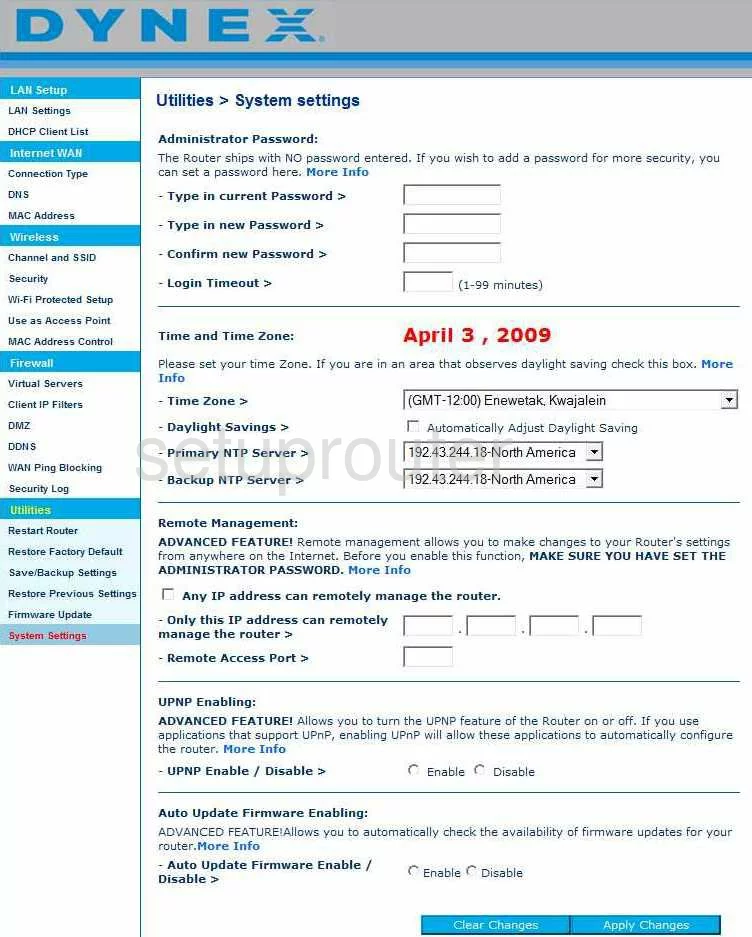
Dynex DX-NRUTER Dmz Screenshot
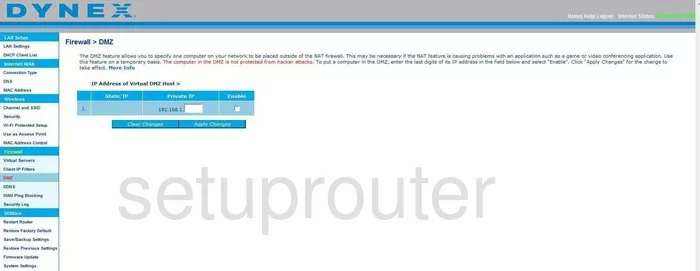
Dynex DX-NRUTER Firewall Screenshot
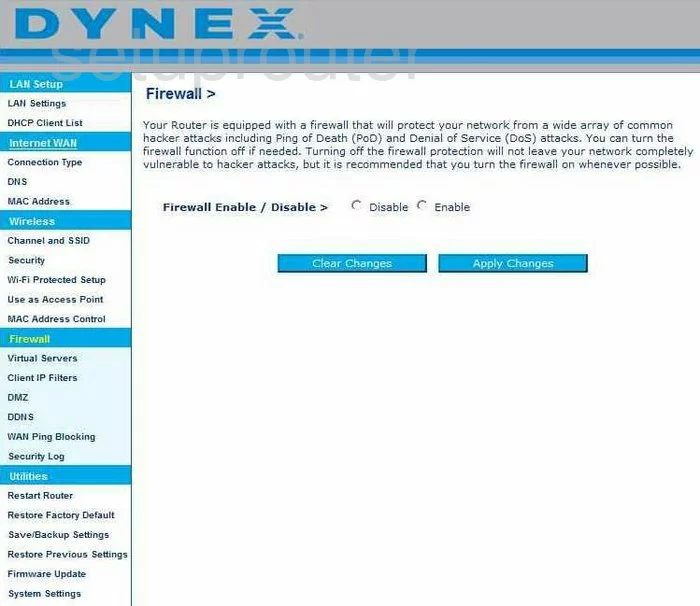
Dynex DX-NRUTER Status Screenshot
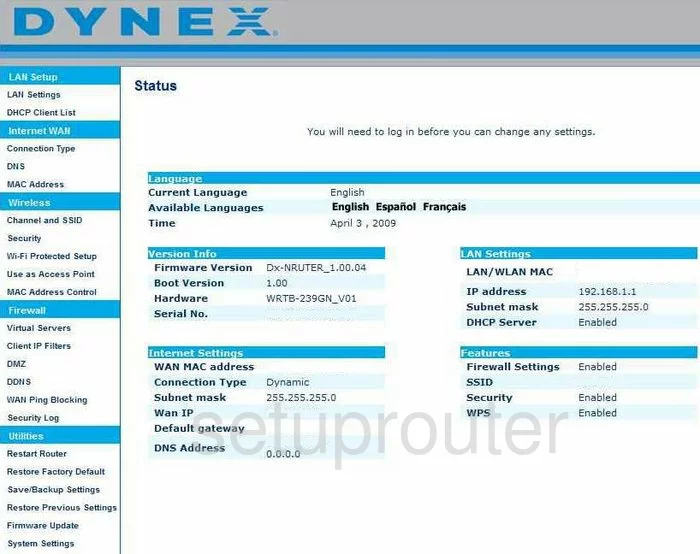
Dynex DX-NRUTER Login Screenshot
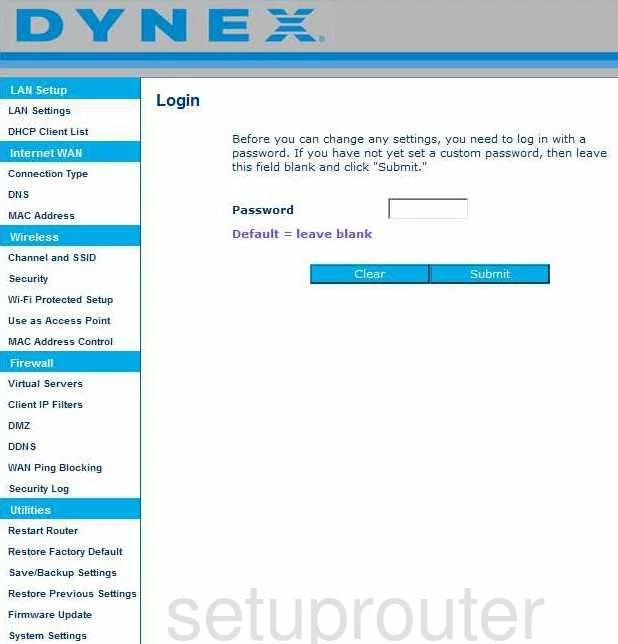
Dynex DX-NRUTER Dynamic Dns Screenshot
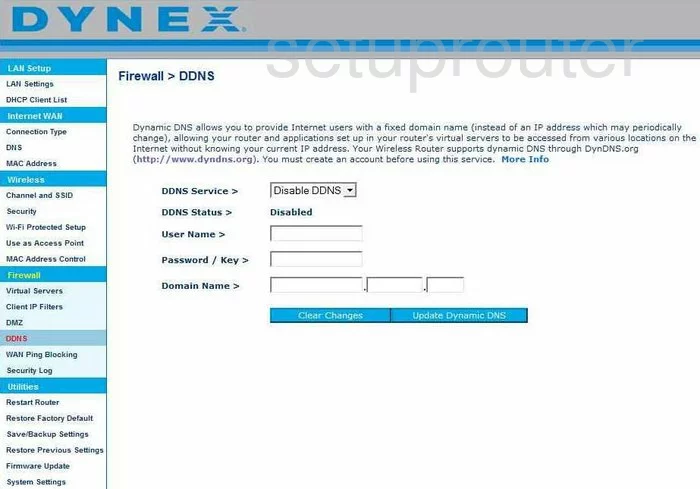
Dynex DX-NRUTER Setup Screenshot
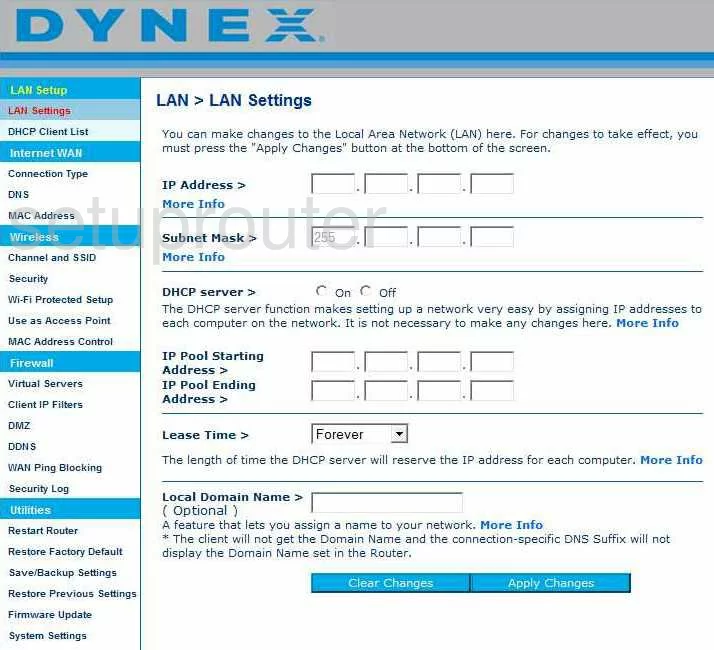
Dynex DX-NRUTER Port Forwarding Screenshot
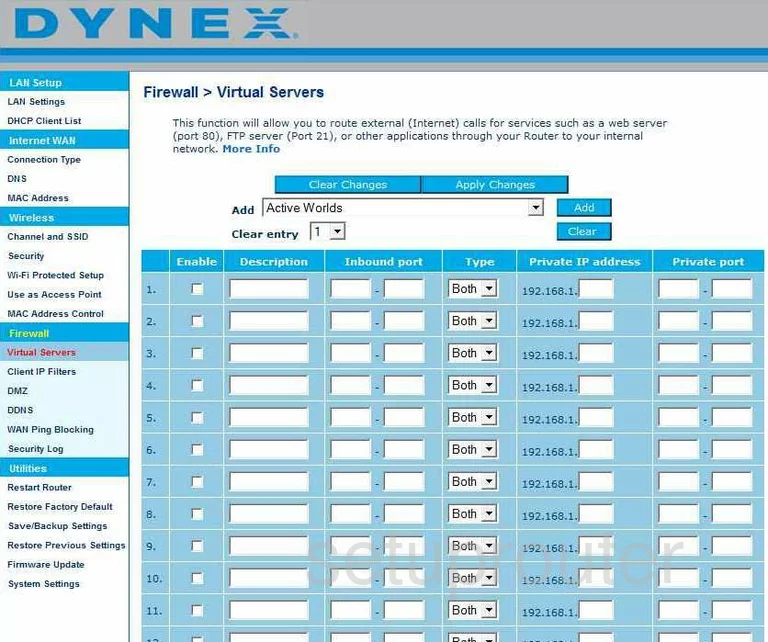
Dynex DX-NRUTER Dns Screenshot
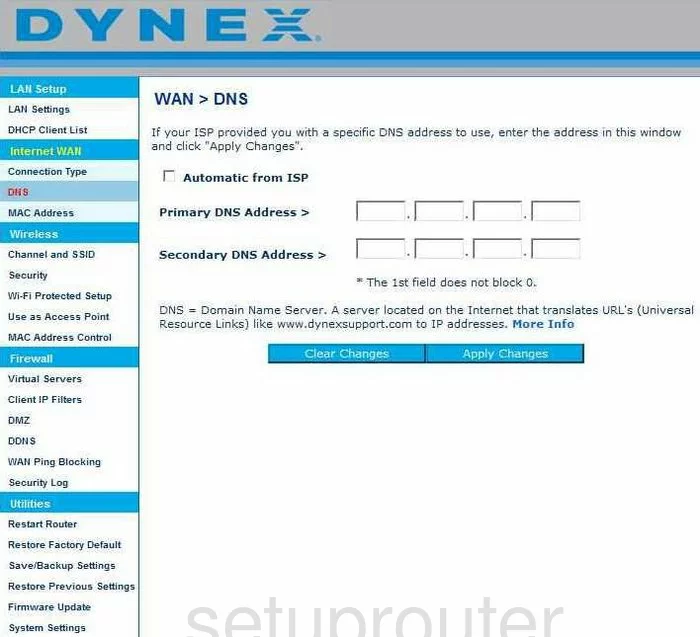
Dynex DX-NRUTER Log Screenshot
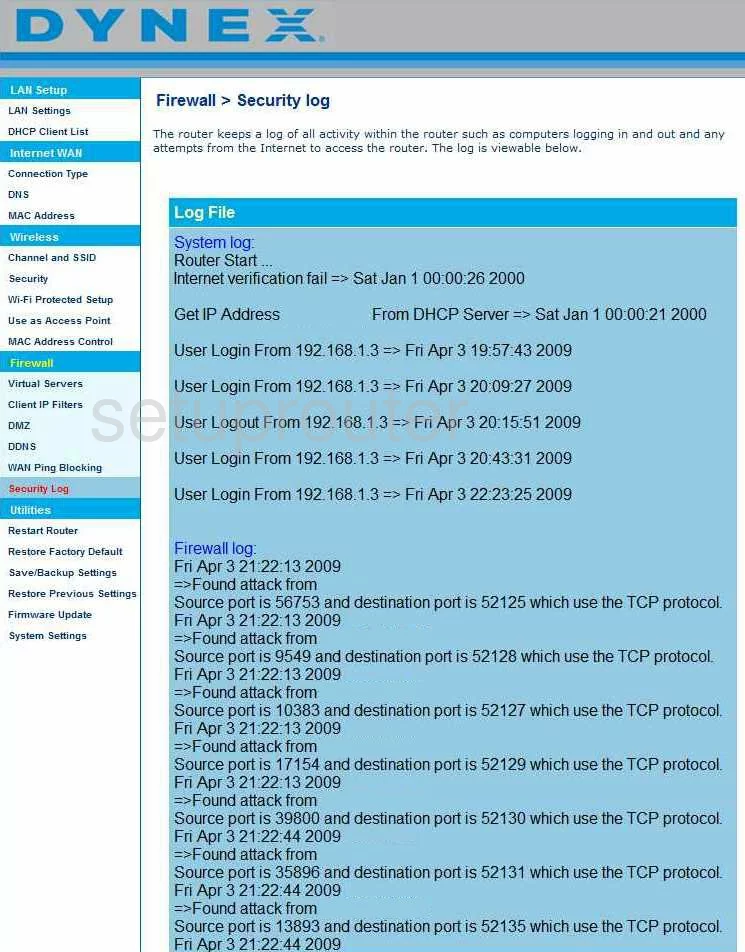
Dynex DX-NRUTER Firmware Screenshot
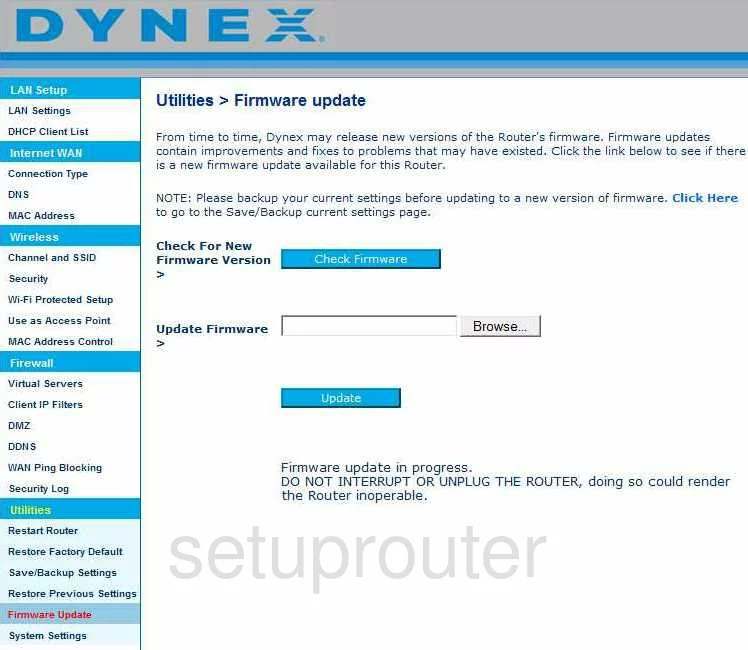
Dynex DX-NRUTER Wan Screenshot

Dynex DX-NRUTER Dhcp Client Screenshot
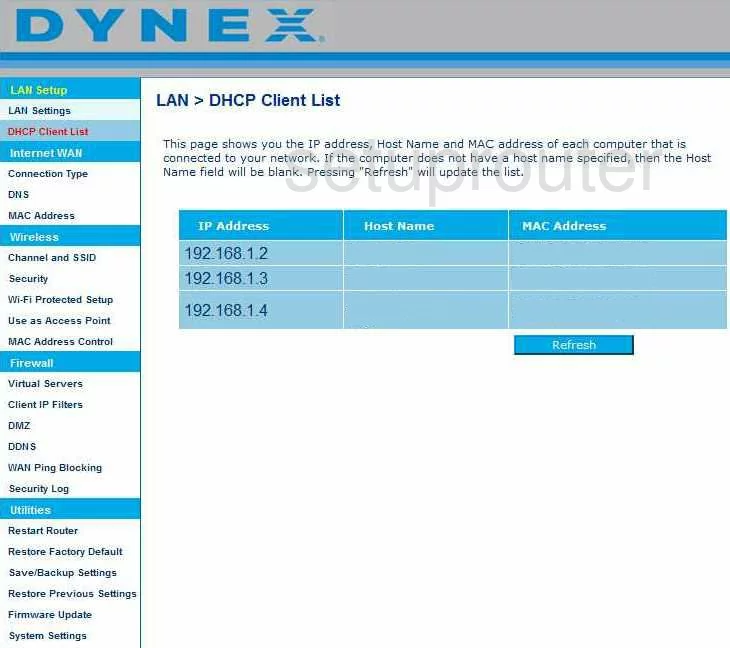
Dynex DX-NRUTER Wan Screenshot
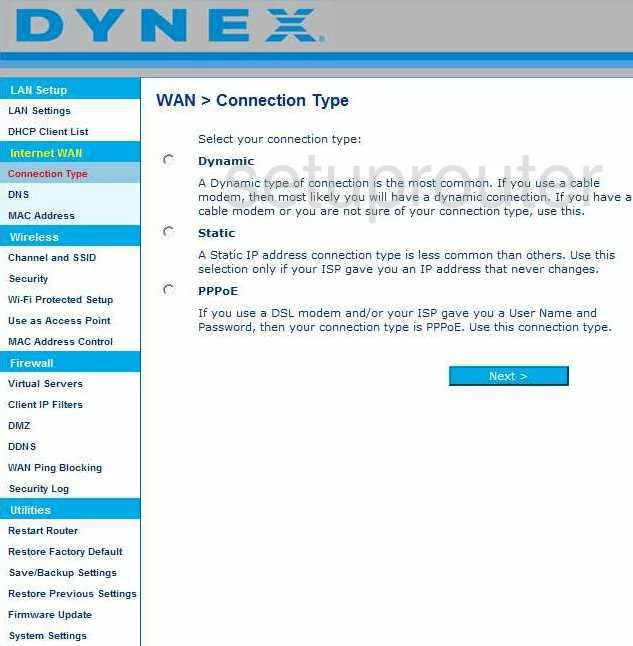
Dynex DX-NRUTER Reboot Screenshot
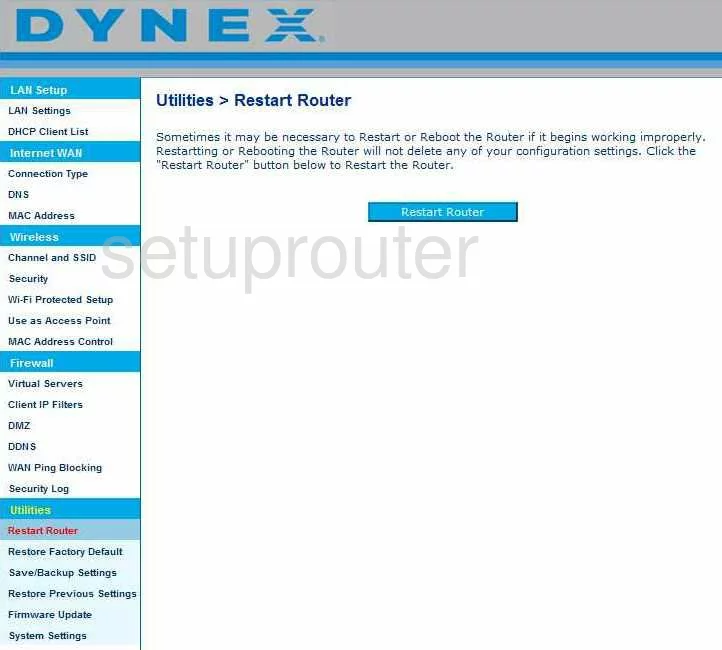
Dynex DX-NRUTER Ping Blocking Screenshot
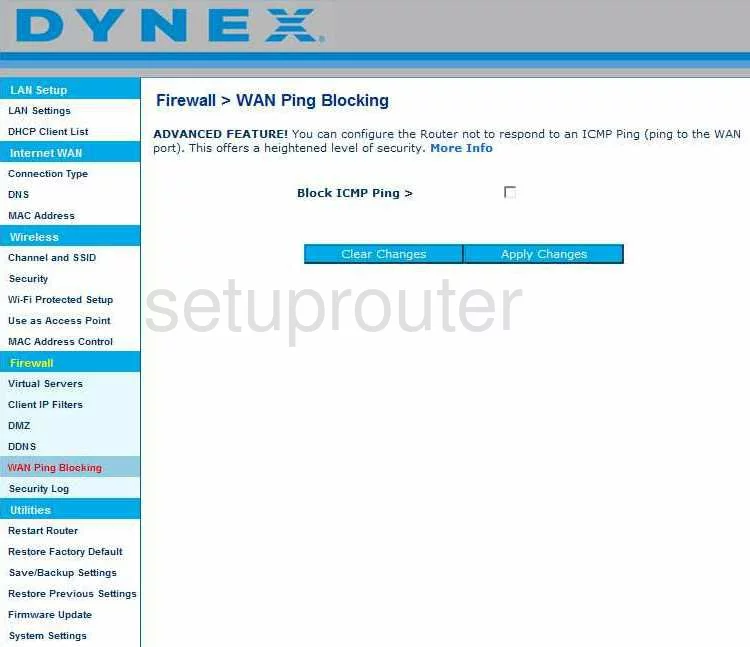
Dynex DX-NRUTER Reset Screenshot
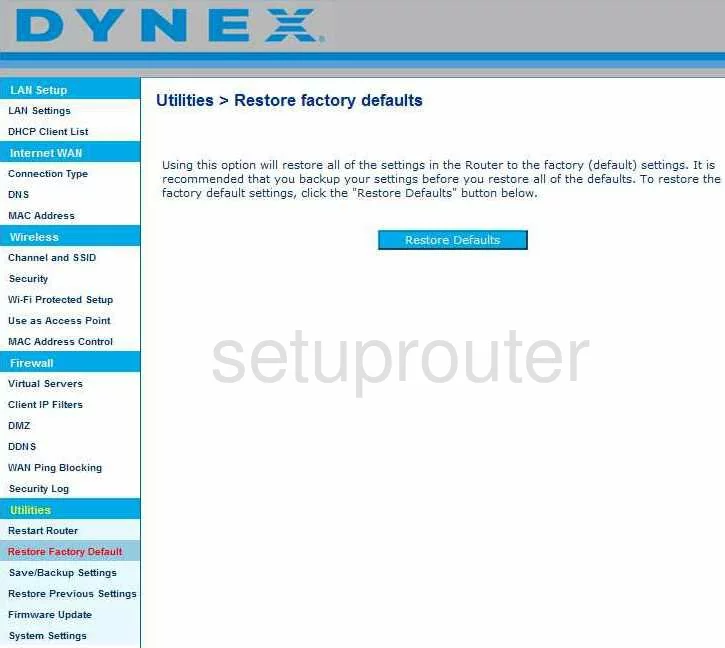
Dynex DX-NRUTER Reset Screenshot
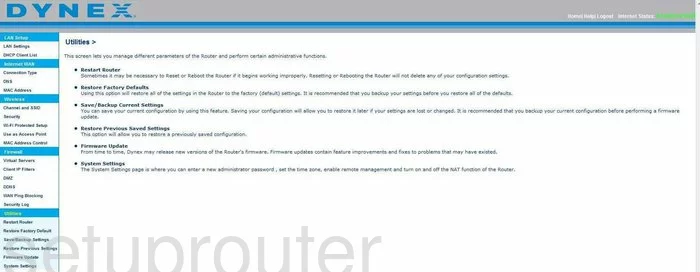
Dynex DX-NRUTER Ip Filter Screenshot
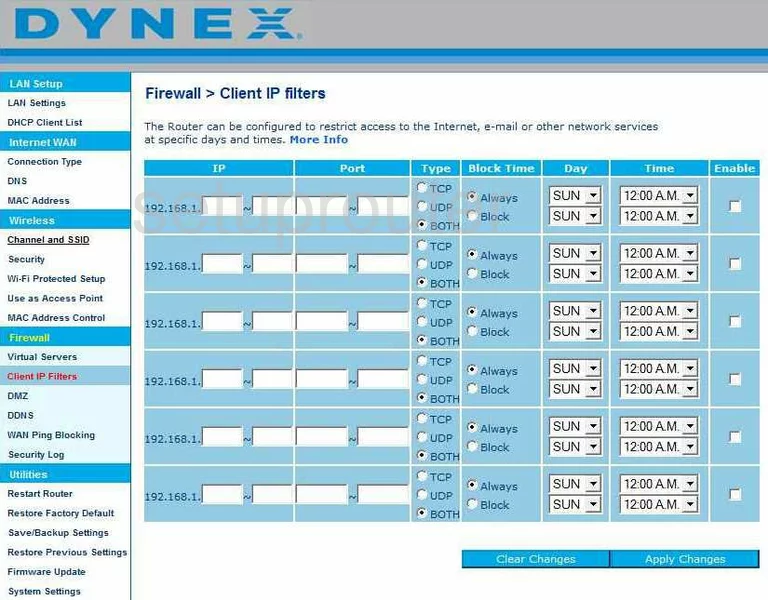
Dynex DX-NRUTER Wifi Security Screenshot
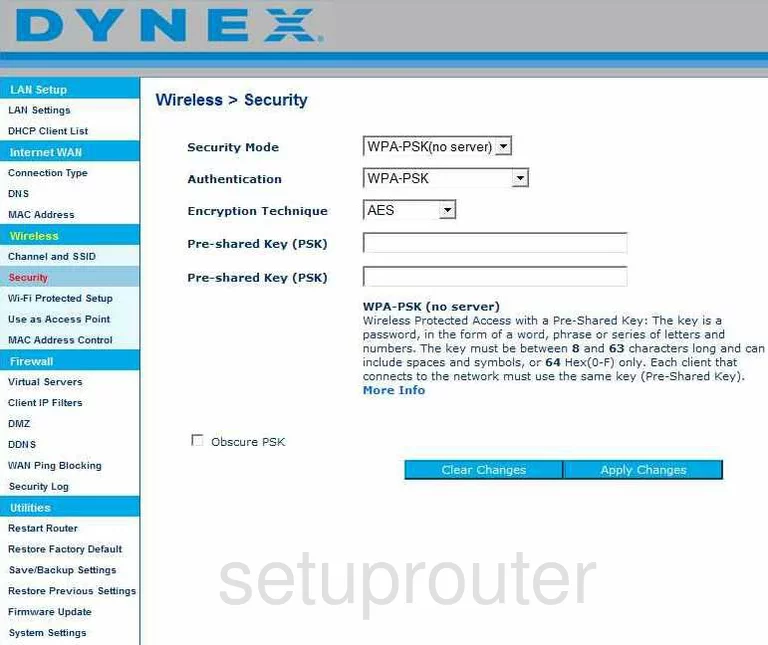
Dynex DX-NRUTER Mac Address Screenshot
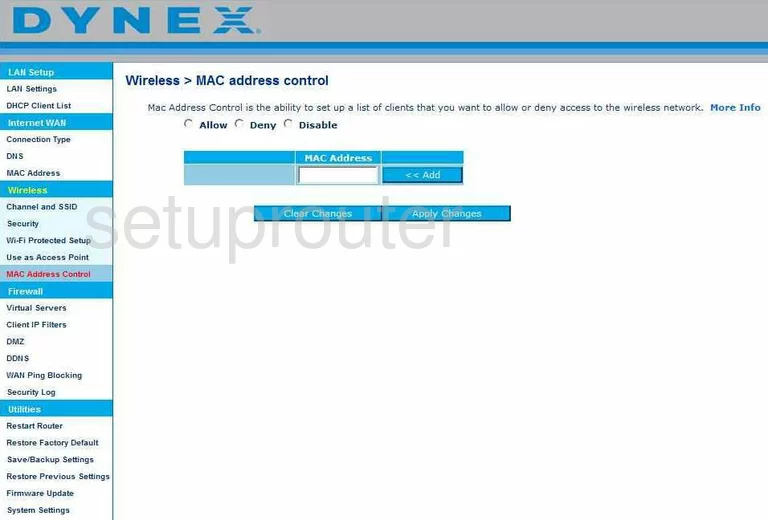
Dynex DX-NRUTER Wifi Channel Screenshot
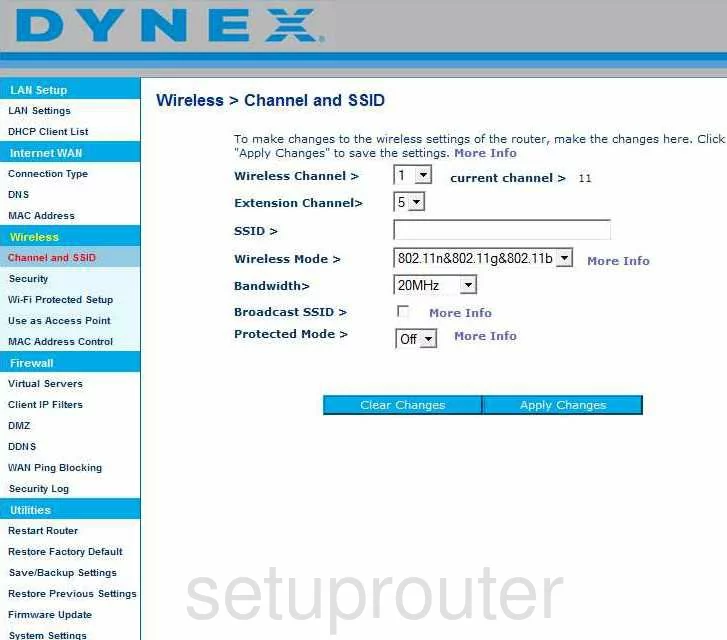
Dynex DX-NRUTER Wifi Setup Screenshot
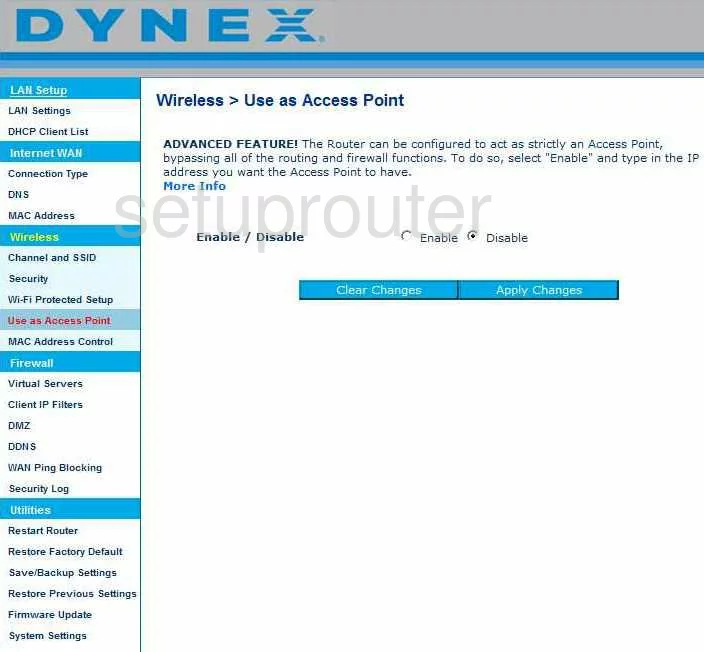
Dynex DX-NRUTER Wifi Setup Screenshot
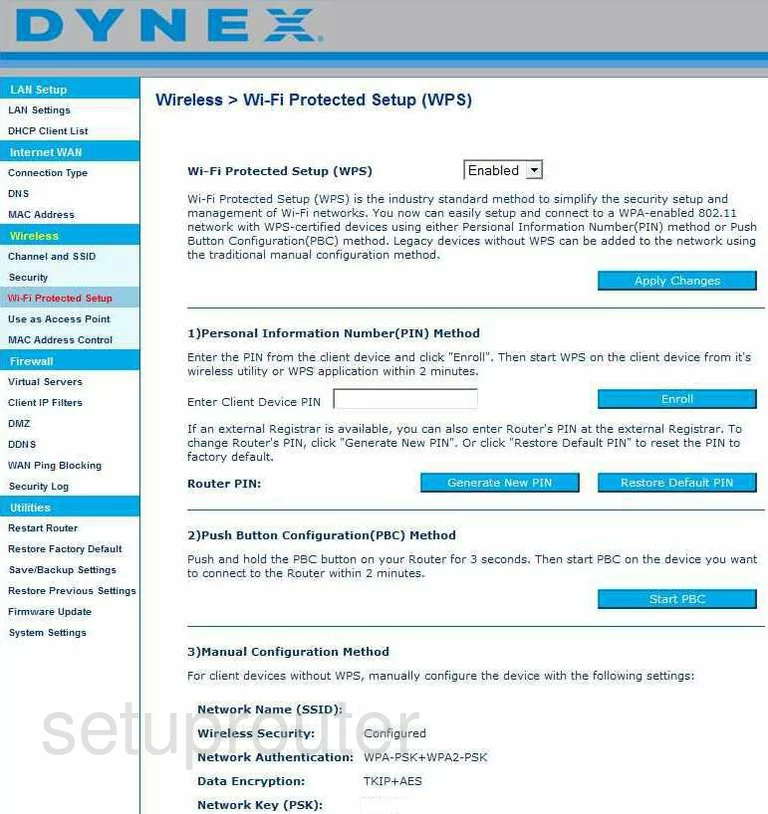
Dynex DX-NRUTER General Screenshot

Dynex DX-NRUTER Device Image Screenshot

Dynex DX-NRUTER Reset Screenshot
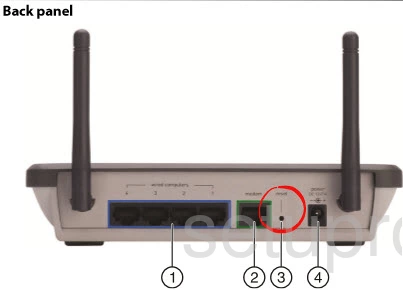
This is the screenshots guide for the Dynex DX-NRUTER. We also have the following guides for the same router:
- Dynex DX-NRUTER - How to change the IP Address on a Dynex DX-NRUTER router
- Dynex DX-NRUTER - Dynex DX-NRUTER Login Instructions
- Dynex DX-NRUTER - Dynex DX-NRUTER User Manual
- Dynex DX-NRUTER - How to change the DNS settings on a Dynex DX-NRUTER router
- Dynex DX-NRUTER - Setup WiFi on the Dynex DX-NRUTER
- Dynex DX-NRUTER - How to Reset the Dynex DX-NRUTER
- Dynex DX-NRUTER - Information About the Dynex DX-NRUTER Router