On this new page we will show you how to reset the Dynex WRTB-239GN router back to factory defaults. This is not the same thing as a reboot. When you reboot a router you cycle the power to the unit. When you reset this router you take every single setting and return them all to factory defaults.
Warning: This reset is a big step and should not be taken lightly. We recommend making a list of the settings you may of changed in the past. The following needs to be considered when making this list.
- The router's main username and password.
- The Internet name and password are reverted as well.
- If you have a DSL router you need to re-enter the ISP (Internet Service Provider) username and password. Call your local ISP for the details.
- Have you made any other changes to this device such as port forwards or IP address changes?
Other Dynex WRTB-239GN Guides
This is the reset router guide for the Dynex WRTB-239GN. We also have the following guides for the same router:
- Dynex WRTB-239GN - How to change the IP Address on a Dynex WRTB-239GN router
- Dynex WRTB-239GN - Dynex WRTB-239GN Login Instructions
- Dynex WRTB-239GN - How to change the DNS settings on a Dynex WRTB-239GN router
- Dynex WRTB-239GN - Setup WiFi on the Dynex WRTB-239GN
- Dynex WRTB-239GN - Information About the Dynex WRTB-239GN Router
- Dynex WRTB-239GN - Dynex WRTB-239GN Screenshots
Reset the Dynex WRTB-239GN
Do you know where the physical reset button/pinhole is located? I don't have an image of this particular router but I do have an image of a different Dynex router. The placement of the reset button should be similar.
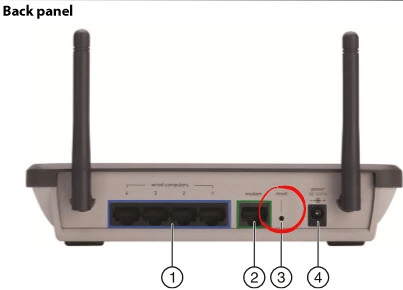
While this router is on, take a straightened paperclip and press down on the button for about 10 seconds. If you don't hold this button down for the entire amount of time you end up only rebooting the router instead of resetting it like you wanted.
Don't forget that this WILL erase every single setting you have ever changed on this device. We recommend trying other methods of troubleshooting first.
Login to the Dynex WRTB-239GN
Following that you'll need to log into your Dynex WRTB-239GN router. This is accomplished by using the factory default username and password we have listed for you in our Login Guide.
Tip: Defaults not working for you? It could be because the reset button wasn't held down for long enough.
Change Your Password
Now that you've logged into your router we strongly recommend setting a new password for it. This password will only protect your router settings, not your wireless network. All the same, setting a strong password is always a good idea. For help in doing so check out our Choosing a Strong Password Guide.
Tip: Try writing your new password on a sticky note and attaching it to the bottom of your router to keep from losing it.
Setup WiFi on the Dynex WRTB-239GN
It's time to begin the reconfiguration process. We strongly recommend starting with the WiFi settings. Take a look at the How to Setup WiFi on the Dynex WRTB-239GN guide to learn more.
Dynex WRTB-239GN Help
Be sure to check out our other Dynex WRTB-239GN info that you might be interested in.
This is the reset router guide for the Dynex WRTB-239GN. We also have the following guides for the same router:
- Dynex WRTB-239GN - How to change the IP Address on a Dynex WRTB-239GN router
- Dynex WRTB-239GN - Dynex WRTB-239GN Login Instructions
- Dynex WRTB-239GN - How to change the DNS settings on a Dynex WRTB-239GN router
- Dynex WRTB-239GN - Setup WiFi on the Dynex WRTB-239GN
- Dynex WRTB-239GN - Information About the Dynex WRTB-239GN Router
- Dynex WRTB-239GN - Dynex WRTB-239GN Screenshots