We have a collection of user-submitted screenshots to share.
If you would like to share screenshots for us to use, please use our Router Screenshot Grabber, which is a free tool in Network Utilities. It makes the capture process easy and sends the screenshots to us automatically.
This is the screenshots guide for the Dynex WRTB-239GN. We also have the following guides for the same router:
- Dynex WRTB-239GN - How to change the IP Address on a Dynex WRTB-239GN router
- Dynex WRTB-239GN - Dynex WRTB-239GN Login Instructions
- Dynex WRTB-239GN - How to change the DNS settings on a Dynex WRTB-239GN router
- Dynex WRTB-239GN - Setup WiFi on the Dynex WRTB-239GN
- Dynex WRTB-239GN - How to Reset the Dynex WRTB-239GN
- Dynex WRTB-239GN - Information About the Dynex WRTB-239GN Router
All Dynex WRTB-239GN Screenshots
All screenshots below were captured from a Dynex WRTB-239GN router.
Dynex WRTB-239GN Status Screenshot
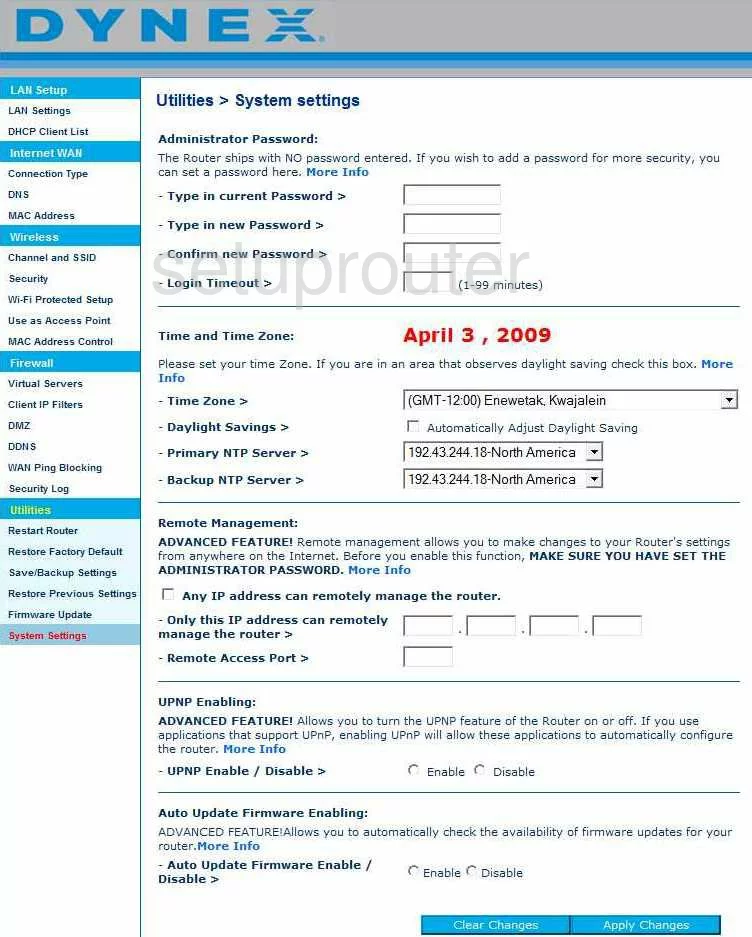
Dynex WRTB-239GN Dmz Screenshot
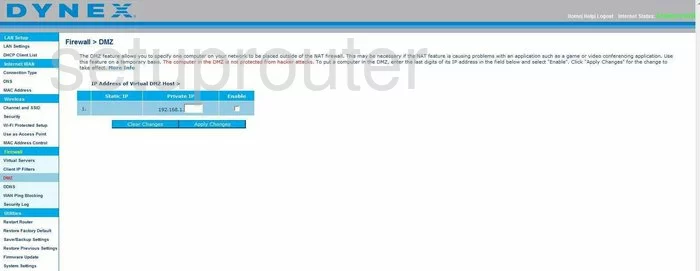
Dynex WRTB-239GN Firewall Screenshot
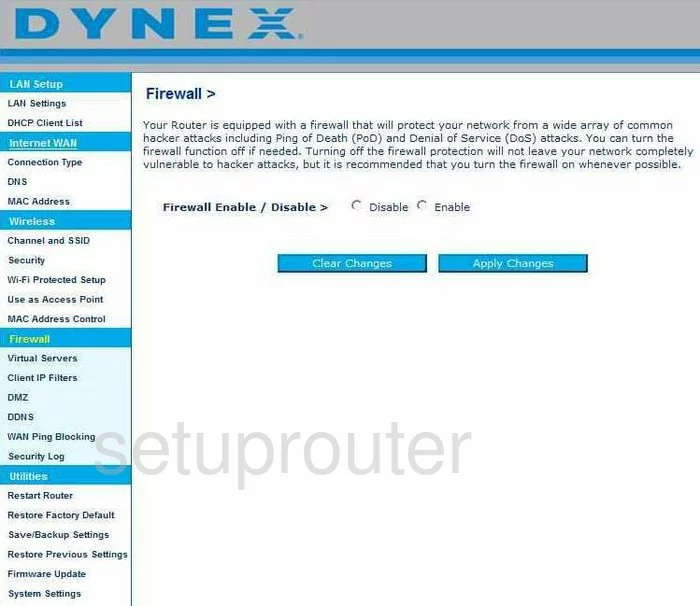
Dynex WRTB-239GN Status Screenshot

Dynex WRTB-239GN Login Screenshot
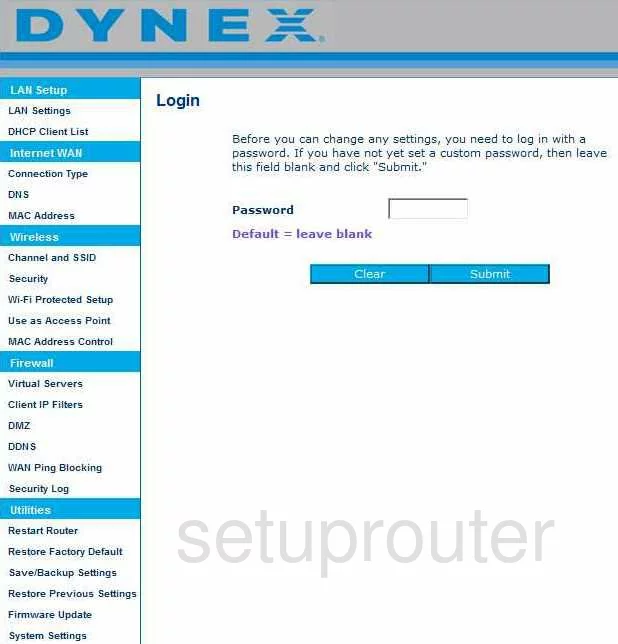
Dynex WRTB-239GN Dynamic Dns Screenshot
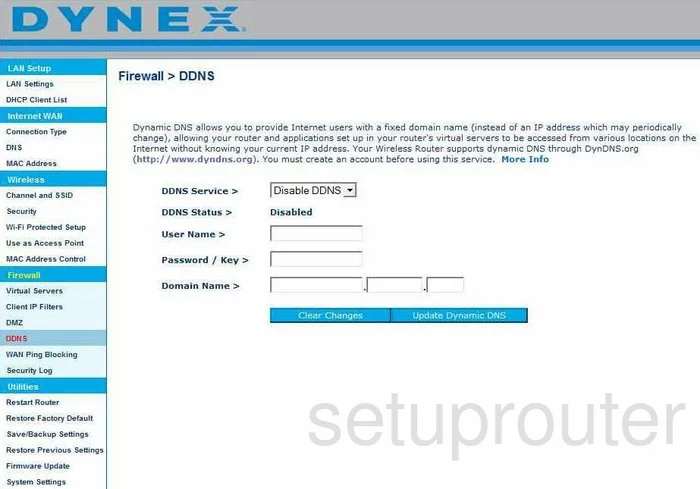
Dynex WRTB-239GN Setup Screenshot
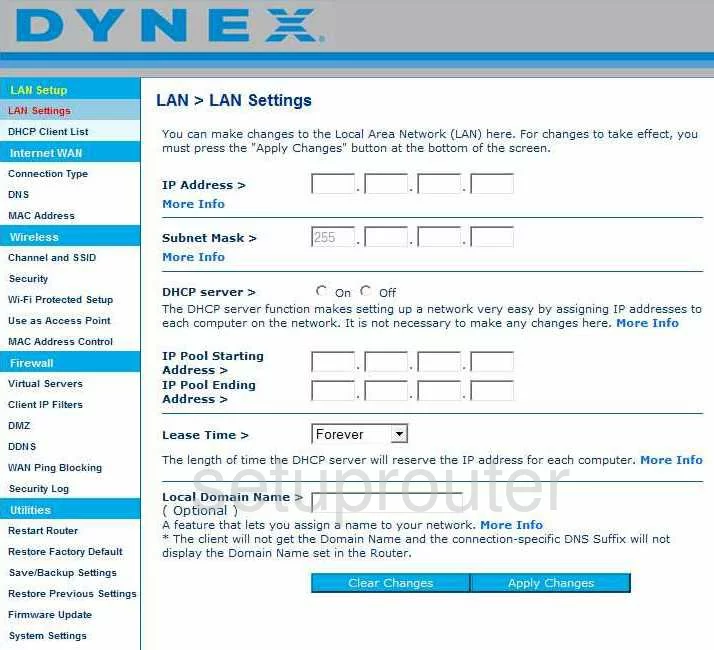
Dynex WRTB-239GN Port Forwarding Screenshot
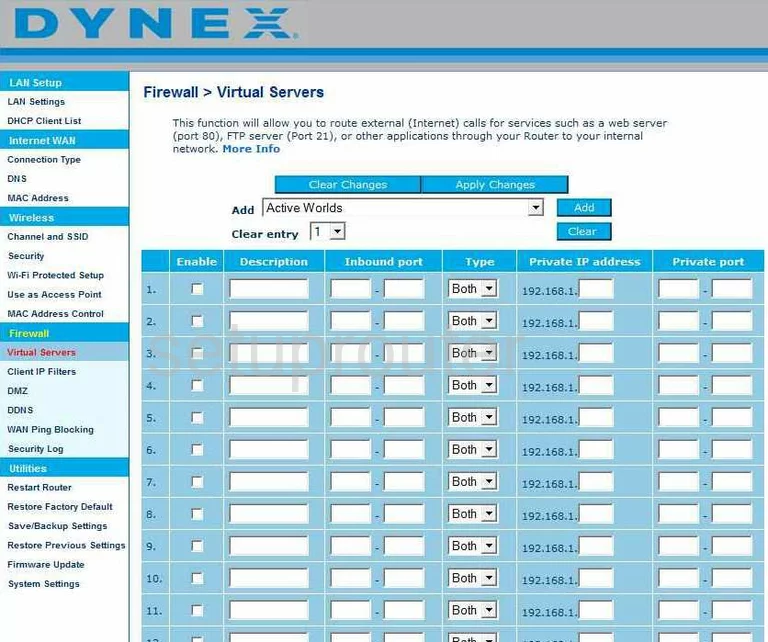
Dynex WRTB-239GN Dns Screenshot
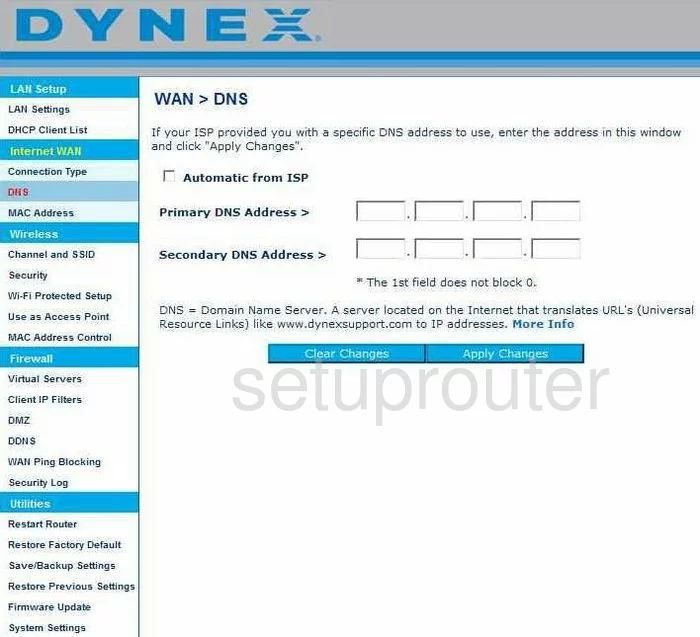
Dynex WRTB-239GN Log Screenshot
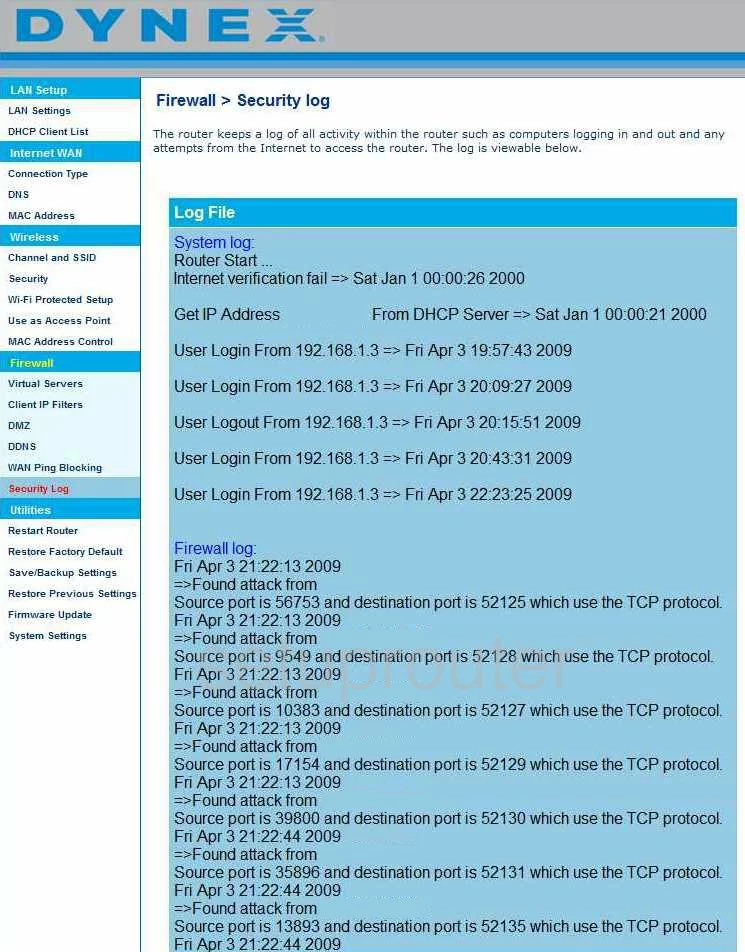
Dynex WRTB-239GN Firmware Screenshot

Dynex WRTB-239GN Wan Screenshot
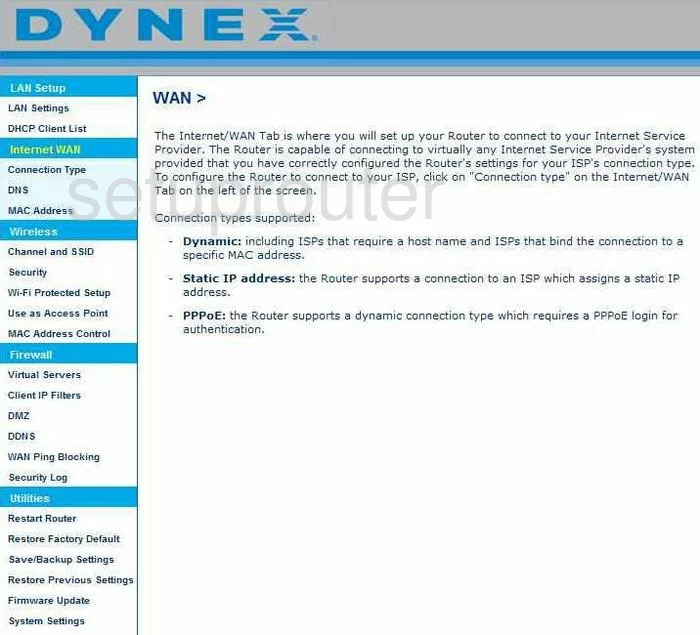
Dynex WRTB-239GN Dhcp Client Screenshot
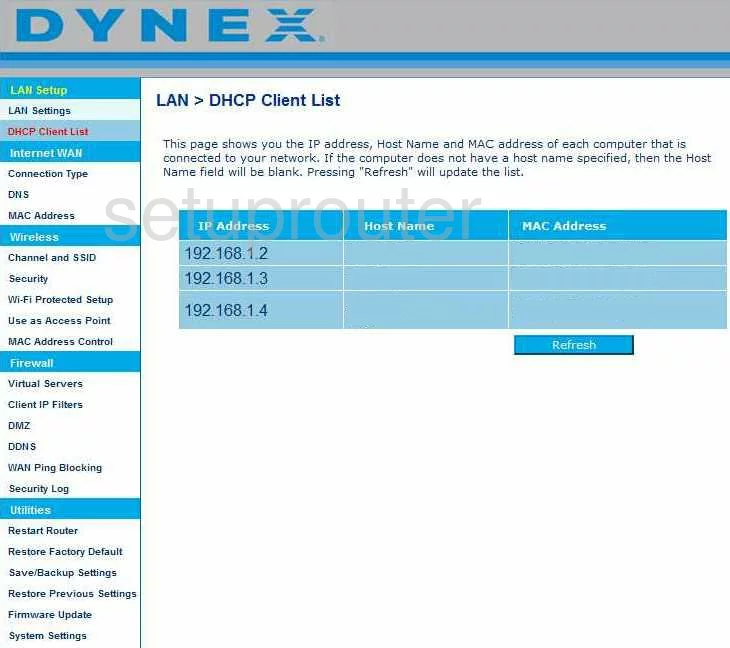
Dynex WRTB-239GN Wan Screenshot

Dynex WRTB-239GN Reboot Screenshot
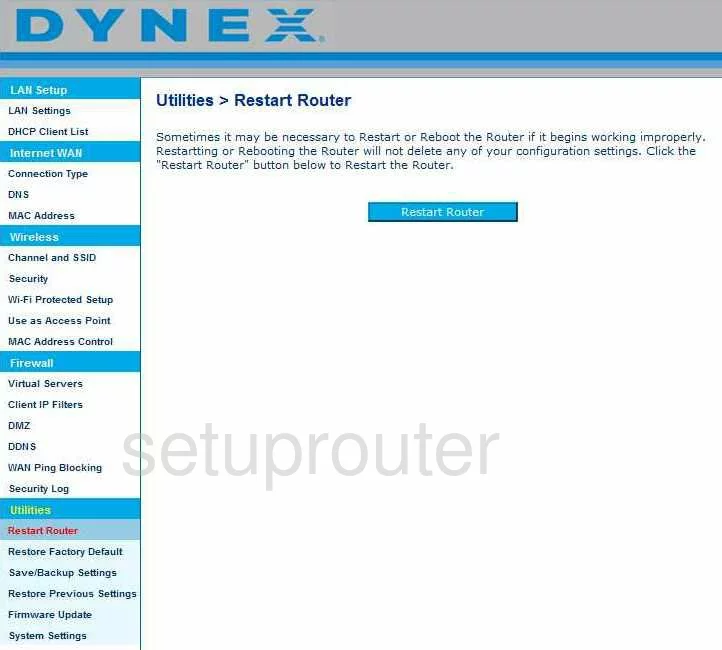
Dynex WRTB-239GN Ping Blocking Screenshot
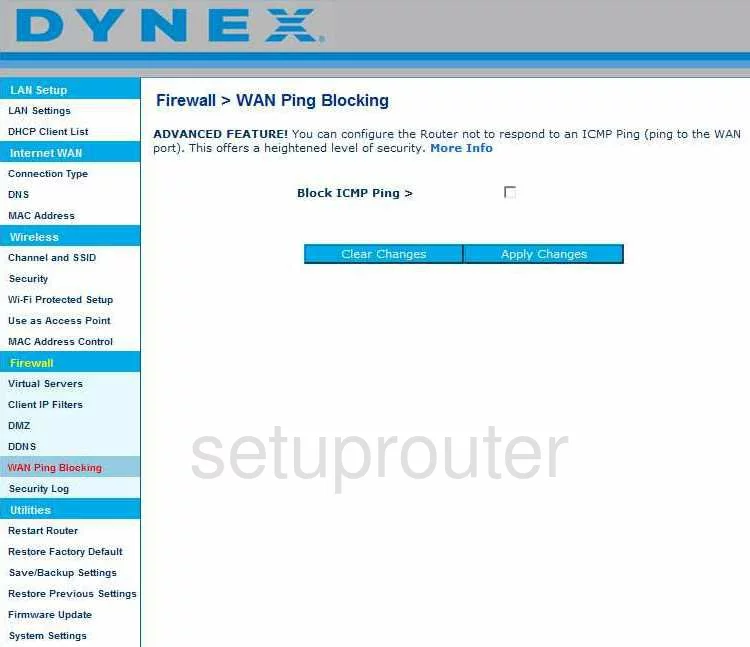
Dynex WRTB-239GN Reset Screenshot
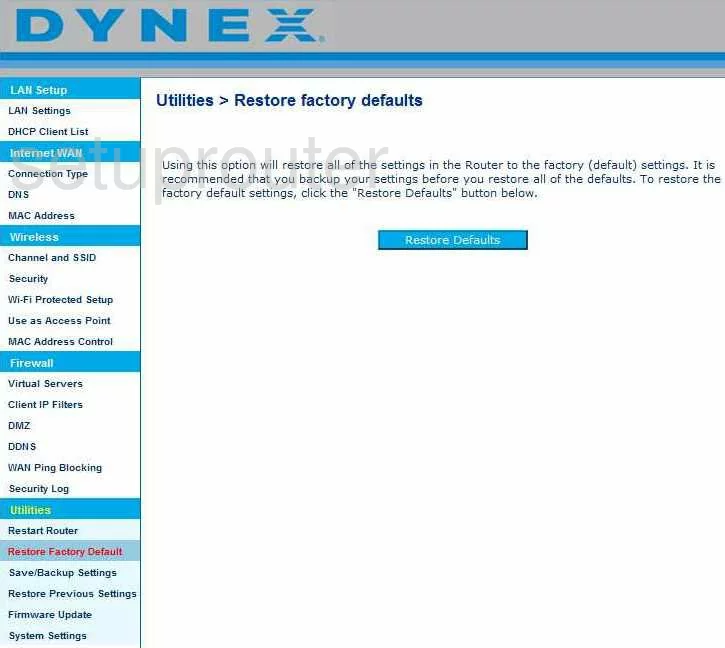
Dynex WRTB-239GN Reset Screenshot
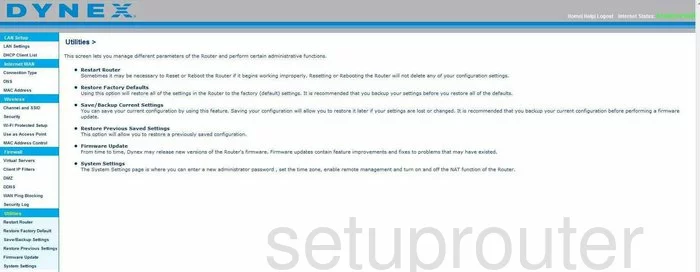
Dynex WRTB-239GN Ip Filter Screenshot
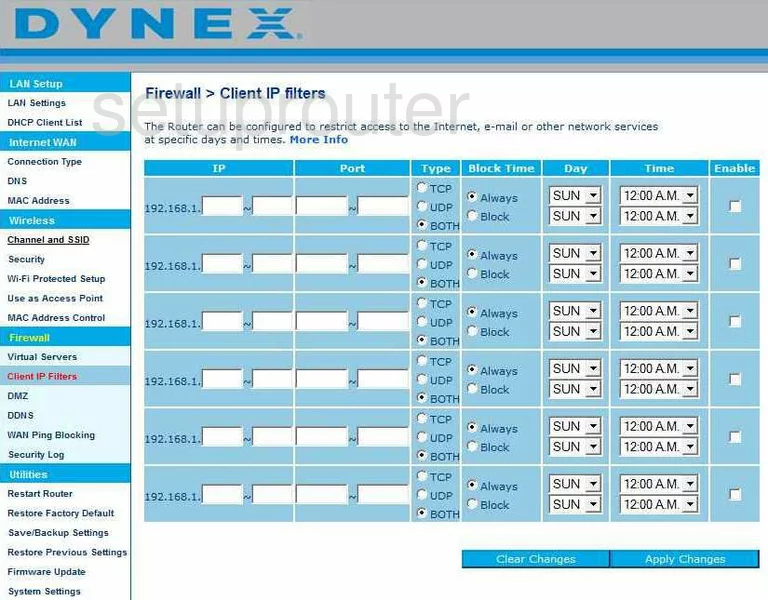
Dynex WRTB-239GN Wifi Security Screenshot
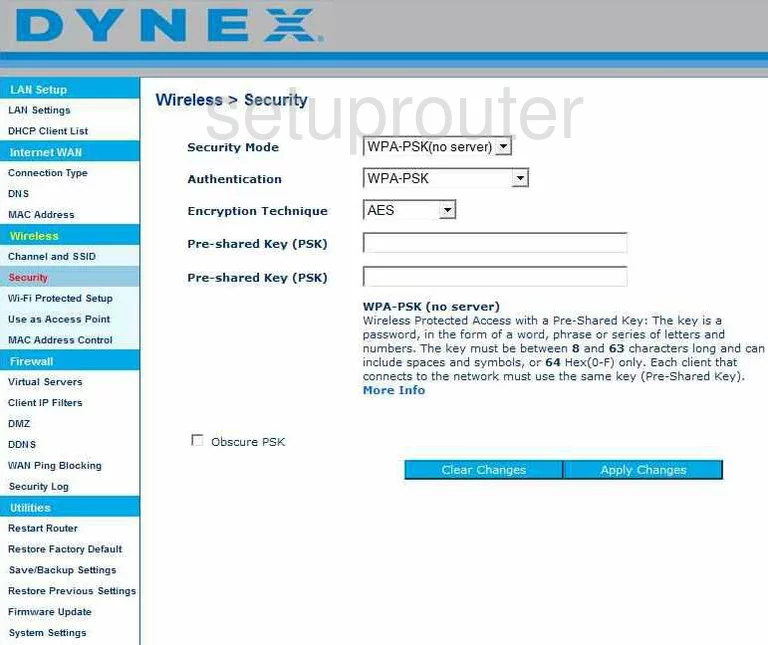
Dynex WRTB-239GN Mac Address Screenshot
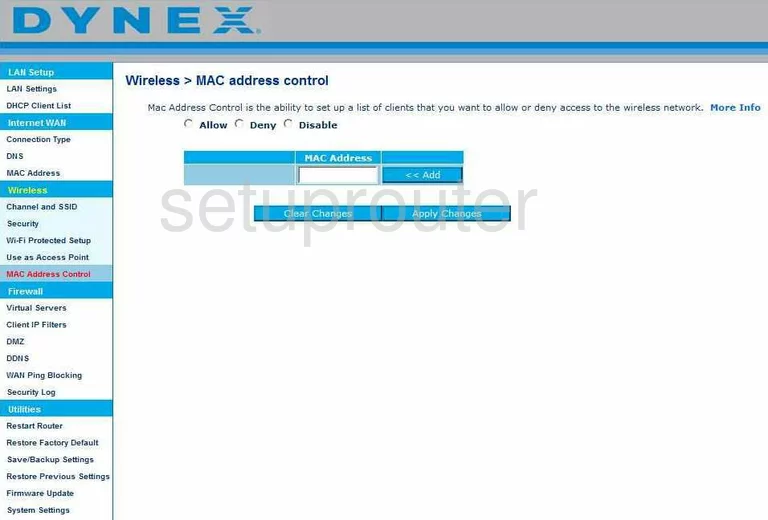
Dynex WRTB-239GN Wifi Channel Screenshot
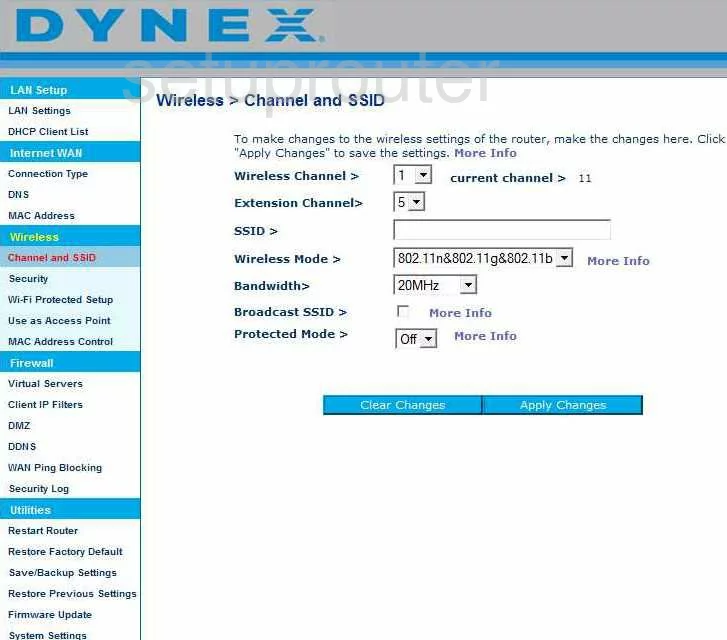
Dynex WRTB-239GN Wifi Setup Screenshot
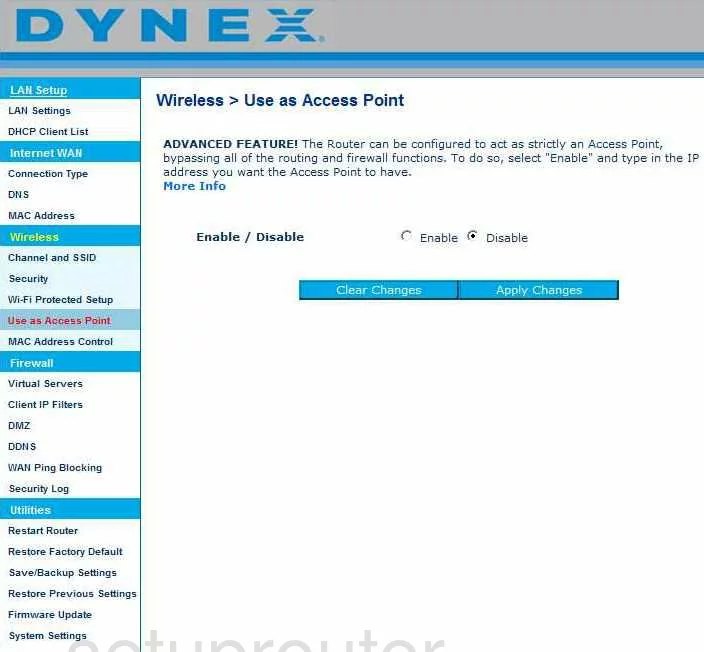
Dynex WRTB-239GN Wifi Setup Screenshot
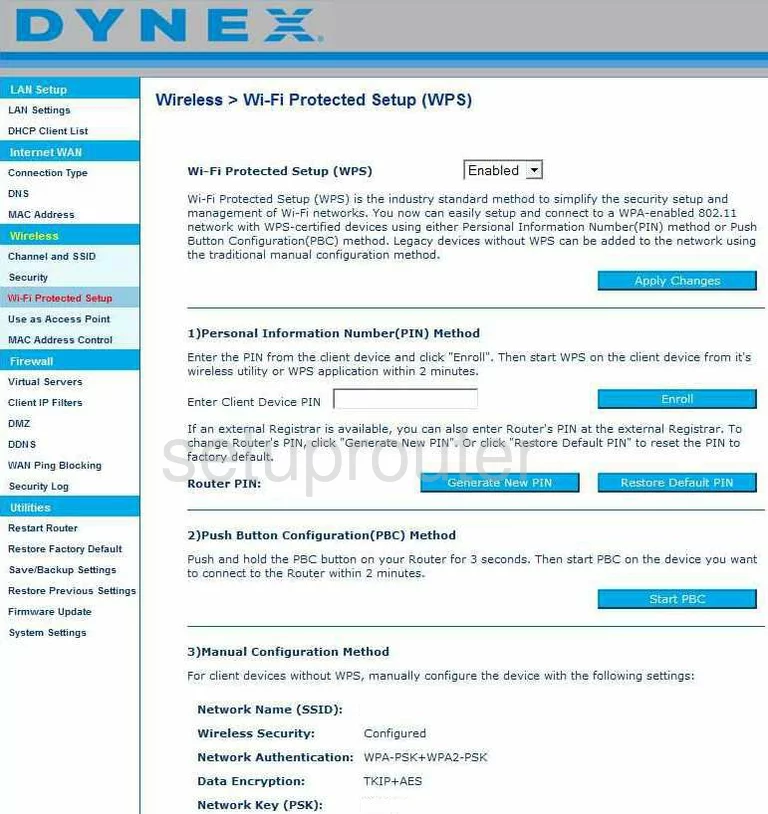
Dynex WRTB-239GN General Screenshot
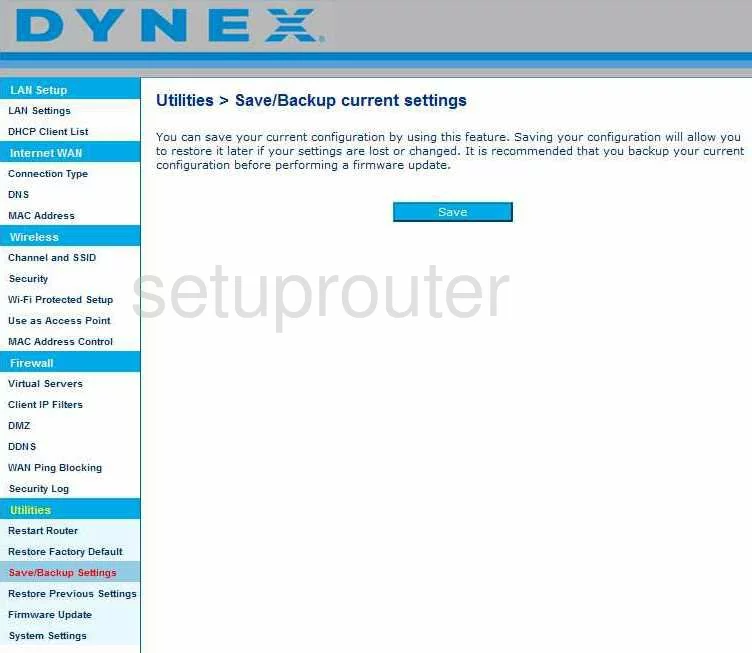
Dynex WRTB-239GN Device Image Screenshot

Dynex WRTB-239GN Reset Screenshot
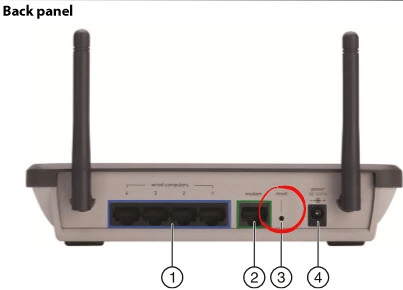
This is the screenshots guide for the Dynex WRTB-239GN. We also have the following guides for the same router:
- Dynex WRTB-239GN - How to change the IP Address on a Dynex WRTB-239GN router
- Dynex WRTB-239GN - Dynex WRTB-239GN Login Instructions
- Dynex WRTB-239GN - How to change the DNS settings on a Dynex WRTB-239GN router
- Dynex WRTB-239GN - Setup WiFi on the Dynex WRTB-239GN
- Dynex WRTB-239GN - How to Reset the Dynex WRTB-239GN
- Dynex WRTB-239GN - Information About the Dynex WRTB-239GN Router