The Edimax AR-7084gB router is considered a wireless router because it offers WiFi connectivity. WiFi, or simply wireless, allows you to connect various devices to your router, such as wireless printers, smart televisions, and WiFi enabled smartphones.
Other Edimax AR-7084gB Guides
This is the wifi guide for the Edimax AR-7084gB. We also have the following guides for the same router:
- Edimax AR-7084gB - How to change the IP Address on a Edimax AR-7084gB router
- Edimax AR-7084gB - Edimax AR-7084gB User Manual
- Edimax AR-7084gB - Edimax AR-7084gB Login Instructions
- Edimax AR-7084gB - How to change the DNS settings on a Edimax AR-7084gB router
- Edimax AR-7084gB - How to Reset the Edimax AR-7084gB
- Edimax AR-7084gB - Information About the Edimax AR-7084gB Router
- Edimax AR-7084gB - Edimax AR-7084gB Screenshots
WiFi Terms
Before we get started there is a little bit of background info that you should be familiar with.
Wireless Name
Your wireless network needs to have a name to uniquely identify it from other wireless networks. If you are not sure what this means we have a guide explaining what a wireless name is that you can read for more information.
Wireless Password
An important part of securing your wireless network is choosing a strong password.
Wireless Channel
Picking a WiFi channel is not always a simple task. Be sure to read about WiFi channels before making the choice.
Encryption
You should almost definitely pick WPA2 for your networks encryption. If you are unsure, be sure to read our WEP vs WPA guide first.
Login To The Edimax AR-7084gB
To get started configuring the Edimax AR-7084gB WiFi settings you need to login to your router. If you are already logged in you can skip this step.
To login to the Edimax AR-7084gB, follow our Edimax AR-7084gB Login Guide.
Find the WiFi Settings on the Edimax AR-7084gB
If you followed our login guide above then you should see this screen.
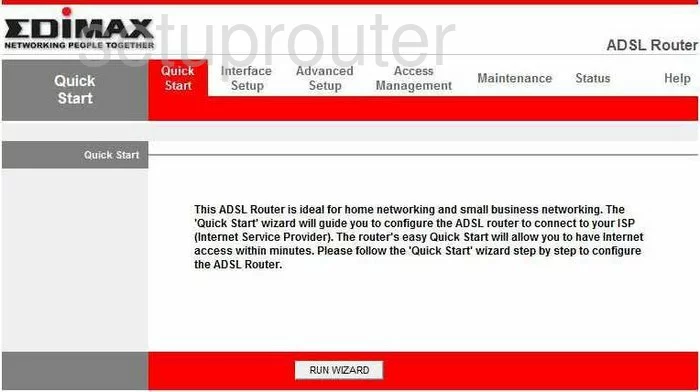
This guide begins on the Quick Start page of the Edimax AR-7084gB. Click the option at the top of the page labeled Interface Setup.
Below that in the red bar, click Wireless.
Change the WiFi Settings on the Edimax AR-7084gB
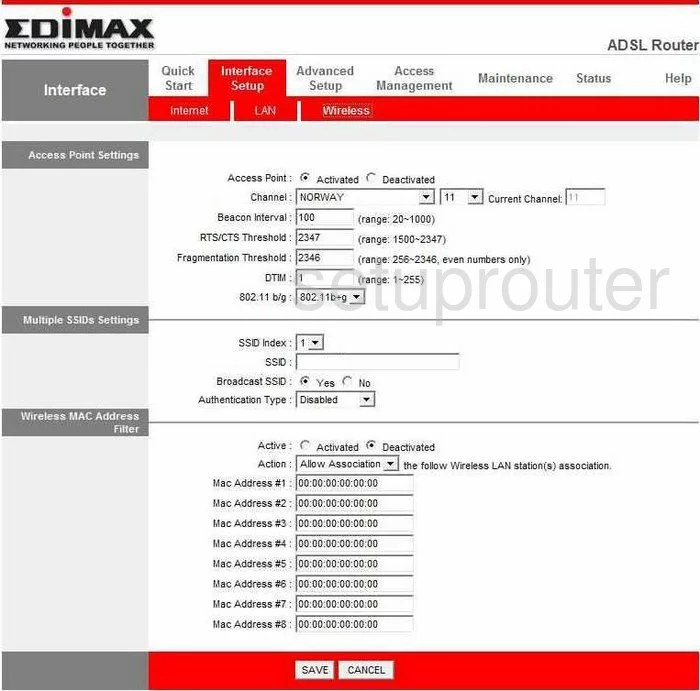
This takes you to the page you see above.
- In the first section, find the Channel. Make sure your country is chosen. Then to the right of that, choose from channel 1,6, and 11. To learn why you should use these channels only, read our WiFi Channels Guide.
- The next section is titled Multiple SSIDs Settings. 1 should be chosen by default in the SSID Index.
- In the box labeled SSID enter a name you want to use to identify your network. Use whatever you like here but we recommend that you avoid personal information. Learn more by reading our WiFi Names Guide.
- Now find the Authentication Type. This is the security you plan on using for your network. We recommend using WPA2-PSK. Learn more by reading our WEP vs. WPA Guide.
- You should now be asked for the Encryption. The best option is AES.
- The last thing you need to do is change the Pre-Shared Key. This is the password you use to gain access to your network. We recommend using a minimum of 14 characters. Don't forget to use some numbers and symbols in your network password. To learn more about creating a strong password, read our Creating a Strong Password Guide.
- Click the SAVE button.
That's it, you're done.
Possible Problems when Changing your WiFi Settings
After making these changes to your router you will almost definitely have to reconnect any previously connected devices. This is usually done at the device itself and not at your computer.
Other Edimax AR-7084gB Info
Don't forget about our other Edimax AR-7084gB info that you might be interested in.
This is the wifi guide for the Edimax AR-7084gB. We also have the following guides for the same router:
- Edimax AR-7084gB - How to change the IP Address on a Edimax AR-7084gB router
- Edimax AR-7084gB - Edimax AR-7084gB User Manual
- Edimax AR-7084gB - Edimax AR-7084gB Login Instructions
- Edimax AR-7084gB - How to change the DNS settings on a Edimax AR-7084gB router
- Edimax AR-7084gB - How to Reset the Edimax AR-7084gB
- Edimax AR-7084gB - Information About the Edimax AR-7084gB Router
- Edimax AR-7084gB - Edimax AR-7084gB Screenshots