The Edimax AR-7265WnA router is considered a wireless router because it offers WiFi connectivity. WiFi, or simply wireless, allows you to connect various devices to your router, such as wireless printers, smart televisions, and WiFi enabled smartphones.
Other Edimax AR-7265WnA Guides
This is the wifi guide for the Edimax AR-7265WnA. We also have the following guides for the same router:
- Edimax AR-7265WnA - How to change the IP Address on a Edimax AR-7265WnA router
- Edimax AR-7265WnA - Edimax AR-7265WnA User Manual
- Edimax AR-7265WnA - Edimax AR-7265WnA Login Instructions
- Edimax AR-7265WnA - How to change the DNS settings on a Edimax AR-7265WnA router
- Edimax AR-7265WnA - How to Reset the Edimax AR-7265WnA
- Edimax AR-7265WnA - Information About the Edimax AR-7265WnA Router
- Edimax AR-7265WnA - Edimax AR-7265WnA Screenshots
WiFi Terms
Before we get started there is a little bit of background info that you should be familiar with.
Wireless Name
Your wireless network needs to have a name to uniquely identify it from other wireless networks. If you are not sure what this means we have a guide explaining what a wireless name is that you can read for more information.
Wireless Password
An important part of securing your wireless network is choosing a strong password.
Wireless Channel
Picking a WiFi channel is not always a simple task. Be sure to read about WiFi channels before making the choice.
Encryption
You should almost definitely pick WPA2 for your networks encryption. If you are unsure, be sure to read our WEP vs WPA guide first.
Login To The Edimax AR-7265WnA
To get started configuring the Edimax AR-7265WnA WiFi settings you need to login to your router. If you are already logged in you can skip this step.
To login to the Edimax AR-7265WnA, follow our Edimax AR-7265WnA Login Guide.
Find the WiFi Settings on the Edimax AR-7265WnA
If you followed our login guide above then you should see this screen.
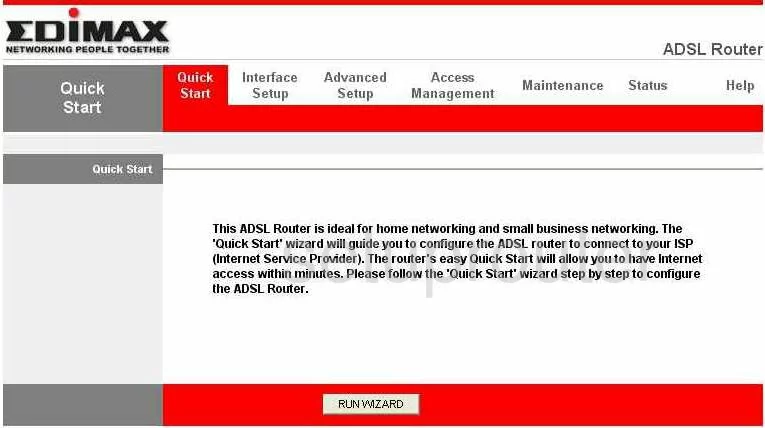
You start on the Quick Start page of the Edimax AR-7265WnA. To configure the WiFi section of this router, click the link at the top of the page labeled Interface Setup. Then, beneath that in red pick Wireless.
Change the WiFi Settings on the Edimax AR-7265WnA
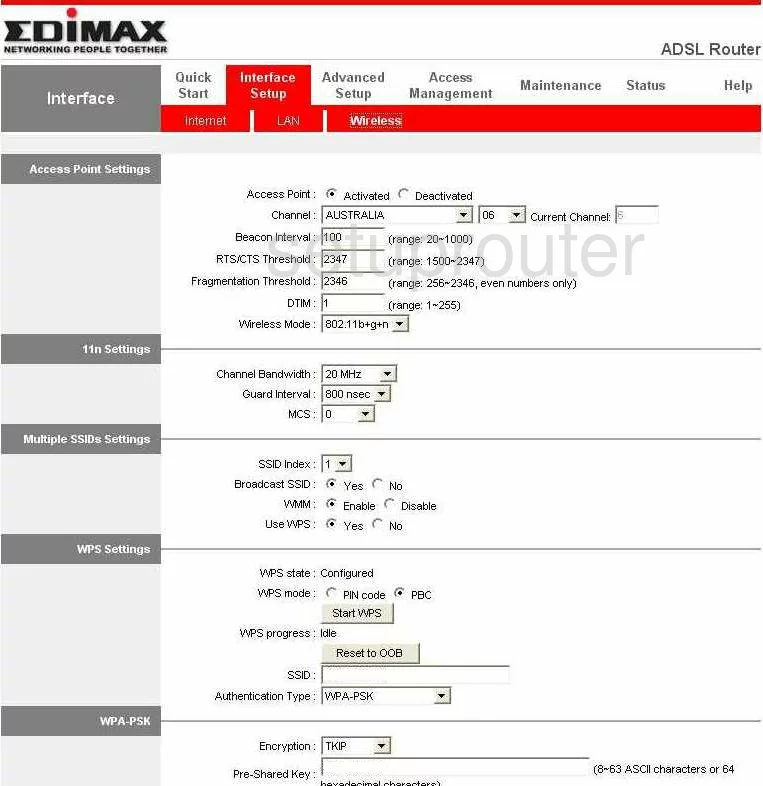
This takes you to a page like the one you see here.
In the first section, check your Channel. Make sure the country in which you reside is chosen. Then to the right of that use the drop down menu to pick an appropriate channel. There are three channels that can be used here, 1,6, and 11. To learn why these channels are special, read our WiFi Channels Guide.
Scroll down to the Multiple SSIDs Settings and select No next to Use WPS. WPS should not be used as it is very insecure. Read more by clicking this link.
Go down this page a little farther and find the SSID box. You may notice that this is located in the WPS section. Ignore that fact and continue by entering a unique name in the box. This name is how your network is identified by you later on. It doesn't matter what you enter here, but we recommend that you avoid personal information. Read more by clicking this link.
Next is the Authentication Type. This is asking you to choose the type of security you wish to use for your network. Read our WEP vs. WPA Guide to learn what the different security options are. Our recommendation is WPA2-PSK.
Below that you are asked which Encryption you want to use. We recommend AES.
In the Pre-Shared Key box enter a password that you want to use to grant access to your network. This is also used in the Encryption and therefore needs to be strong. We suggest using at least 14-20 characters with a mix of letters, numbers, and symbols. Read more at our Choosing a Strong Password Guide.
That's all that needs to be done. Just don't forget to click the SAVE button before you exit.
Possible Problems when Changing your WiFi Settings
After making these changes to your router you will almost definitely have to reconnect any previously connected devices. This is usually done at the device itself and not at your computer.
Other Edimax AR-7265WnA Info
Don't forget about our other Edimax AR-7265WnA info that you might be interested in.
This is the wifi guide for the Edimax AR-7265WnA. We also have the following guides for the same router:
- Edimax AR-7265WnA - How to change the IP Address on a Edimax AR-7265WnA router
- Edimax AR-7265WnA - Edimax AR-7265WnA User Manual
- Edimax AR-7265WnA - Edimax AR-7265WnA Login Instructions
- Edimax AR-7265WnA - How to change the DNS settings on a Edimax AR-7265WnA router
- Edimax AR-7265WnA - How to Reset the Edimax AR-7265WnA
- Edimax AR-7265WnA - Information About the Edimax AR-7265WnA Router
- Edimax AR-7265WnA - Edimax AR-7265WnA Screenshots