We have a collection of user-submitted screenshots to share.
If you would like to submit screenshots for us to use, please use our Router Screenshot Grabber, which is a free tool in Network Utilities. It makes the capture process easy and sends the screenshots to us automatically.
This is the screenshots guide for the Edimax BR-6204WLg. We also have the following guides for the same router:
- Edimax BR-6204WLg - How to change the IP Address on a Edimax BR-6204WLg router
- Edimax BR-6204WLg - Edimax BR-6204WLg User Manual
- Edimax BR-6204WLg - Edimax BR-6204WLg Login Instructions
- Edimax BR-6204WLg - How to change the DNS settings on a Edimax BR-6204WLg router
- Edimax BR-6204WLg - Setup WiFi on the Edimax BR-6204WLg
- Edimax BR-6204WLg - How to Reset the Edimax BR-6204WLg
- Edimax BR-6204WLg - Information About the Edimax BR-6204WLg Router
All Edimax BR-6204WLg Screenshots
All screenshots below were captured from a Edimax BR-6204WLg router.
Edimax BR-6204WLg Port Forwarding Screenshot
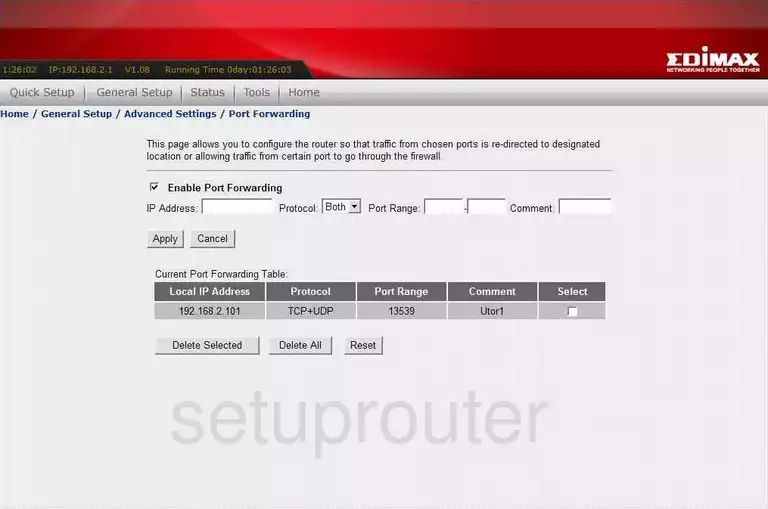
Edimax BR-6204WLg Dmz Screenshot
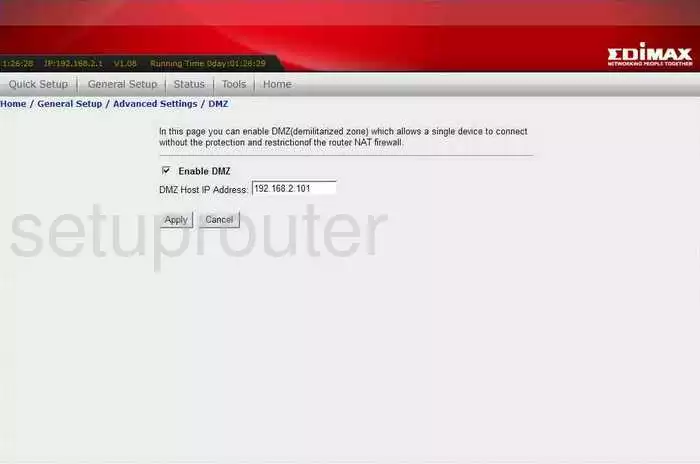
Edimax BR-6204WLg Status Screenshot
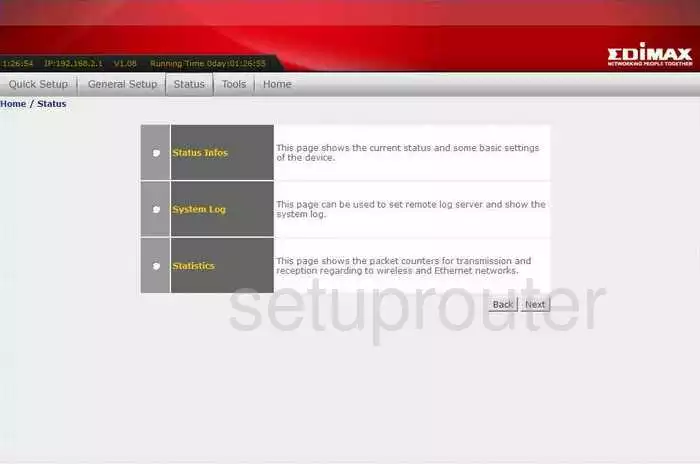
Edimax BR-6204WLg Dynamic Dns Screenshot
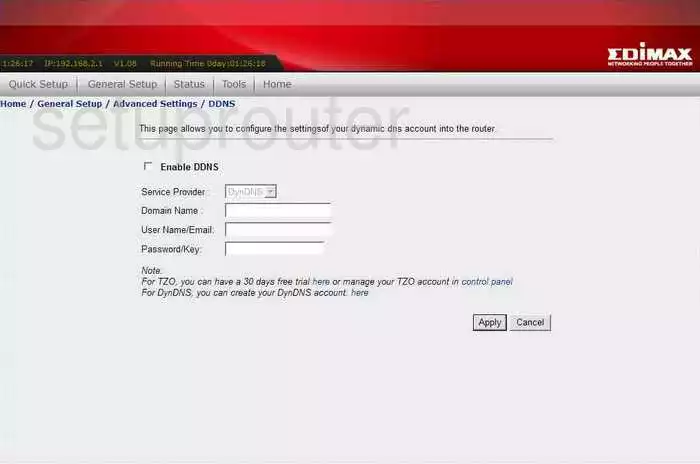
Edimax BR-6204WLg Status Screenshot

Edimax BR-6204WLg Time Setup Screenshot
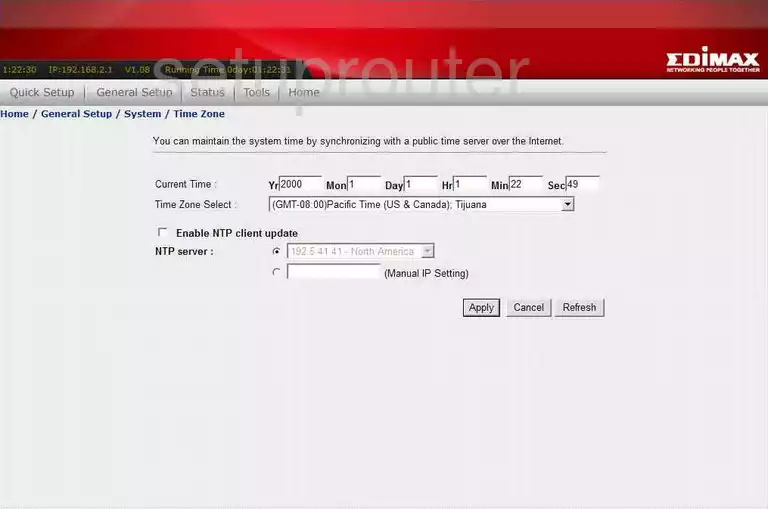
Edimax BR-6204WLg Mac Filter Screenshot
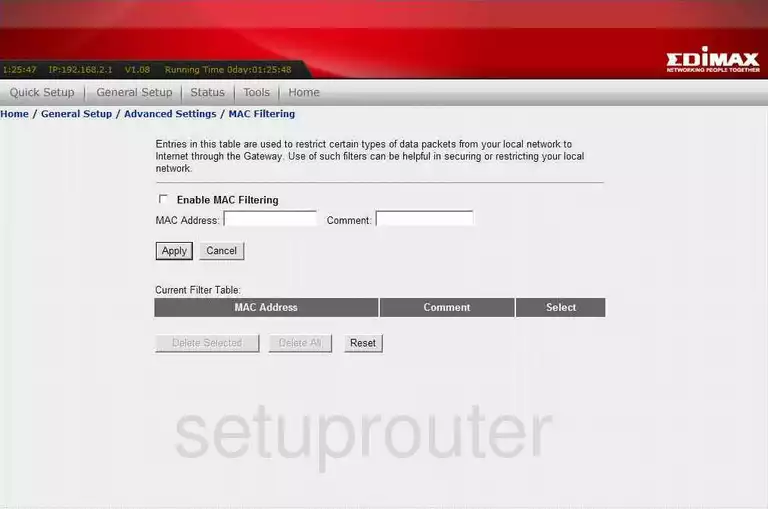
Edimax BR-6204WLg Setup Screenshot
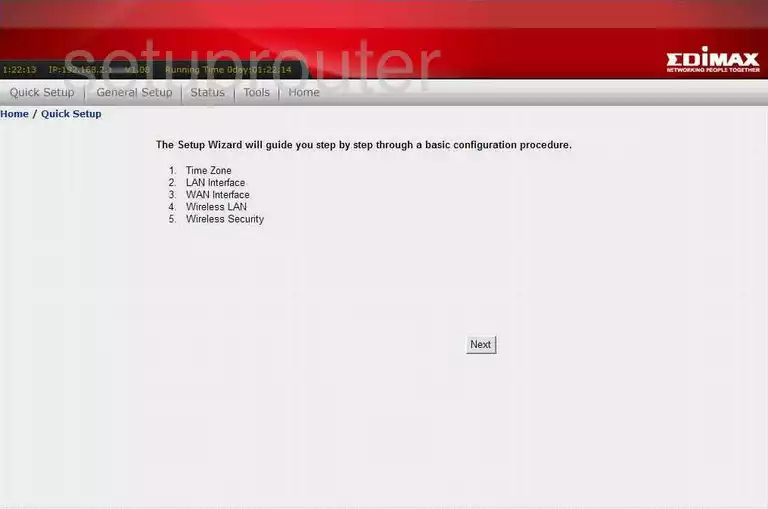
Edimax BR-6204WLg Ip Filter Screenshot
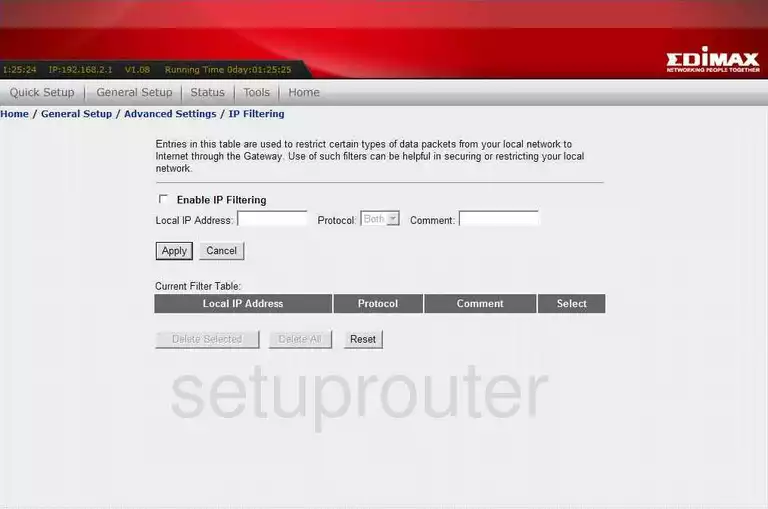
Edimax BR-6204WLg Password Screenshot
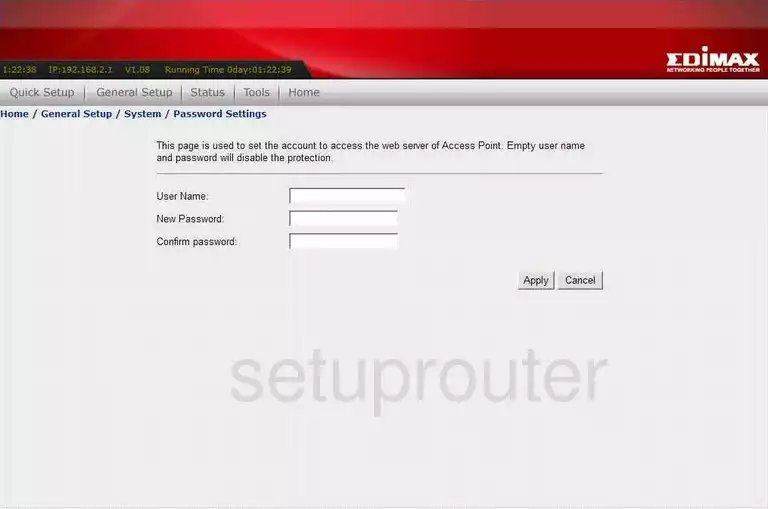
Edimax BR-6204WLg General Screenshot
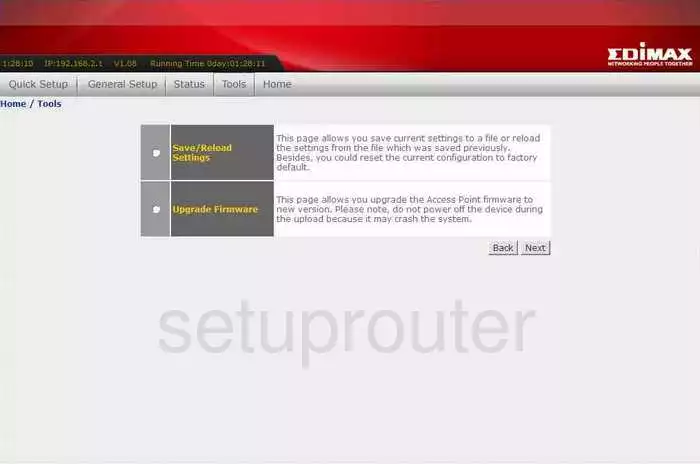
Edimax BR-6204WLg Port Filter Screenshot
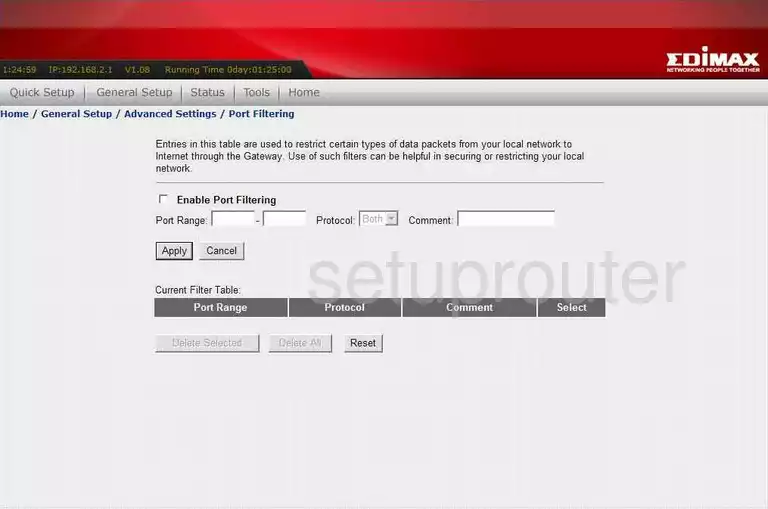
Edimax BR-6204WLg Wifi Security Screenshot
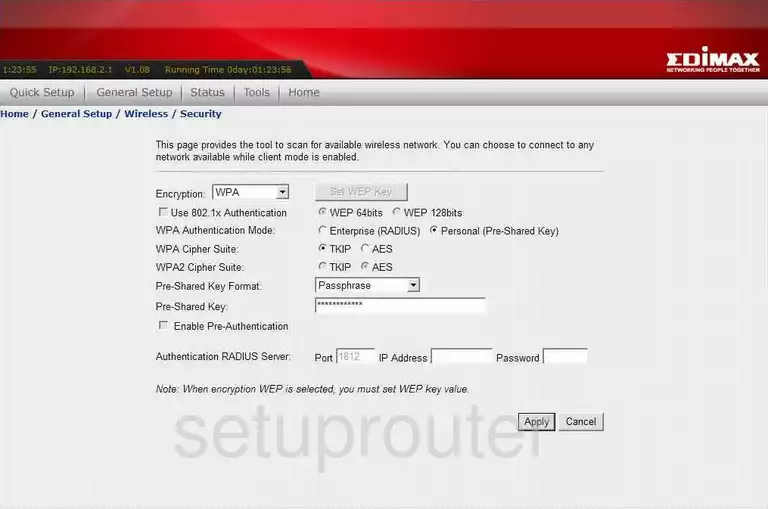
Edimax BR-6204WLg Mac Filter Screenshot
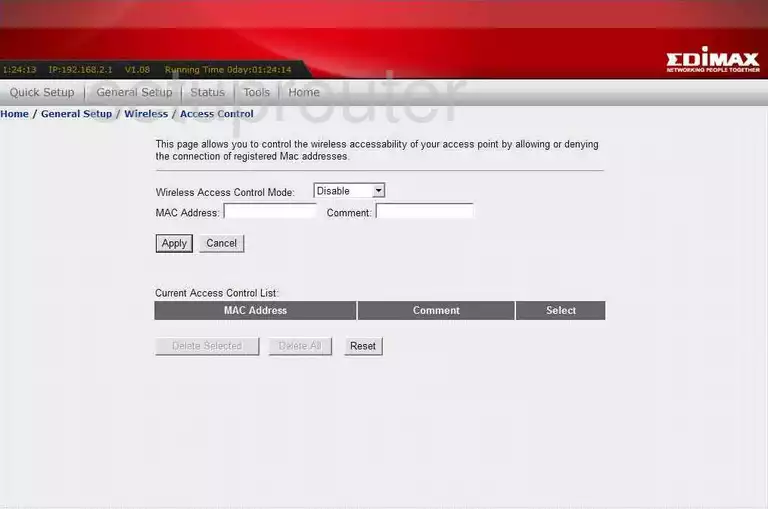
Edimax BR-6204WLg Firmware Screenshot
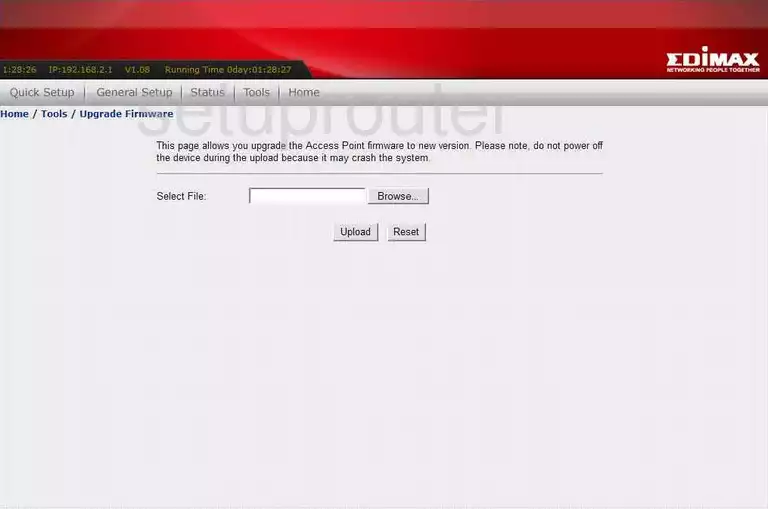
Edimax BR-6204WLg Setup Screenshot
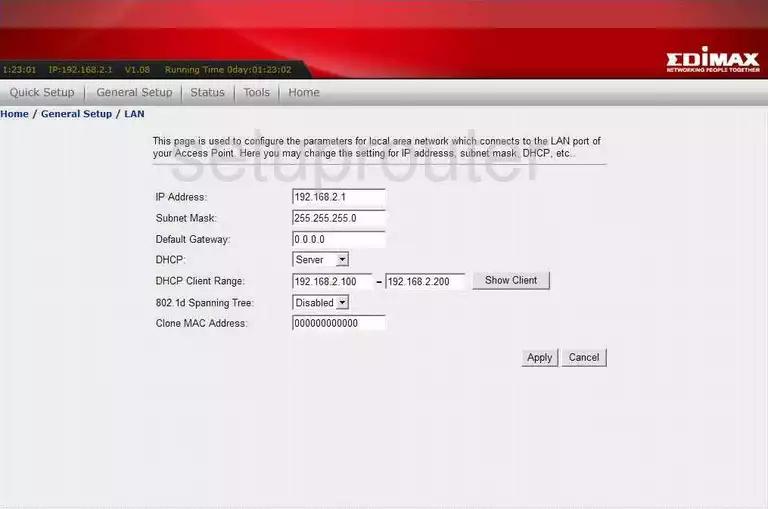
Edimax BR-6204WLg Wifi Wds Screenshot
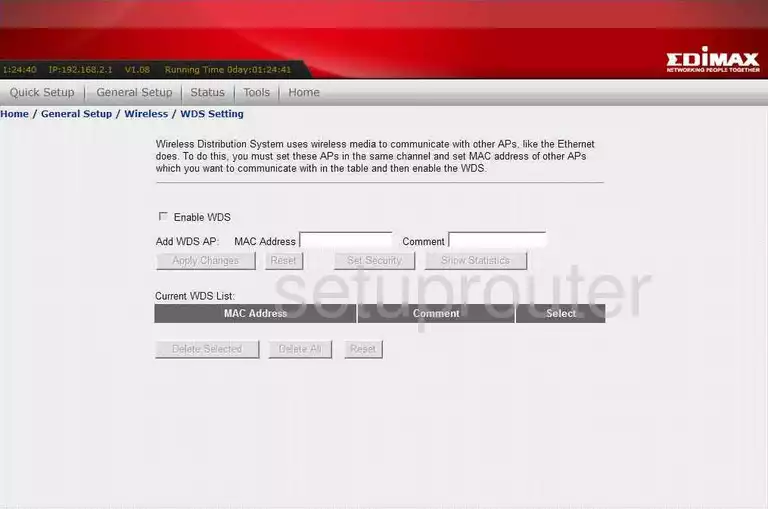
Edimax BR-6204WLg Wifi Setup Screenshot
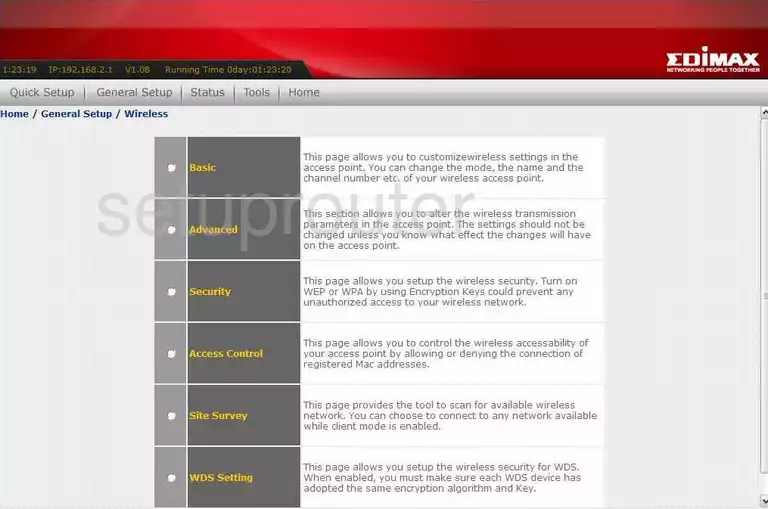
Edimax BR-6204WLg Wifi Setup Screenshot
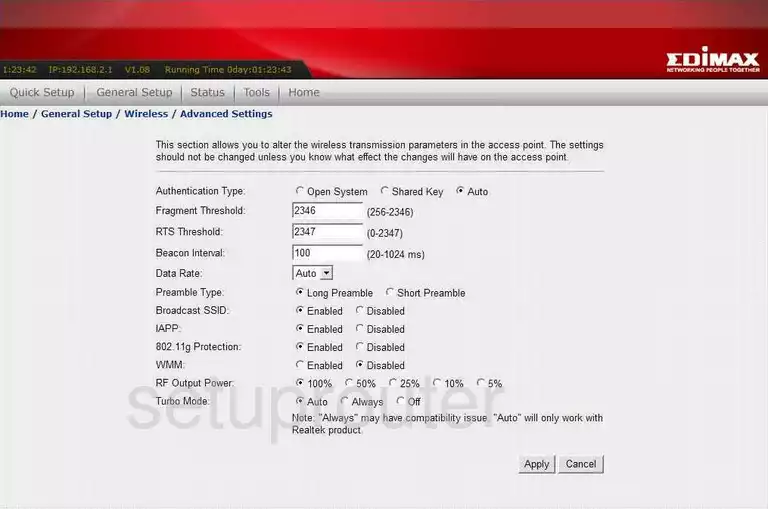
Edimax BR-6204WLg Wifi Setup Screenshot
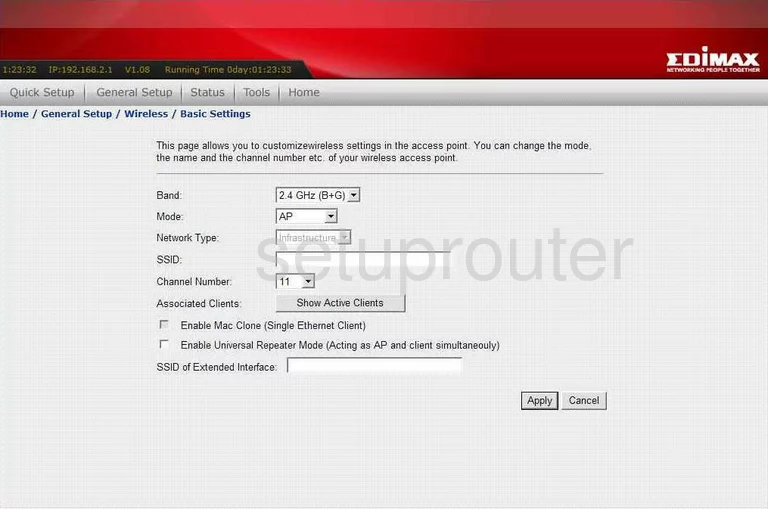
Edimax BR-6204WLg Wifi Setup Screenshot
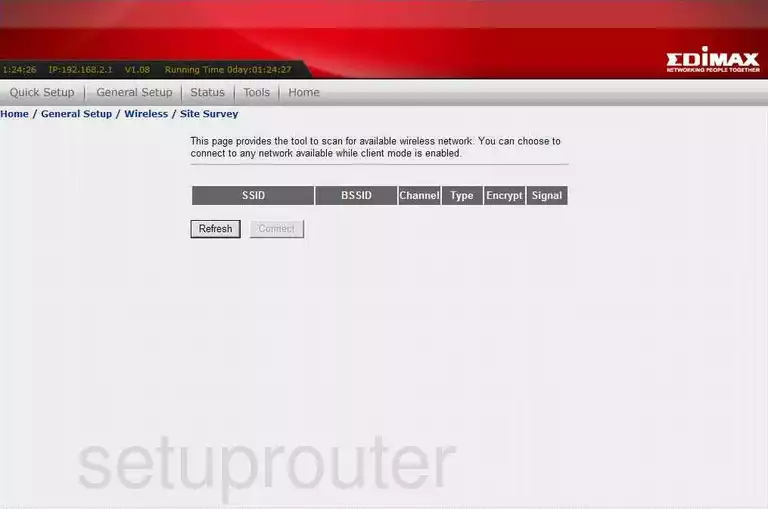
Edimax BR-6204WLg Traffic Statistics Screenshot

Edimax BR-6204WLg Log Screenshot
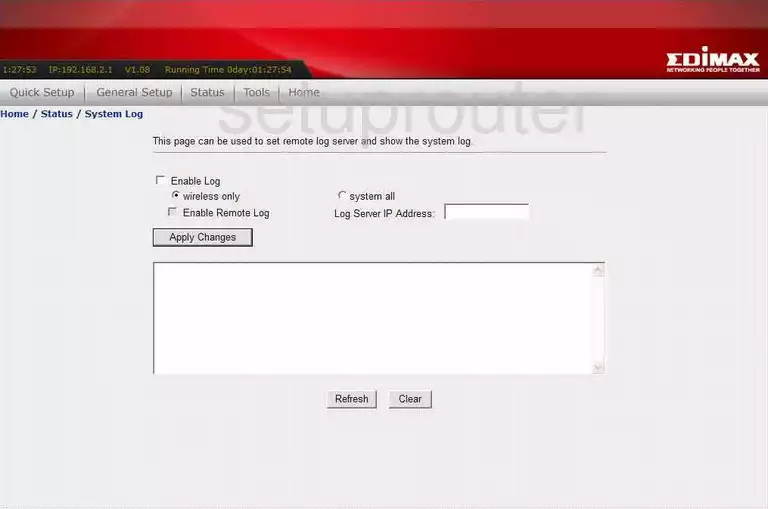
Edimax BR-6204WLg General Screenshot
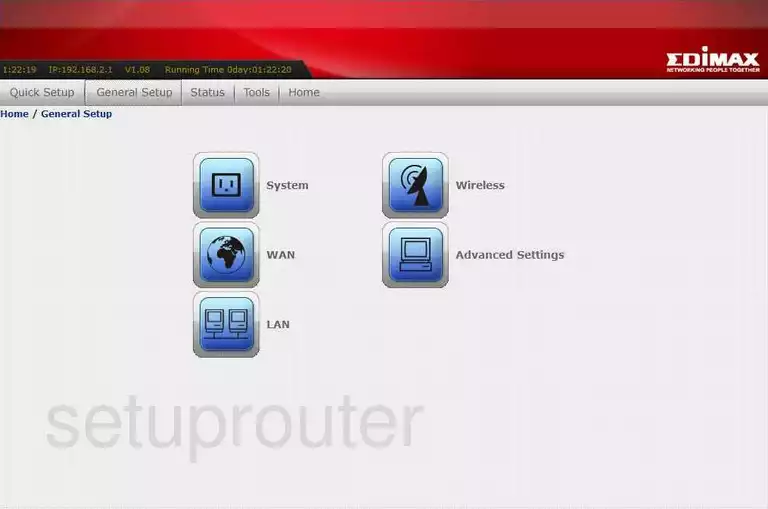
Edimax BR-6204WLg General Screenshot
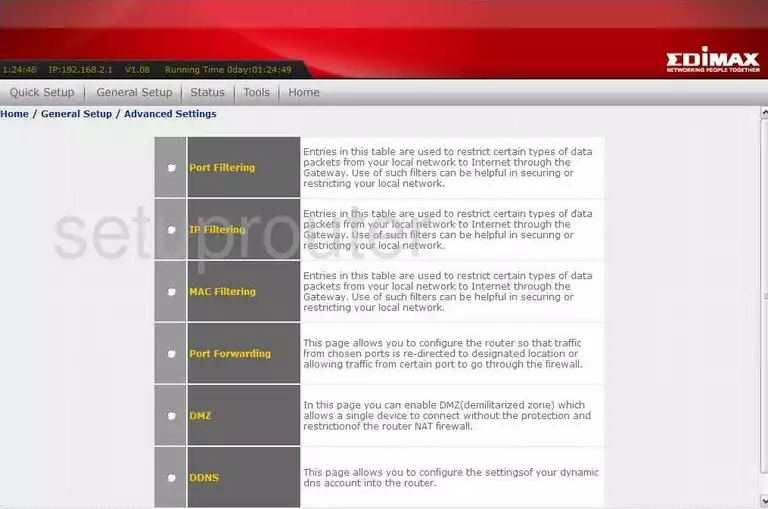
Edimax BR-6204WLg General Screenshot
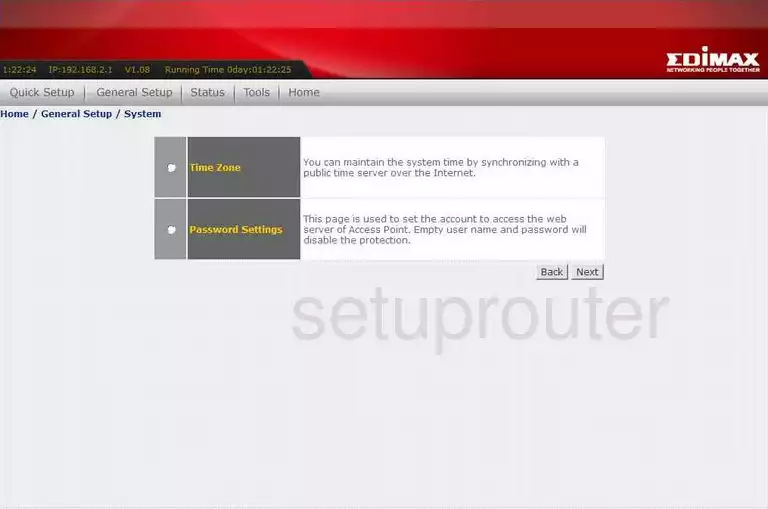
Edimax BR-6204WLg Dns Screenshot
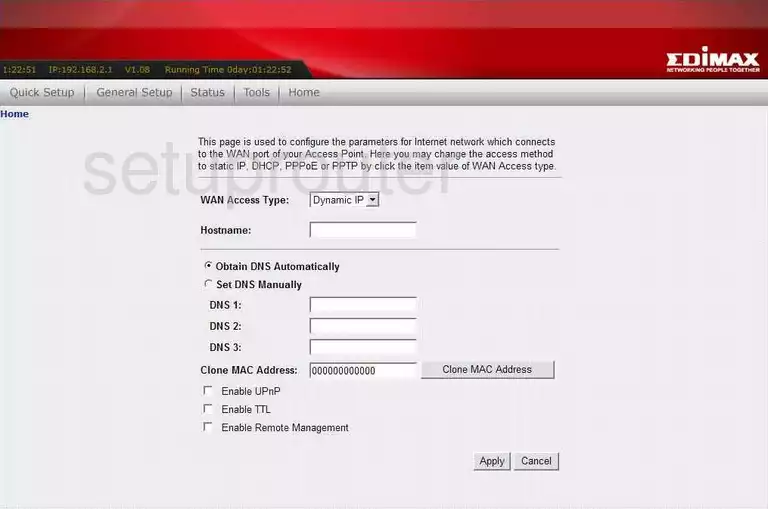
Edimax BR-6204WLg General Screenshot
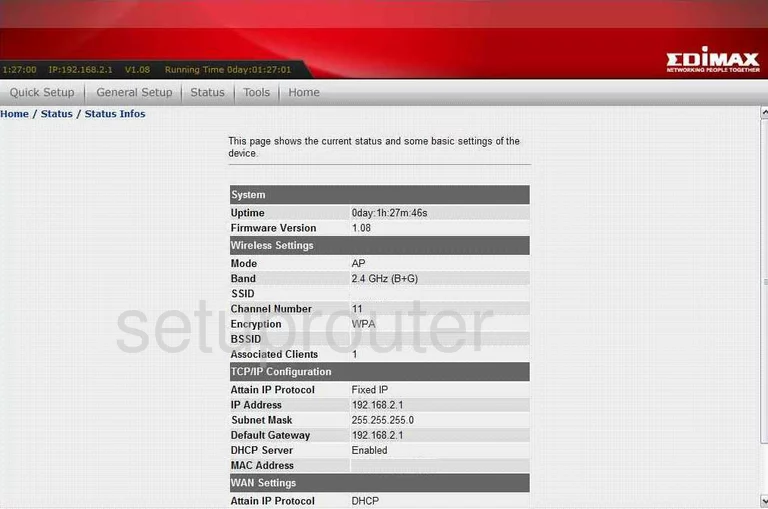
Edimax BR-6204WLg General Screenshot
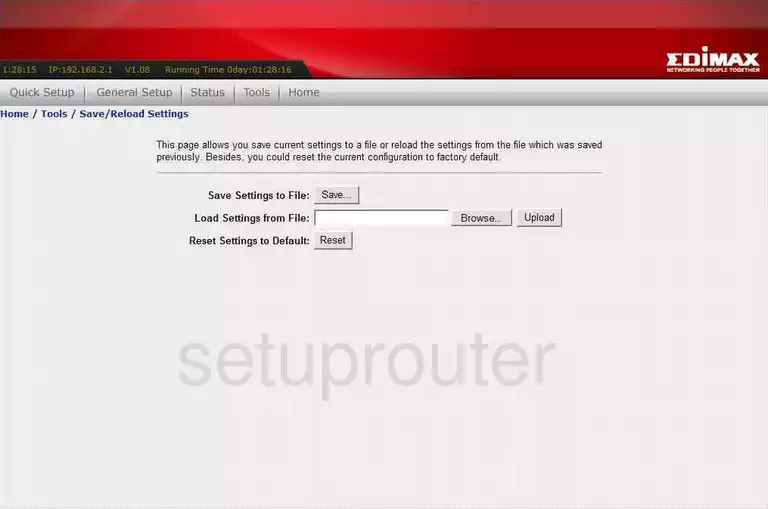
Edimax BR-6204WLg Device Image Screenshot

Edimax BR-6204WLg Reset Screenshot
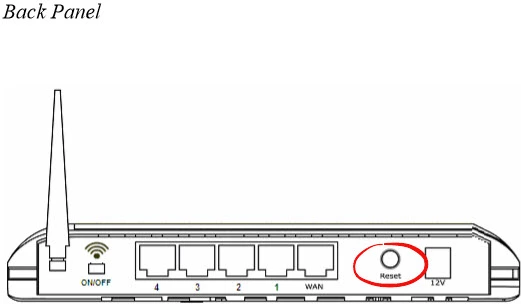
This is the screenshots guide for the Edimax BR-6204WLg. We also have the following guides for the same router:
- Edimax BR-6204WLg - How to change the IP Address on a Edimax BR-6204WLg router
- Edimax BR-6204WLg - Edimax BR-6204WLg User Manual
- Edimax BR-6204WLg - Edimax BR-6204WLg Login Instructions
- Edimax BR-6204WLg - How to change the DNS settings on a Edimax BR-6204WLg router
- Edimax BR-6204WLg - Setup WiFi on the Edimax BR-6204WLg
- Edimax BR-6204WLg - How to Reset the Edimax BR-6204WLg
- Edimax BR-6204WLg - Information About the Edimax BR-6204WLg Router