Thank you to the users of this site who have submitted the screenshots below.
If you would like to submit screenshots for us to use, please use our Router Screenshot Grabber, which is a free tool in Network Utilities. It makes the capture process easy and sends the screenshots to us automatically.
This is the screenshots guide for the Edimax BR-6208AC. We also have the following guides for the same router:
- Edimax BR-6208AC - How to change the IP Address on a Edimax BR-6208AC router
- Edimax BR-6208AC - Edimax BR-6208AC Login Instructions
- Edimax BR-6208AC - Edimax BR-6208AC User Manual
- Edimax BR-6208AC - How to change the DNS settings on a Edimax BR-6208AC router
- Edimax BR-6208AC - Setup WiFi on the Edimax BR-6208AC
- Edimax BR-6208AC - How to Reset the Edimax BR-6208AC
- Edimax BR-6208AC - Information About the Edimax BR-6208AC Router
All Edimax BR-6208AC Screenshots
All screenshots below were captured from a Edimax BR-6208AC router.
Edimax BR-6208AC Wan Screenshot
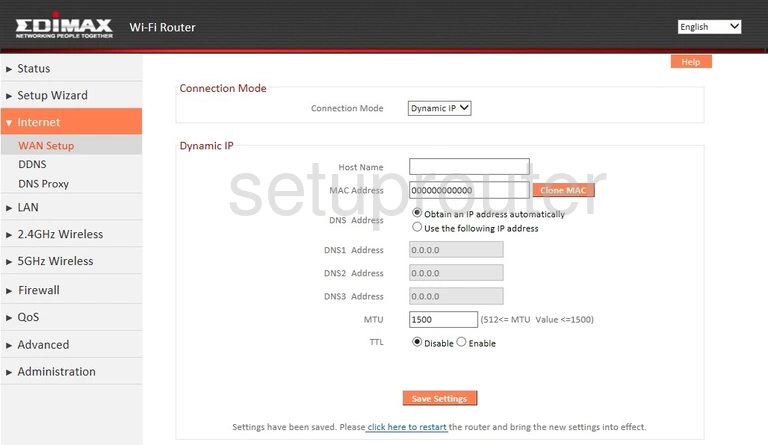
Edimax BR-6208AC Virtual Server Screenshot
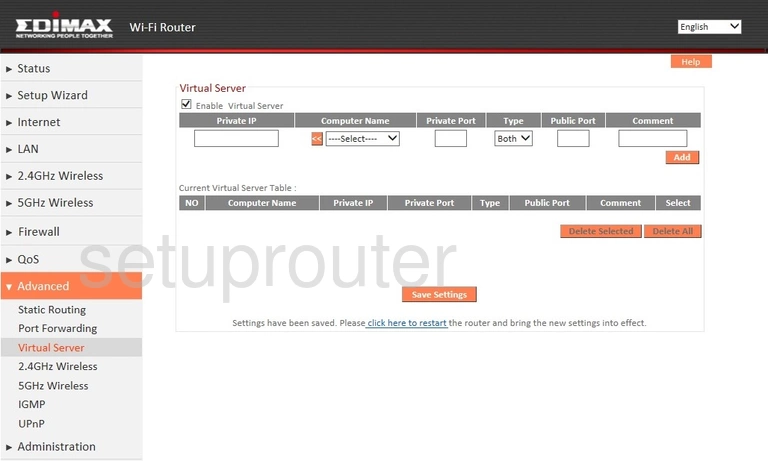
Edimax BR-6208AC Upnp Screenshot
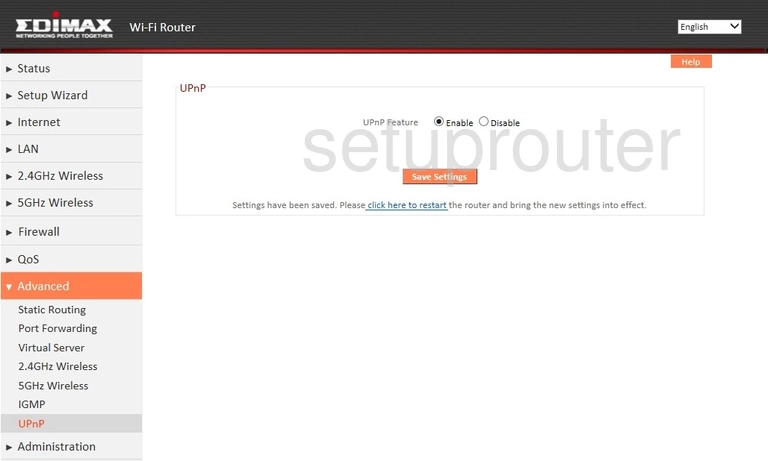
Edimax BR-6208AC Firmware Screenshot
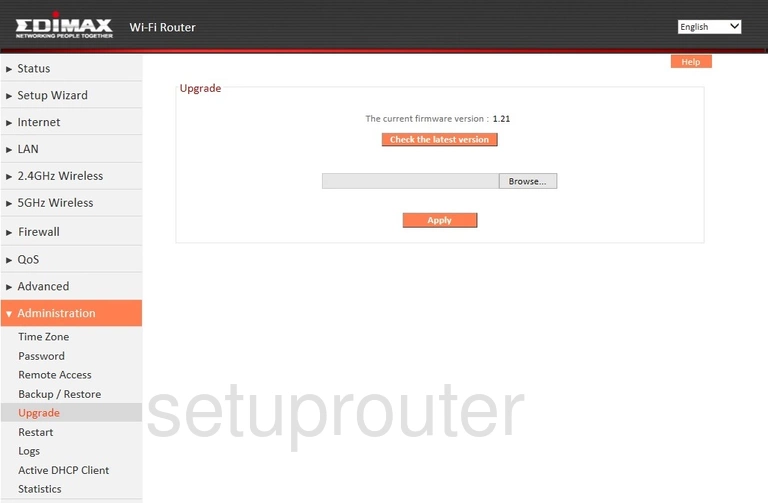
Edimax BR-6208AC Time Setup Screenshot
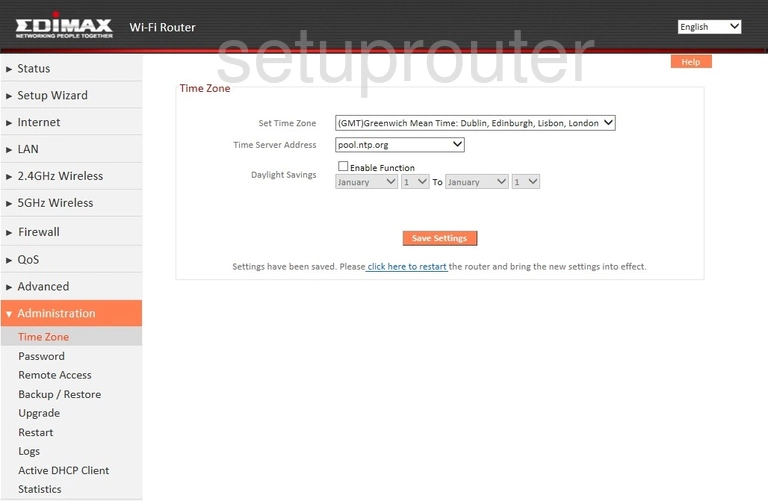
Edimax BR-6208AC Log Screenshot
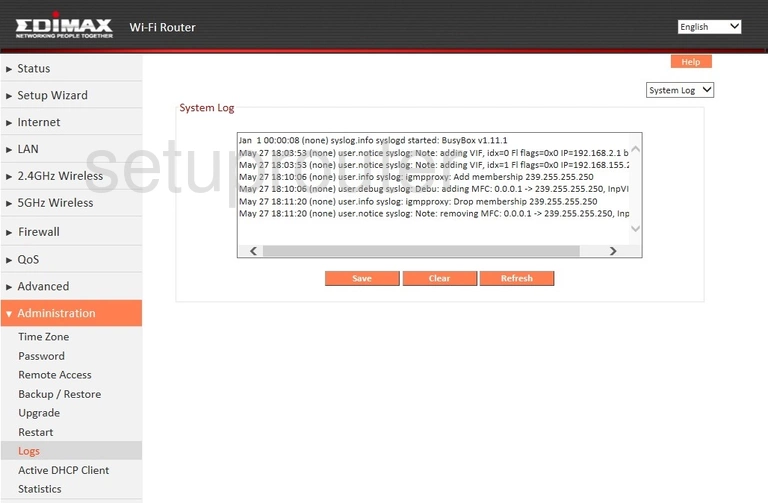
Edimax BR-6208AC Status Screenshot
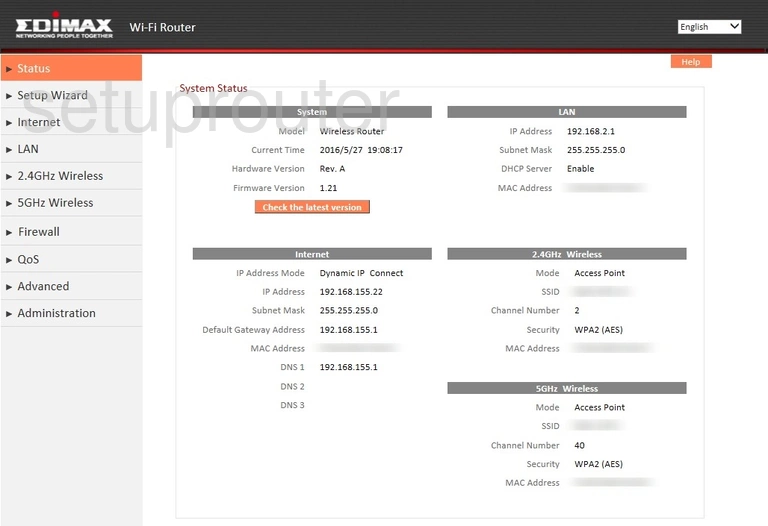
Edimax BR-6208AC Traffic Statistics Screenshot
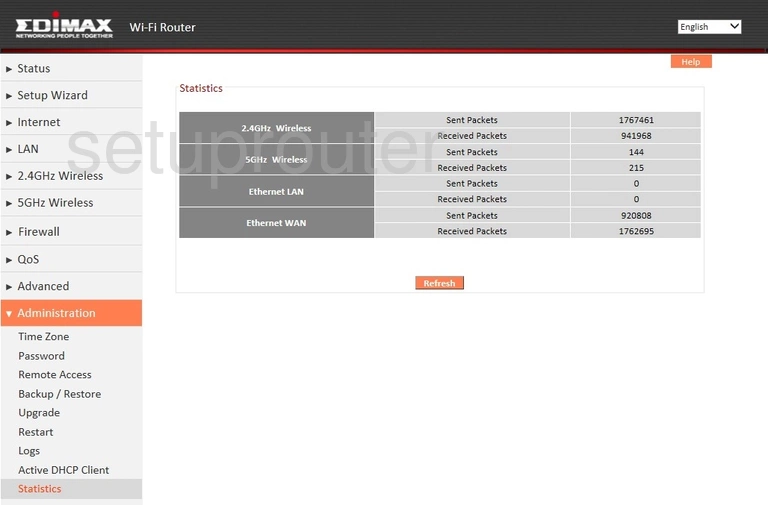
Edimax BR-6208AC Routing Screenshot
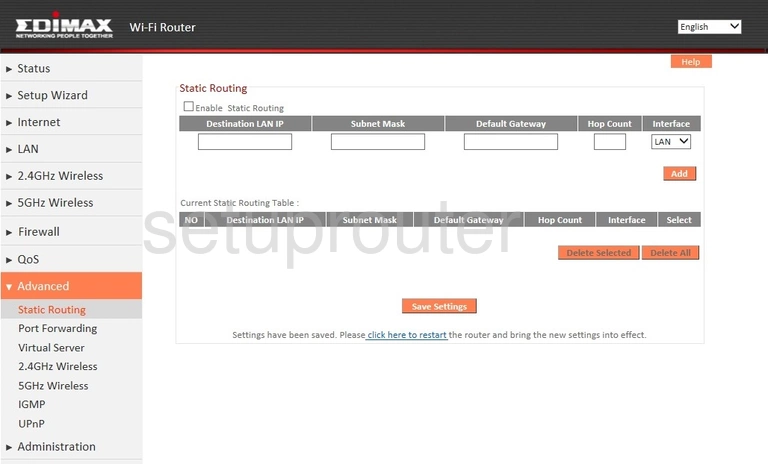
Edimax BR-6208AC Setup Screenshot
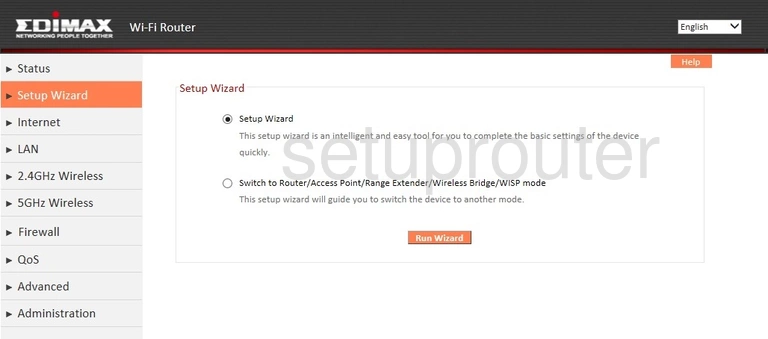
Edimax BR-6208AC Reboot Screenshot
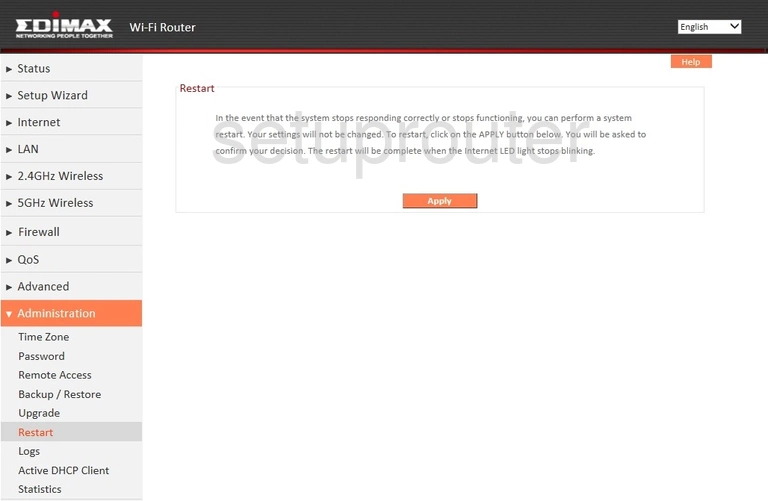
Edimax BR-6208AC Remote Management Screenshot
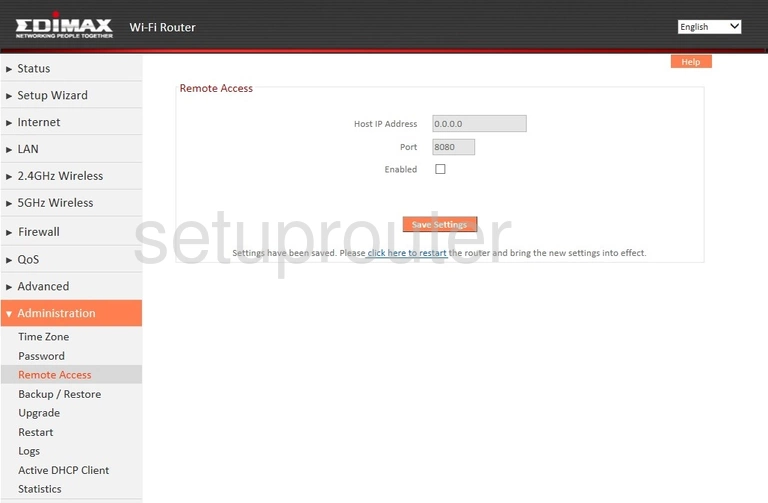
Edimax BR-6208AC Qos Screenshot
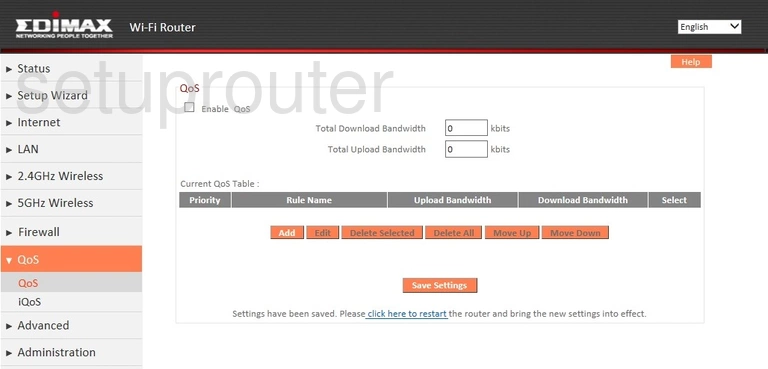
Edimax BR-6208AC Port Forwarding Screenshot
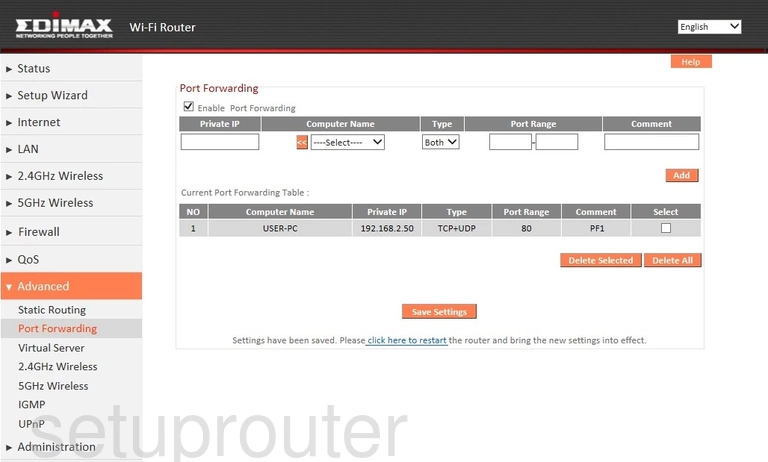
Edimax BR-6208AC Password Screenshot
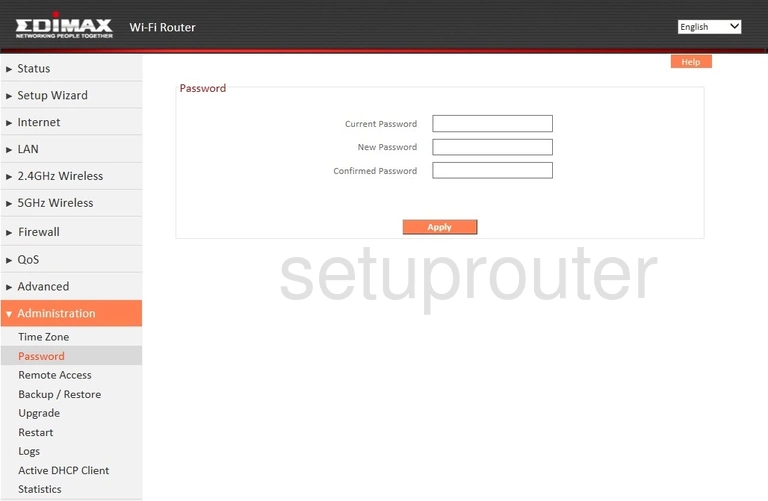
Edimax BR-6208AC Lan Screenshot
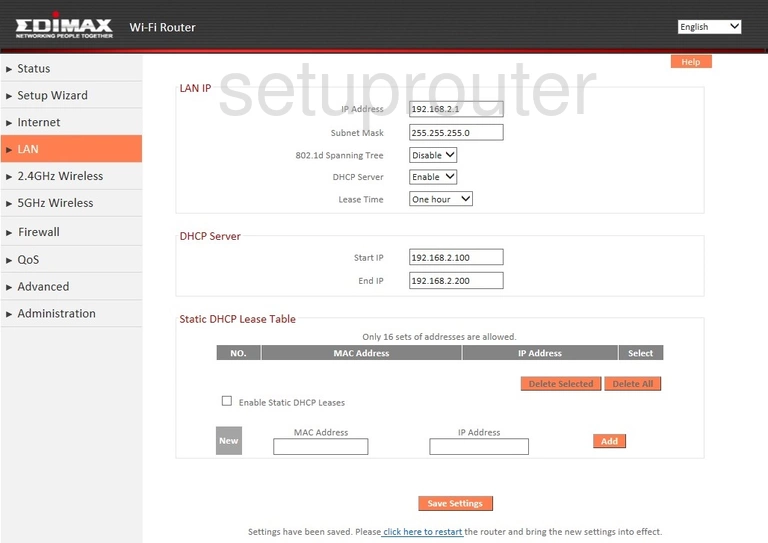
Edimax BR-6208AC Qos Screenshot
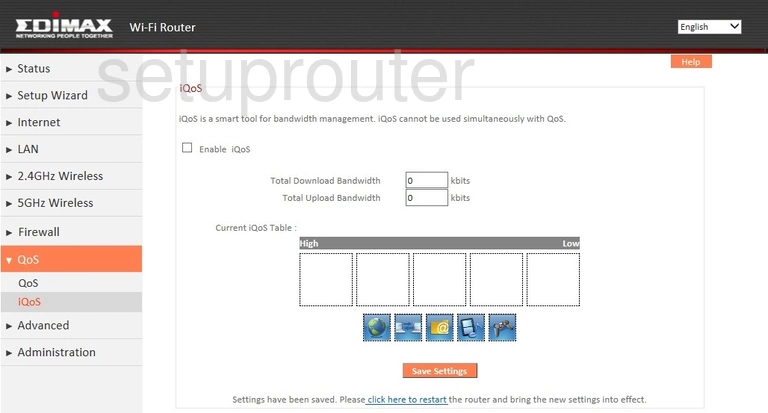
Edimax BR-6208AC Igmp Screenshot
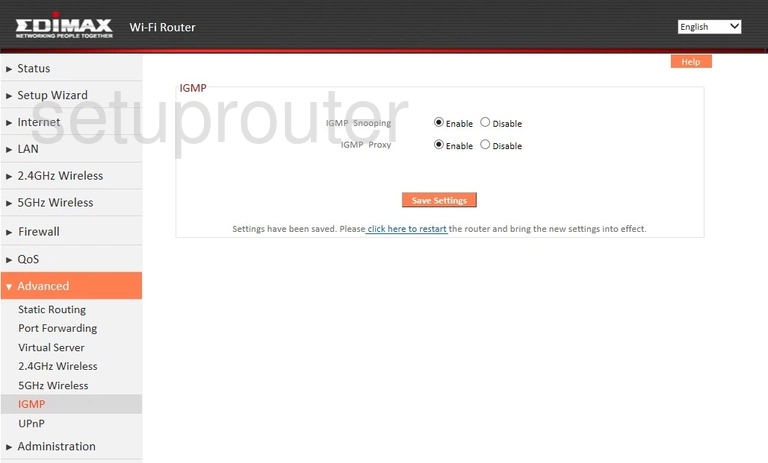
Edimax BR-6208AC Firewall Screenshot
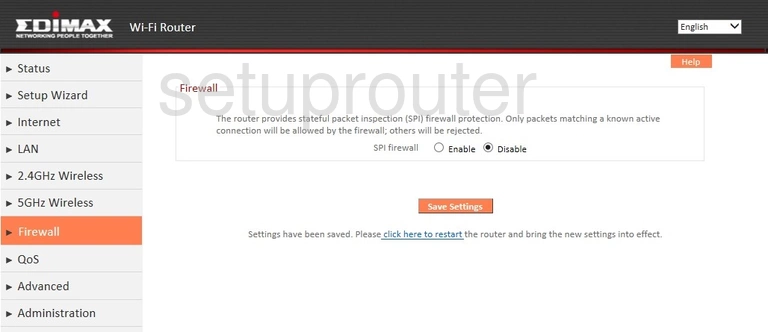
Edimax BR-6208AC Dns Screenshot
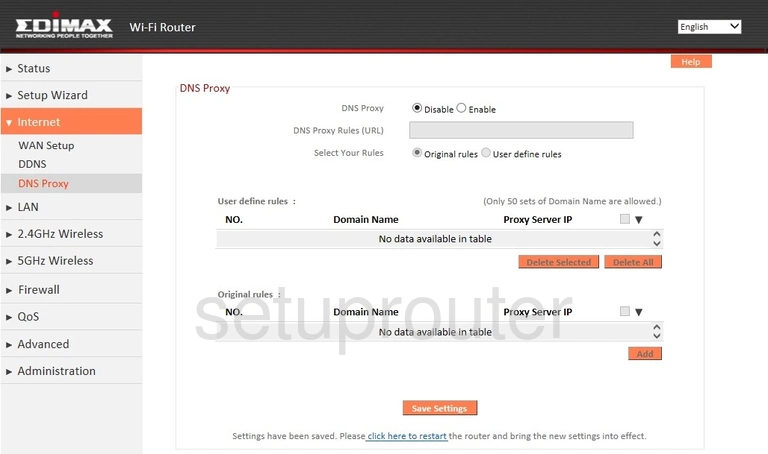
Edimax BR-6208AC Dynamic Dns Screenshot
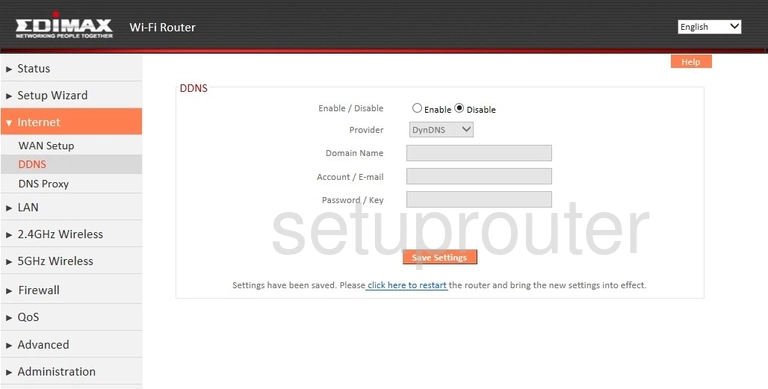
Edimax BR-6208AC Backup Screenshot
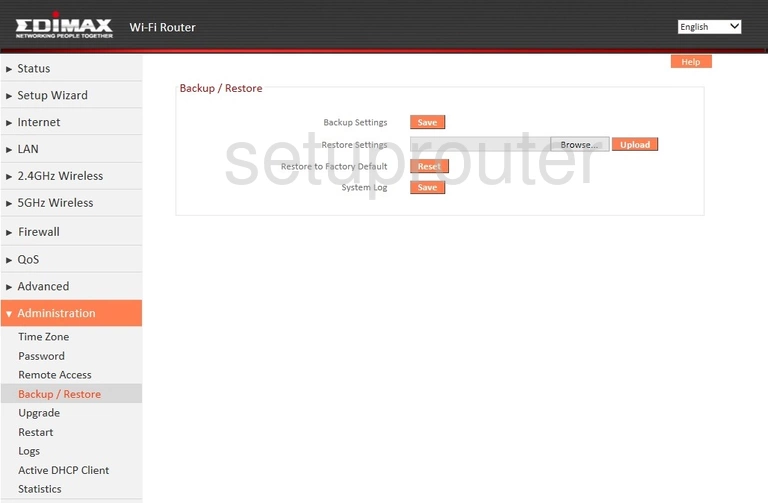
Edimax BR-6208AC Attached Devices Screenshot
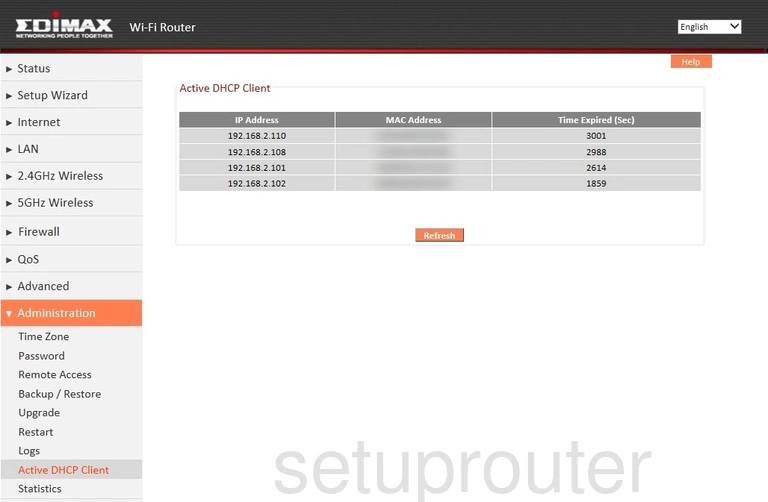
Edimax BR-6208AC Wifi Wps Screenshot
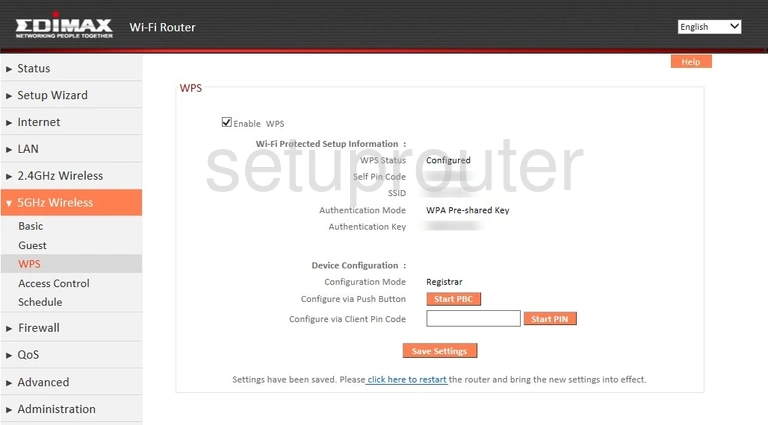
Edimax BR-6208AC Wifi Setup Screenshot
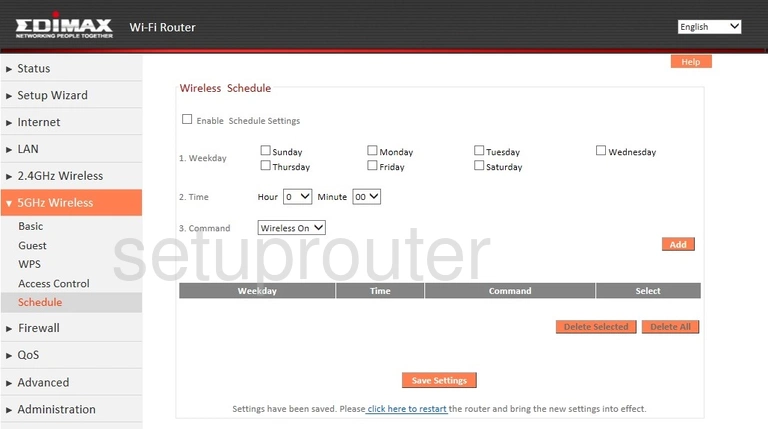
Edimax BR-6208AC Wifi Guest Screenshot
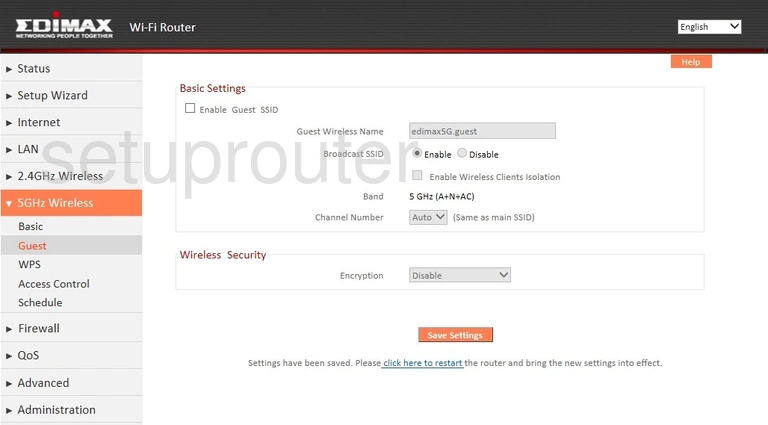
Edimax BR-6208AC Wifi Setup Screenshot
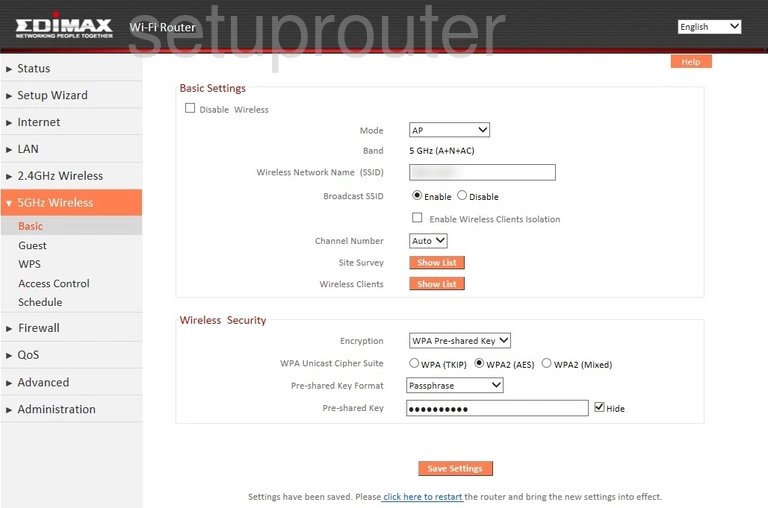
Edimax BR-6208AC Wifi Setup Screenshot
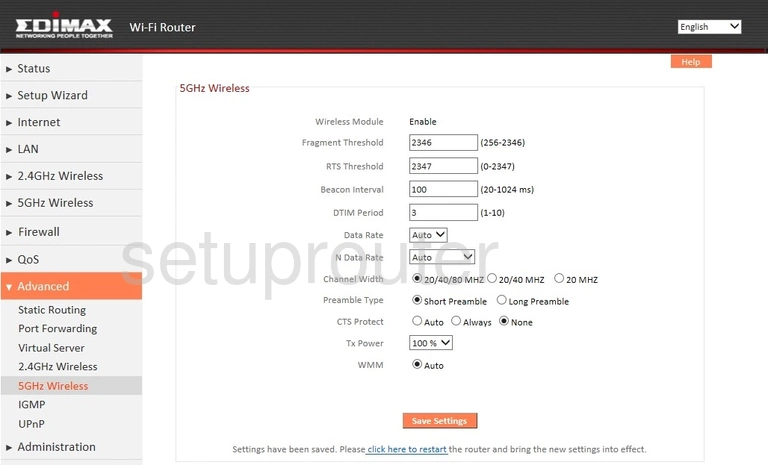
Edimax BR-6208AC Wifi Security Screenshot
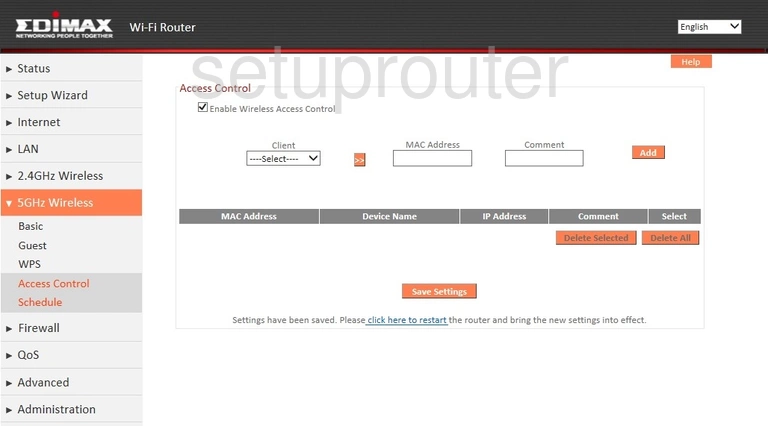
Edimax BR-6208AC Wifi Wps Screenshot
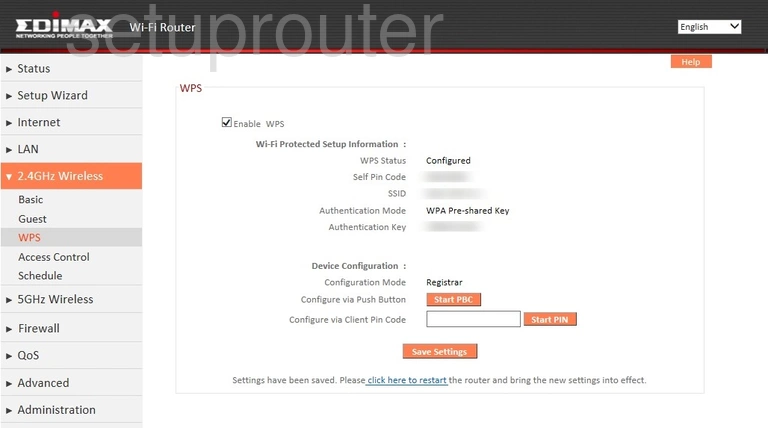
Edimax BR-6208AC Wifi Setup Screenshot
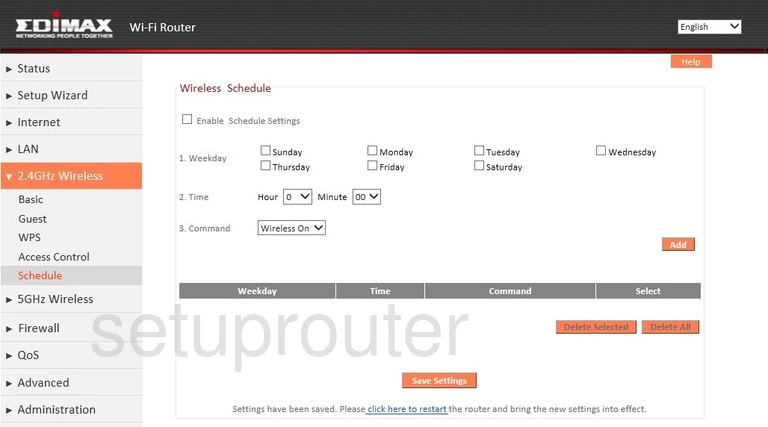
Edimax BR-6208AC Wifi Guest Screenshot
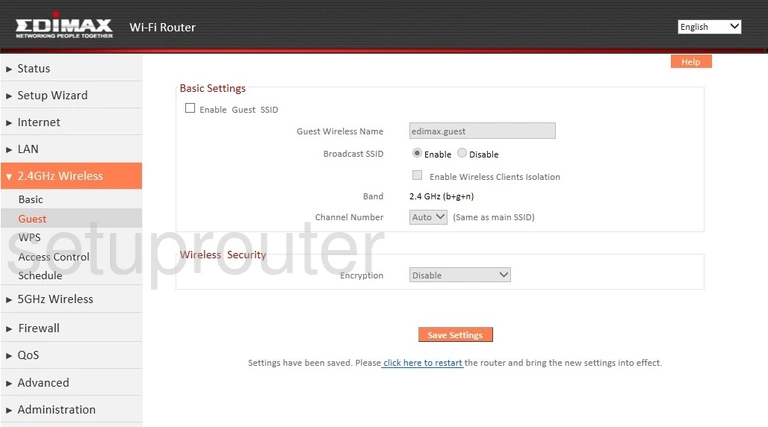
Edimax BR-6208AC Wifi Setup Screenshot
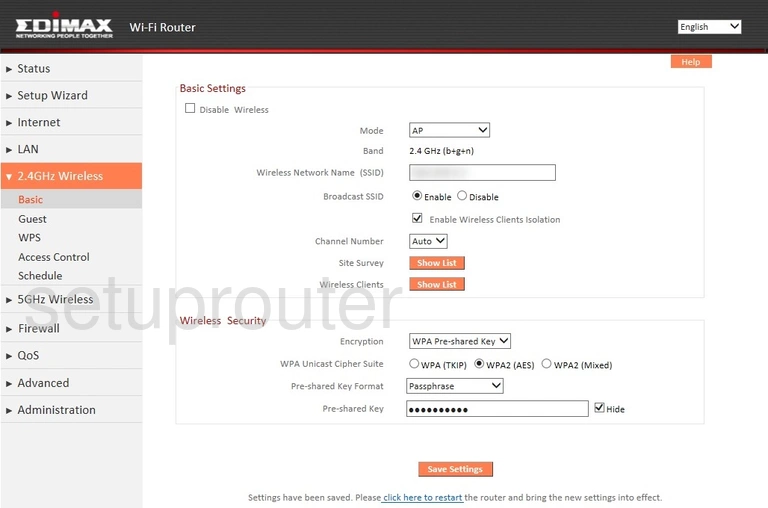
Edimax BR-6208AC Wifi Advanced Screenshot
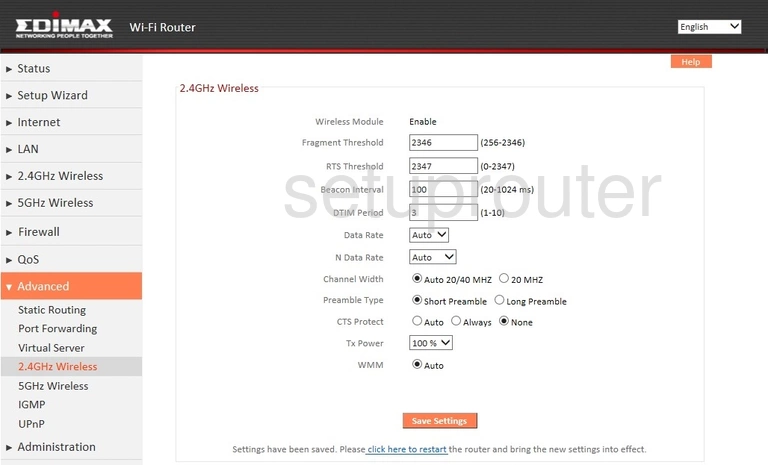
Edimax BR-6208AC Wifi Advanced Screenshot
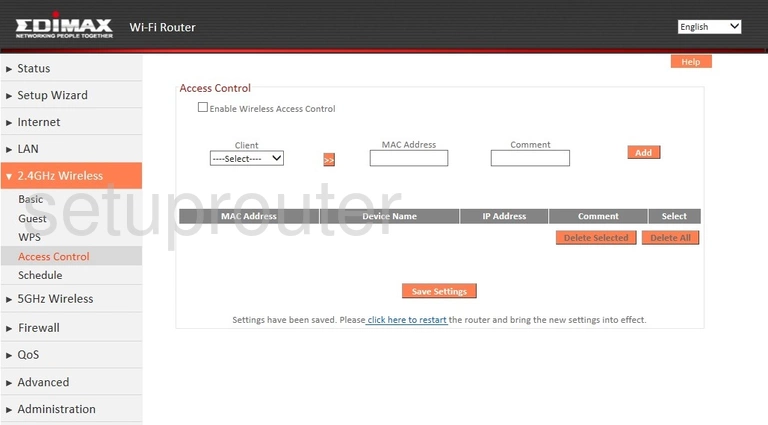
Edimax BR-6208AC Device Image Screenshot

Edimax BR-6208AC Reset Screenshot

This is the screenshots guide for the Edimax BR-6208AC. We also have the following guides for the same router:
- Edimax BR-6208AC - How to change the IP Address on a Edimax BR-6208AC router
- Edimax BR-6208AC - Edimax BR-6208AC Login Instructions
- Edimax BR-6208AC - Edimax BR-6208AC User Manual
- Edimax BR-6208AC - How to change the DNS settings on a Edimax BR-6208AC router
- Edimax BR-6208AC - Setup WiFi on the Edimax BR-6208AC
- Edimax BR-6208AC - How to Reset the Edimax BR-6208AC
- Edimax BR-6208AC - Information About the Edimax BR-6208AC Router