These are user-submitted screenshots.
If you would like to upload screenshots for us to use, please use our Router Screenshot Grabber, which is a free tool in Network Utilities. It makes the capture process easy and sends the screenshots to us automatically.
This is the screenshots guide for the Edimax BR-6215SRG. We also have the following guides for the same router:
- Edimax BR-6215SRG - How to change the IP Address on a Edimax BR-6215SRG router
- Edimax BR-6215SRG - Edimax BR-6215SRG User Manual
- Edimax BR-6215SRG - Edimax BR-6215SRG Login Instructions
- Edimax BR-6215SRG - Setup WiFi on the Edimax BR-6215SRG
- Edimax BR-6215SRG - How to Reset the Edimax BR-6215SRG
- Edimax BR-6215SRG - Information About the Edimax BR-6215SRG Router
All Edimax BR-6215SRG Screenshots
All screenshots below were captured from a Edimax BR-6215SRG router.
Edimax BR-6215SRG Port Forwarding Screenshot
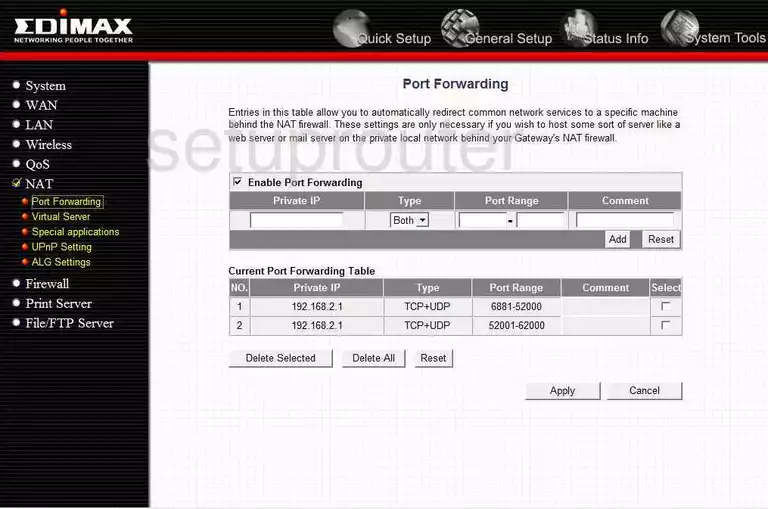
Edimax BR-6215SRG Firmware Screenshot
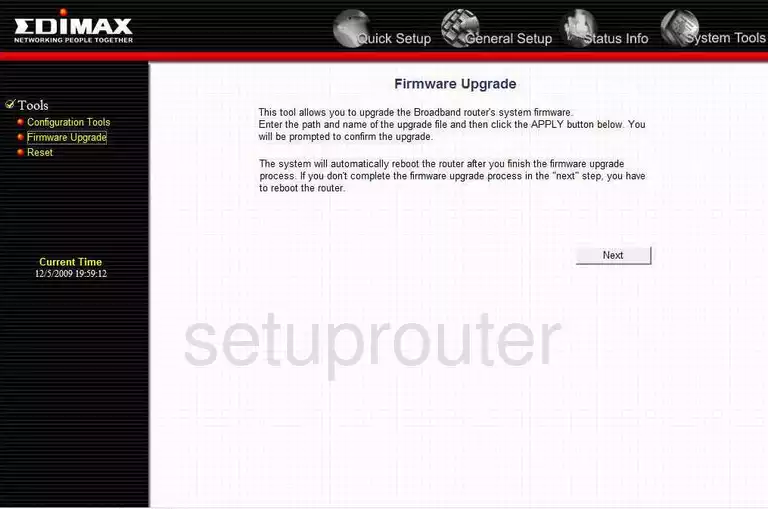
Edimax BR-6215SRG Firewall Screenshot
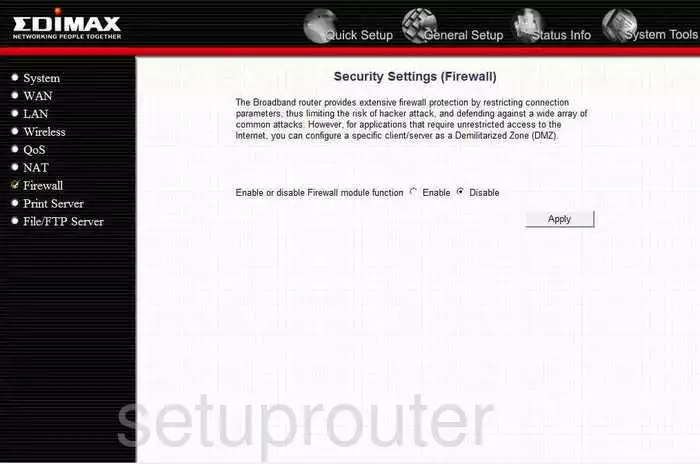
Edimax BR-6215SRG Wifi Setup Screenshot
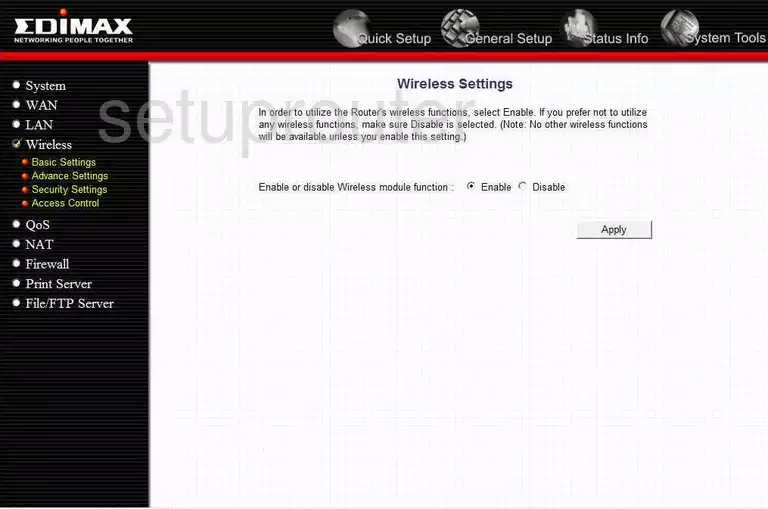
Edimax BR-6215SRG Status Screenshot
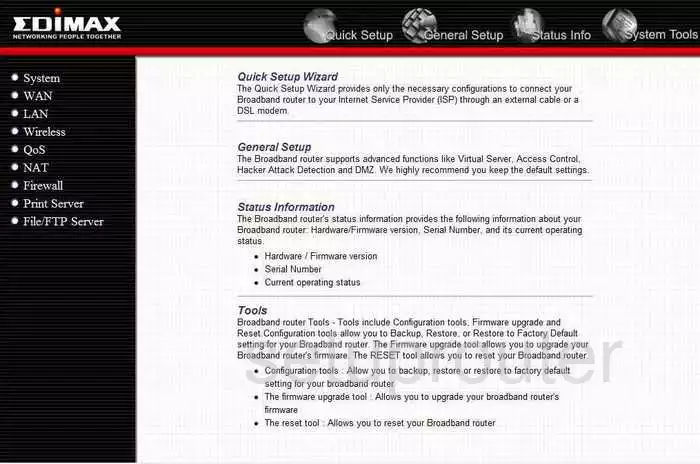
Edimax BR-6215SRG Log Screenshot
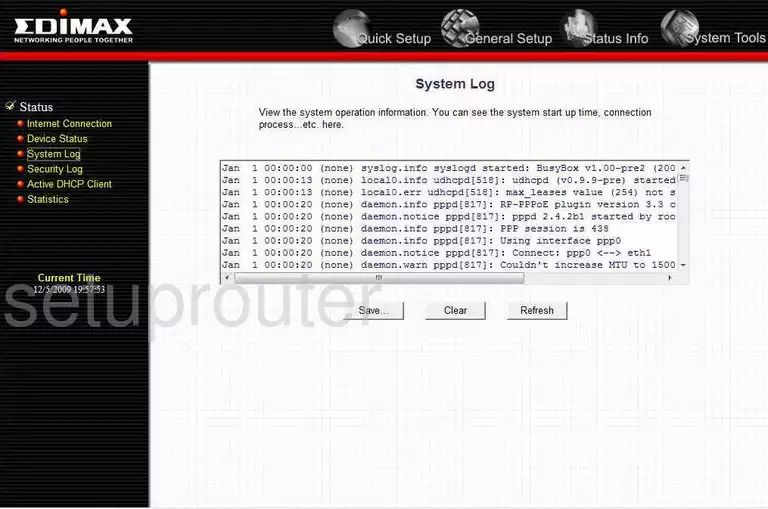
Edimax BR-6215SRG Port Forwarding Screenshot
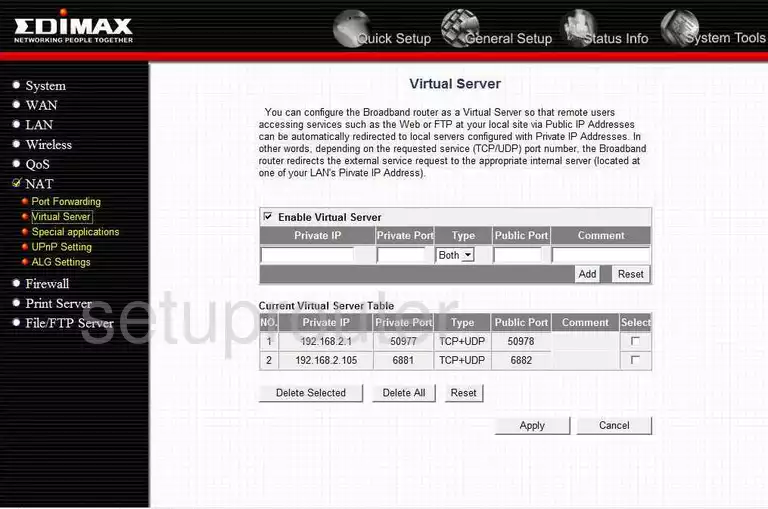
Edimax BR-6215SRG Setup Screenshot
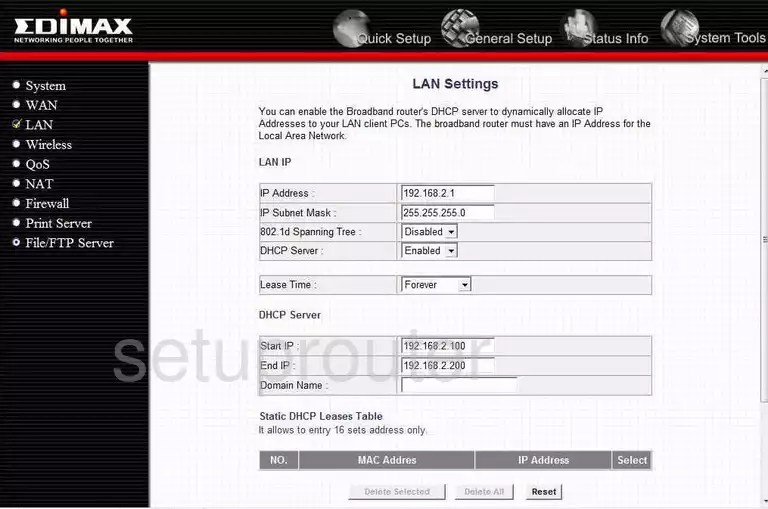
Edimax BR-6215SRG Traffic Statistics Screenshot
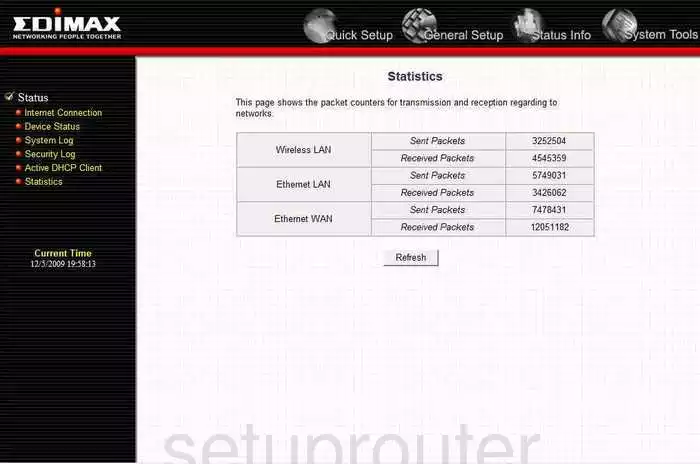
Edimax BR-6215SRG Log Screenshot
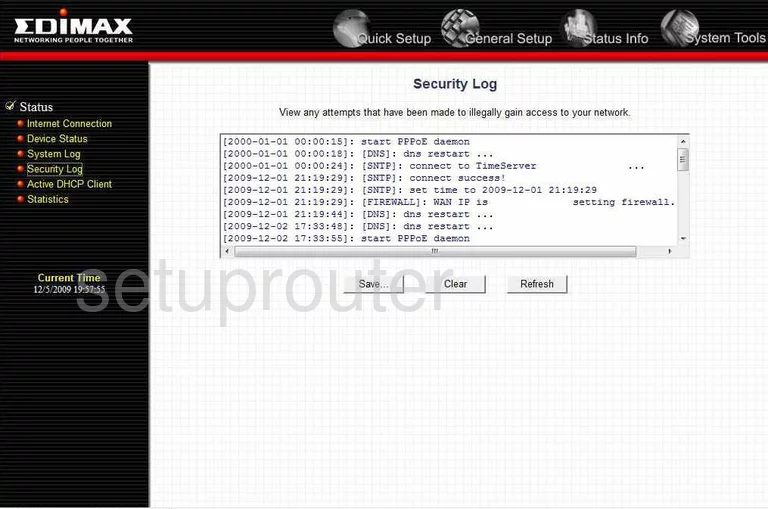
Edimax BR-6215SRG Wan Screenshot
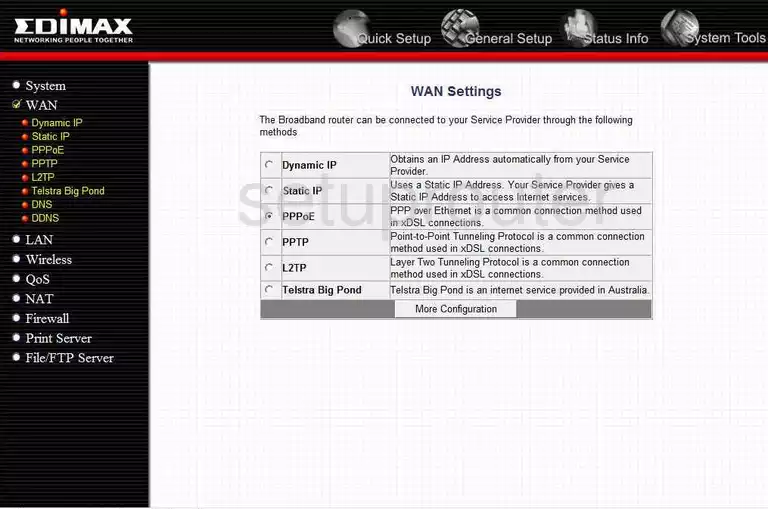
Edimax BR-6215SRG Nat Screenshot
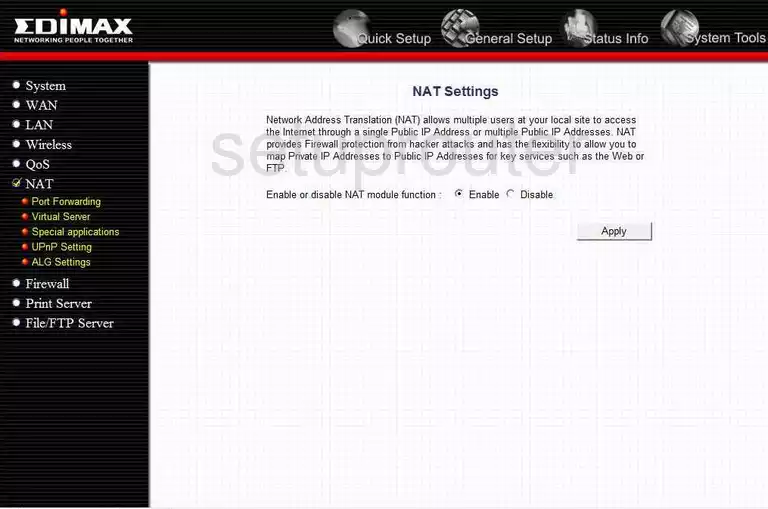
Edimax BR-6215SRG Reset Screenshot
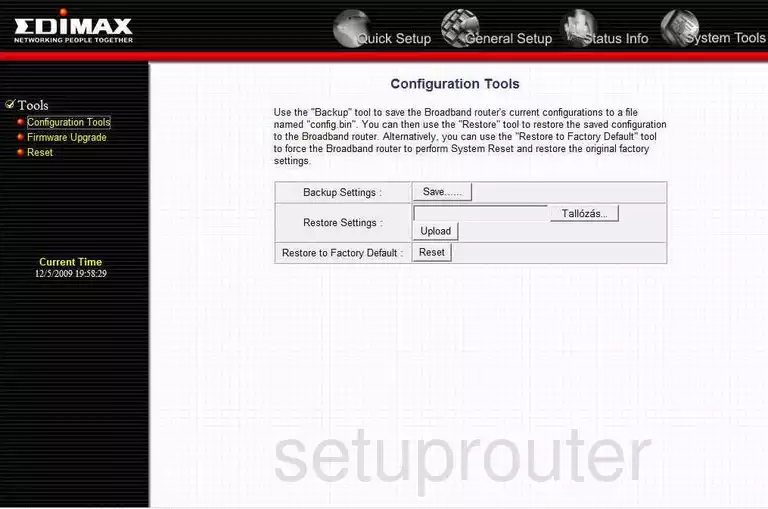
Edimax BR-6215SRG Status Screenshot
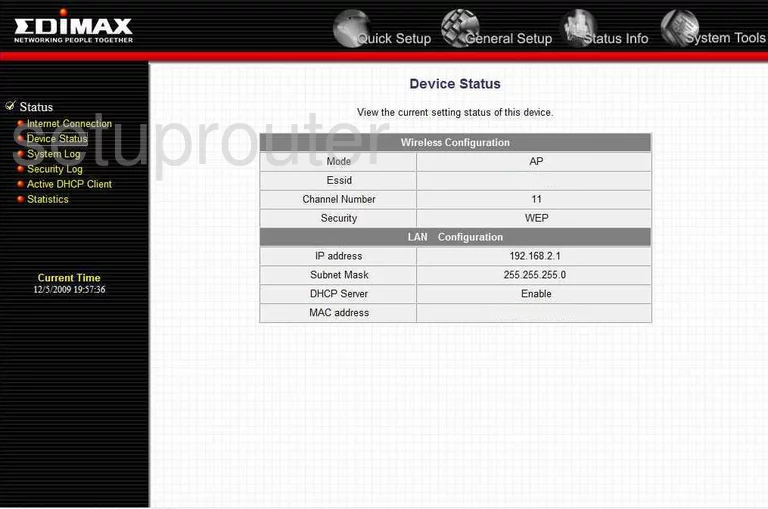
Edimax BR-6215SRG General Screenshot
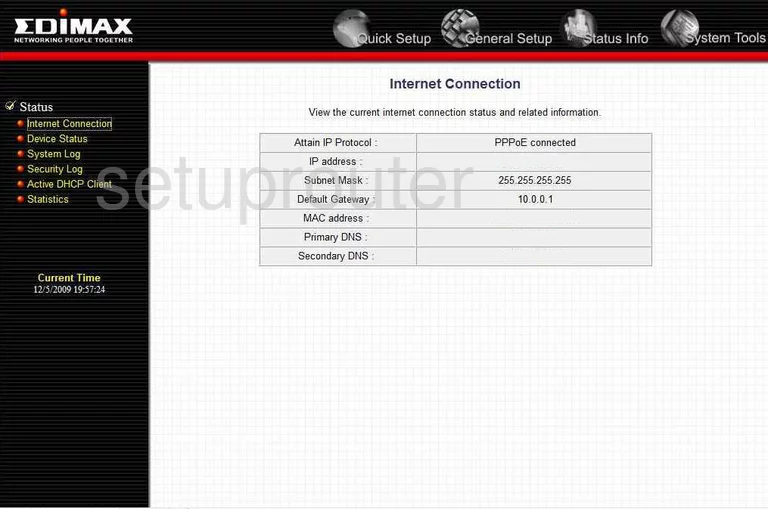
Edimax BR-6215SRG Lan Screenshot
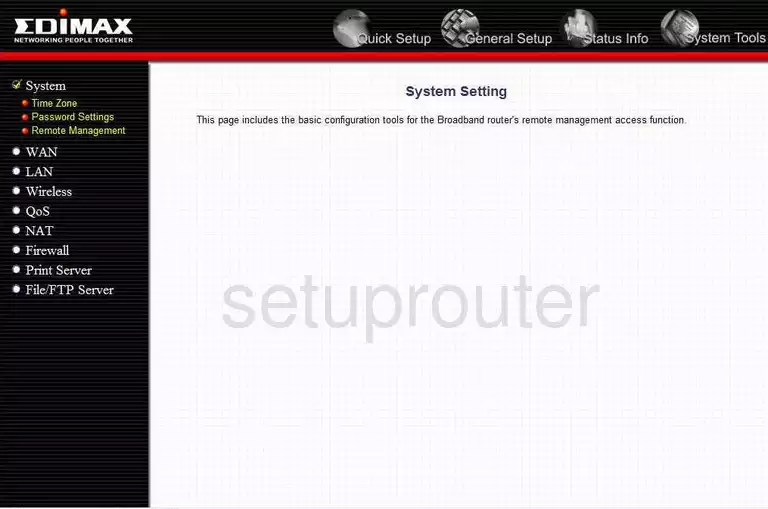
Edimax BR-6215SRG Mac Filter Screenshot
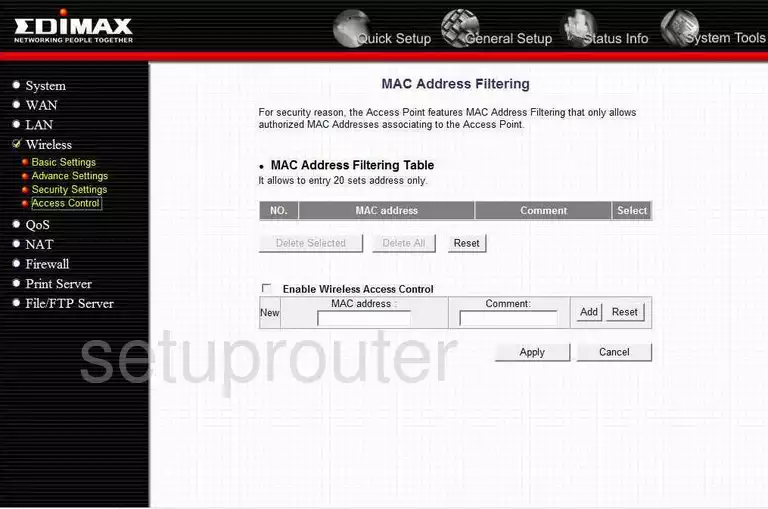
Edimax BR-6215SRG Dhcp Screenshot
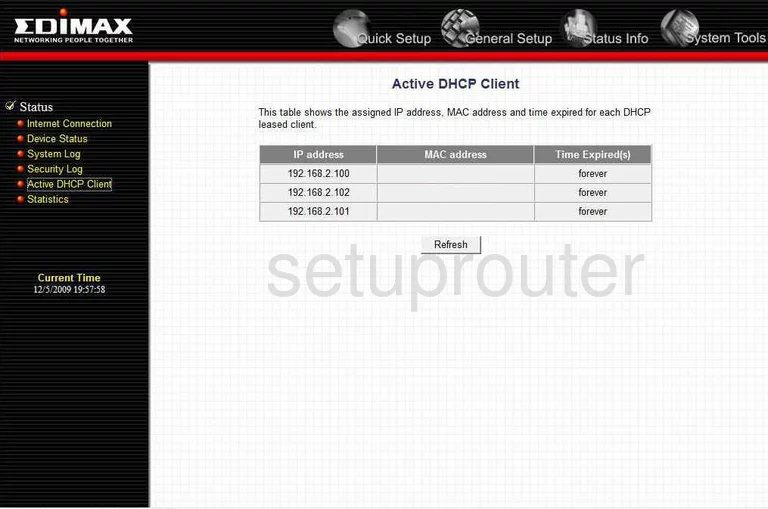
Edimax BR-6215SRG Wifi Setup Screenshot
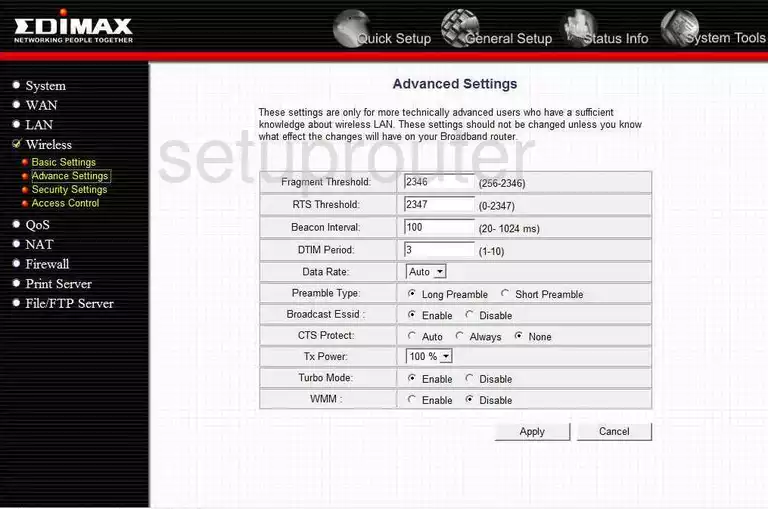
Edimax BR-6215SRG Wifi Setup Screenshot
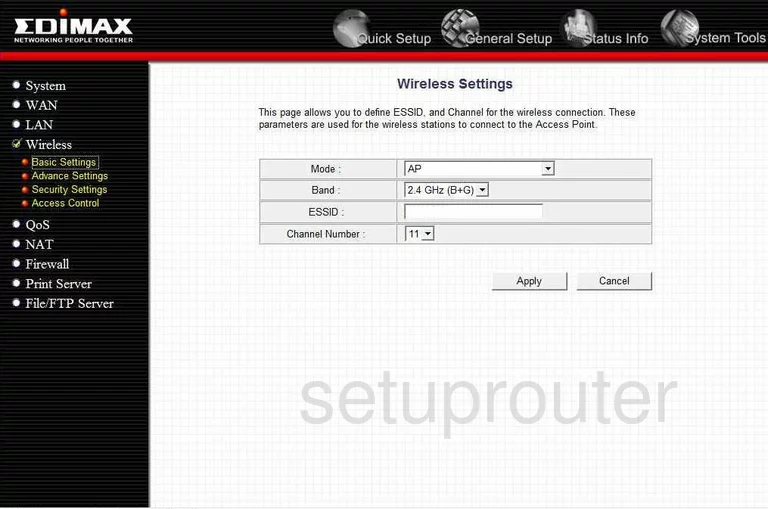
Edimax BR-6215SRG Wifi Setup Screenshot
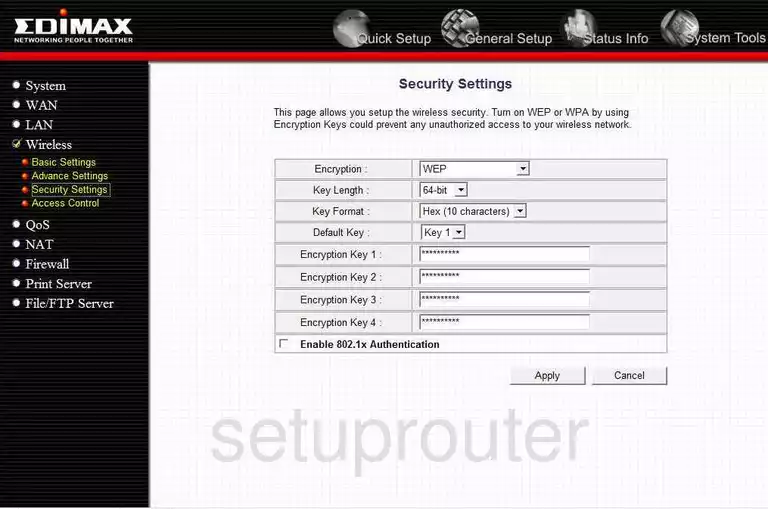
Edimax BR-6215SRG General Screenshot
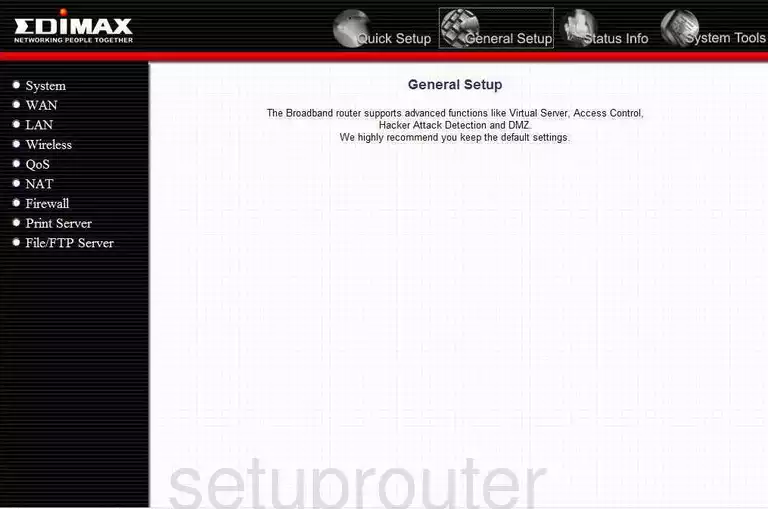
Edimax BR-6215SRG General Screenshot

Edimax BR-6215SRG General Screenshot
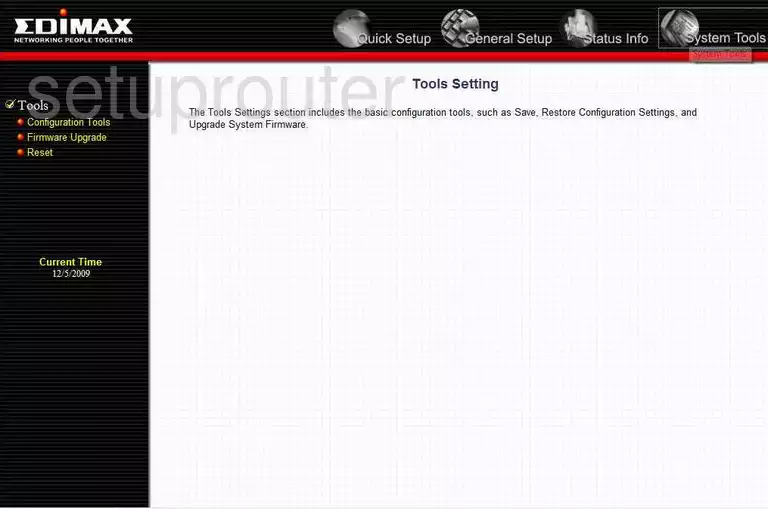
Edimax BR-6215SRG General Screenshot
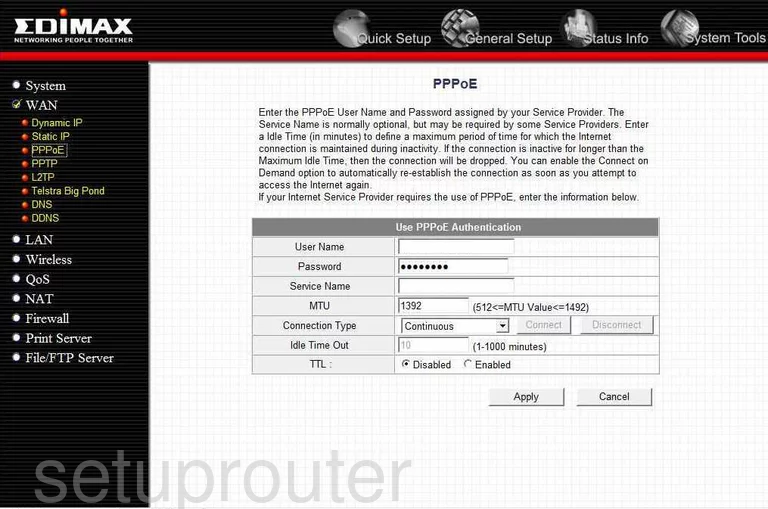
Edimax BR-6215SRG Device Image Screenshot

Edimax BR-6215SRG Reset Screenshot

This is the screenshots guide for the Edimax BR-6215SRG. We also have the following guides for the same router:
- Edimax BR-6215SRG - How to change the IP Address on a Edimax BR-6215SRG router
- Edimax BR-6215SRG - Edimax BR-6215SRG User Manual
- Edimax BR-6215SRG - Edimax BR-6215SRG Login Instructions
- Edimax BR-6215SRG - Setup WiFi on the Edimax BR-6215SRG
- Edimax BR-6215SRG - How to Reset the Edimax BR-6215SRG
- Edimax BR-6215SRG - Information About the Edimax BR-6215SRG Router