The Edimax BR-6215SRG router is considered a wireless router because it offers WiFi connectivity. WiFi, or simply wireless, allows you to connect various devices to your router, such as wireless printers, smart televisions, and WiFi enabled smartphones.
Other Edimax BR-6215SRG Guides
This is the wifi guide for the Edimax BR-6215SRG. We also have the following guides for the same router:
- Edimax BR-6215SRG - How to change the IP Address on a Edimax BR-6215SRG router
- Edimax BR-6215SRG - Edimax BR-6215SRG User Manual
- Edimax BR-6215SRG - Edimax BR-6215SRG Login Instructions
- Edimax BR-6215SRG - How to Reset the Edimax BR-6215SRG
- Edimax BR-6215SRG - Information About the Edimax BR-6215SRG Router
- Edimax BR-6215SRG - Edimax BR-6215SRG Screenshots
WiFi Terms
Before we get started there is a little bit of background info that you should be familiar with.
Wireless Name
Your wireless network needs to have a name to uniquely identify it from other wireless networks. If you are not sure what this means we have a guide explaining what a wireless name is that you can read for more information.
Wireless Password
An important part of securing your wireless network is choosing a strong password.
Wireless Channel
Picking a WiFi channel is not always a simple task. Be sure to read about WiFi channels before making the choice.
Encryption
You should almost definitely pick WPA2 for your networks encryption. If you are unsure, be sure to read our WEP vs WPA guide first.
Login To The Edimax BR-6215SRG
To get started configuring the Edimax BR-6215SRG WiFi settings you need to login to your router. If you are already logged in you can skip this step.
To login to the Edimax BR-6215SRG, follow our Edimax BR-6215SRG Login Guide.
Find the WiFi Settings on the Edimax BR-6215SRG
If you followed our login guide above then you should see this screen.
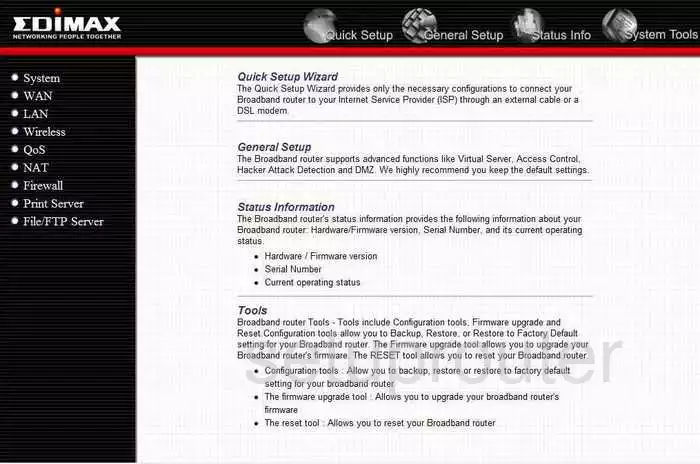
You should begin on the Home page of the Edimax BR-6215SRG router. To configure the WiFi settings, click the link on the left labeled Wireless. Then beneath that choose the option of Basic Settings.
Change the WiFi Settings on the Edimax BR-6215SRG
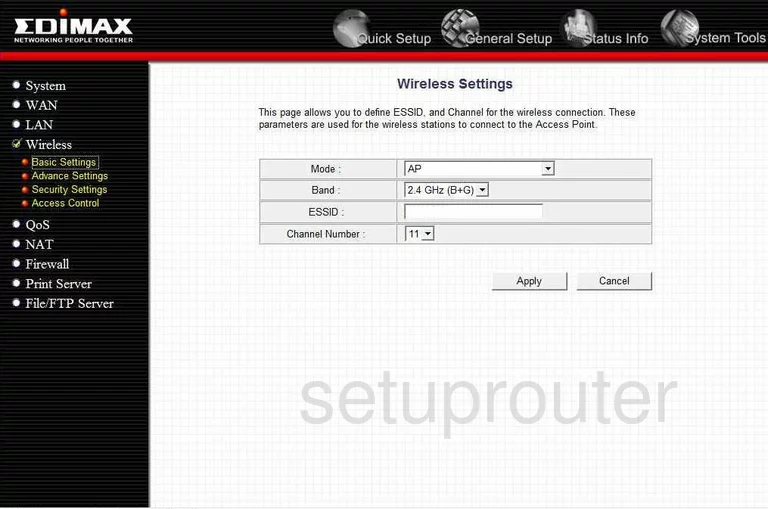
This directs you to the page you see above.
- Set the Mode to AP.
- The Band can be set to 2.4GHz (B+G).
- Next is the ESSID. This is the name you create so that you can identify it. It doesn't matter what you type in here, we recommend not using personal information. Read more by clicking our Wireless Names Guide.
- If you need to change the Channel Number do so by using the available drop down menu. Be sure to use either channel 1,6, or 11. To learn why, read our WiFi Channels Guide.
- Tick the Apply button when you are finished.
- Click the option of Security Settings in the left sidebar.
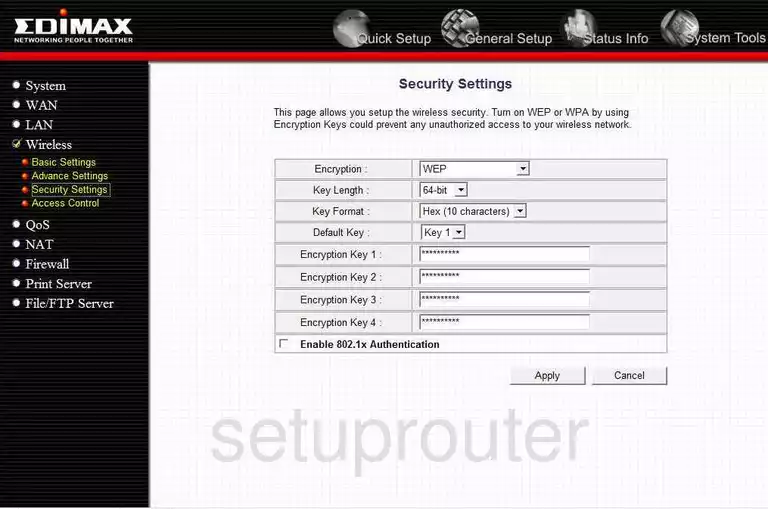
You are now on the page you see here.
- Set the Encryption to WPA pre-shared key. Learn why this is the best choice by clicking this link.
- Next is the WPA Unicast Cipher Suite. The best and most secure option is WPA2(AES).
- Set the Pre-shared Key Format to Passphrase.
- Finally, choose your Pre-Shared Key. This is the password you use to access your network. We recommend using a minimum of 14-20 characters and a mix of numbers, symbols, and letters. learn how to create a strong password by clicking this link.
- Tick the Apply button.
That's it, you are finished.
Possible Problems when Changing your WiFi Settings
After making these changes to your router you will almost definitely have to reconnect any previously connected devices. This is usually done at the device itself and not at your computer.
Other Edimax BR-6215SRG Info
Don't forget about our other Edimax BR-6215SRG info that you might be interested in.
This is the wifi guide for the Edimax BR-6215SRG. We also have the following guides for the same router:
- Edimax BR-6215SRG - How to change the IP Address on a Edimax BR-6215SRG router
- Edimax BR-6215SRG - Edimax BR-6215SRG User Manual
- Edimax BR-6215SRG - Edimax BR-6215SRG Login Instructions
- Edimax BR-6215SRG - How to Reset the Edimax BR-6215SRG
- Edimax BR-6215SRG - Information About the Edimax BR-6215SRG Router
- Edimax BR-6215SRG - Edimax BR-6215SRG Screenshots