We have a collection of user-submitted screenshots to share.
If you would like to upload screenshots for us to use, please use our Router Screenshot Grabber, which is a free tool in Network Utilities. It makes the capture process easy and sends the screenshots to us automatically.
This is the screenshots guide for the Edimax BR-6478AC. We also have the following guides for the same router:
- Edimax BR-6478AC - Edimax BR-6478AC Login Instructions
- Edimax BR-6478AC - Edimax BR-6478AC User Manual
- Edimax BR-6478AC - How to change the IP Address on a Edimax BR-6478AC router
- Edimax BR-6478AC - How to change the DNS settings on a Edimax BR-6478AC router
- Edimax BR-6478AC - Setup WiFi on the Edimax BR-6478AC
- Edimax BR-6478AC - How to Reset the Edimax BR-6478AC
- Edimax BR-6478AC - Information About the Edimax BR-6478AC Router
All Edimax BR-6478AC Screenshots
All screenshots below were captured from a Edimax BR-6478AC router.
Edimax BR-6478AC Port Forwarding Screenshot
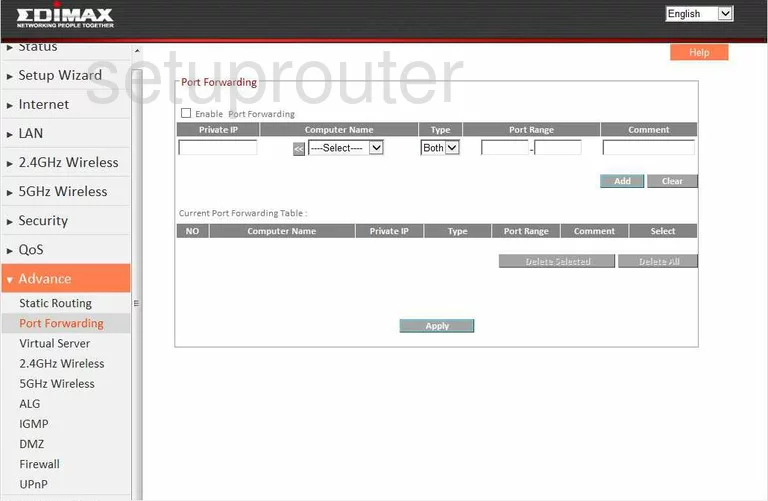
Edimax BR-6478AC Dmz Screenshot
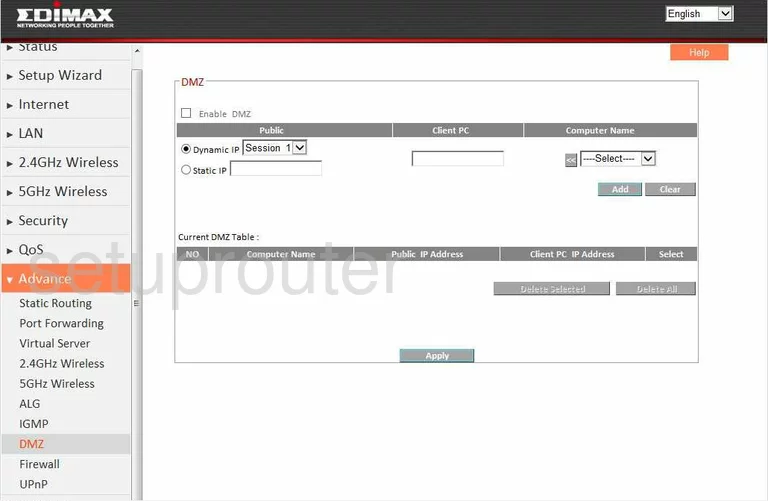
Edimax BR-6478AC Firewall Screenshot
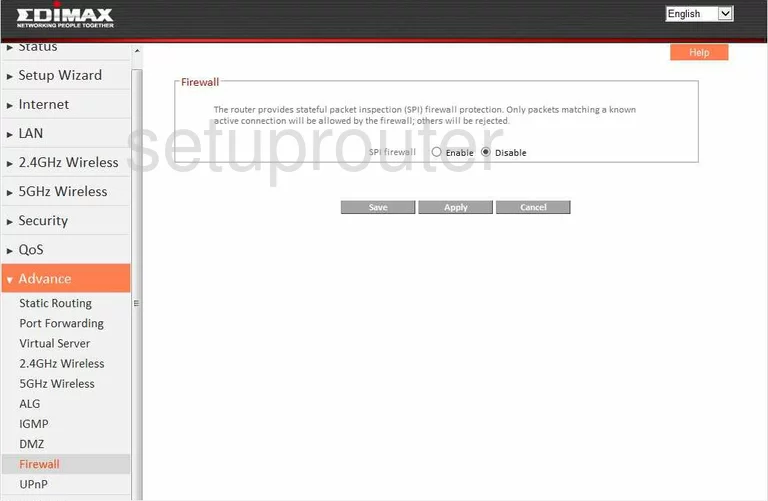
Edimax BR-6478AC Dynamic Dns Screenshot
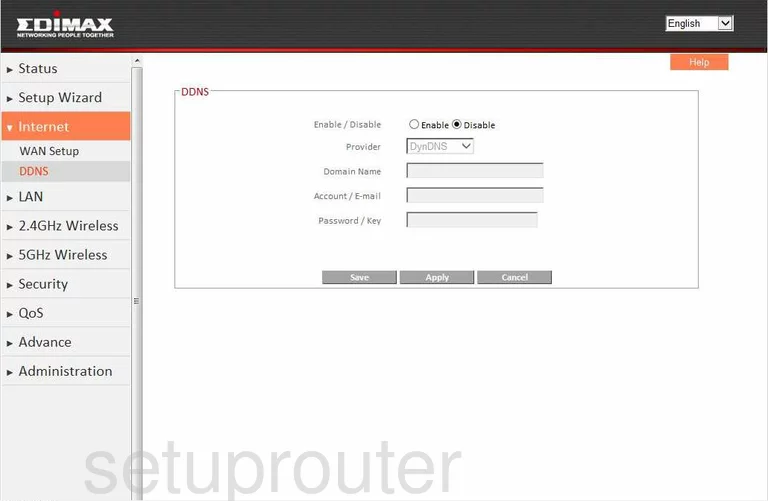
Edimax BR-6478AC Upnp Screenshot
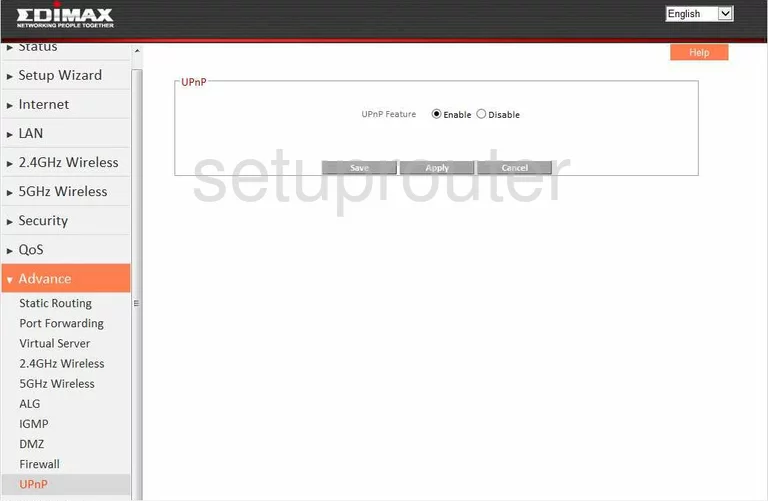
Edimax BR-6478AC Port Forwarding Screenshot
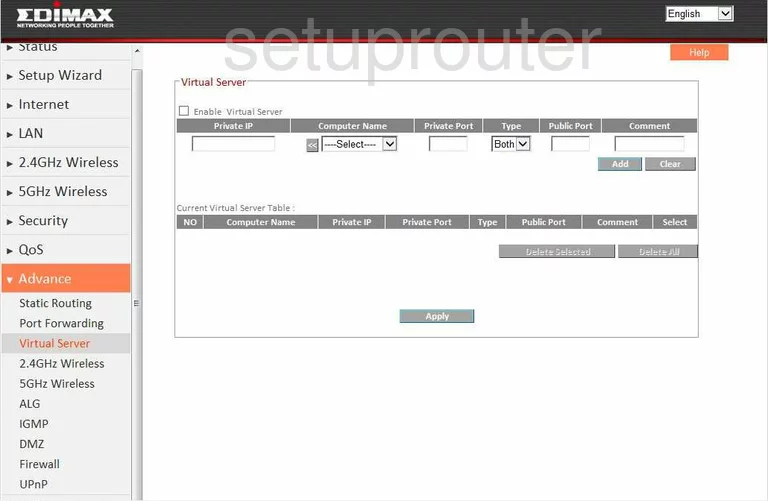
Edimax BR-6478AC Setup Screenshot

Edimax BR-6478AC Qos Screenshot
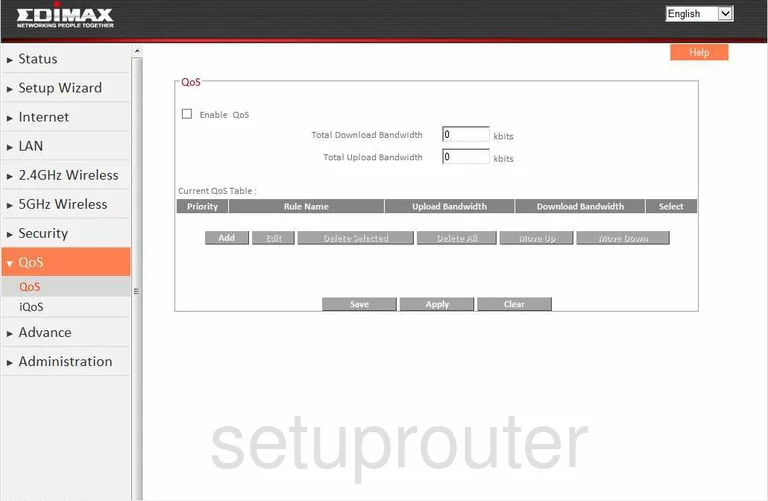
Edimax BR-6478AC Wan Screenshot
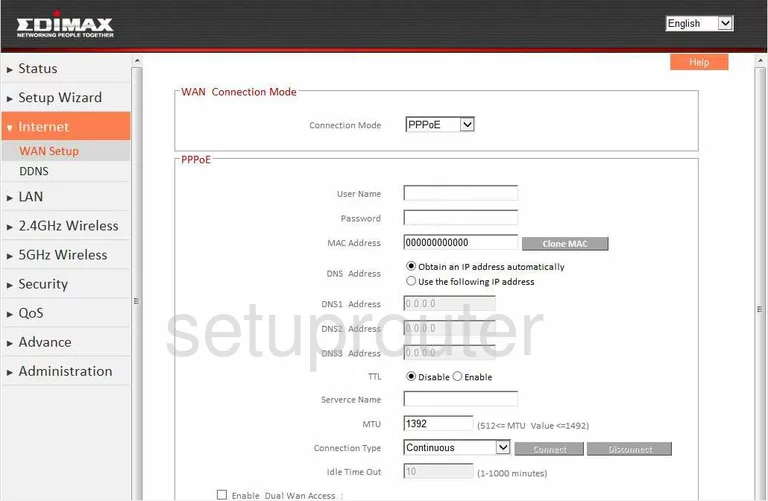
Edimax BR-6478AC Setup Screenshot
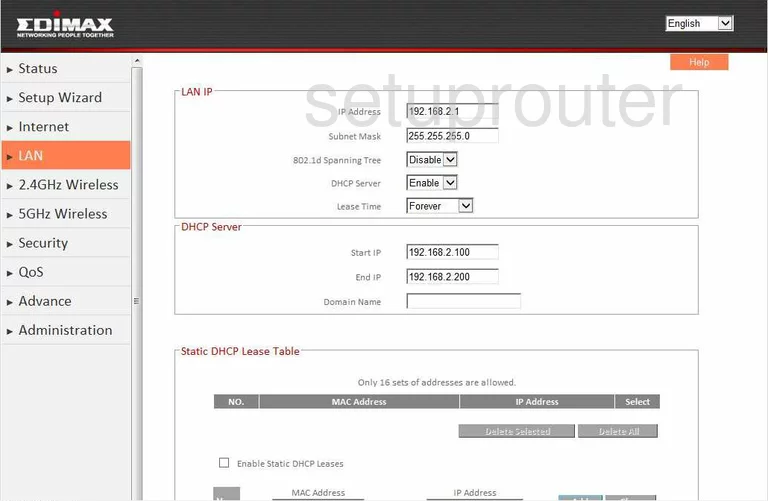
Edimax BR-6478AC Status Screenshot
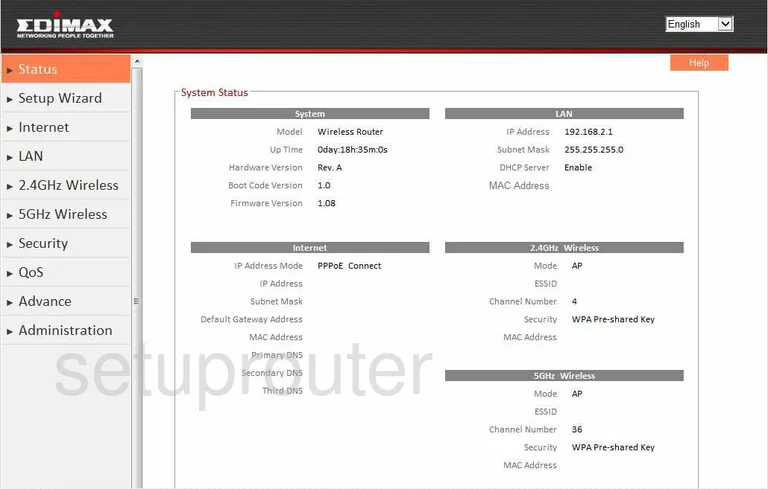
Edimax BR-6478AC Routing Screenshot
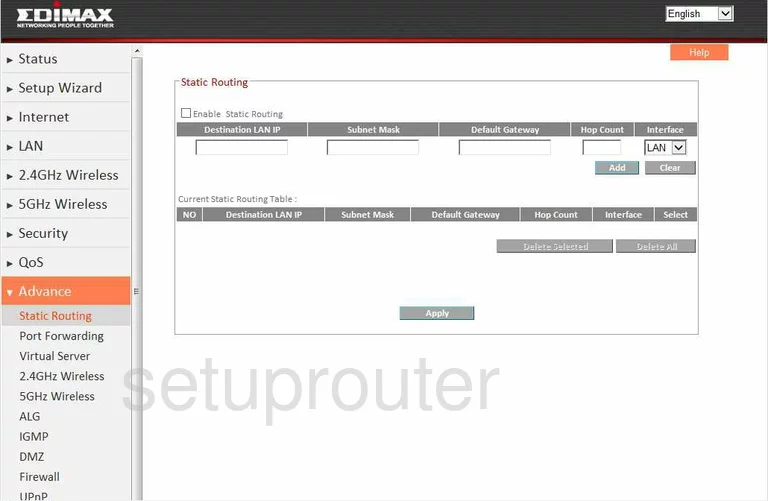
Edimax BR-6478AC Alg Screenshot
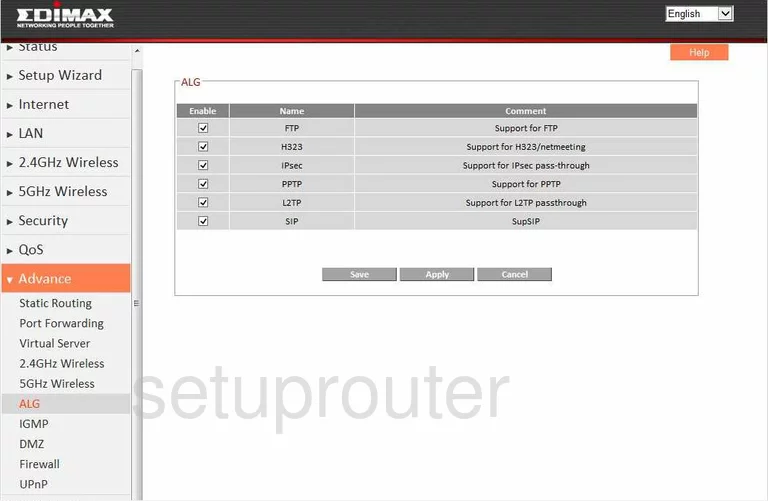
Edimax BR-6478AC Igmp Screenshot
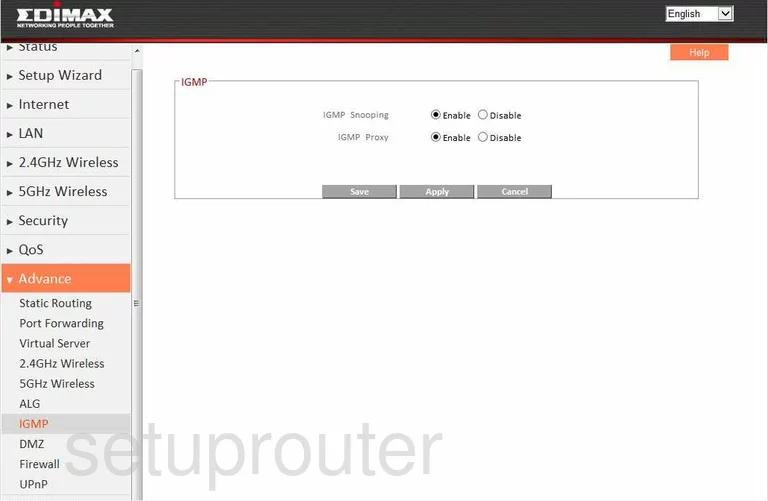
Edimax BR-6478AC Qos Screenshot
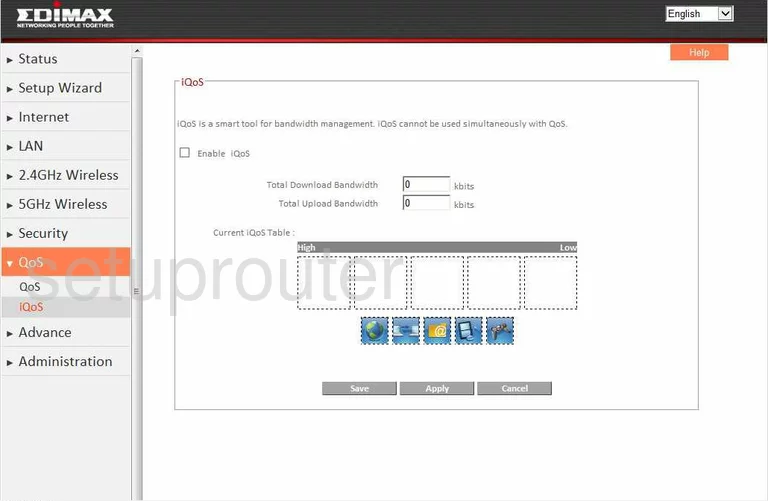
Edimax BR-6478AC Wifi Setup Screenshot
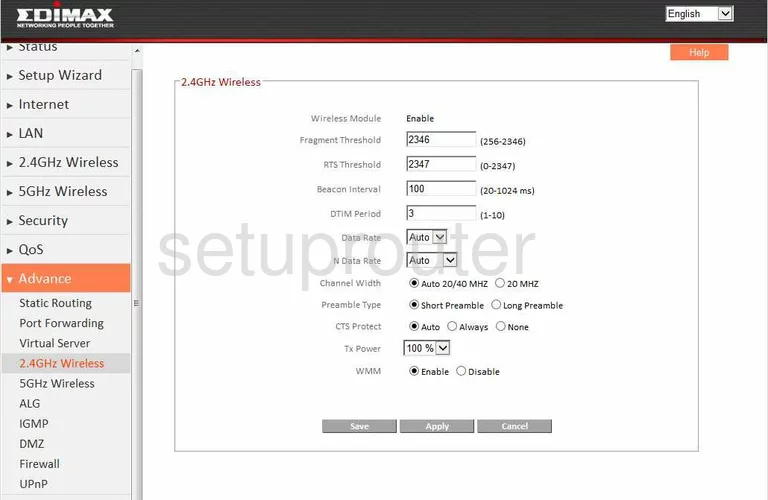
Edimax BR-6478AC Wifi Setup Screenshot
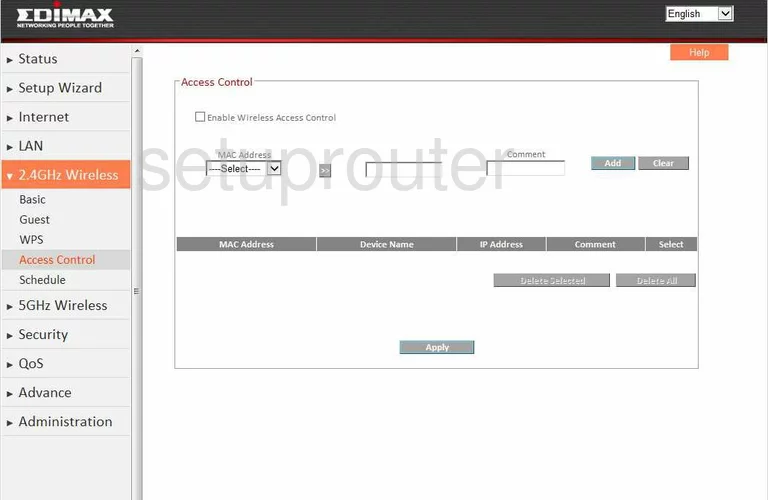
Edimax BR-6478AC Wifi Setup Screenshot
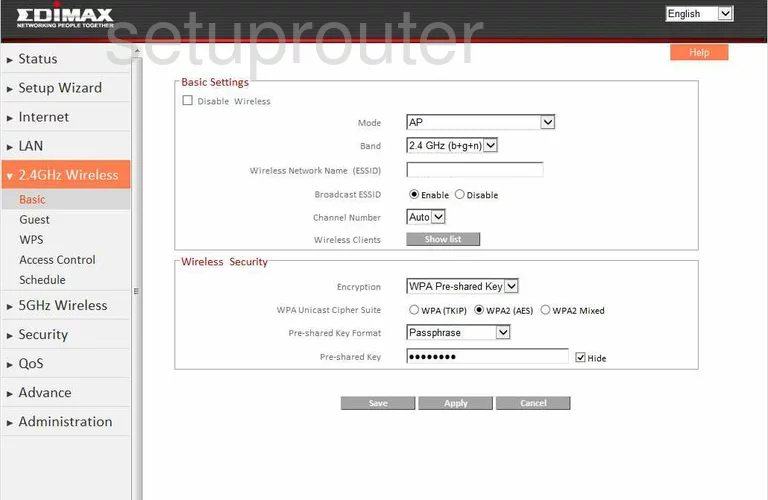
Edimax BR-6478AC Wifi Setup Screenshot
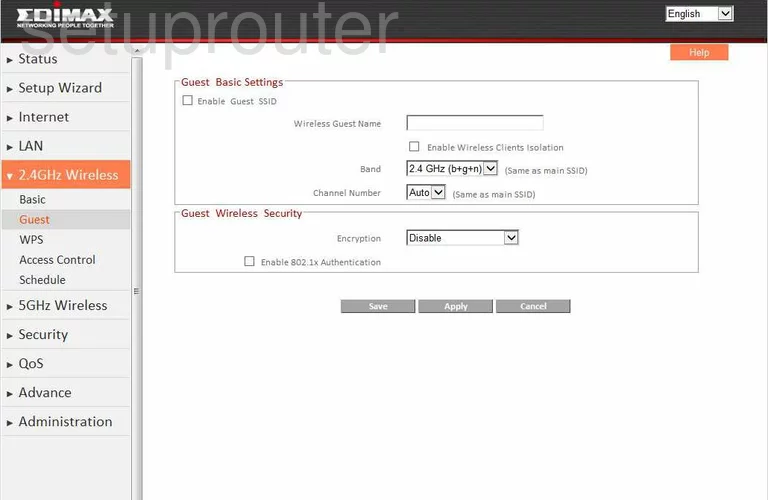
Edimax BR-6478AC Wifi Setup Screenshot
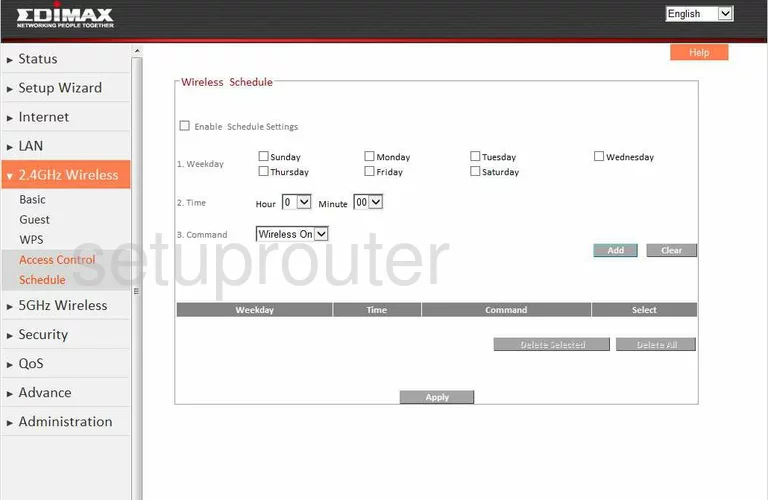
Edimax BR-6478AC Wifi Setup Screenshot
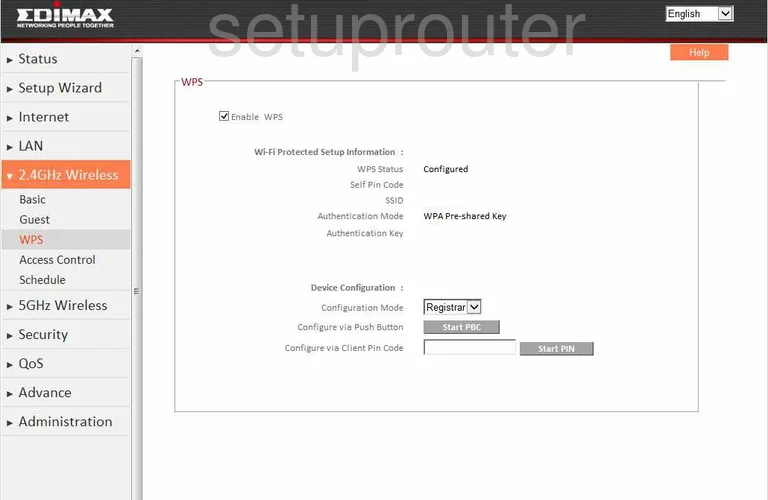
Edimax BR-6478AC Wifi Setup Screenshot
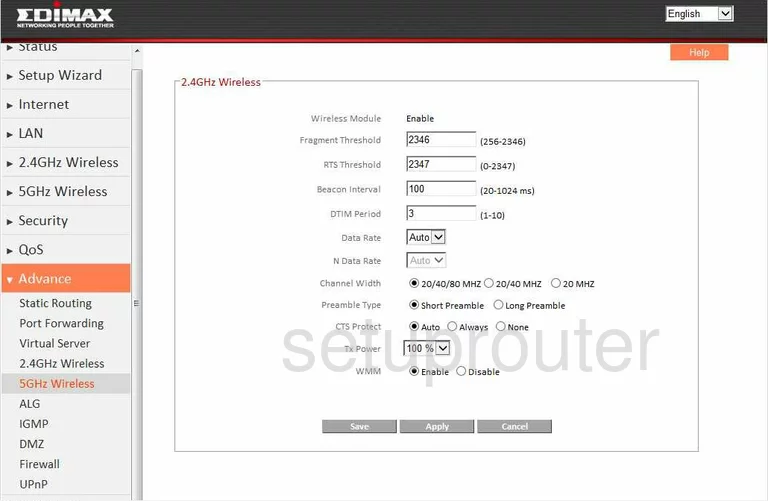
Edimax BR-6478AC Wifi Setup Screenshot
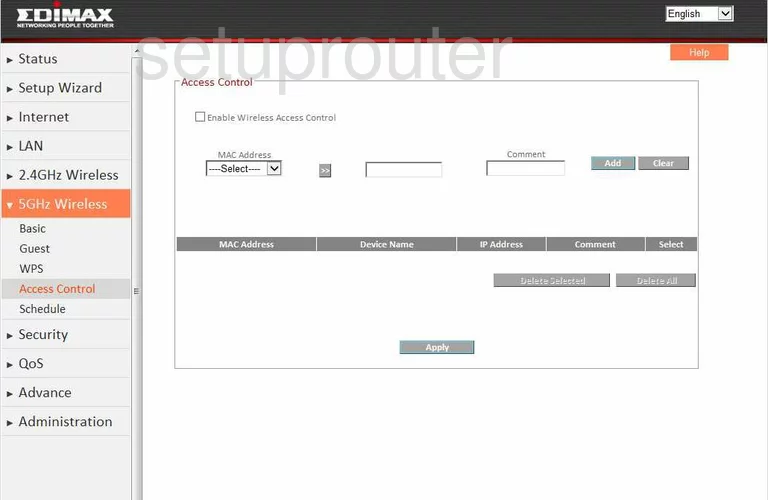
Edimax BR-6478AC Wifi Setup Screenshot
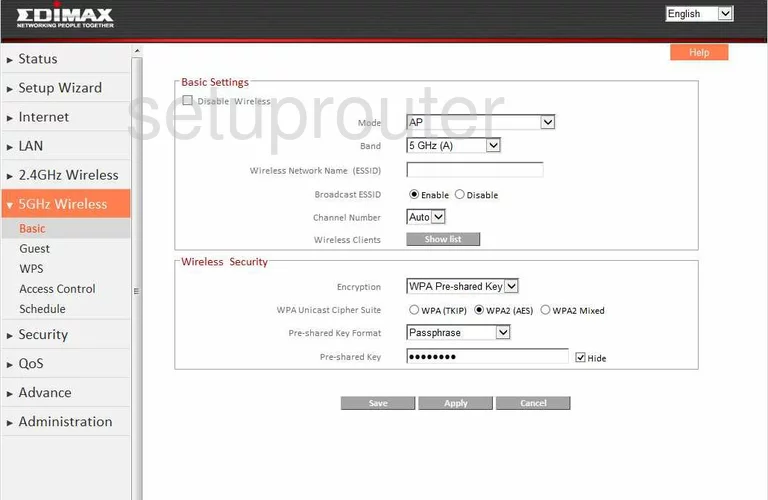
Edimax BR-6478AC Wifi Setup Screenshot
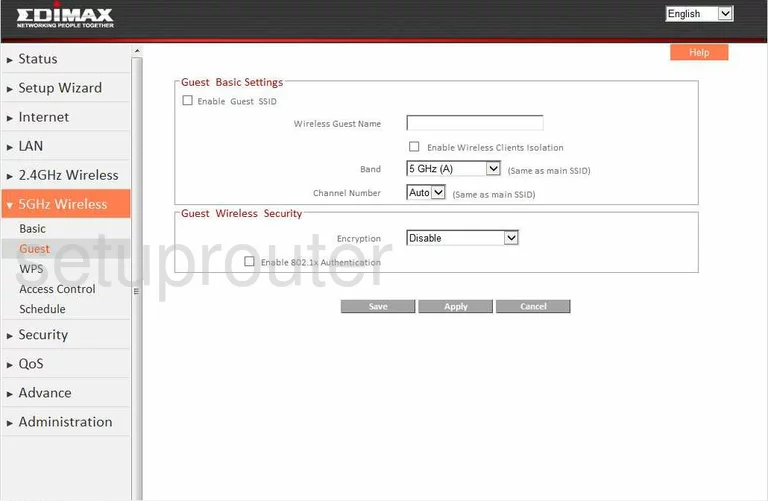
Edimax BR-6478AC Url Filter Screenshot
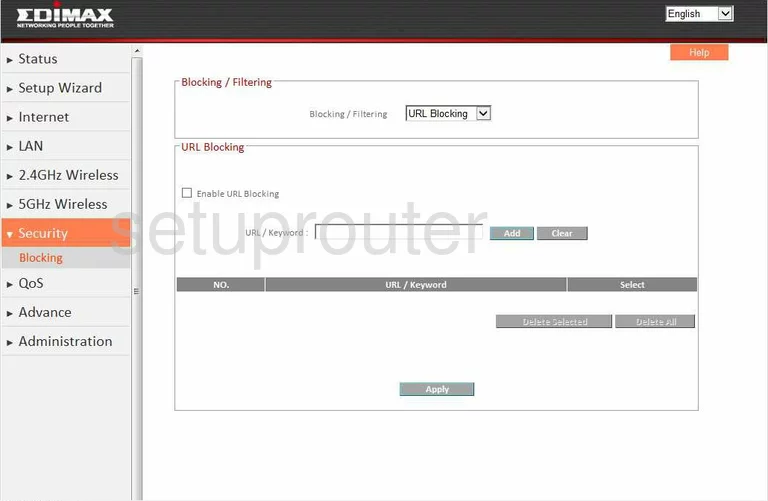
Edimax BR-6478AC Device Image Screenshot

Edimax BR-6478AC Reset Screenshot
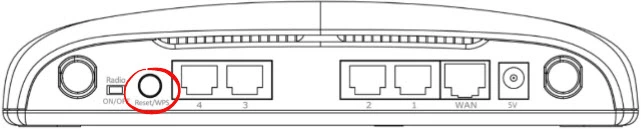
This is the screenshots guide for the Edimax BR-6478AC. We also have the following guides for the same router:
- Edimax BR-6478AC - Edimax BR-6478AC Login Instructions
- Edimax BR-6478AC - Edimax BR-6478AC User Manual
- Edimax BR-6478AC - How to change the IP Address on a Edimax BR-6478AC router
- Edimax BR-6478AC - How to change the DNS settings on a Edimax BR-6478AC router
- Edimax BR-6478AC - Setup WiFi on the Edimax BR-6478AC
- Edimax BR-6478AC - How to Reset the Edimax BR-6478AC
- Edimax BR-6478AC - Information About the Edimax BR-6478AC Router