Here on this page I will show you how to correctly reset the Edimax BR-6478AC router back to factory defaults. A reset is done if you are having a problem with the router and you can't login to the Edimax BR-6478AC router interface in order to fix it.
What is the difference between a reset and a reboot?
- Reboot - A reboot is a cycle in the power to the unit. This is done if your router is misbehaving. Nothing is changed, it is just a restart of the router.
- Reset - A lot may be changed with a reset. A reset is a complete factory restore of all settings. This means every single setting you have ever changed is erased and reverted back to how it was from the factory.
Warning: This is a big step. Don't do this unless you have tried other methods of troubleshooting to no avail. Before continuing with this reset we highly recommend you make a list of all settings you may of changed in the lifetime of the Edimax BR-6478AC such as:
- The router's main username and password.
- The Internet name and password.
- If this is a DSL router you need to re-enter the Internet Service Provider (ISP) username and password. Call your ISP for the details.
- If you have made any other changes, write these down as well.
Other Edimax BR-6478AC Guides
This is the reset router guide for the Edimax BR-6478AC. We also have the following guides for the same router:
- Edimax BR-6478AC - Edimax BR-6478AC Login Instructions
- Edimax BR-6478AC - Edimax BR-6478AC User Manual
- Edimax BR-6478AC - How to change the IP Address on a Edimax BR-6478AC router
- Edimax BR-6478AC - How to change the DNS settings on a Edimax BR-6478AC router
- Edimax BR-6478AC - Setup WiFi on the Edimax BR-6478AC
- Edimax BR-6478AC - Information About the Edimax BR-6478AC Router
- Edimax BR-6478AC - Edimax BR-6478AC Screenshots
Reset the Edimax BR-6478AC
Do you know where the reset button is located? If you turn your router around so you are looking at the back panel you should see it. I have circled it for you in the image below.
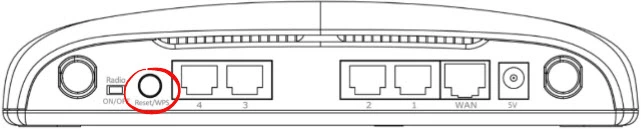
While the router is on, take a straightened paperclip and press down on the reset button for around 12 seconds. If you hold it down for less than that you end up initiating the WPS function. To learn what this is read our What is WPS guide.
Remember a reset like this one is erasing every setting you have ever changed. We strongly recommend trying other methods of troubleshooting before you continue.
Login to the Edimax BR-6478AC
Now that you've reset the Edimax BR-6478AC router you'll need to log into it. This is accomplished by using the factory default username and password found in our Login Guide.
Tip: Defaults not logging you in? Try holding the reset button down for longer.
Change Your Password
After logging into your router we recommend setting a new password for it. Keep in mind that this password can be anything you want it to be, however keep in mind that a strong password is 14-20 characters in length and includes no personal information. For more help be sure to visit our Choosing a Strong Password Guide.
Tip: Keep yourself from losing your new password by writing it on a sticky note and attaching it to the underside of your router.
Setup WiFi on the Edimax BR-6478AC
It is time to begin the reconfiguration process. This needs to include the WiFi settings. Check out our How to Setup WiFi on the Edimax BR-6478AC for a great guide on the topic.
Edimax BR-6478AC Help
Be sure to check out our other Edimax BR-6478AC info that you might be interested in.
This is the reset router guide for the Edimax BR-6478AC. We also have the following guides for the same router:
- Edimax BR-6478AC - Edimax BR-6478AC Login Instructions
- Edimax BR-6478AC - Edimax BR-6478AC User Manual
- Edimax BR-6478AC - How to change the IP Address on a Edimax BR-6478AC router
- Edimax BR-6478AC - How to change the DNS settings on a Edimax BR-6478AC router
- Edimax BR-6478AC - Setup WiFi on the Edimax BR-6478AC
- Edimax BR-6478AC - Information About the Edimax BR-6478AC Router
- Edimax BR-6478AC - Edimax BR-6478AC Screenshots