The Edimax BR-6478AC router is considered a wireless router because it offers WiFi connectivity. WiFi, or simply wireless, allows you to connect various devices to your router, such as wireless printers, smart televisions, and WiFi enabled smartphones.
Other Edimax BR-6478AC Guides
This is the wifi guide for the Edimax BR-6478AC. We also have the following guides for the same router:
- Edimax BR-6478AC - Edimax BR-6478AC Login Instructions
- Edimax BR-6478AC - Edimax BR-6478AC User Manual
- Edimax BR-6478AC - How to change the IP Address on a Edimax BR-6478AC router
- Edimax BR-6478AC - How to change the DNS settings on a Edimax BR-6478AC router
- Edimax BR-6478AC - How to Reset the Edimax BR-6478AC
- Edimax BR-6478AC - Information About the Edimax BR-6478AC Router
- Edimax BR-6478AC - Edimax BR-6478AC Screenshots
WiFi Terms
Before we get started there is a little bit of background info that you should be familiar with.
Wireless Name
Your wireless network needs to have a name to uniquely identify it from other wireless networks. If you are not sure what this means we have a guide explaining what a wireless name is that you can read for more information.
Wireless Password
An important part of securing your wireless network is choosing a strong password.
Wireless Channel
Picking a WiFi channel is not always a simple task. Be sure to read about WiFi channels before making the choice.
Encryption
You should almost definitely pick WPA2 for your networks encryption. If you are unsure, be sure to read our WEP vs WPA guide first.
Login To The Edimax BR-6478AC
To get started configuring the Edimax BR-6478AC WiFi settings you need to login to your router. If you are already logged in you can skip this step.
To login to the Edimax BR-6478AC, follow our Edimax BR-6478AC Login Guide.
Find the WiFi Settings on the Edimax BR-6478AC
If you followed our login guide above then you should see this screen.
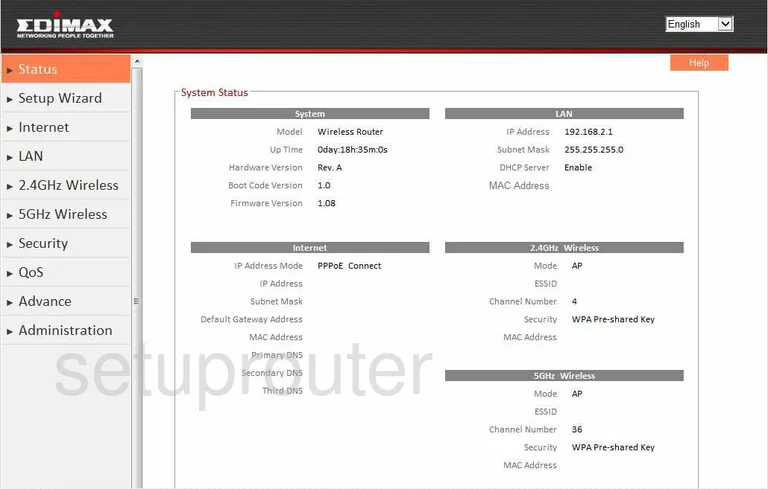
Starting on the Status page of the Edimax BR-6478AC click the link in the left sidebar labeled 2.GHz Wireless. This opens a new menu. Tick the new choice of Basic.
Change the WiFi Settings on the Edimax BR-6478AC
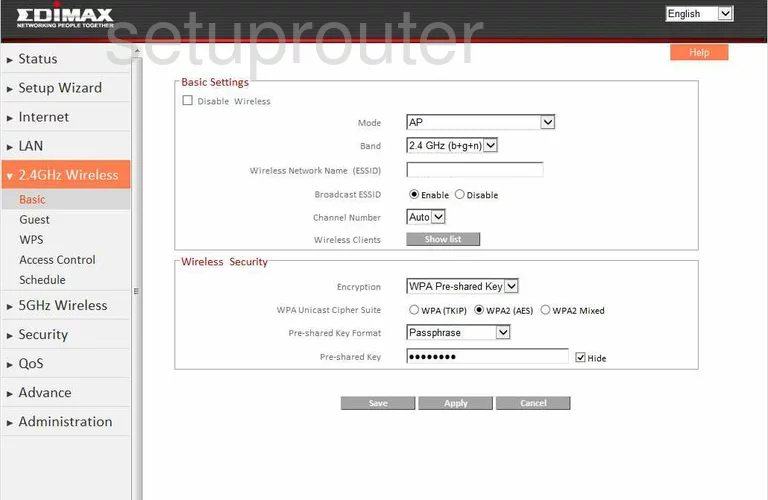
You are then directed to the page you see here.
- Change the Wireless Network Name (ESSID). This is the name you create in order to identify it when needed. Change this name to one of your choosing but avoid personal information. To learn more, read our Wireless Names Guide.
- Next is the Channel Number. There can be as many as 14 channels in this list, depending on where you live. Of these channels there is only room in the spectrum for up to three that don't overlap one another. Overlapping channels cause a lot of interference. To avoid this, everyone should use one of these non-overlapping channels, 1,6, or 11. To learn more about this topic, read our WiFi Channels Guide.
- Now change the Encryption to fit your network security needs. The strongest choice here is WPA Pre-shared Key. To learn what this means, read our WEP vs. WPA Guide.
- Below that is the WPA Unicast Cipher Suite. This is just narrowing down your WPA choice above. The most secure choices here is WPA2 (AES).
- Next is the Pre-shared Key Format. Choose the option of Passphrase.
- Now enter the Pre-shared Key. This is the passphrase or password you use to gain access to your network. Use as many letters, numbers, and symbols as you can. Remember that a strong password has to be long and random looking. To learn more about passwords, read our Choosing a Strong Password Guide.
- Finish by clicking the Apply button at the bottom of the page. You may also need to click the Save button.
That's it, you did it!
Possible Problems when Changing your WiFi Settings
After making these changes to your router you will almost definitely have to reconnect any previously connected devices. This is usually done at the device itself and not at your computer.
Other Edimax BR-6478AC Info
Don't forget about our other Edimax BR-6478AC info that you might be interested in.
This is the wifi guide for the Edimax BR-6478AC. We also have the following guides for the same router:
- Edimax BR-6478AC - Edimax BR-6478AC Login Instructions
- Edimax BR-6478AC - Edimax BR-6478AC User Manual
- Edimax BR-6478AC - How to change the IP Address on a Edimax BR-6478AC router
- Edimax BR-6478AC - How to change the DNS settings on a Edimax BR-6478AC router
- Edimax BR-6478AC - How to Reset the Edimax BR-6478AC
- Edimax BR-6478AC - Information About the Edimax BR-6478AC Router
- Edimax BR-6478AC - Edimax BR-6478AC Screenshots