We have a collection of user-submitted screenshots to share.
If you would like to submit screenshots for us to use, please use our Router Screenshot Grabber, which is a free tool in Network Utilities. It makes the capture process easy and sends the screenshots to us automatically.
This is the screenshots guide for the Edimax BR6228nS.We also have the following guides for the same router:
- Edimax BR6228nS - Edimax BR6228nS Login Instructions
- Edimax BR6228nS - Edimax BR6228nS User Manual
- Edimax BR6228nS - How to change the IP Address on a Edimax BR6228nS router
- Edimax BR6228nS - How to change the DNS settings on a Edimax BR6228nS router
- Edimax BR6228nS - Setup WiFi on the Edimax BR6228nS
- Edimax BR6228nS - How to Reset the Edimax BR6228nS
- Edimax BR6228nS - Information About the Edimax BR6228nS Router
All Edimax BR6228nS Screenshots
All screenshots below were captured from a Edimax BR6228nS router.
Edimax BR6228nS login.
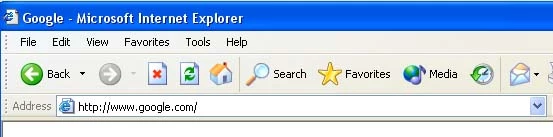
Edimax BR6228nS.
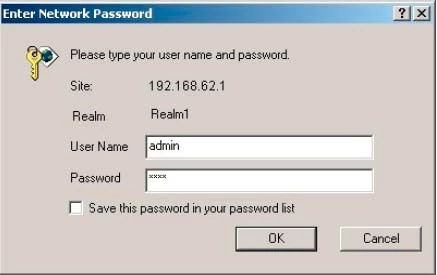
Edimax BR6228nS.

Edimax BR6228nS.
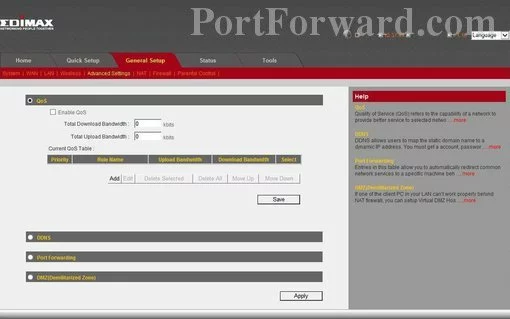
Edimax BR6228nS port forward.
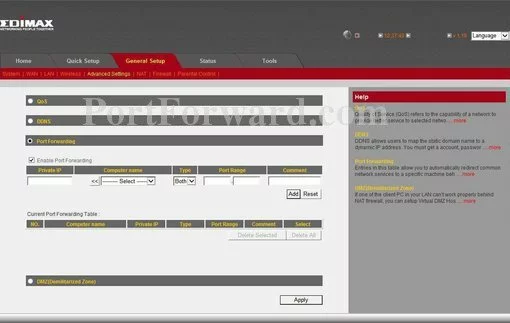
Edimax setup
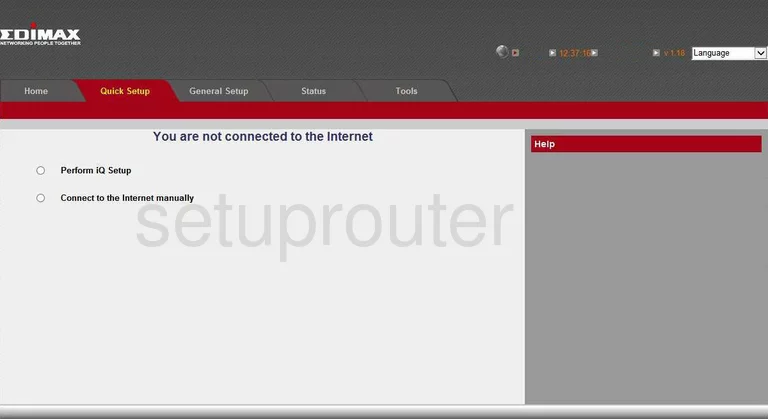
Edimax traffic statistics
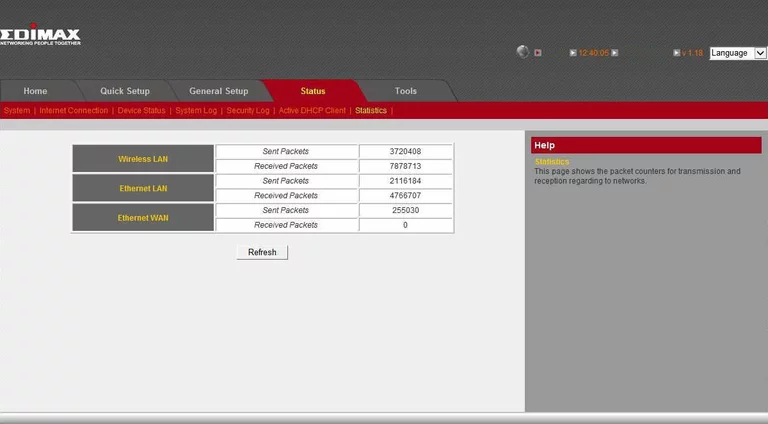
Edimax log
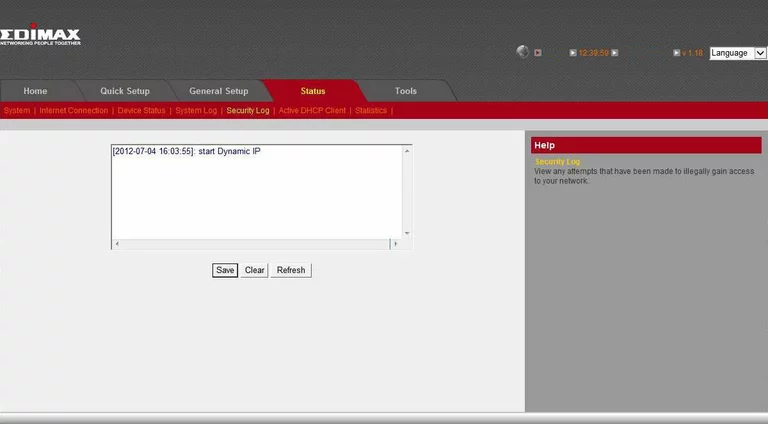
Edimax log
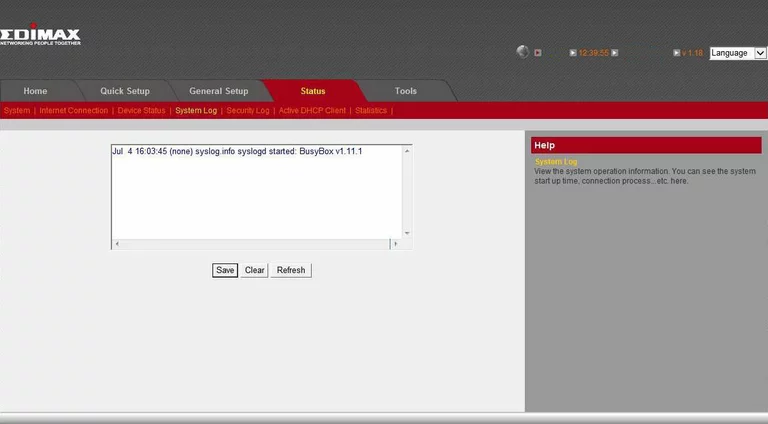
Edimax general
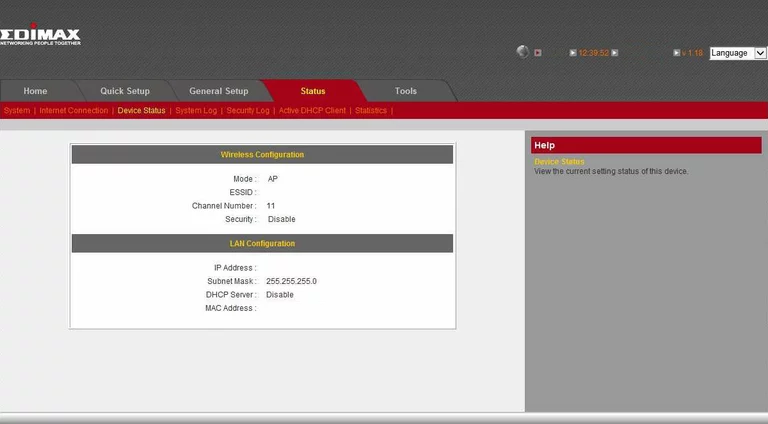
Edimax general
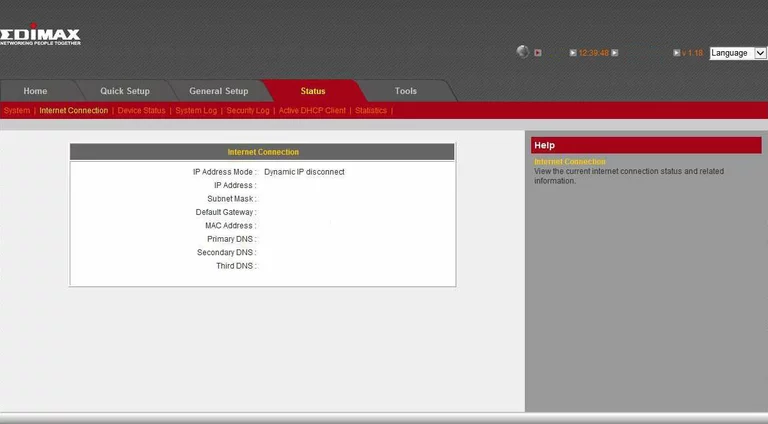
Edimax general
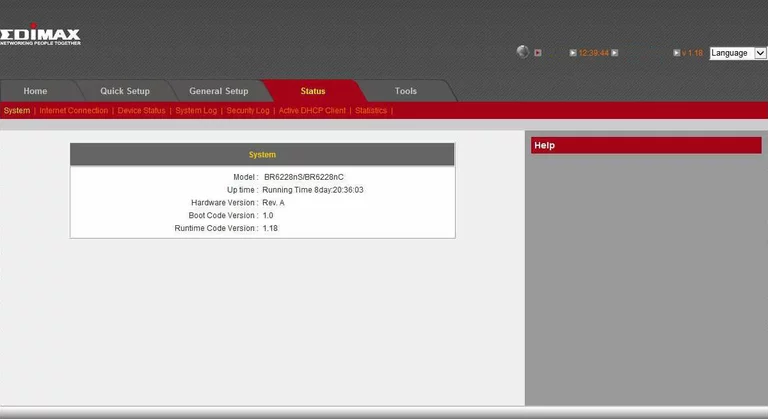
Edimax general
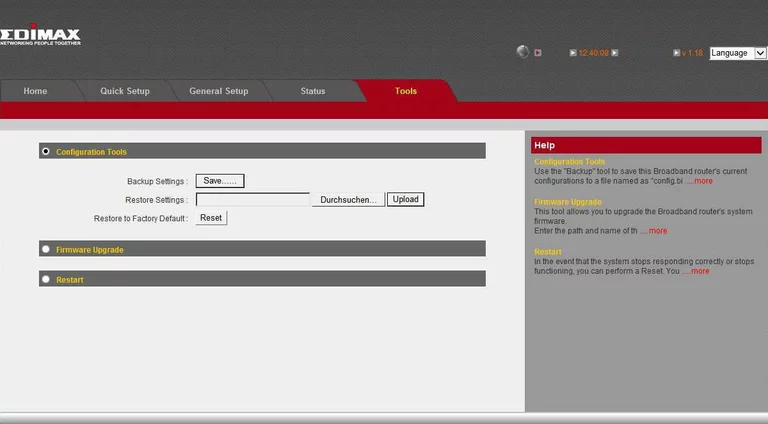
Edimax general
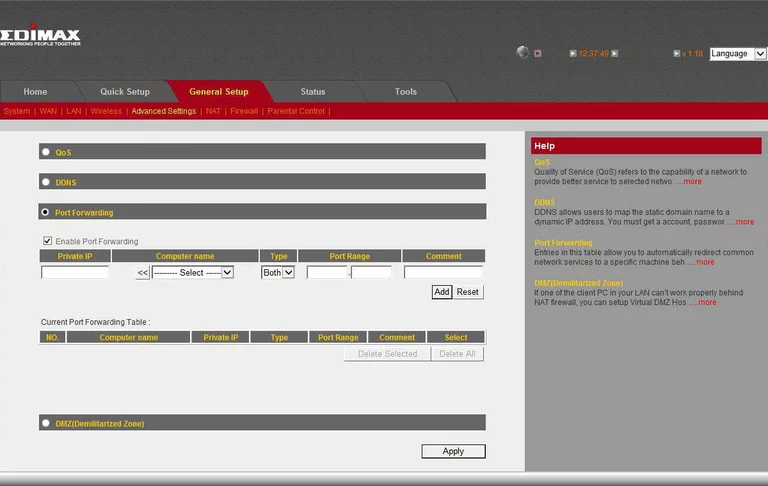
Edimax general
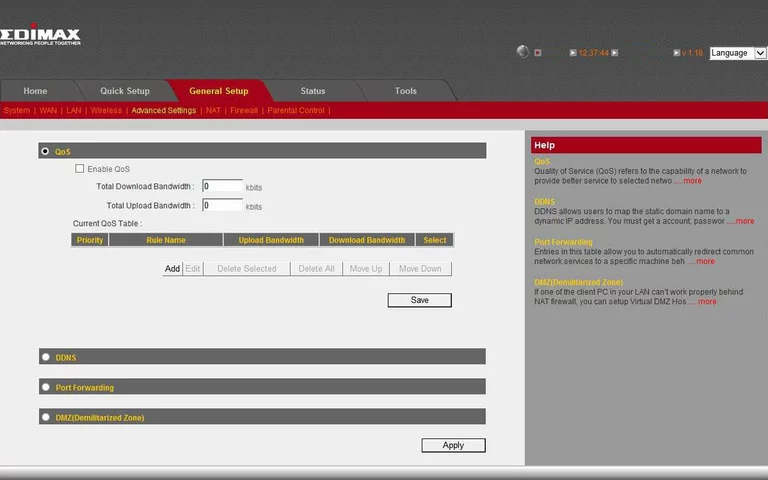
Edimax general
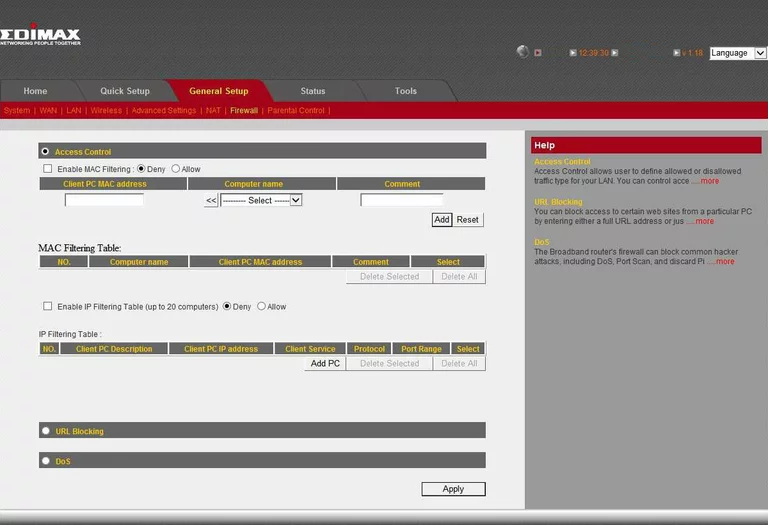
Edimax setup
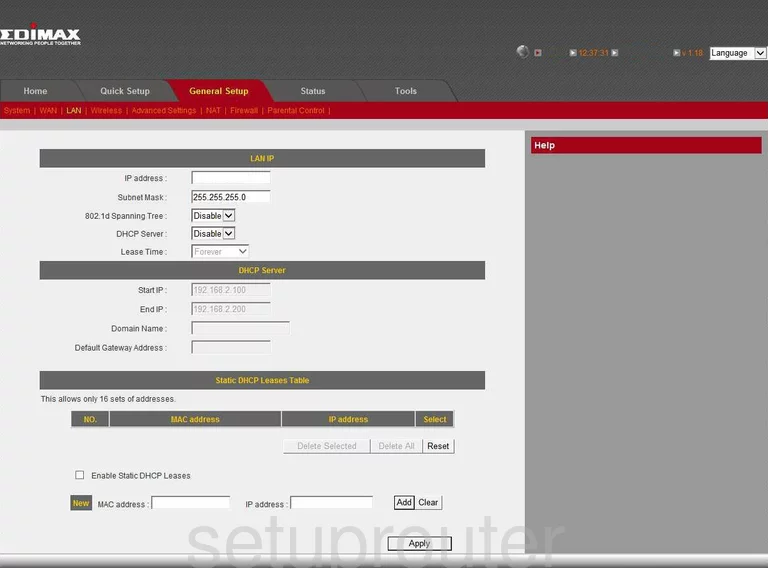
Edimax general
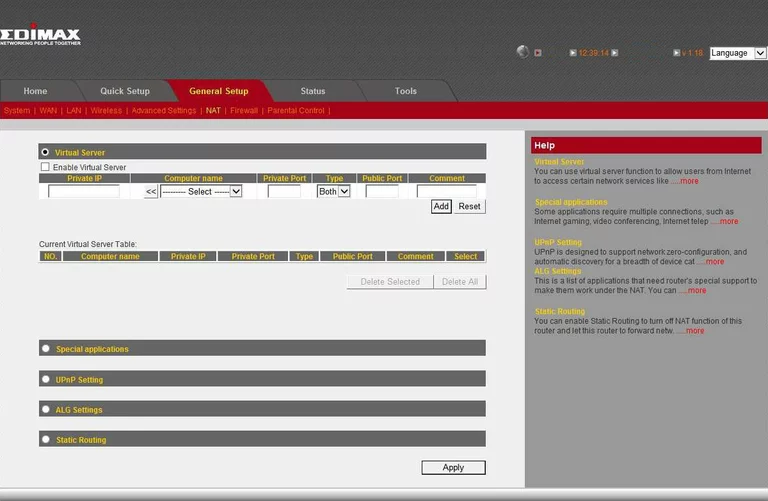
Edimax general
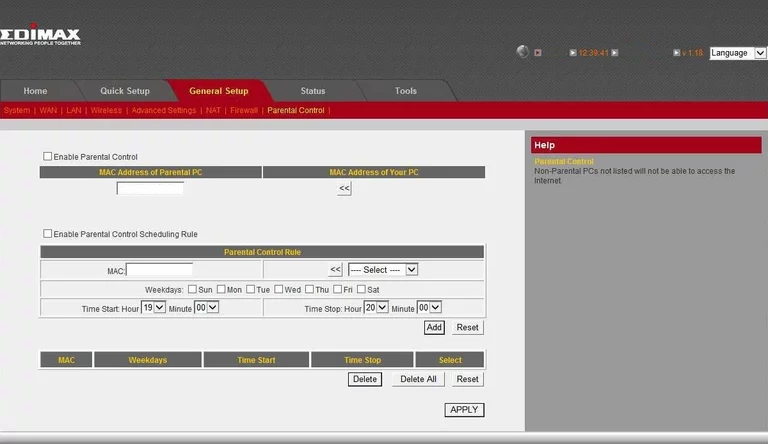
Edimax general
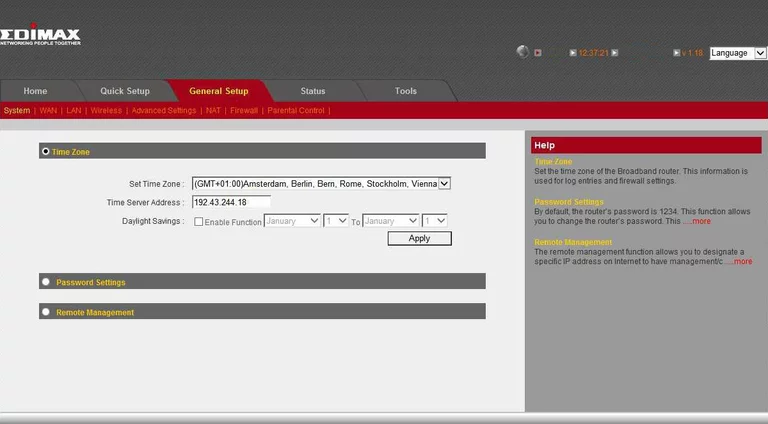
Edimax general
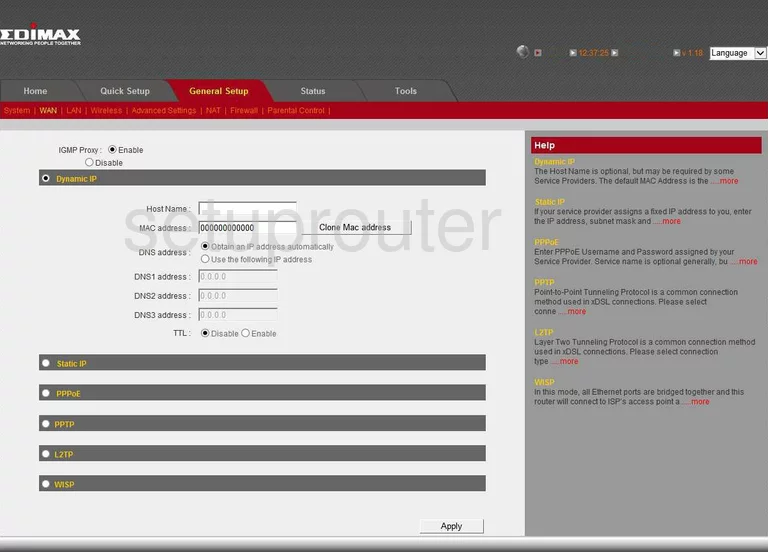
Edimax general
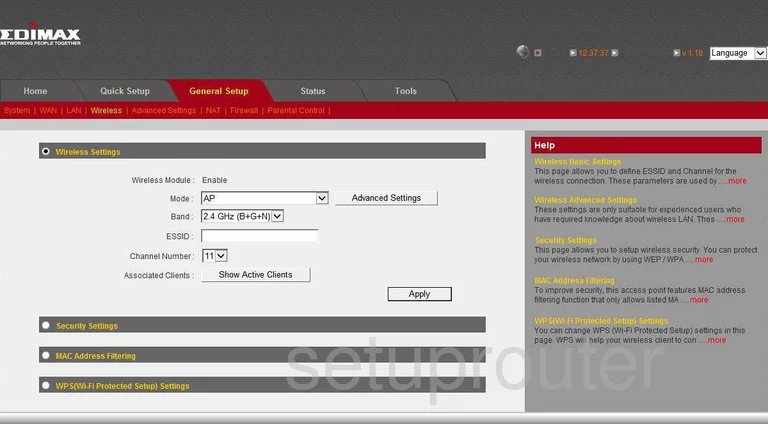
Edimax status
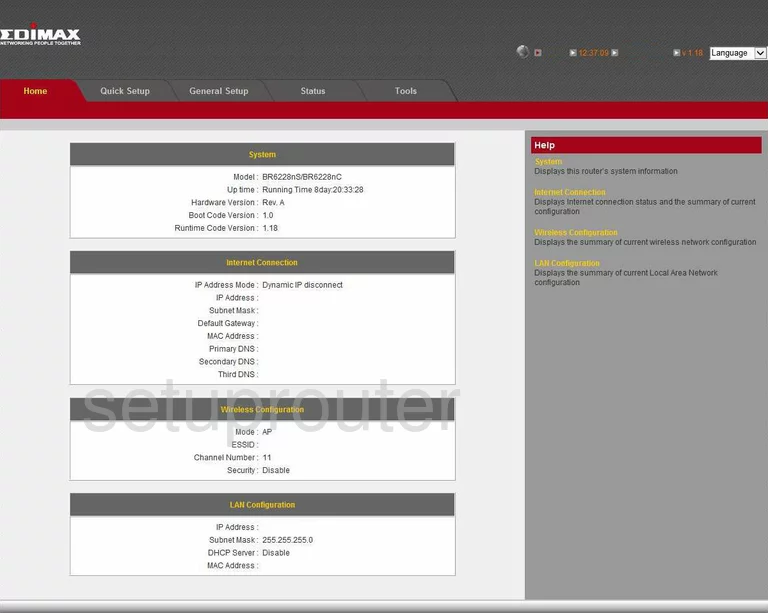
Edimax general
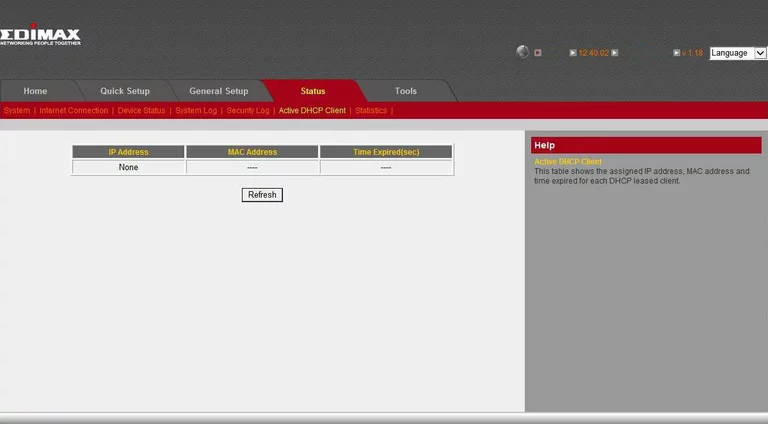
Edimax device image

Edimax reset
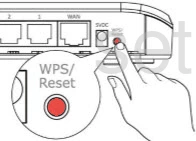
This is the screenshots guide for the Edimax BR6228nS.We also have the following guides for the same router:
- Edimax BR6228nS - Edimax BR6228nS Login Instructions
- Edimax BR6228nS - Edimax BR6228nS User Manual
- Edimax BR6228nS - How to change the IP Address on a Edimax BR6228nS router
- Edimax BR6228nS - How to change the DNS settings on a Edimax BR6228nS router
- Edimax BR6228nS - Setup WiFi on the Edimax BR6228nS
- Edimax BR6228nS - How to Reset the Edimax BR6228nS
- Edimax BR6228nS - Information About the Edimax BR6228nS Router