The Edimax BR6228nS router is considered a wireless router because it offers WiFi connectivity. WiFi, or simply wireless, allows you to connect various devices to your router, such as wireless printers, smart televisions, and WiFi enabled smartphones.
Other Edimax BR6228nS Guides
This is the wifi guide for the Edimax BR6228nS. We also have the following guides for the same router:
- Edimax BR6228nS - Edimax BR6228nS Login Instructions
- Edimax BR6228nS - Edimax BR6228nS User Manual
- Edimax BR6228nS - How to change the IP Address on a Edimax BR6228nS router
- Edimax BR6228nS - How to change the DNS settings on a Edimax BR6228nS router
- Edimax BR6228nS - How to Reset the Edimax BR6228nS
- Edimax BR6228nS - Information About the Edimax BR6228nS Router
- Edimax BR6228nS - Edimax BR6228nS Screenshots
WiFi Terms
Before we get started there is a little bit of background info that you should be familiar with.
Wireless Name
Your wireless network needs to have a name to uniquely identify it from other wireless networks. If you are not sure what this means we have a guide explaining what a wireless name is that you can read for more information.
Wireless Password
An important part of securing your wireless network is choosing a strong password.
Wireless Channel
Picking a WiFi channel is not always a simple task. Be sure to read about WiFi channels before making the choice.
Encryption
You should almost definitely pick WPA2 for your networks encryption. If you are unsure, be sure to read our WEP vs WPA guide first.
Login To The Edimax BR6228nS
To get started configuring the Edimax BR6228nS WiFi settings you need to login to your router. If you are already logged in you can skip this step.
To login to the Edimax BR6228nS, follow our Edimax BR6228nS Login Guide.
Find the WiFi Settings on the Edimax BR6228nS
If you followed our login guide above then you should see this screen.
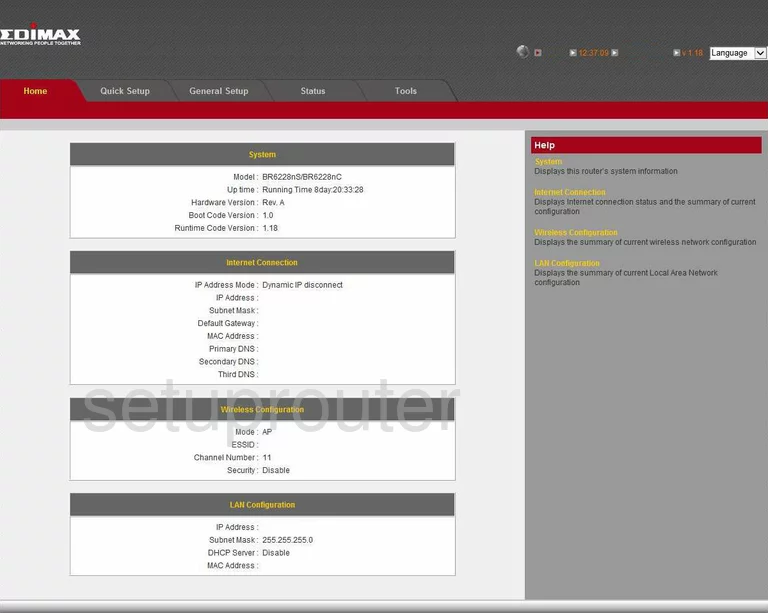
Beginning on the Home page of the Edimax BR6228nS router, click the link at the top of the page labeled General Setup. This opens new choices in the red bar below that. Pick the option of Wireless.
Change the WiFi Settings on the Edimax BR6228nS
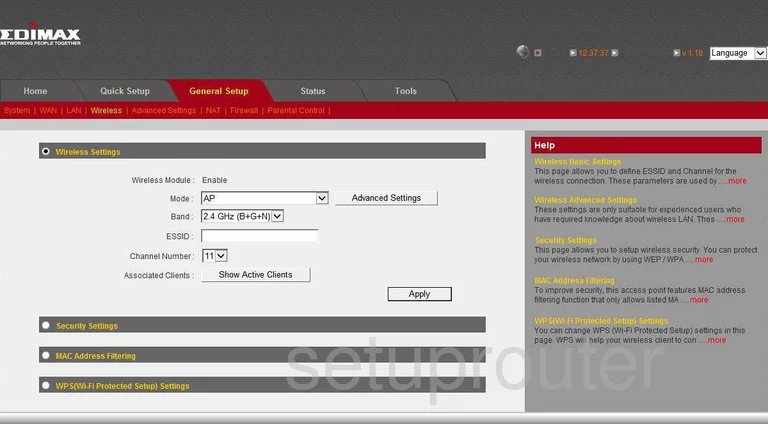
On this page, find the ESSID. This is the name that identifies your network from the others around you. It's not important what you enter here, but we recommend avoiding personal information. To learn more, read our Wireless Names Guide.
Next is the Channel Number. This should be one of three channels. Be sure you use either channel 1,6, or 11. To learn why you should use only one of these three channels, read our WiFi Channels Guide.
Click the Apply button when you are finished. To open the security settings click the option in the center section of the page titled Security Settings.
In this new section, use the Encryption settings to choose the security option you want to use. The newest and most secure choice is WPA Pre-Shared Key.
Next is the WPA Unicast Cipher Suite. This is narrowing down your WPA choice. We recommend WPA2 (AES). To learn why this is the best choice, click this link.
Set the Pre-Shared Key Format to Passphrase.
The last thing you need to change is the Pre-Shared Key. This is the password you use to gain access to your network. We recommend using at least 14-20 characters in your password. Use some symbols, numbers, and capital letters. Read our guide on the topic by clicking this link.
Tick the Apply button before you exit.
Possible Problems when Changing your WiFi Settings
After making these changes to your router you will almost definitely have to reconnect any previously connected devices. This is usually done at the device itself and not at your computer.
Other Edimax BR6228nS Info
Don't forget about our other Edimax BR6228nS info that you might be interested in.
This is the wifi guide for the Edimax BR6228nS. We also have the following guides for the same router:
- Edimax BR6228nS - Edimax BR6228nS Login Instructions
- Edimax BR6228nS - Edimax BR6228nS User Manual
- Edimax BR6228nS - How to change the IP Address on a Edimax BR6228nS router
- Edimax BR6228nS - How to change the DNS settings on a Edimax BR6228nS router
- Edimax BR6228nS - How to Reset the Edimax BR6228nS
- Edimax BR6228nS - Information About the Edimax BR6228nS Router
- Edimax BR6228nS - Edimax BR6228nS Screenshots