This guide shows you exactly how to login to the EE Bright Box router.
Other EE Bright Box Guides
This is the login guide for the EE Bright Box. We also have the following guides for the same router:
- EE Bright Box - EE Bright Box User Manual
- EE Bright Box - How to change the IP Address on a EE Bright Box router
- EE Bright Box - How to change the DNS settings on a EE Bright Box router
- EE Bright Box - Setup WiFi on the EE Bright Box
- EE Bright Box - How to Reset the EE Bright Box
- EE Bright Box - Information About the EE Bright Box Router
- EE Bright Box - EE Bright Box Screenshots
Find Your EE Bright Box Router IP Address
The first thing that we need to know in order to login to the EE Bright Box router is it's internal IP address.
| Known Bright Box IP Addresses |
|---|
| 192.168.1.1 |
You may have to try using a few different IP addresses from the list above. Just pick one and then follow the rest of this guide.
If you do not find your router's interface later in this guide, then try a different IP address. Keep trying different IP addresses until you find your router. It should be completely harmless to try different IP addresses.
If you try all of the above IP addresses and still cannot find your router, then you have the following options:
- Follow our guide called Find Your Router's Internal IP Address.
- Download and install our free Router Detector software.
Choose an internal IP Address using one of the above methods and then try to login to your router.
Login to the EE Bright Box Router
Your EE Bright Box is managed through a web-based interface. You need to use a web browser to manage it, such as Chrome, Edge, or Firefox.
Enter EE Bright Box Internal IP Address
Find the address bar in your web browser and type in the internal IP address of your EE Bright Box router. The address bar will look like this:

Press the Enter key on your keyboard. A window will show asking for your EE Bright Box password.
EE Bright Box Default Username and Password
You need to know your username and password to login to your EE Bright Box. Just in case the router's username and password have never been changed, you may want to try the factory defaults. Try all of the EE Bright Box factory default usernames and passwords below.
| EE Bright Box Default Usernames and Passwords | |
|---|---|
| Username | Password |
| none | Printed on Routers Label |
Put your username and password in the appropriate boxes. Keep trying them all until you get logged in.
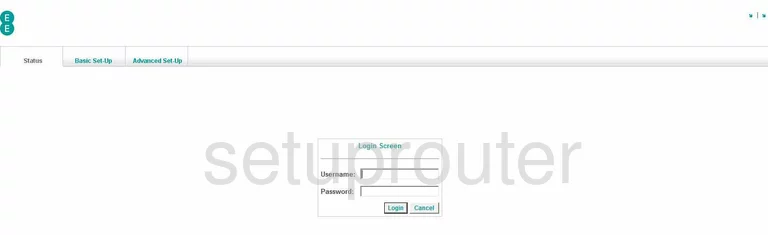
EE Bright Box Home Screen
Once you are logged in you will see the EE Bright Box home screen, like this:
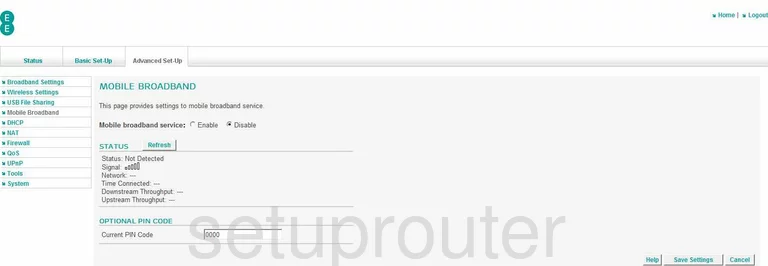
If you see this screen, then you know that you are logged in to your EE Bright Box router. At this point, you can follow any of our other guides for this router.
Solutions To EE Bright Box Login Problems
If you are having problems getting logged in to your router, here are a few ideas for you to try.
EE Bright Box Password Doesn't Work
Perhaps your router's default password is different than what we have listed here. It doesn't hurt to try all of the other known EE passwords. We have an extensive list of all EE Passwords that you can try.
Forgot Password to EE Bright Box Router
If your ISP provided your router, then you may have to call them and ask them if they know how to login to your router. Sometimes they will have your password on file.
How to Reset the EE Bright Box Router To Default Settings
As a last resort, you can reset your router to factory defaults. For help resetting your router, follow our How To Reset your Router guide.
Other EE Bright Box Guides
Here are some of our other EE Bright Box info that you might be interested in.
This is the login guide for the EE Bright Box. We also have the following guides for the same router:
- EE Bright Box - EE Bright Box User Manual
- EE Bright Box - How to change the IP Address on a EE Bright Box router
- EE Bright Box - How to change the DNS settings on a EE Bright Box router
- EE Bright Box - Setup WiFi on the EE Bright Box
- EE Bright Box - How to Reset the EE Bright Box
- EE Bright Box - Information About the EE Bright Box Router
- EE Bright Box - EE Bright Box Screenshots