Without our users, we would not have screenshots like these to share.
If you would like to upload screenshots for us to use, please use our Router Screenshot Grabber, which is a free tool in Network Utilities. It makes the capture process easy and sends the screenshots to us automatically.
This is the screenshots guide for the EE Bright Box.We also have the following guides for the same router:
- EE Bright Box - EE Bright Box Login Instructions
- EE Bright Box - EE Bright Box User Manual
- EE Bright Box - How to change the IP Address on a EE Bright Box router
- EE Bright Box - How to change the DNS settings on a EE Bright Box router
- EE Bright Box - Setup WiFi on the EE Bright Box
- EE Bright Box - How to Reset the EE Bright Box
- EE Bright Box - Information About the EE Bright Box Router
All EE Bright Box Screenshots
All screenshots below were captured from a EE Bright Box router.
EE BrightBox login.
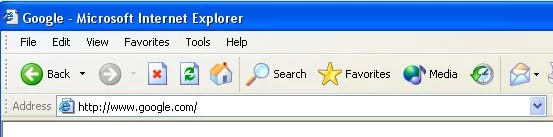
EE BrightBox.
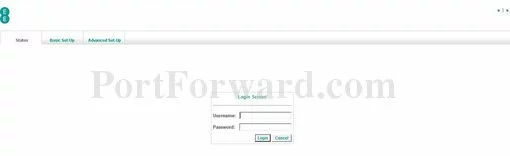
EE BrightBox.
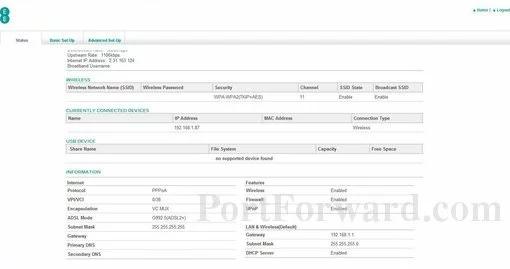
EE BrightBox.
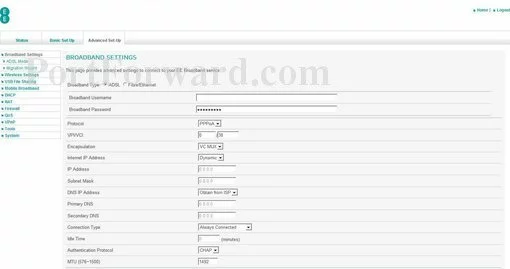
EE BrightBox port forward.
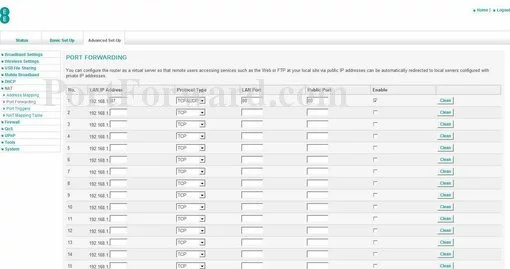
EE access control
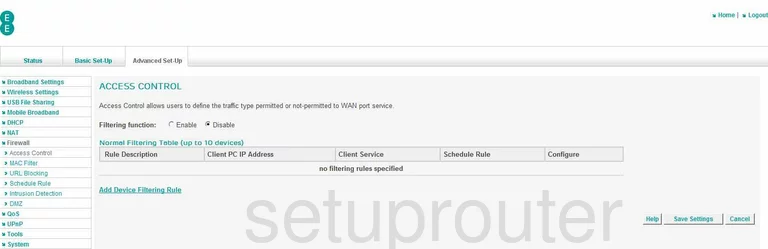
EE routing
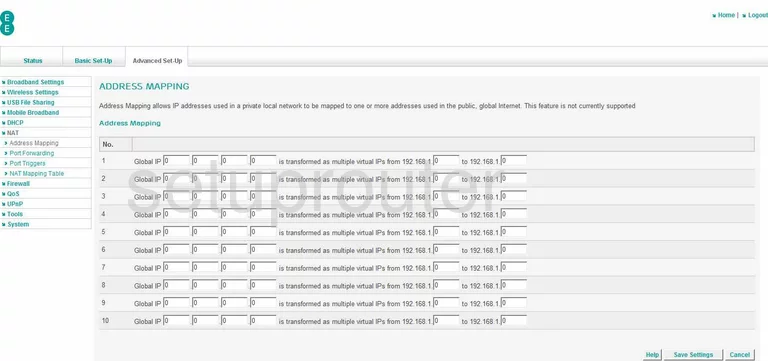
EE dsl
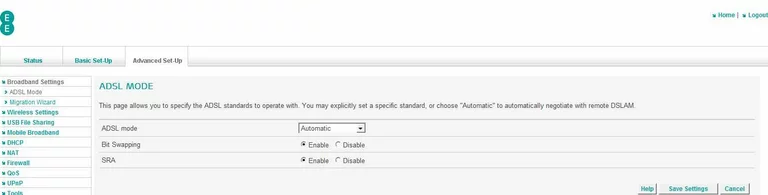
EE dsl
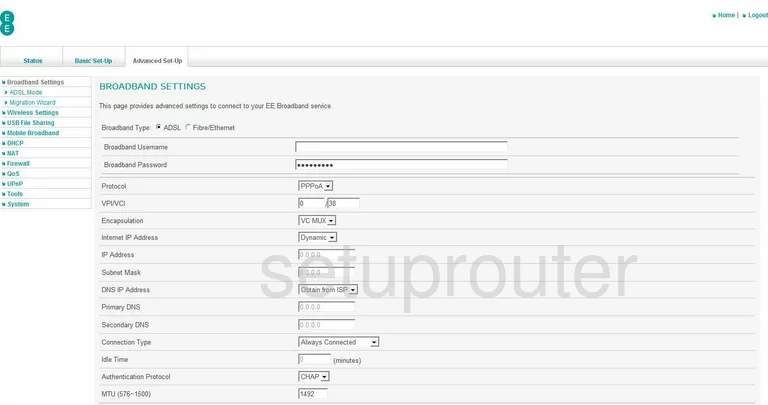
EE backup
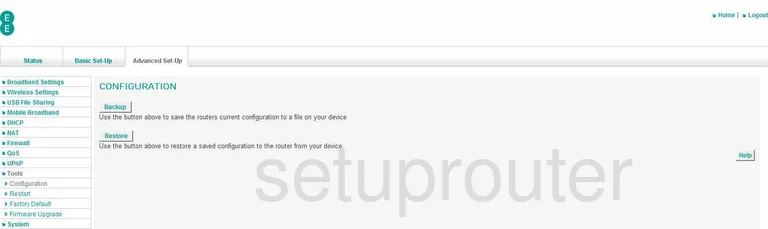
EE setup
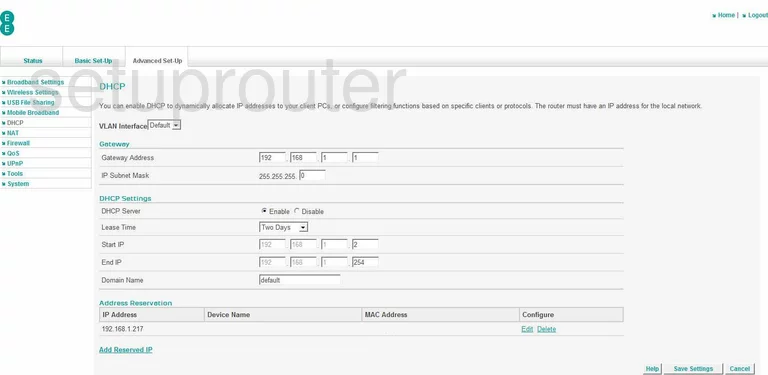
EE qos
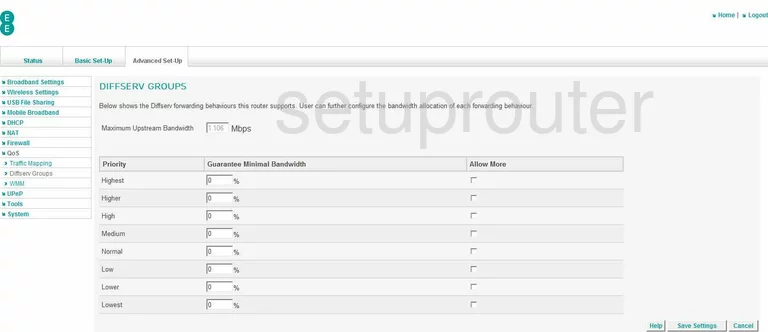
EE dmz
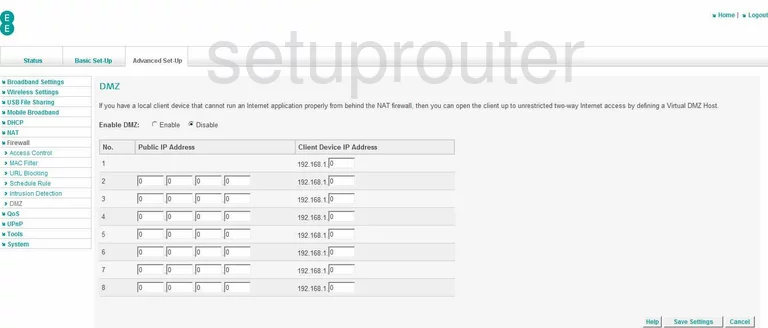
EE reset
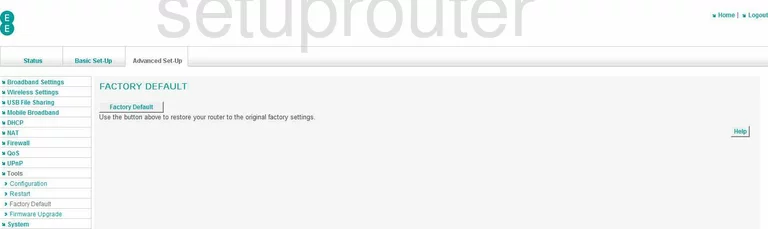
EE firewall
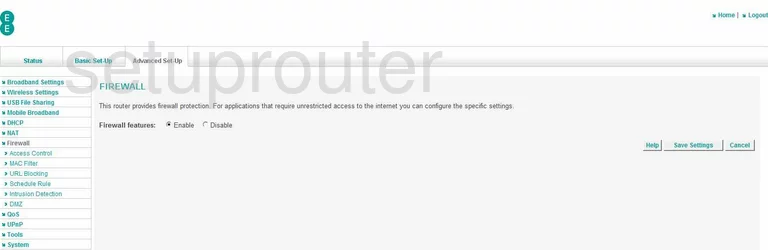
EE firmware
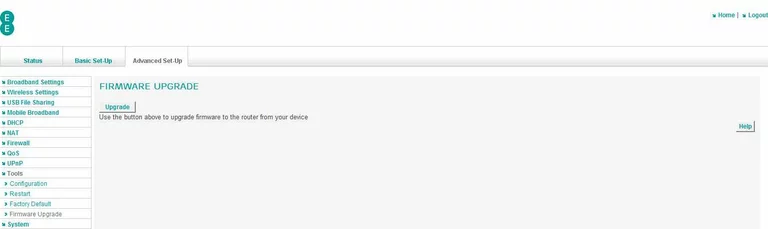
EE intrusion detection
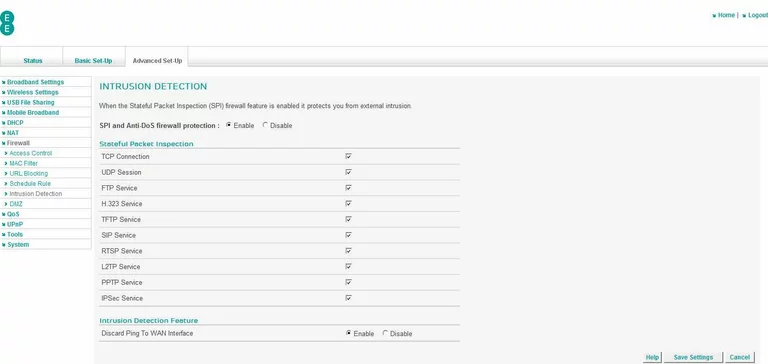
EE login
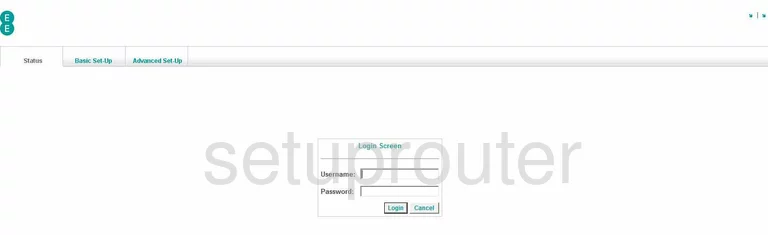
EE mac filter
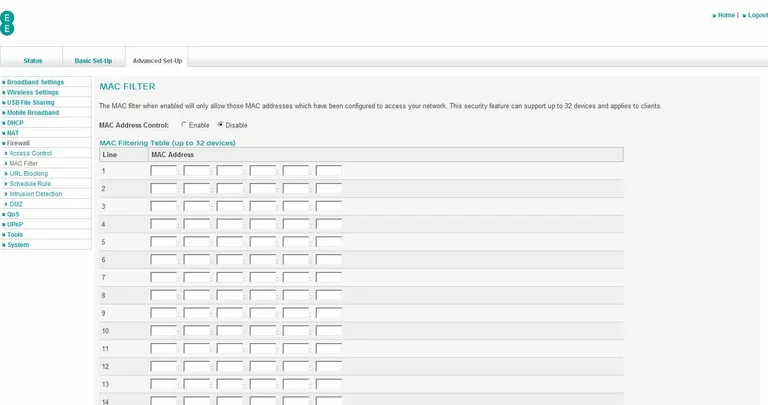
EE status
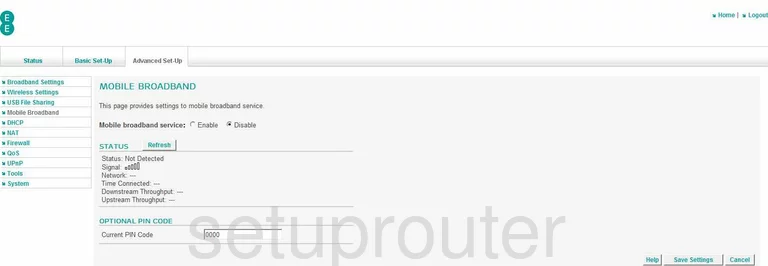
EE nat map
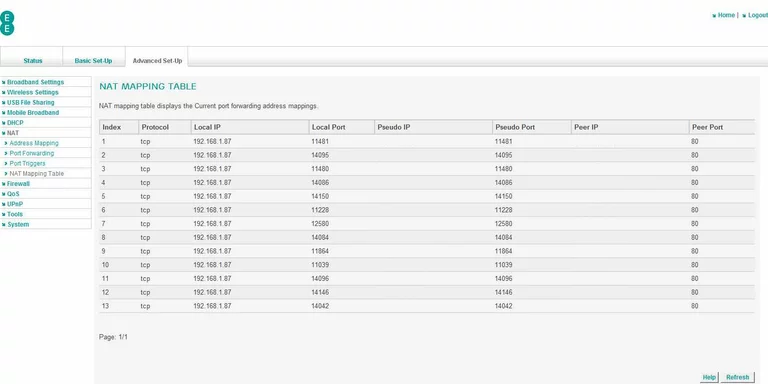
EE nat
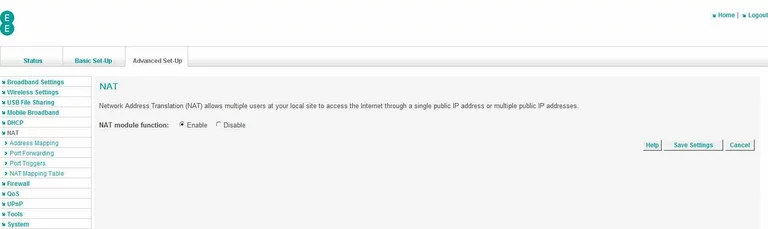
EE port forwarding
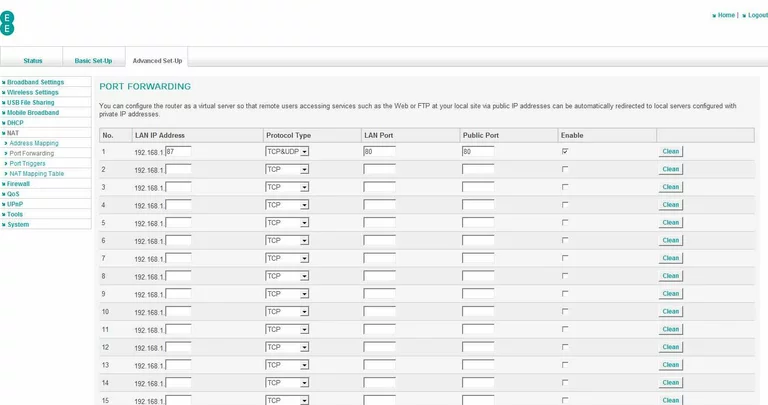
EE port triggering
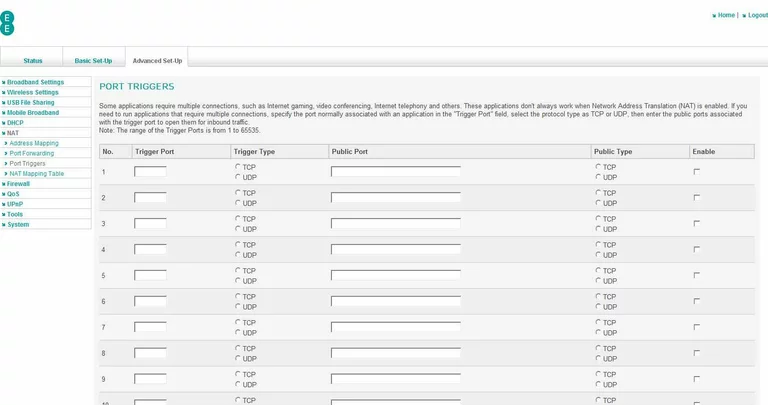
EE qos
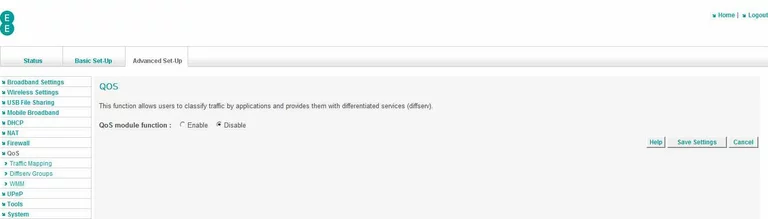
EE schedule
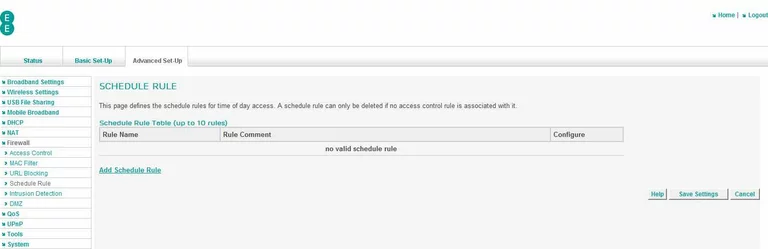
EE status
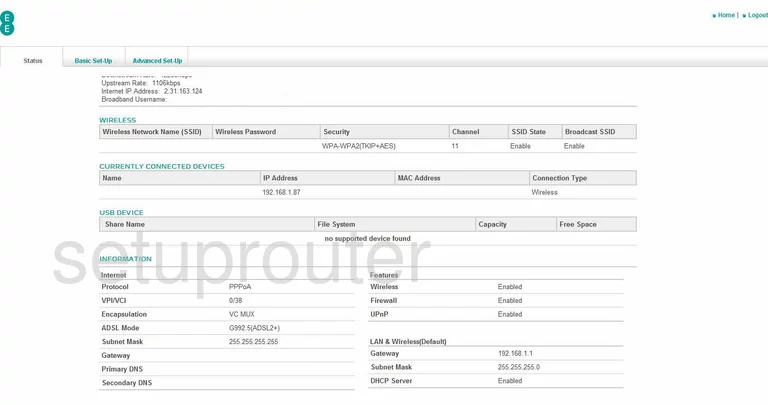
EE general
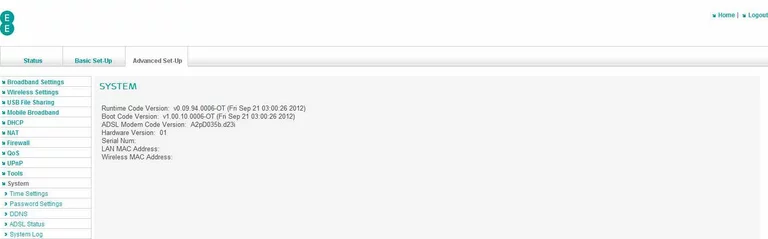
EE general
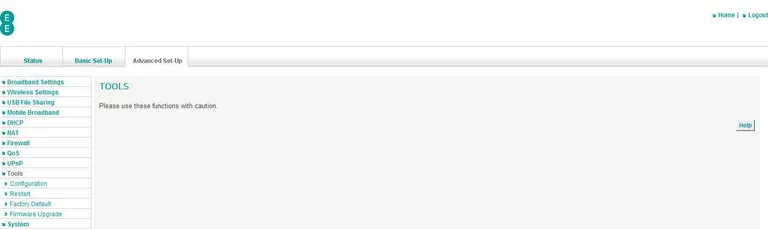
EE qos
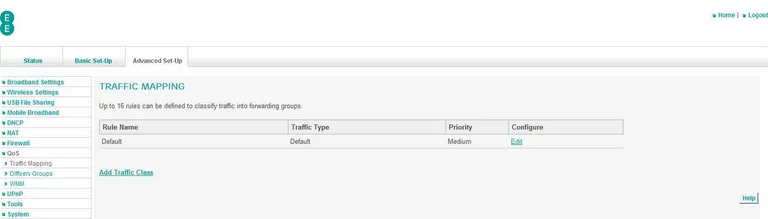
EE upnp
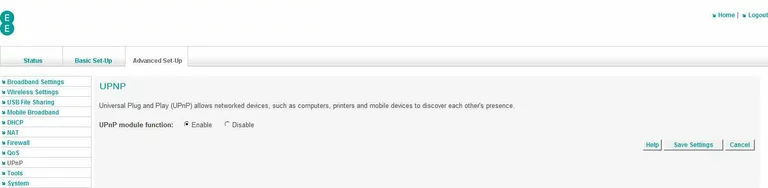
EE url filter
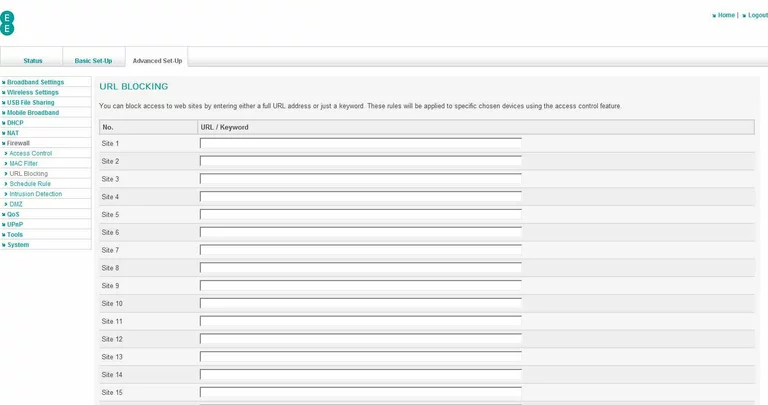
EE usb
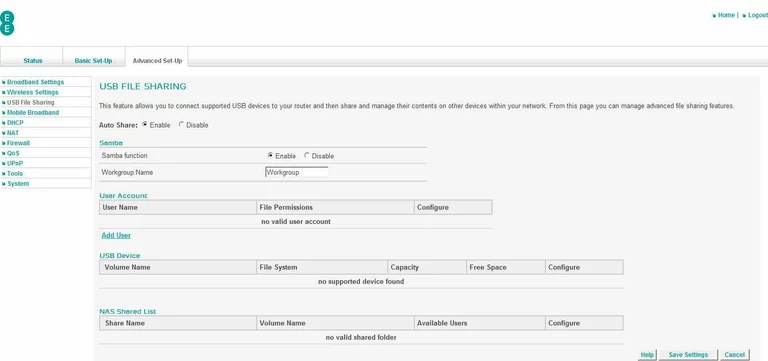
EE qos
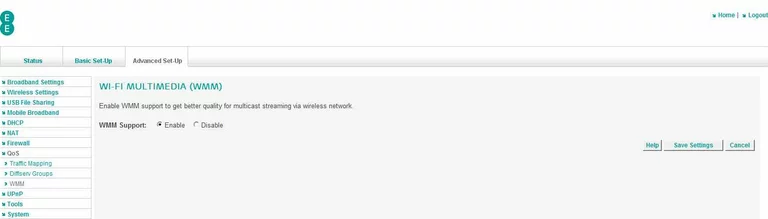
EE radius
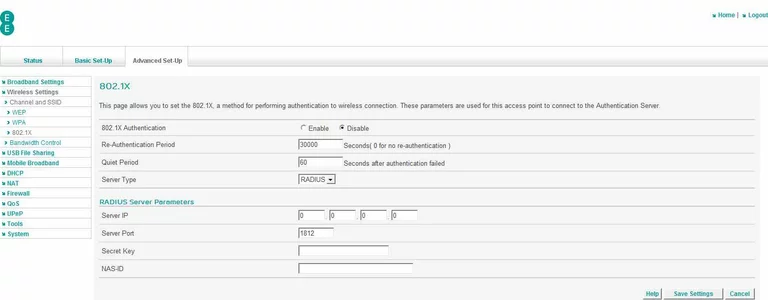
EE access control
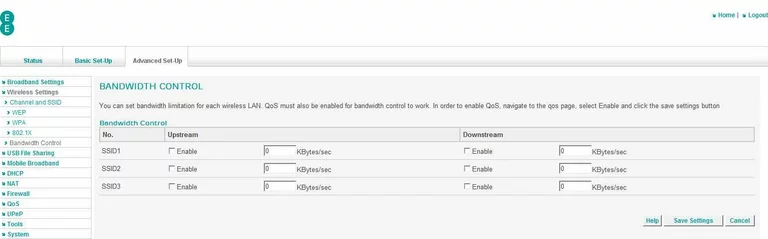
EE wifi setup
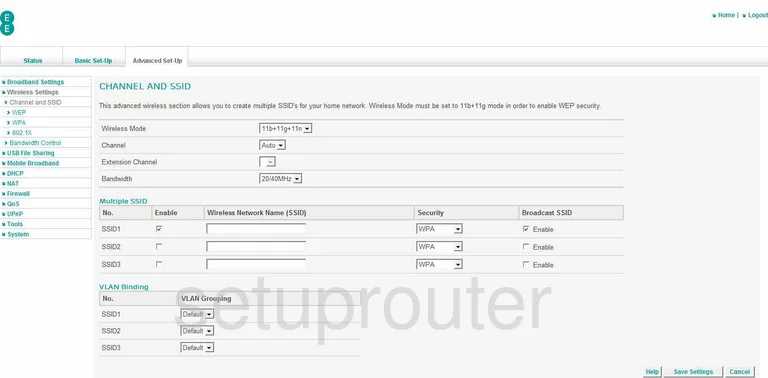
EE wifi setup
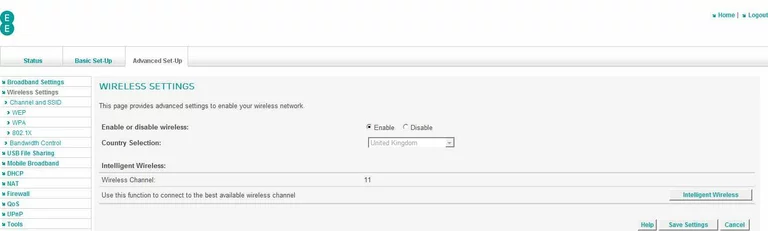
EE wifi security
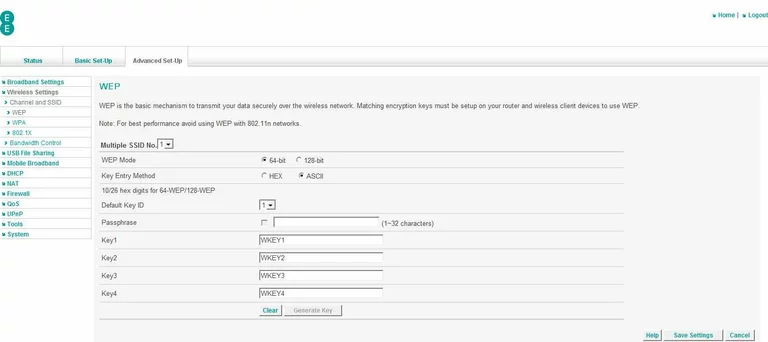
EE wifi security
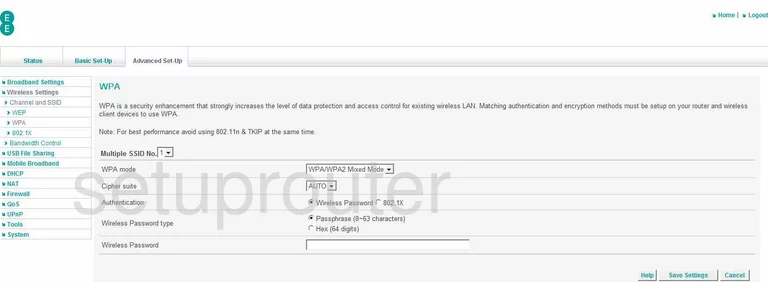
EE device image

EE reset

This is the screenshots guide for the EE Bright Box.We also have the following guides for the same router:
- EE Bright Box - EE Bright Box Login Instructions
- EE Bright Box - EE Bright Box User Manual
- EE Bright Box - How to change the IP Address on a EE Bright Box router
- EE Bright Box - How to change the DNS settings on a EE Bright Box router
- EE Bright Box - Setup WiFi on the EE Bright Box
- EE Bright Box - How to Reset the EE Bright Box
- EE Bright Box - Information About the EE Bright Box Router