If you are having trouble logging into the eHome EH100 router you may need to reset the device back to factory defaults.
There is a lot of understandable confusion between the word reset and reboot. When I reboot a device I am cycling the power to it. This is accomplished by unplugging the power, waiting about 20 seconds then plugging it back in. This does solve some problems and doesn't make any setting changes to the device. When I reset a router every setting you have ever changed is reverted back to how it was from the factory.
Warning: A reset like this one is a big step and should not be taken lightly. We urge you to try other methods of troubleshooting before you decide on a reset as your best option. Things you must consider before resetting the eHome EH100 router are:
- The router's main username and password are reverted back to how they were from the factory.
- The Internet name and password are also erased and put back to original factory defaults.
- If this happens to be a DSL router you need to re-enter the ISP (Internet Service Provider) username and password. Call your local ISP for the details.
- Have you made any other changes? How about port forwards, IP addresses, DNS servers...?
Other eHome EH100 Guides
This is the reset router guide for the eHome EH100. We also have the following guides for the same router:
Reset the eHome EH100
It is time to locate the reset button. Turn your router around so you are looking at the back panel. The tiny reset button/pinhole is located on the far right side. Take a look at the image below. I have circled the reset in red.
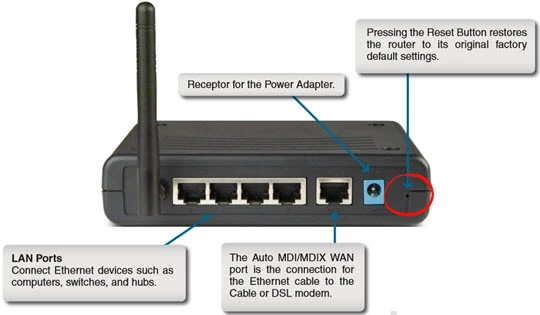
While the router is on, take a pin or straightened paperclip and press down on the pinhole button for about 10 seconds. If you don't hold this button down for about 10 seconds you end up only rebooting the router instead of resetting it like you wanted.
Remember a reset like this one is erasing every single setting you have ever changed on your device. We recommend this be your last option after trying other methods of troubleshooting.
Login to the eHome EH100
Following that you'll need to log into your eHome EH100 router. Do this by using the factory default username and password. Not sure where to get these? We have them listed for you in our Login Guide.
Tip: If the defaults aren't logging you in it might be because the reset button wasn't held down for long enough.
Change Your Password
After you've logged into your router we recommend setting a new password for it. This can be whatever you want it to be, however bear in mind that a strong password is 14-20 characters in length and includes no personal information. For more help be sure to visit our Choosing a Strong Password Guide.
Tip: Keep from losing your new password by writing it on a sticky note and putting it on the bottom of your router.
Setup WiFi on the eHome EH100
It is finally time to begin the reconfiguration process.
Don't forget to setup the WiFi settings after the reset. For a easy to read guide like this one read our How to Setup WiFi on the eHome EH100 page.
eHome EH100 Help
Be sure to check out our other eHome EH100 info that you might be interested in.
This is the reset router guide for the eHome EH100. We also have the following guides for the same router: