The eHome EH100 router is considered a wireless router because it offers WiFi connectivity. WiFi, or simply wireless, allows you to connect various devices to your router, such as wireless printers, smart televisions, and WiFi enabled smartphones.
Other eHome EH100 Guides
This is the wifi guide for the eHome EH100. We also have the following guides for the same router:
WiFi Terms
Before we get started there is a little bit of background info that you should be familiar with.
Wireless Name
Your wireless network needs to have a name to uniquely identify it from other wireless networks. If you are not sure what this means we have a guide explaining what a wireless name is that you can read for more information.
Wireless Password
An important part of securing your wireless network is choosing a strong password.
Wireless Channel
Picking a WiFi channel is not always a simple task. Be sure to read about WiFi channels before making the choice.
Encryption
You should almost definitely pick WPA2 for your networks encryption. If you are unsure, be sure to read our WEP vs WPA guide first.
Login To The eHome EH100
To get started configuring the eHome EH100 WiFi settings you need to login to your router. If you are already logged in you can skip this step.
To login to the eHome EH100, follow our eHome EH100 Login Guide.
Find the WiFi Settings on the eHome EH100
If you followed our login guide above then you should see this screen.
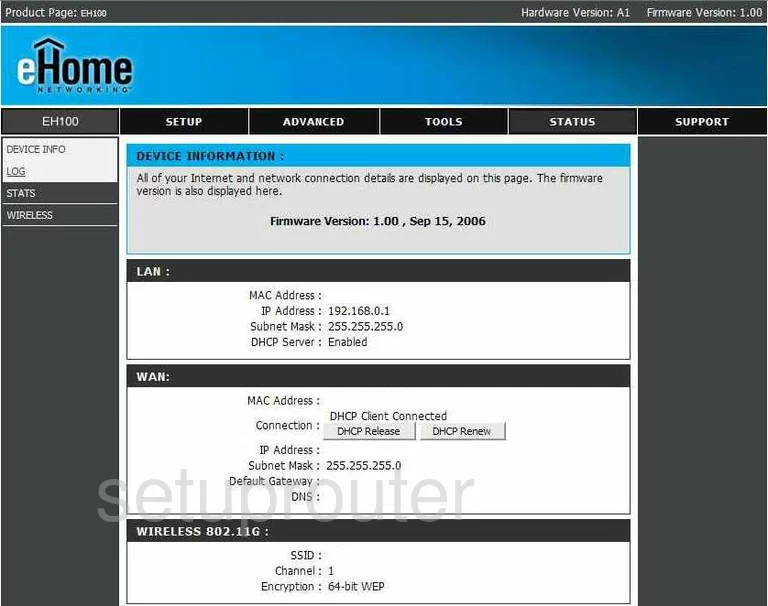
Once you have finished logging into the eHome EH100 router you begin on the Device Information page. To change the Wireless settings on this router you need to click the option of SETUP at the top of the page.
Then in the left sidebar click the option of WIRELESS SETTINGS.
Change the WiFi Settings on the eHome EH100
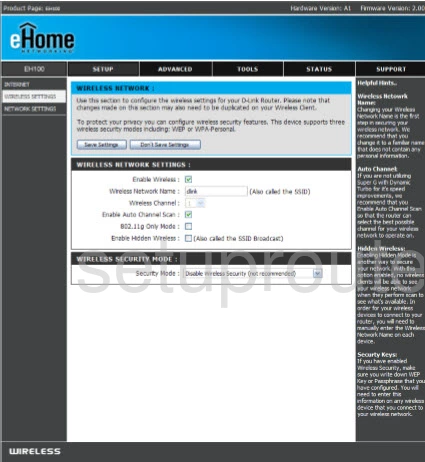
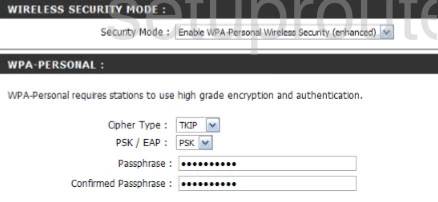
First you may be asked to choose from the wizard or manual. I recommend choosing manual if asked.
Make sure the Enable Wireless box has a checkmark in it.
Next is the Wireless Network Name or SSID. This is the name you give your network so you can identify it later on. Make sure this is a unique name. We recommend avoid personal information though because everyone with a wireless device can see this name. Learn more in our wireless names guide.
Below that is the Channel. If you want to change the channel you may need to first unselect the option of Enable Auto Channel Scan. Now you can choose what channel you want to use. We strongly recommend that you only use channels 1,6 or 11. If you are interested in why, read our WiFi Channels guide.
The next step is to find the drop down list titled Security Mode. This is the type of security you will be using to protect your local network. To learn what your different options are read our WEP vs. WPA page. Our recommendation is to use the option of Enable WPA2 Personal Wireless Security.
At this point a new box should appear titled WPA2 Personal. In this box there is a Cipher Type drop down menu choose the option of AES.
You are also asked whether you want to use PSK or EAP. Choose PSK, this means you will use a password to protect your network.
Next is the Passphrase. This is the Internet password and should be complex as it not only protects your network but is the key to the encryption as well. To help create a strong password read our Choosing a Strong Password guide.
Finally you need to re-type the passphrase. Go ahead and do so before saving your changes. The save settings button should be near the top of the page.
Possible Problems when Changing your WiFi Settings
After making these changes to your router you will almost definitely have to reconnect any previously connected devices. This is usually done at the device itself and not at your computer.
Other eHome EH100 Info
Don't forget about our other eHome EH100 info that you might be interested in.
This is the wifi guide for the eHome EH100. We also have the following guides for the same router: