These are user-submitted screenshots.
If you would like to submit screenshots for us to use, please use our Router Screenshot Grabber, which is a free tool in Network Utilities. It makes the capture process easy and sends the screenshots to us automatically.
This is the screenshots guide for the eHome EH100. We also have the following guides for the same router:
All eHome EH100 Screenshots
All screenshots below were captured from a eHome EH100 router.
eHome EH100 Port Forwarding Screenshot
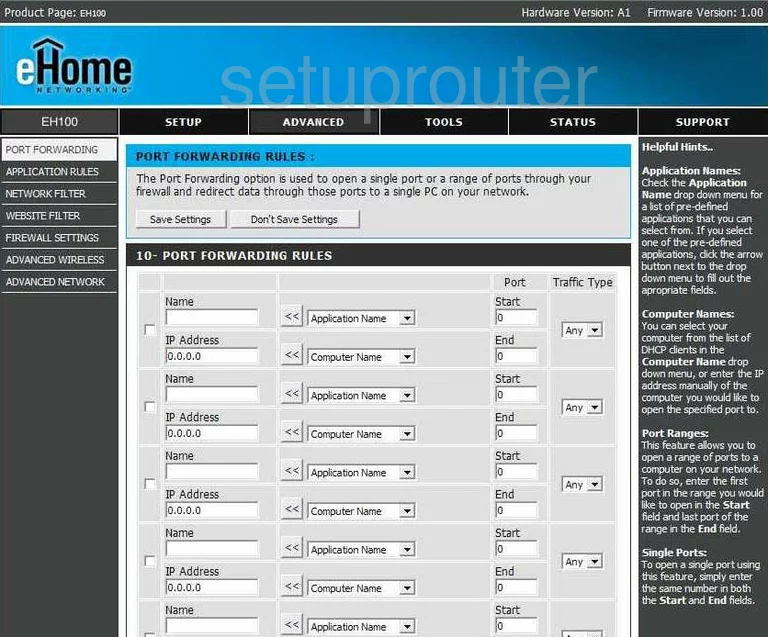
eHome EH100 Status Screenshot
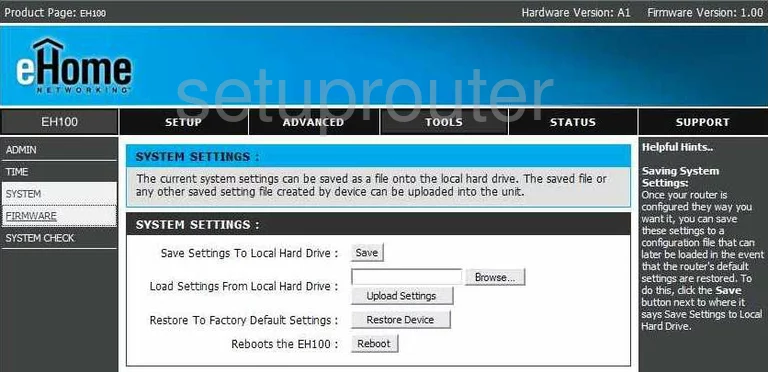
eHome EH100 Firmware Screenshot
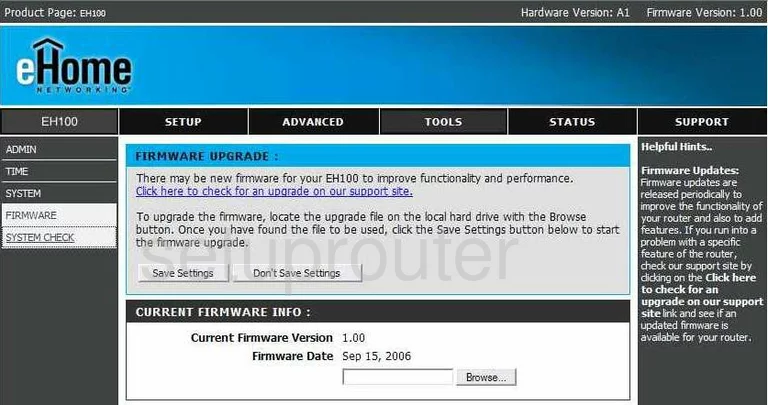
eHome EH100 Login Screenshot
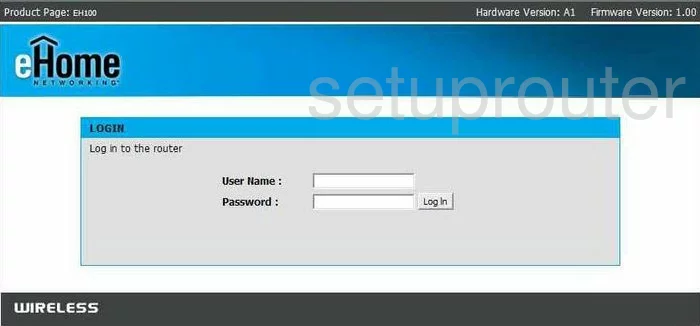
eHome EH100 Status Screenshot
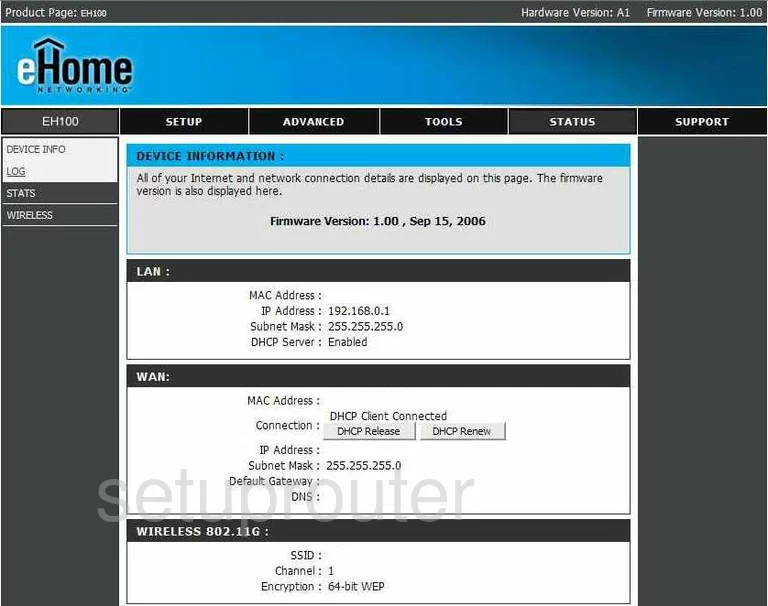
eHome EH100 Wifi Network Screenshot
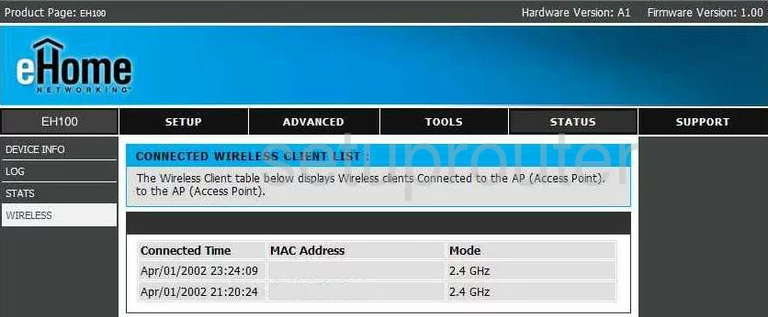
eHome EH100 Mac Filter Screenshot
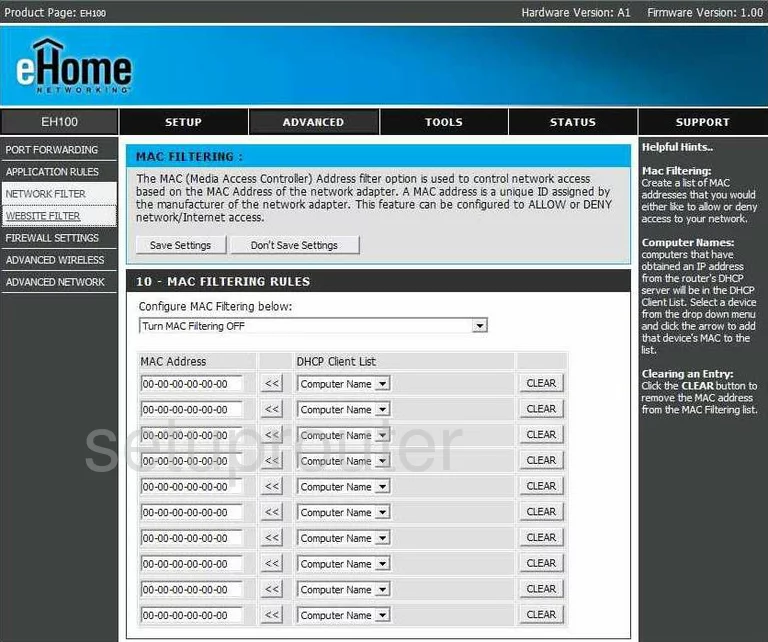
eHome EH100 Setup Screenshot
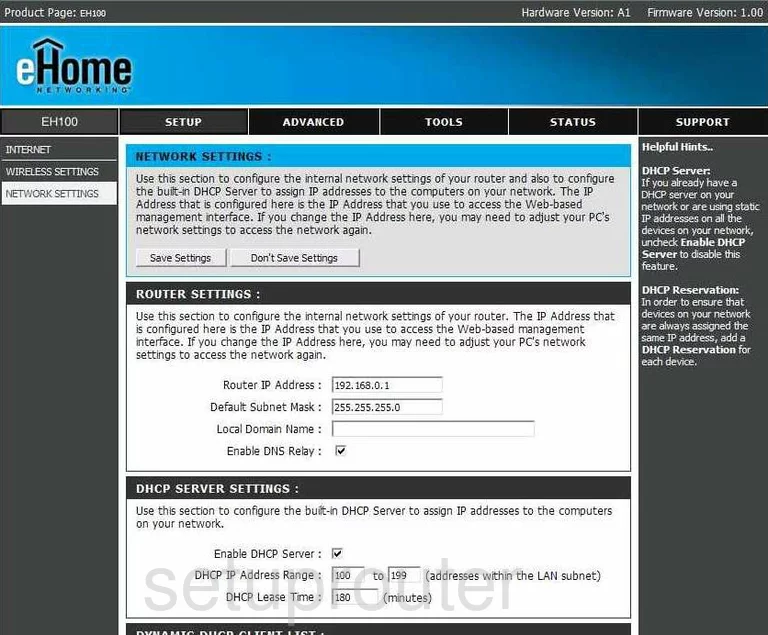
eHome EH100 Wifi Advanced Screenshot
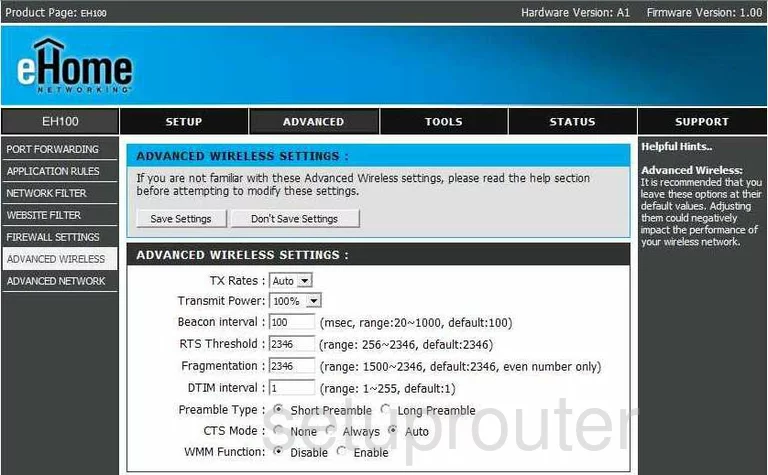
eHome EH100 Firewall Screenshot
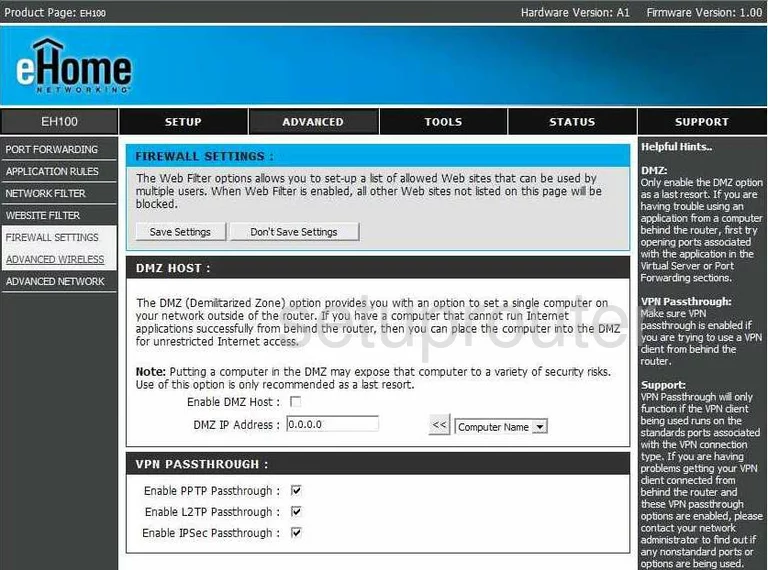
eHome EH100 Upnp Screenshot
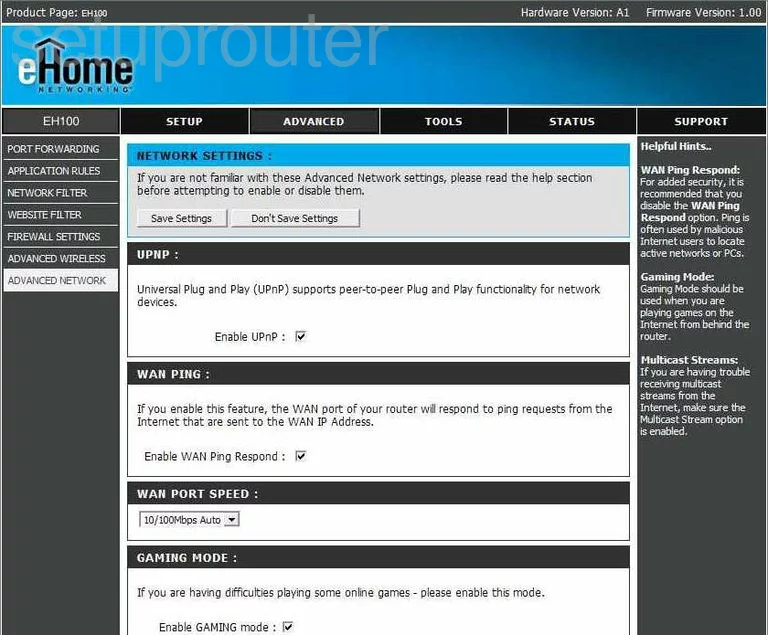
eHome EH100 Password Screenshot
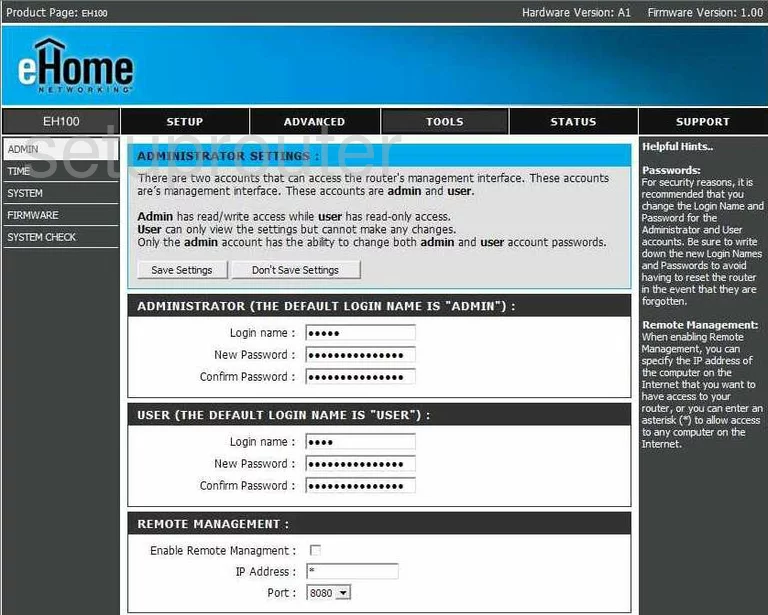
eHome EH100 Open Port Screenshot
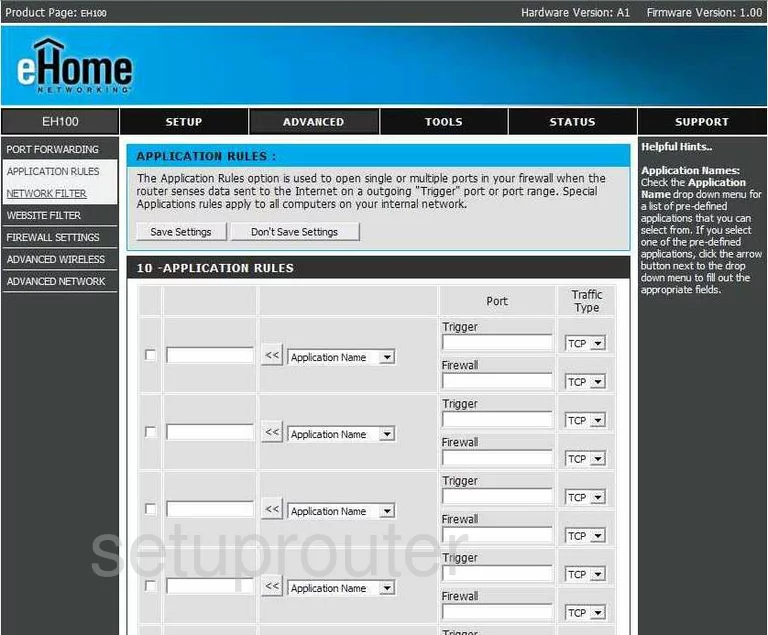
eHome EH100 Ping Screenshot
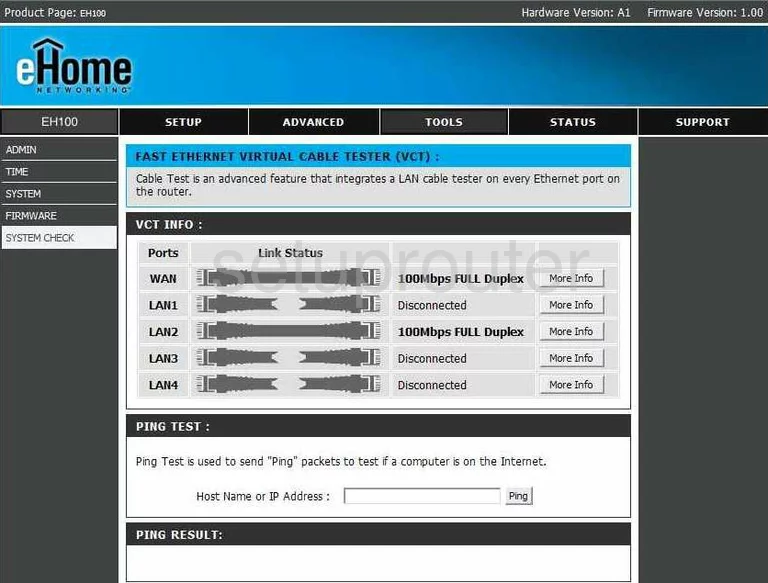
eHome EH100 Time Setup Screenshot
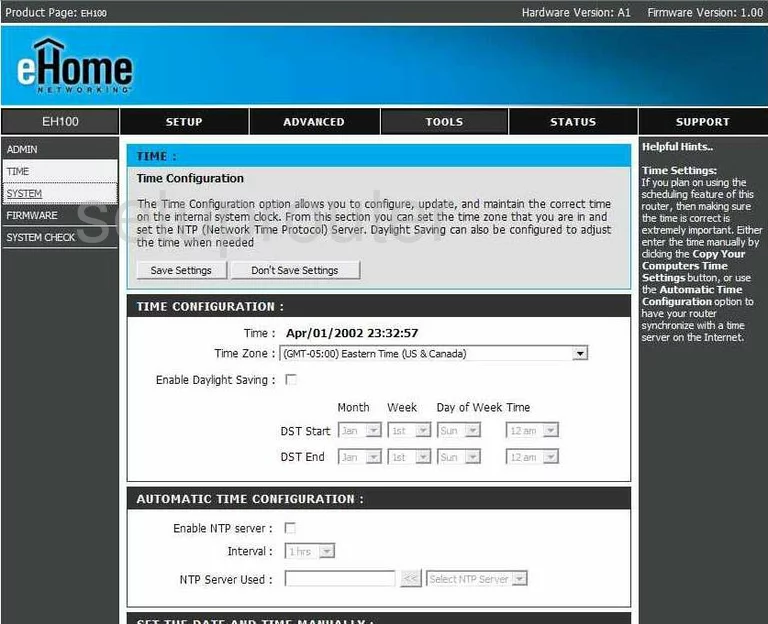
eHome EH100 General Screenshot
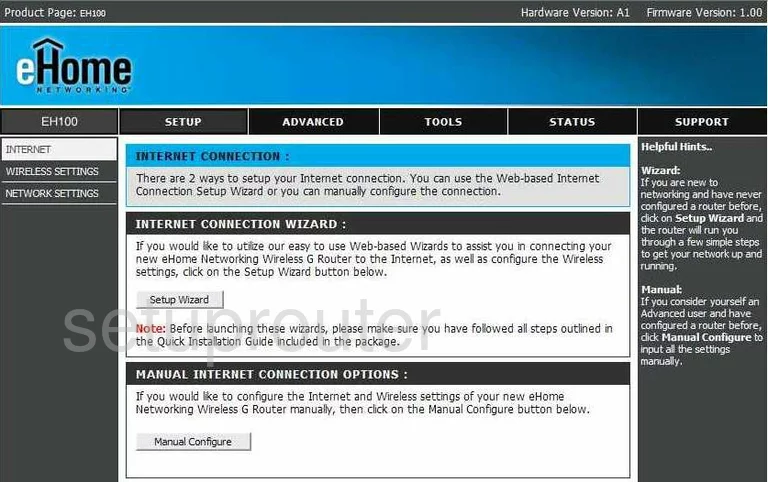
eHome EH100 General Screenshot
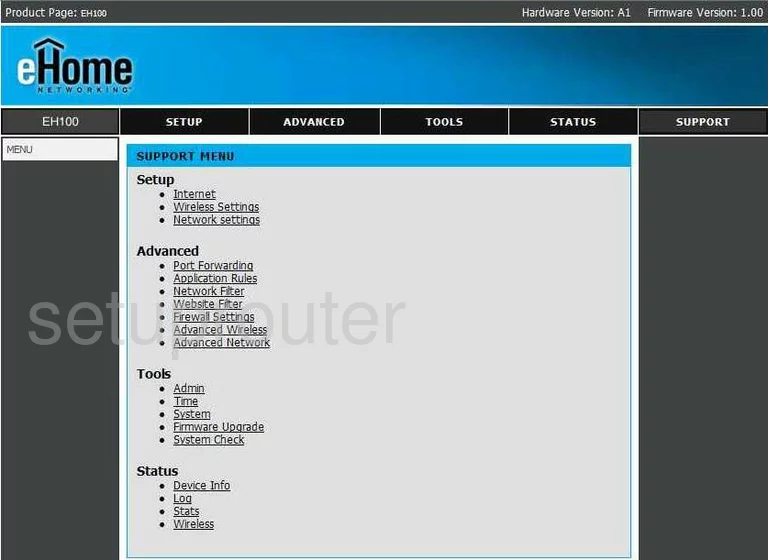
eHome EH100 Url Filter Screenshot
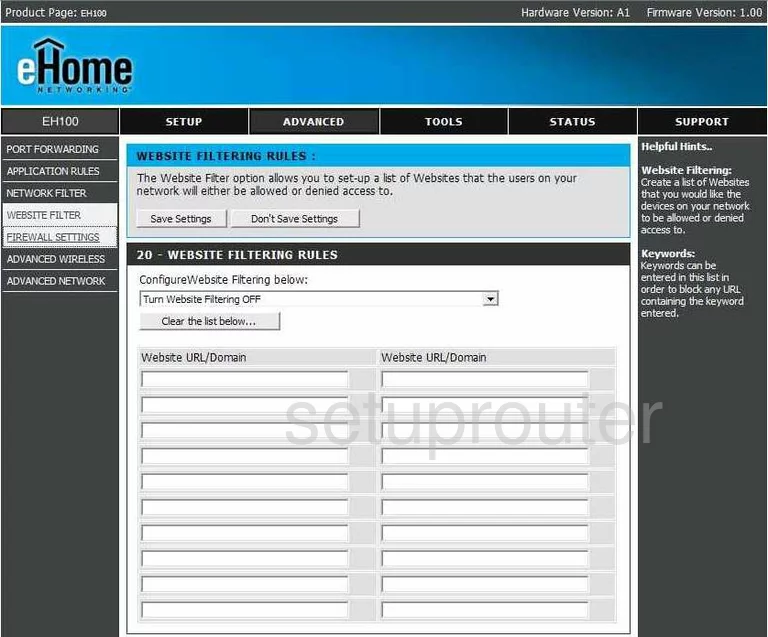
eHome EH100 Log Screenshot
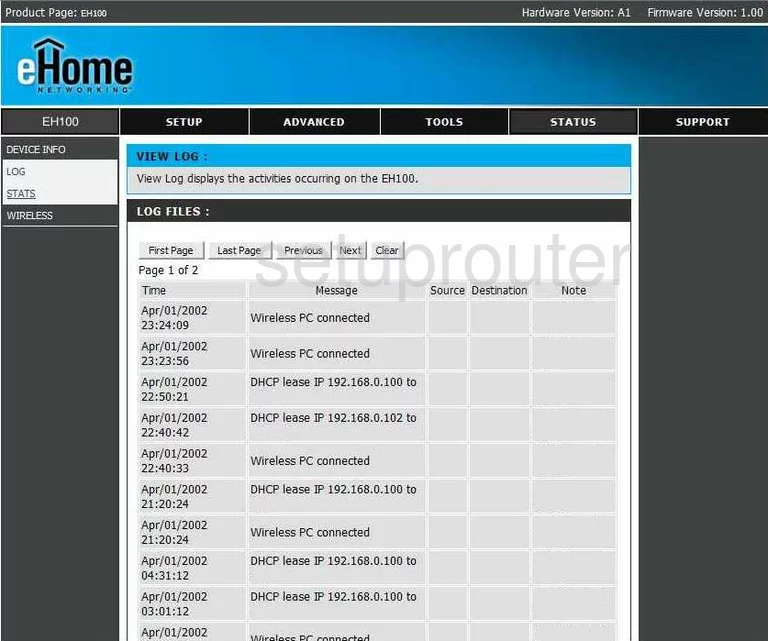
eHome EH100 Device Image Screenshot

eHome EH100 Reset Screenshot
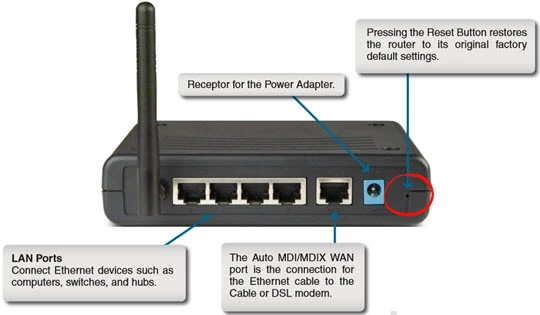
eHome EH100 Wifi Setup Screenshot
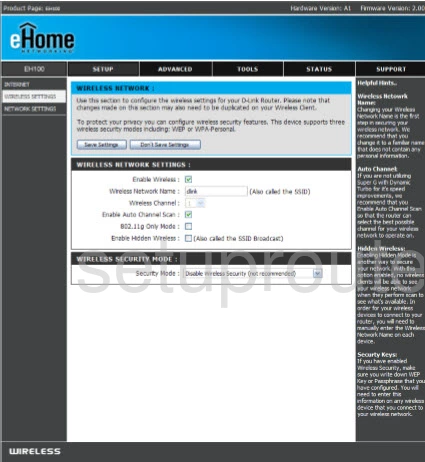
eHome EH100 Wifi Security Screenshot
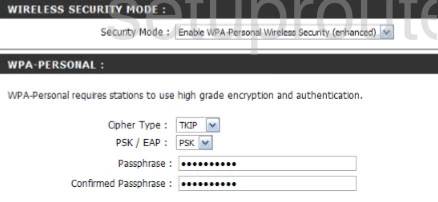
This is the screenshots guide for the eHome EH100. We also have the following guides for the same router: