This is our collection of screenshots that have been submitted to this site by our users.
If you would like to share screenshots for us to use, please use our Router Screenshot Grabber, which is a free tool in Network Utilities. It makes the capture process easy and sends the screenshots to us automatically.
This is the screenshots guide for the Eltel ET-5300. We also have the following guides for the same router:
- Eltel ET-5300 - Eltel ET-5300 Login Instructions
- Eltel ET-5300 - How to change the IP Address on a Eltel ET-5300 router
- Eltel ET-5300 - How to change the DNS settings on a Eltel ET-5300 router
- Eltel ET-5300 - Setup WiFi on the Eltel ET-5300
- Eltel ET-5300 - How to Reset the Eltel ET-5300
- Eltel ET-5300 - Information About the Eltel ET-5300 Router
All Eltel ET-5300 Screenshots
All screenshots below were captured from a Eltel ET-5300 router.
Eltel ET-5300 Firewall Screenshot
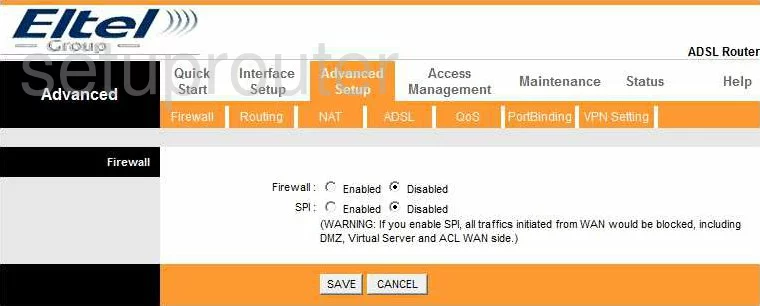
Eltel ET-5300 Dynamic Dns Screenshot
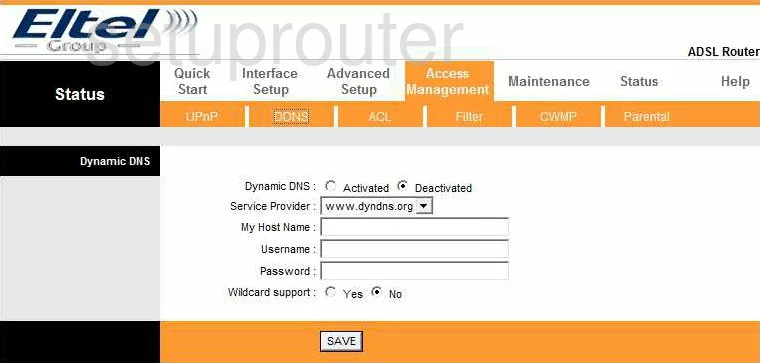
Eltel ET-5300 Upnp Screenshot
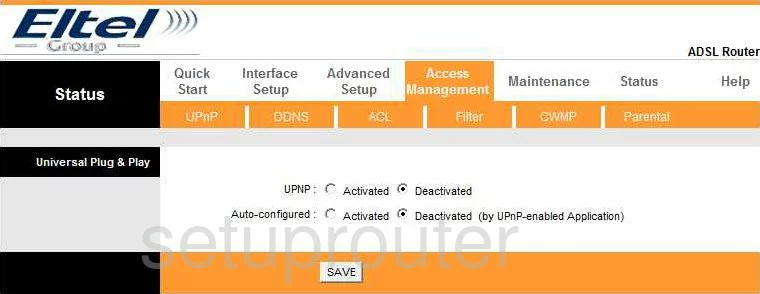
Eltel ET-5300 Diagnostics Screenshot
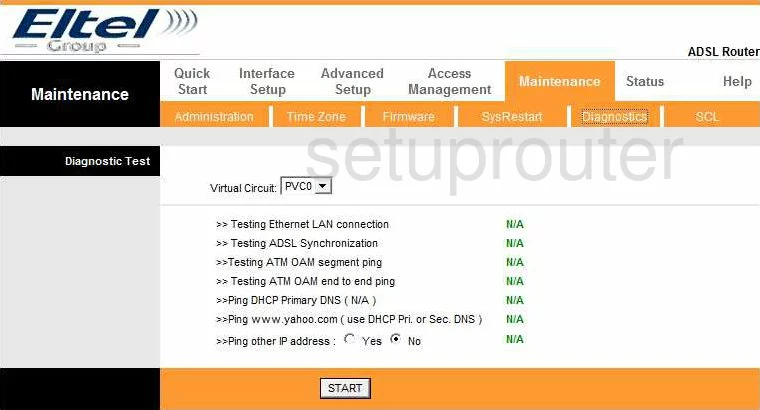
Eltel ET-5300 Log Screenshot
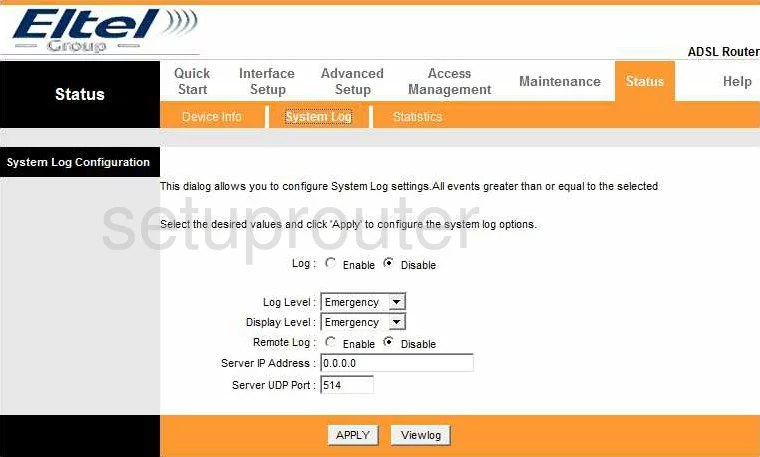
Eltel ET-5300 Qos Screenshot
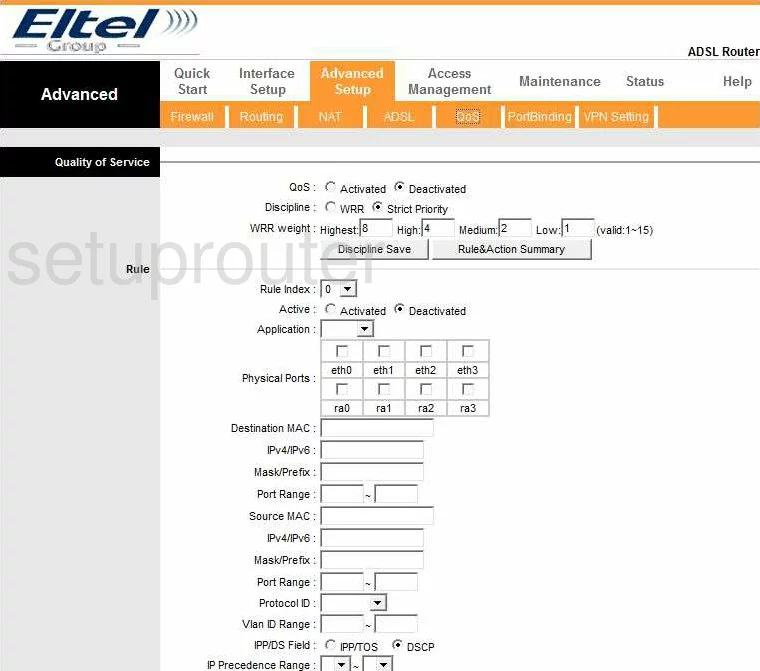
Eltel ET-5300 Setup Screenshot
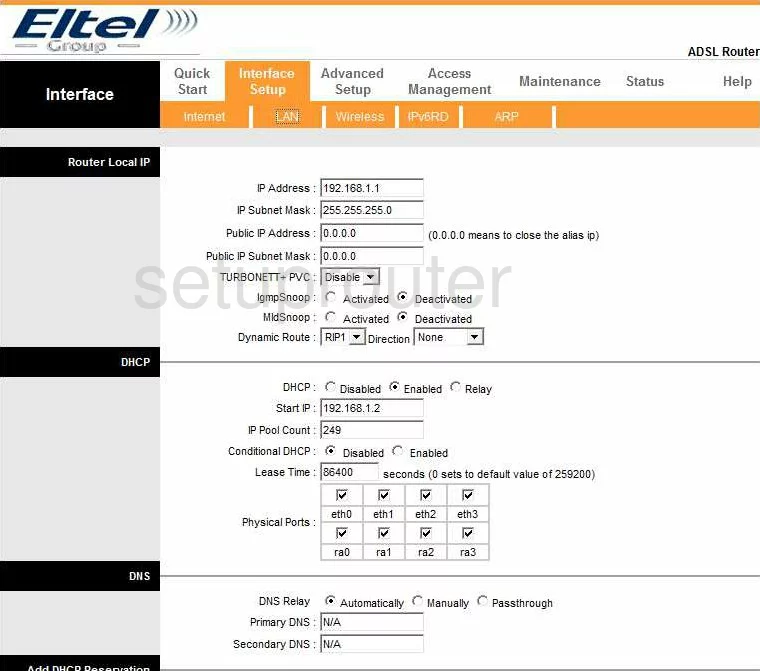
Eltel ET-5300 Traffic Statistics Screenshot
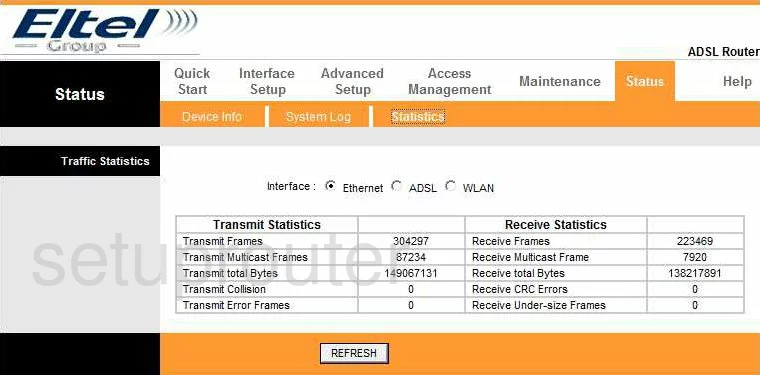
Eltel ET-5300 Routing Screenshot
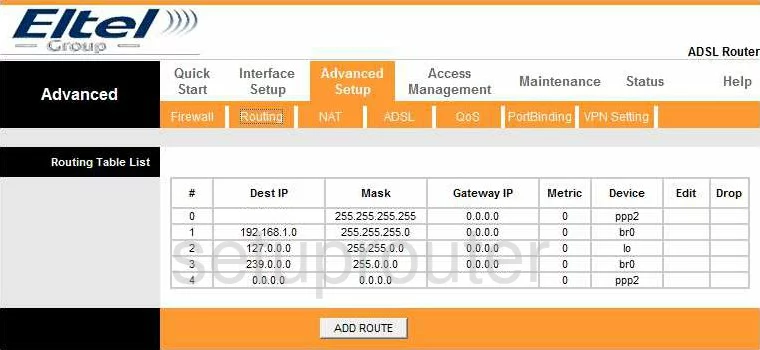
Eltel ET-5300 Status Screenshot
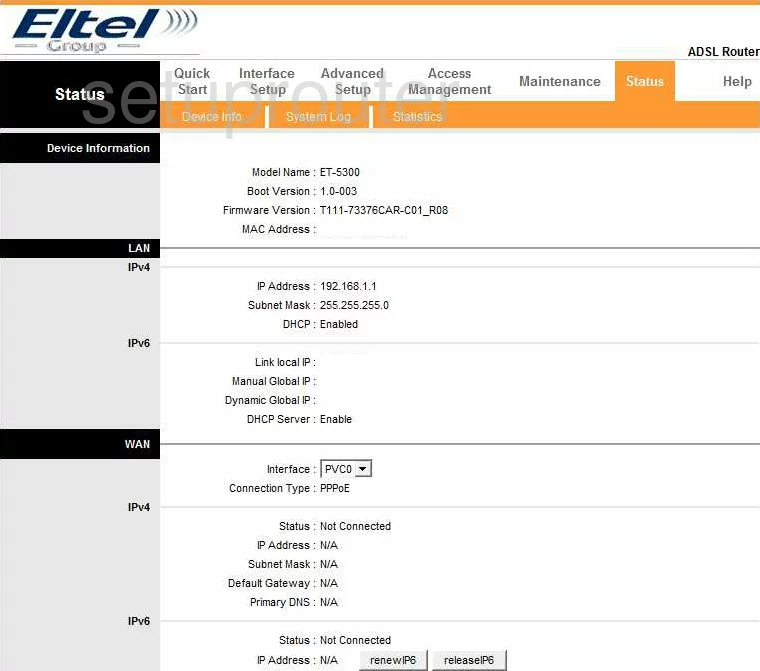
Eltel ET-5300 Time Setup Screenshot
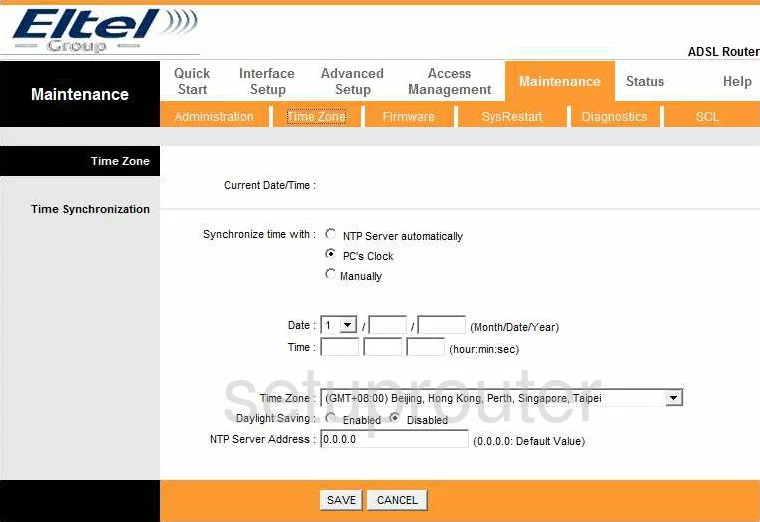
Eltel ET-5300 Setup Screenshot
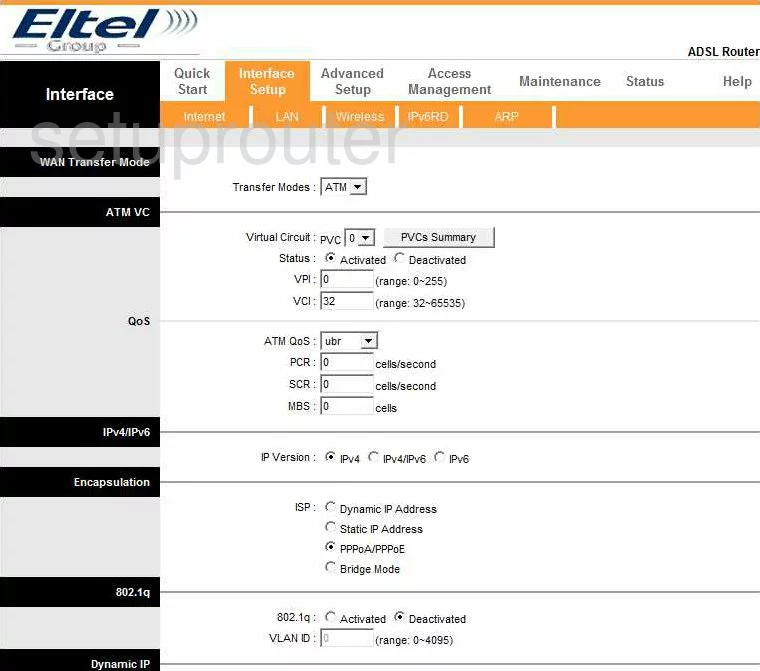
Eltel ET-5300 Firmware Screenshot
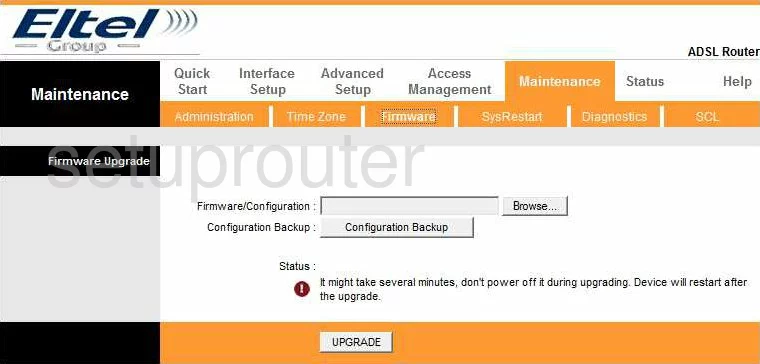
Eltel ET-5300 Password Screenshot
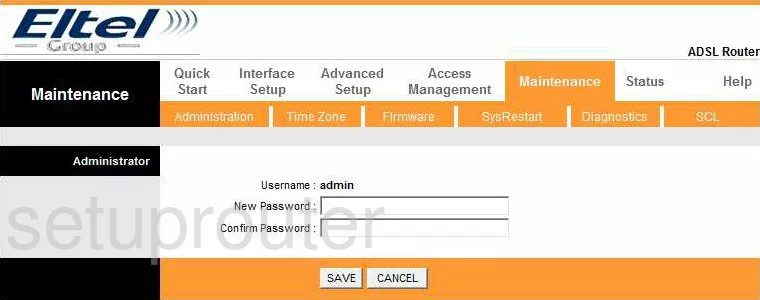
Eltel ET-5300 Wifi Setup Screenshot
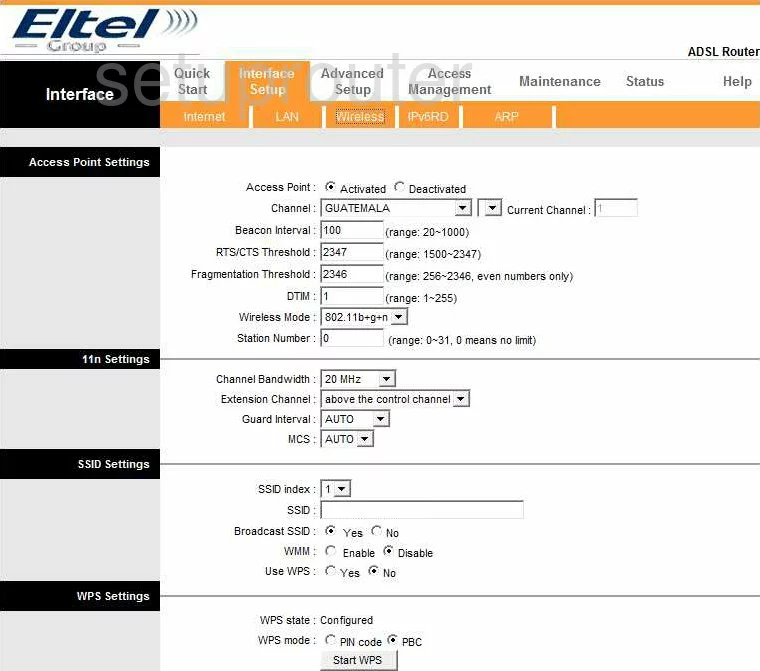
Eltel ET-5300 Dsl Screenshot
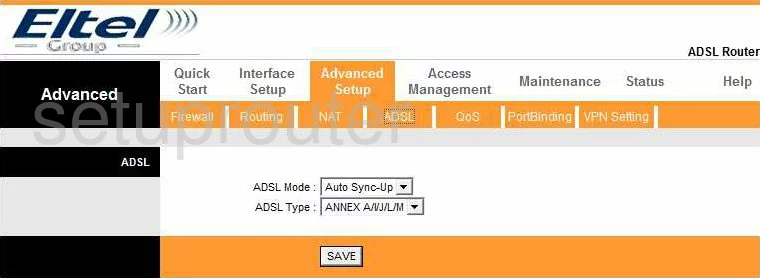
Eltel ET-5300 Access Control Screenshot
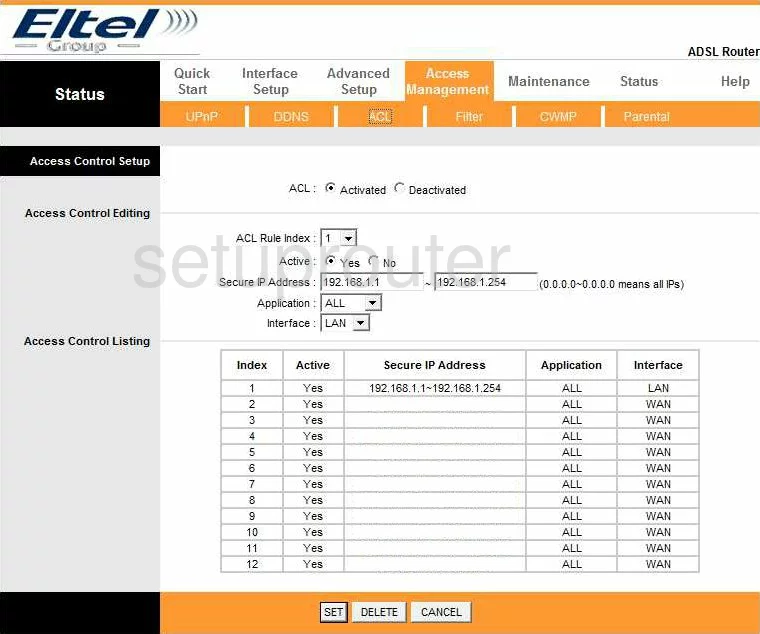
Eltel ET-5300 General Screenshot
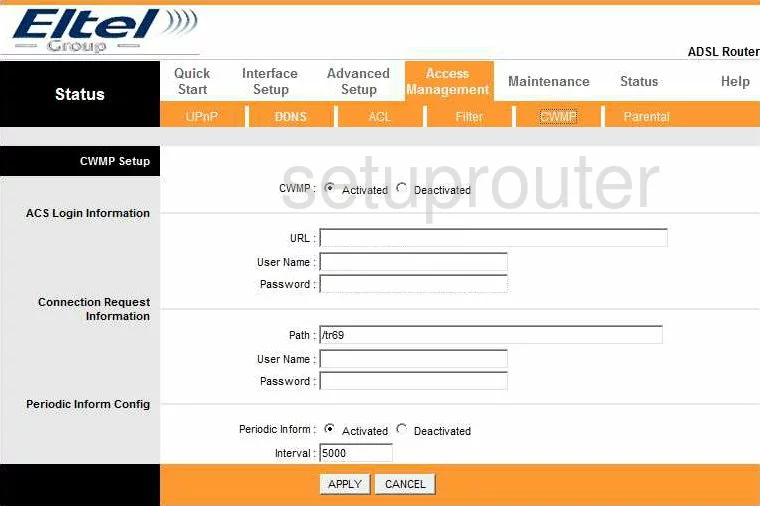
Eltel ET-5300 Vpn Screenshot
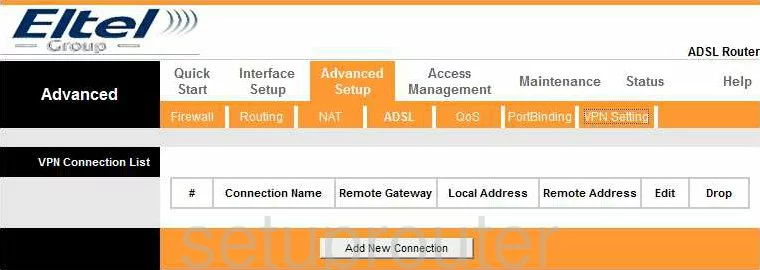
Eltel ET-5300 Ipv6 Screenshot
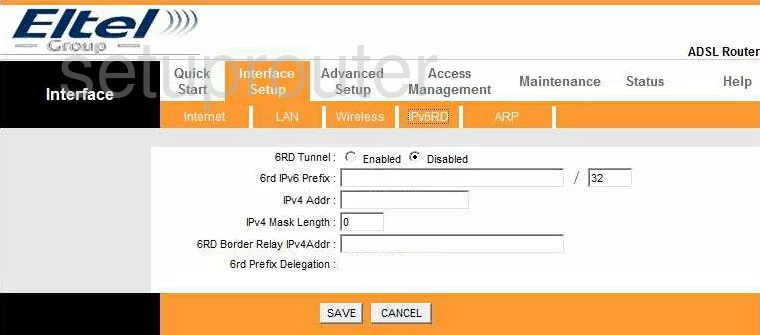
Eltel ET-5300 Reboot Screenshot
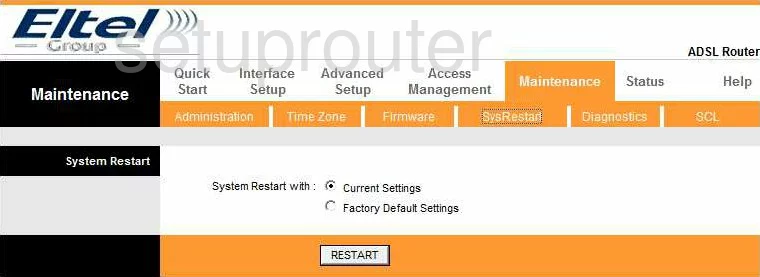
Eltel ET-5300 General Screenshot
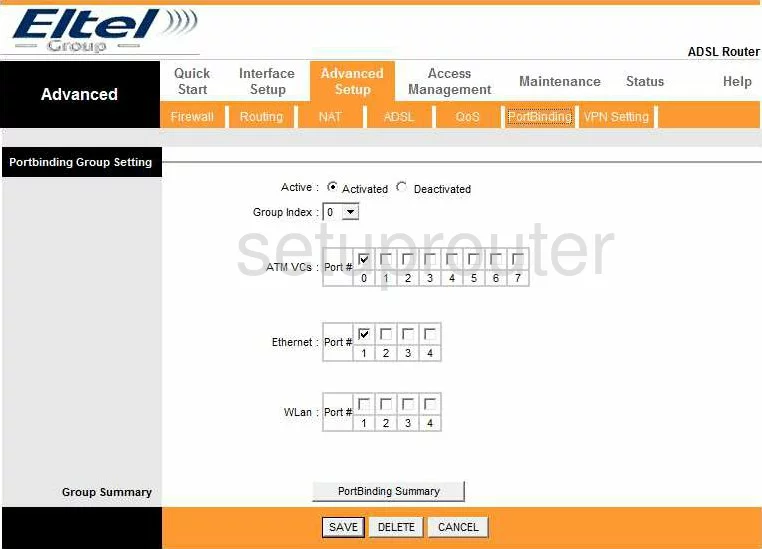
Eltel ET-5300 General Screenshot
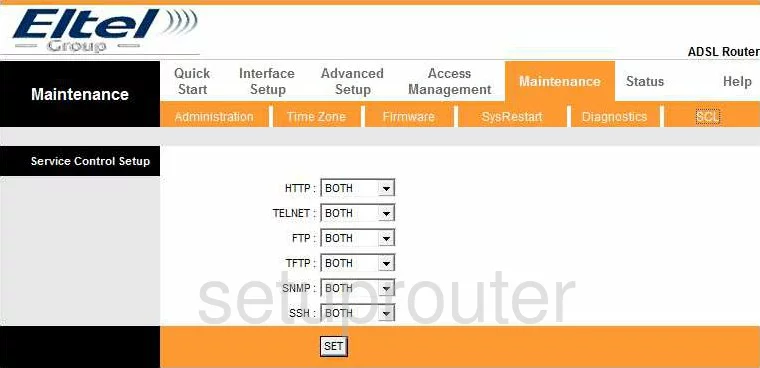
Eltel ET-5300 General Screenshot
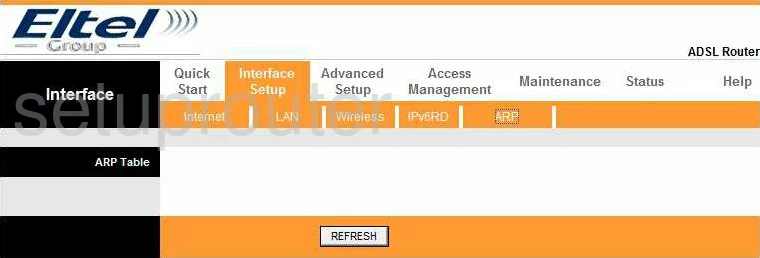
Eltel ET-5300 Device Image Screenshot

Eltel ET-5300 Reset Screenshot

This is the screenshots guide for the Eltel ET-5300. We also have the following guides for the same router:
- Eltel ET-5300 - Eltel ET-5300 Login Instructions
- Eltel ET-5300 - How to change the IP Address on a Eltel ET-5300 router
- Eltel ET-5300 - How to change the DNS settings on a Eltel ET-5300 router
- Eltel ET-5300 - Setup WiFi on the Eltel ET-5300
- Eltel ET-5300 - How to Reset the Eltel ET-5300
- Eltel ET-5300 - Information About the Eltel ET-5300 Router