The Eltel ET-5300 router is considered a wireless router because it offers WiFi connectivity. WiFi, or simply wireless, allows you to connect various devices to your router, such as wireless printers, smart televisions, and WiFi enabled smartphones.
Other Eltel ET-5300 Guides
This is the wifi guide for the Eltel ET-5300. We also have the following guides for the same router:
- Eltel ET-5300 - Eltel ET-5300 Login Instructions
- Eltel ET-5300 - How to change the IP Address on a Eltel ET-5300 router
- Eltel ET-5300 - How to change the DNS settings on a Eltel ET-5300 router
- Eltel ET-5300 - How to Reset the Eltel ET-5300
- Eltel ET-5300 - Eltel ET-5300 Screenshots
- Eltel ET-5300 - Information About the Eltel ET-5300 Router
WiFi Terms
Before we get started there is a little bit of background info that you should be familiar with.
Wireless Name
Your wireless network needs to have a name to uniquely identify it from other wireless networks. If you are not sure what this means we have a guide explaining what a wireless name is that you can read for more information.
Wireless Password
An important part of securing your wireless network is choosing a strong password.
Wireless Channel
Picking a WiFi channel is not always a simple task. Be sure to read about WiFi channels before making the choice.
Encryption
You should almost definitely pick WPA2 for your networks encryption. If you are unsure, be sure to read our WEP vs WPA guide first.
Login To The Eltel ET-5300
To get started configuring the Eltel ET-5300 WiFi settings you need to login to your router. If you are already logged in you can skip this step.
To login to the Eltel ET-5300, follow our Eltel ET-5300 Login Guide.
Find the WiFi Settings on the Eltel ET-5300
If you followed our login guide above then you should see this screen.
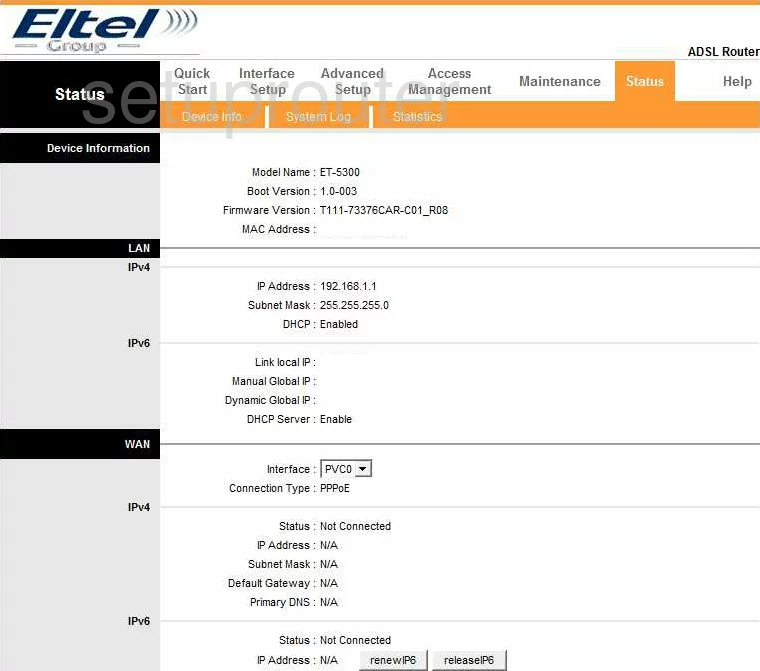
You begin on the Status page of the Eltel ET-5300 router. To configure the WiFi settings highlight the link at the top of the page labeled Interface Setup. Then, in orange, pick the link below labeled Wireless.
Change the WiFi Settings on the Eltel ET-5300
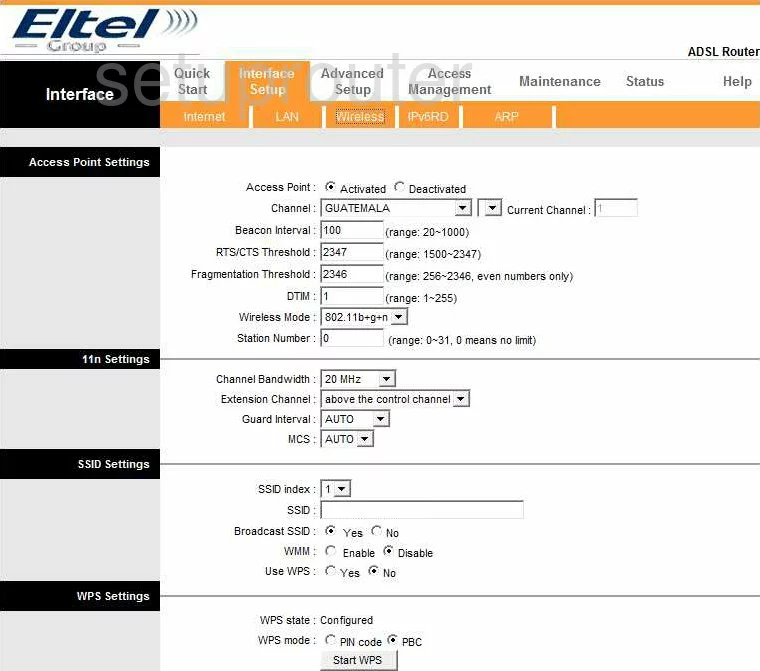
There are several things that need to be changed in order to have a more secure Wireless connection.
- Check the Channel drop down menu to see if you are on channel 1,6, or 11. If you are not, change it in the center drop down menu of the line titled Channel. Read our WiFi Channels Guide to learn more.
- Now scroll down to the heading of SSID Settings. Choose 1 from the SSID index.
- Enter your own unique name in the box labeled SSID. This is the name you are to use to identify your network. Learn more about the SSID in our guide titled Wireless Names.
- I want to make a note of the USe WPS option. We strongly recommend that you avoid using WPS if at all possible. WPS is a weak point for hackers to get in. Read our What is WPS Guide for more on this topic.
- A box should now appear below Use WPS called Authentication Type. This is asking what type of security you want to use. We recommend using WPA2PSK. This is the most secure form of security available right now. Learn more by reading our WEP vs. WPA Guide.
- Next should be the Encryption. For the best encryption, choose AES.
- The last thing you need to enter in is the Pre-Shared Key. This is the password you will use to gain access to your network using your router. We recommend that you create a strong password of at least 14-20 characters in length. Make sure you use some symbols, numbers, and capital letters in your password. To learn more about creating a strong password, read our Choosing a Strong Password Guide.
- Click the SAVE button near the bottom of the page.
That's it, you did it!
Possible Problems when Changing your WiFi Settings
After making these changes to your router you will almost definitely have to reconnect any previously connected devices. This is usually done at the device itself and not at your computer.
Other Eltel ET-5300 Info
Don't forget about our other Eltel ET-5300 info that you might be interested in.
This is the wifi guide for the Eltel ET-5300. We also have the following guides for the same router:
- Eltel ET-5300 - Eltel ET-5300 Login Instructions
- Eltel ET-5300 - How to change the IP Address on a Eltel ET-5300 router
- Eltel ET-5300 - How to change the DNS settings on a Eltel ET-5300 router
- Eltel ET-5300 - How to Reset the Eltel ET-5300
- Eltel ET-5300 - Eltel ET-5300 Screenshots
- Eltel ET-5300 - Information About the Eltel ET-5300 Router