If you are having trouble accessing the Eminent EM4450 router you may need to reset it back to factory defaults. A reset is not a reboot. When you reboot a router you cycle the power to the unit. When you reset a router you take all the settings and return them all to factory defaults.
Warning: This router reset is a big step and should not be taken lightly. We recommend making a list of any settings you may of changed in the past such as:
- The router's main username and password.
- The Internet name and password.
- If this is a DSL router you need to re-enter the ISP (Internet Service Provider) username and password. Call your ISP for the details.
- Any other changes such as the DNS servers, port forwards, or IP addresses need to written down so you can reconfigure them later.
Other Eminent EM4450 Guides
This is the reset router guide for the Eminent EM4450. We also have the following guides for the same router:
- Eminent EM4450 - How to change the IP Address on a Eminent EM4450 router
- Eminent EM4450 - Eminent EM4450 Login Instructions
- Eminent EM4450 - Eminent EM4450 User Manual
- Eminent EM4450 - How to change the DNS settings on a Eminent EM4450 router
- Eminent EM4450 - Setup WiFi on the Eminent EM4450
- Eminent EM4450 - Information About the Eminent EM4450 Router
- Eminent EM4450 - Eminent EM4450 Screenshots
Reset the Eminent EM4450
The reset button is usually found on the back panel of the router. Similar to the image below.
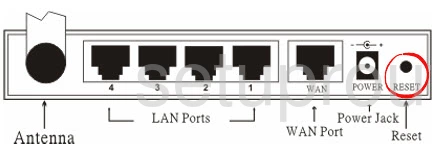
While the router is on, take a straightened paperclip and press down on the reset button for about 10 seconds. If you don't hold this button down for the entire 10 seconds you might reboot the device instead of resetting it.
Remember a reset like this is going to erase every single setting you have ever changed. Try other troubleshooting techniques before deciding a reset is your best option.
Login to the Eminent EM4450
Once you've successfully reset the Eminent EM4450 router you'll need to log into it. This is done by using the factory default username and password. Don't know where to find these? We have them listed for your use in our Login Guide.
Tip: If the defaults aren't working for you it could be be because the reset button wasn't held down for long enough.
Change Your Password
Now that you've reset and logged into your router we recommend setting a new password for it. Remember that this password will protect only your router settings, not your wireless network. All the same, setting a strong password is always a wise decision. For help in doing so be sure to check out our Choosing a Strong Password Guide.
Tip: Keep yourself from losing your new password by writing it on a sticky note and putting it on the underside of your router.
Setup WiFi on the Eminent EM4450
Finally it is time to begin the reconfiguration process. This needs to include the wireless settings. For a great guide on the topic check out our How to Setup WiFi on the Eminent EM4450 page.
Eminent EM4450 Help
Be sure to check out our other Eminent EM4450 info that you might be interested in.
This is the reset router guide for the Eminent EM4450. We also have the following guides for the same router:
- Eminent EM4450 - How to change the IP Address on a Eminent EM4450 router
- Eminent EM4450 - Eminent EM4450 Login Instructions
- Eminent EM4450 - Eminent EM4450 User Manual
- Eminent EM4450 - How to change the DNS settings on a Eminent EM4450 router
- Eminent EM4450 - Setup WiFi on the Eminent EM4450
- Eminent EM4450 - Information About the Eminent EM4450 Router
- Eminent EM4450 - Eminent EM4450 Screenshots