The Eminent EM4450 router is considered a wireless router because it offers WiFi connectivity. WiFi, or simply wireless, allows you to connect various devices to your router, such as wireless printers, smart televisions, and WiFi enabled smartphones.
Other Eminent EM4450 Guides
This is the wifi guide for the Eminent EM4450. We also have the following guides for the same router:
- Eminent EM4450 - How to change the IP Address on a Eminent EM4450 router
- Eminent EM4450 - Eminent EM4450 Login Instructions
- Eminent EM4450 - Eminent EM4450 User Manual
- Eminent EM4450 - How to change the DNS settings on a Eminent EM4450 router
- Eminent EM4450 - How to Reset the Eminent EM4450
- Eminent EM4450 - Information About the Eminent EM4450 Router
- Eminent EM4450 - Eminent EM4450 Screenshots
WiFi Terms
Before we get started there is a little bit of background info that you should be familiar with.
Wireless Name
Your wireless network needs to have a name to uniquely identify it from other wireless networks. If you are not sure what this means we have a guide explaining what a wireless name is that you can read for more information.
Wireless Password
An important part of securing your wireless network is choosing a strong password.
Wireless Channel
Picking a WiFi channel is not always a simple task. Be sure to read about WiFi channels before making the choice.
Encryption
You should almost definitely pick WPA2 for your networks encryption. If you are unsure, be sure to read our WEP vs WPA guide first.
Login To The Eminent EM4450
To get started configuring the Eminent EM4450 WiFi settings you need to login to your router. If you are already logged in you can skip this step.
To login to the Eminent EM4450, follow our Eminent EM4450 Login Guide.
Find the WiFi Settings on the Eminent EM4450
If you followed our login guide above then you should see this screen.
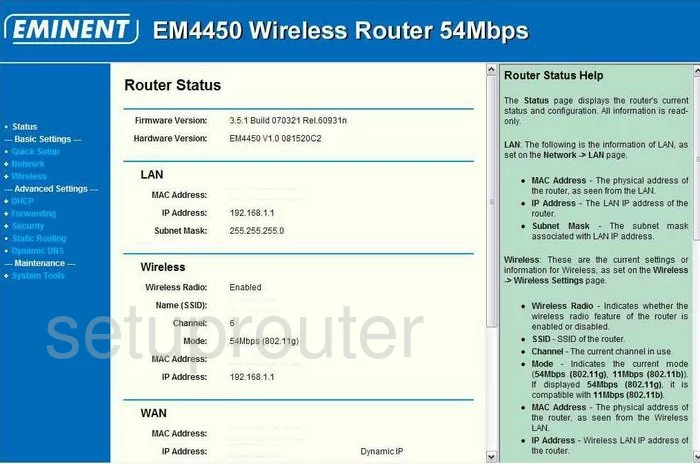
After you have finished logging into the Eminent EM4450 router you should see a page like the one you see above. To change the wireless settings click the option of Wireless in the left sidebar.
Change the WiFi Settings on the Eminent EM4450
This takes you to a page that unfortunately we don't have.
I can give you a good guess on what setting to change.
The first setting that needs to be changed is the SSID. This is the name you give your network so you can identify it later on. Learn all about these in our wireless names guides.
You can probably change your wireless channel on this page if you want to. In the appropriate drop down box choose the channel you want to use. We recommend using only 1,6 or 11. Learn why in our WiFi Channels guide.
The next setting you need to change is probably labeled Authentication or Security Mode. The best and only option I recommend is WPA2-PSK or WPA2-Personal. Find out what your other options are and what they mean in our guide all about WEP vs. WPA. If you don't have a WPA2 option you need to update your firmware.
The last setting is the Internet password. It is labeled Passphrase or maybe Pre-Shared Key. Enter a complex password here. For helpful tips on how to do this check out our Choosing a Strong Password guide.
That's all there is to it, simply save your changes before exiting.
Possible Problems when Changing your WiFi Settings
After making these changes to your router you will almost definitely have to reconnect any previously connected devices. This is usually done at the device itself and not at your computer.
Other Eminent EM4450 Info
Don't forget about our other Eminent EM4450 info that you might be interested in.
This is the wifi guide for the Eminent EM4450. We also have the following guides for the same router:
- Eminent EM4450 - How to change the IP Address on a Eminent EM4450 router
- Eminent EM4450 - Eminent EM4450 Login Instructions
- Eminent EM4450 - Eminent EM4450 User Manual
- Eminent EM4450 - How to change the DNS settings on a Eminent EM4450 router
- Eminent EM4450 - How to Reset the Eminent EM4450
- Eminent EM4450 - Information About the Eminent EM4450 Router
- Eminent EM4450 - Eminent EM4450 Screenshots