Without our users, we would not have screenshots like these to share.
If you would like to upload screenshots for us to use, please use our Router Screenshot Grabber, which is a free tool in Network Utilities. It makes the capture process easy and sends the screenshots to us automatically.
This is the screenshots guide for the Eminent EM4450. We also have the following guides for the same router:
- Eminent EM4450 - How to change the IP Address on a Eminent EM4450 router
- Eminent EM4450 - Eminent EM4450 Login Instructions
- Eminent EM4450 - Eminent EM4450 User Manual
- Eminent EM4450 - How to change the DNS settings on a Eminent EM4450 router
- Eminent EM4450 - Setup WiFi on the Eminent EM4450
- Eminent EM4450 - How to Reset the Eminent EM4450
- Eminent EM4450 - Information About the Eminent EM4450 Router
All Eminent EM4450 Screenshots
All screenshots below were captured from a Eminent EM4450 router.
Eminent EM4450 Firewall Screenshot
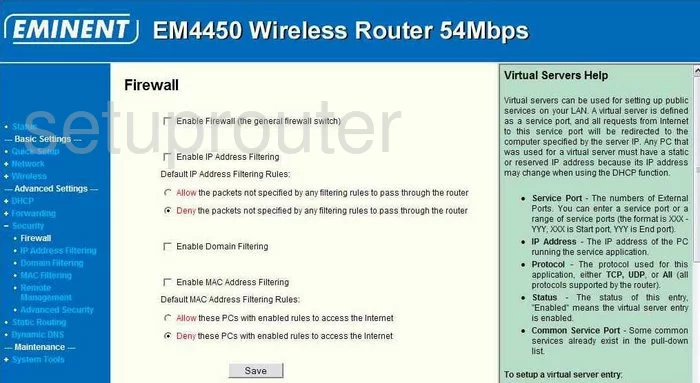
Eminent EM4450 Status Screenshot
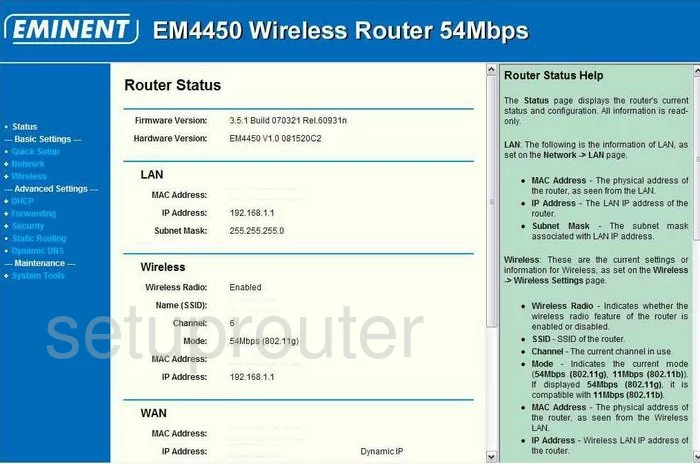
Eminent EM4450 Port Forwarding Screenshot
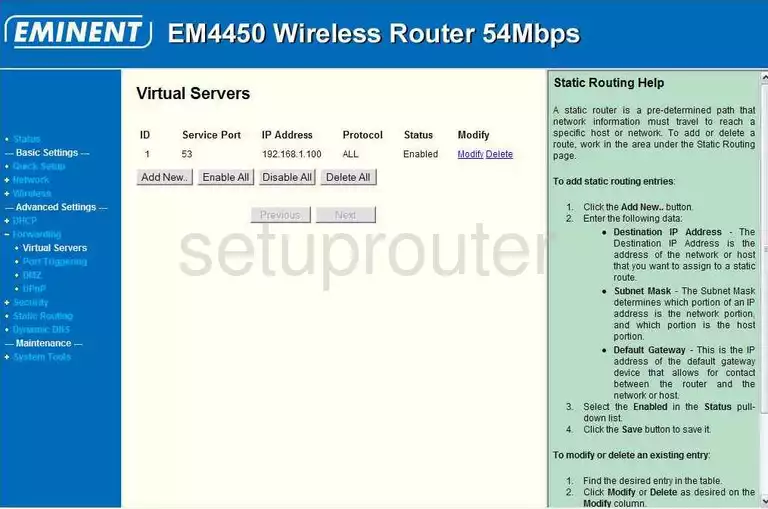
Eminent EM4450 Setup Screenshot
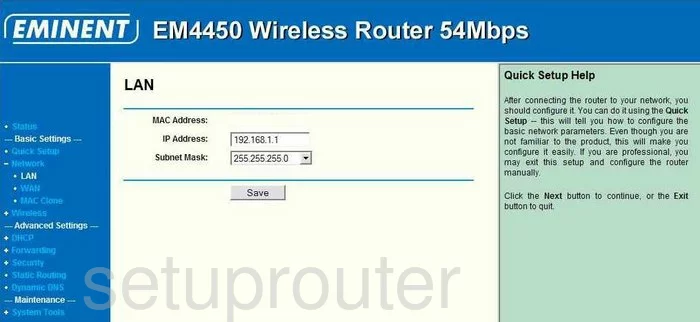
Eminent EM4450 Routing Screenshot
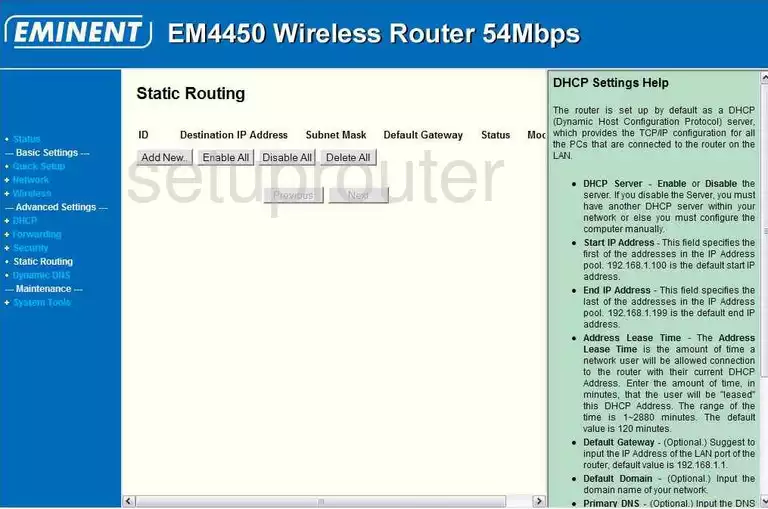
Eminent EM4450 Time Setup Screenshot
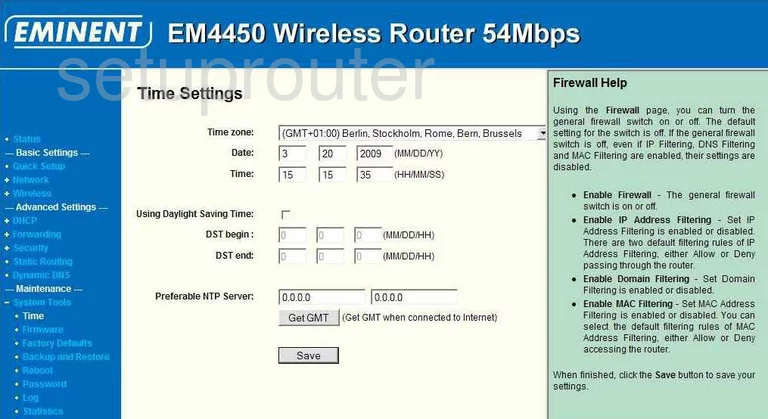
Eminent EM4450 Wan Screenshot
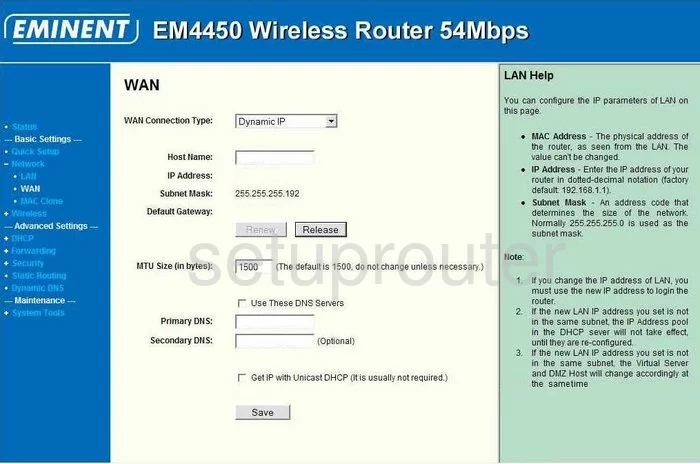
Eminent EM4450 Setup Screenshot
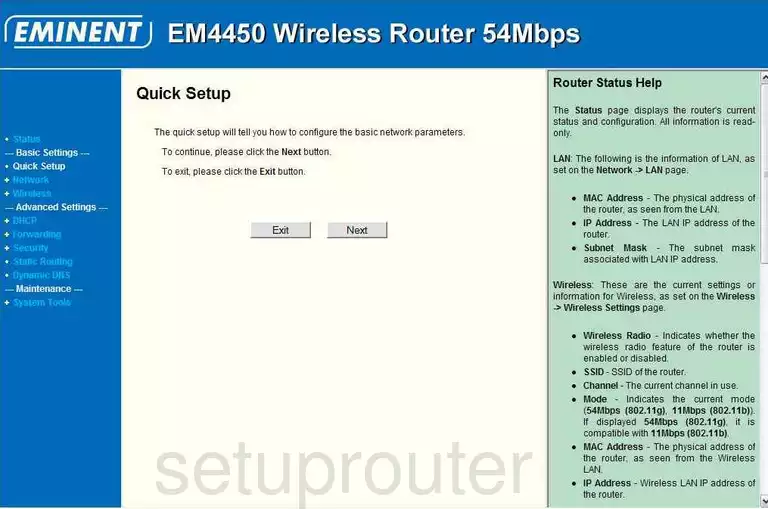
Eminent EM4450 Dhcp Screenshot

Eminent EM4450 Dhcp Client Screenshot
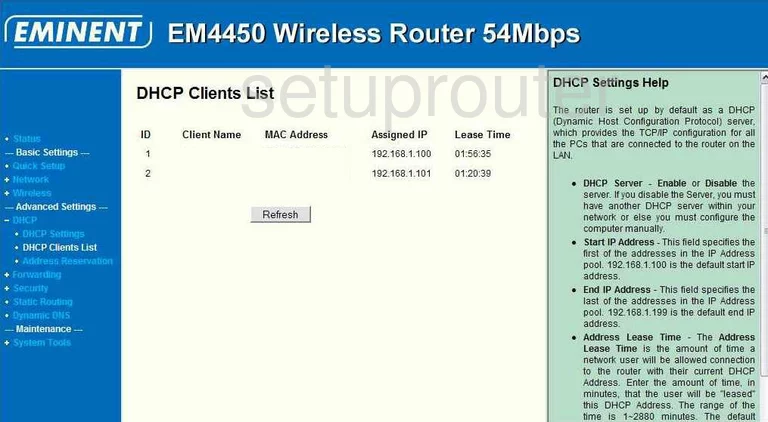
Eminent EM4450 Device Image Screenshot

Eminent EM4450 Reset Screenshot
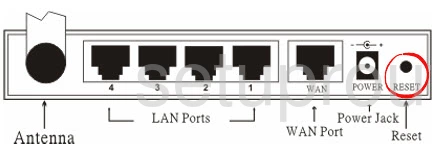
This is the screenshots guide for the Eminent EM4450. We also have the following guides for the same router:
- Eminent EM4450 - How to change the IP Address on a Eminent EM4450 router
- Eminent EM4450 - Eminent EM4450 Login Instructions
- Eminent EM4450 - Eminent EM4450 User Manual
- Eminent EM4450 - How to change the DNS settings on a Eminent EM4450 router
- Eminent EM4450 - Setup WiFi on the Eminent EM4450
- Eminent EM4450 - How to Reset the Eminent EM4450
- Eminent EM4450 - Information About the Eminent EM4450 Router