Each of these screenshots was captured and submitted to us by users of this site.
If you would like to share screenshots for us to use, please use our Router Screenshot Grabber, which is a free tool in Network Utilities. It makes the capture process easy and sends the screenshots to us automatically.
This is the screenshots guide for the EnGenius ESR9850. We also have the following guides for the same router:
- EnGenius ESR9850 - How to change the IP Address on a EnGenius ESR9850 router
- EnGenius ESR9850 - EnGenius ESR9850 User Manual
- EnGenius ESR9850 - EnGenius ESR9850 Login Instructions
- EnGenius ESR9850 - EnGenius ESR9850 Port Forwarding Instructions
- EnGenius ESR9850 - How to change the DNS settings on a EnGenius ESR9850 router
- EnGenius ESR9850 - Setup WiFi on the EnGenius ESR9850
- EnGenius ESR9850 - How to Reset the EnGenius ESR9850
- EnGenius ESR9850 - Information About the EnGenius ESR9850 Router
All EnGenius ESR9850 Screenshots
All screenshots below were captured from a EnGenius ESR9850 router.
EnGenius ESR9850 Wifi Security Screenshot
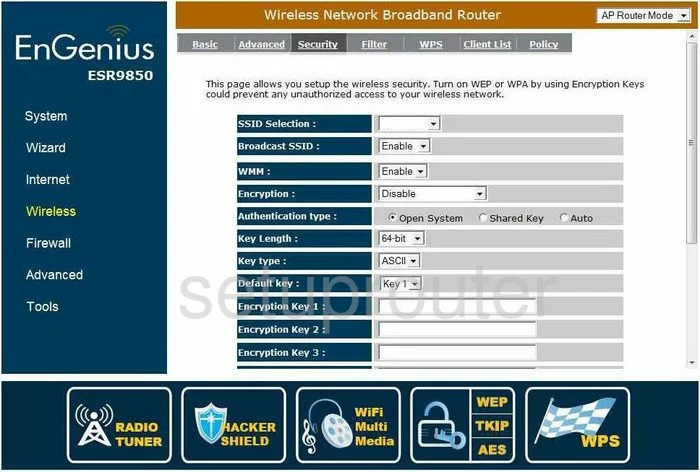
EnGenius ESR9850 Log Screenshot
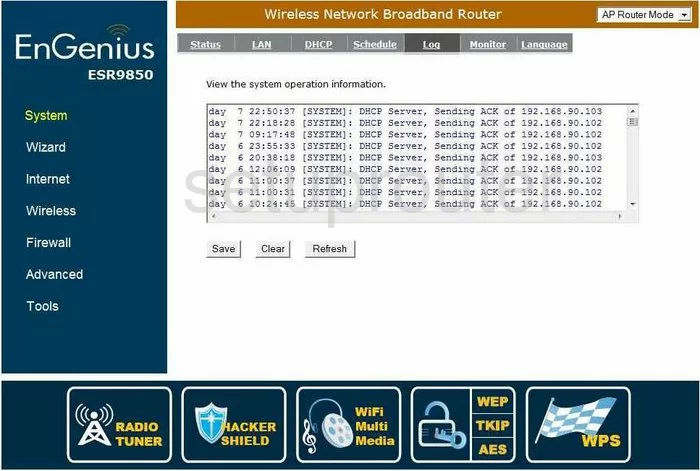
EnGenius ESR9850 Setup Screenshot
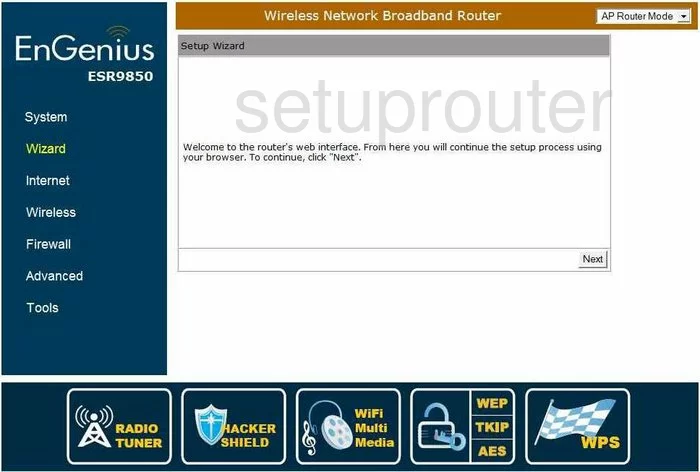
EnGenius ESR9850 Routing Advanced Screenshot
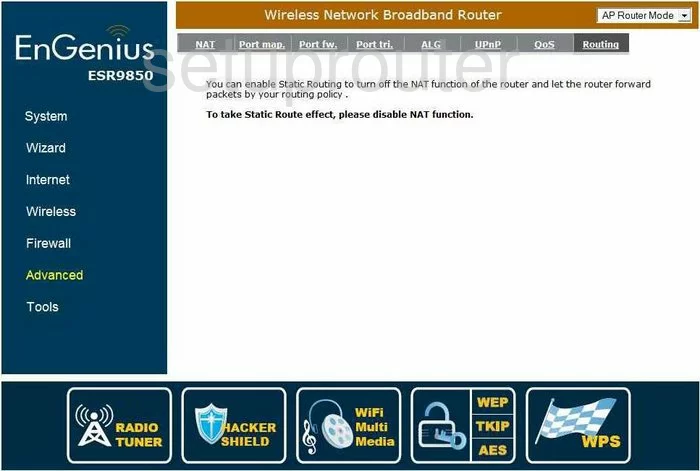
EnGenius ESR9850 Status Screenshot
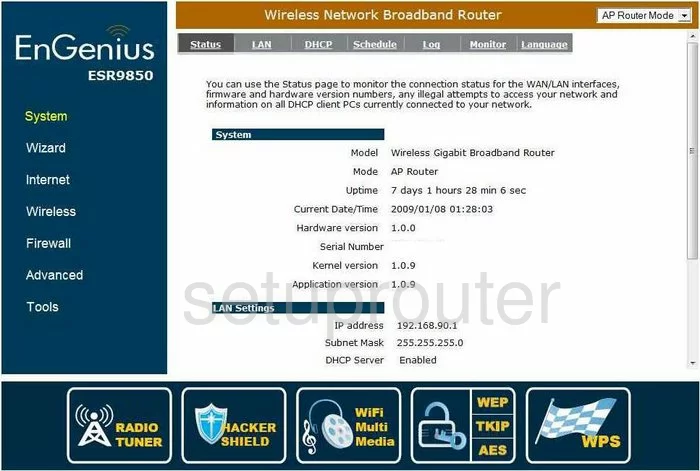
EnGenius ESR9850 Wifi Advanced Screenshot
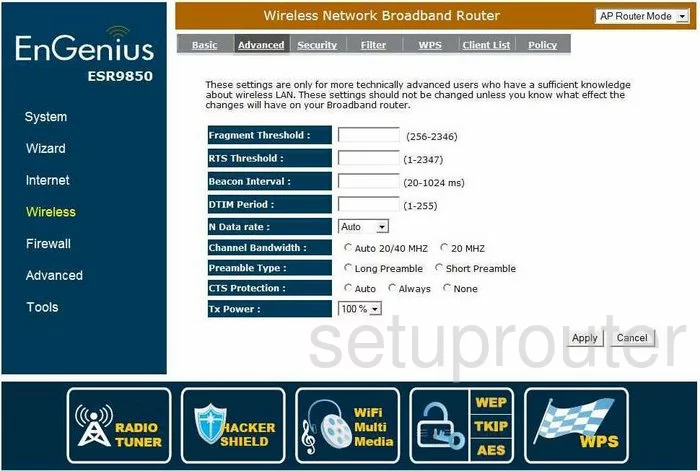
EnGenius ESR9850 Wifi Setup Screenshot
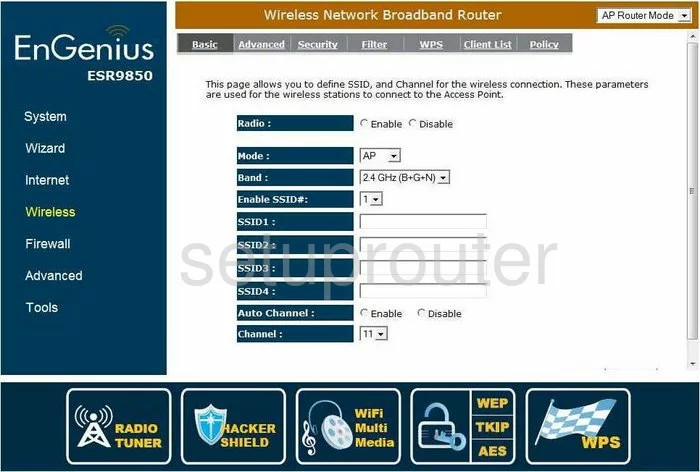
EnGenius ESR9850 Wifi Wps Screenshot
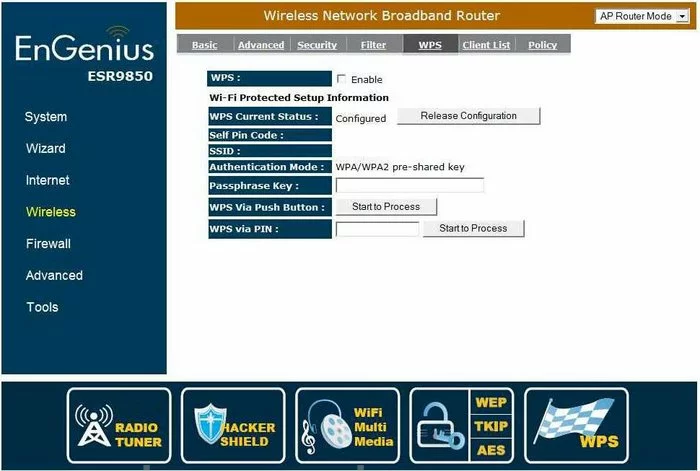
EnGenius ESR9850 Status Screenshot
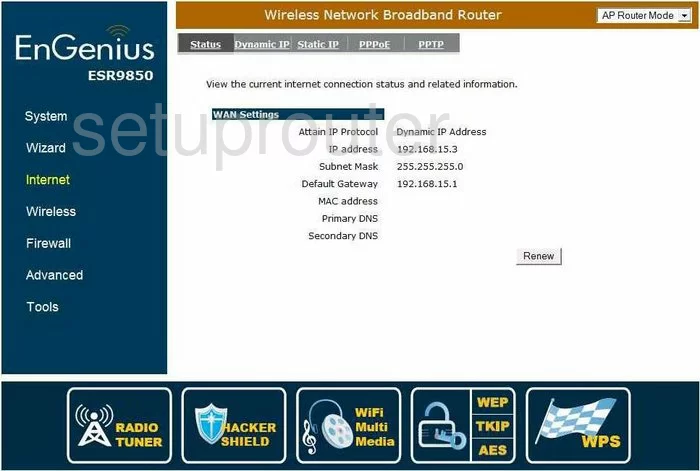
EnGenius ESR9850 Wifi Status Screenshot
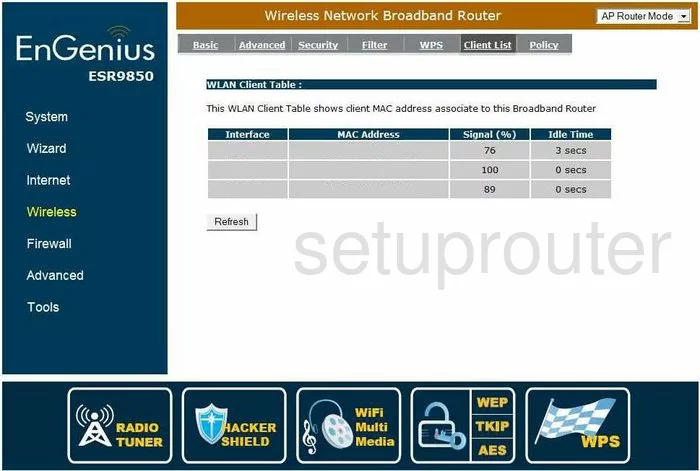
EnGenius ESR9850 Port Forwarding Screenshot
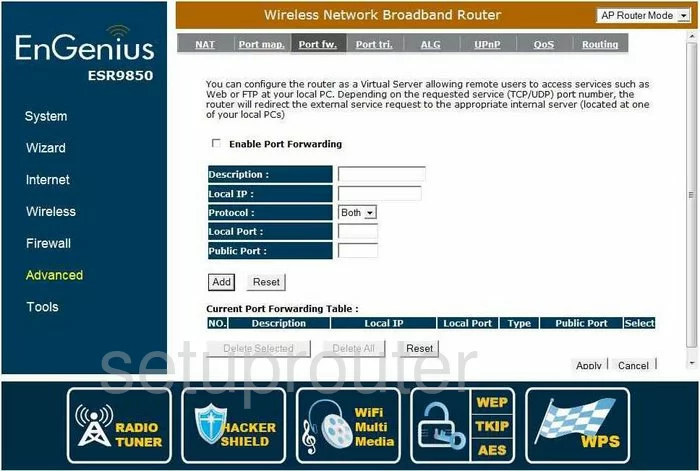
EnGenius ESR9850 Firmware Screenshot
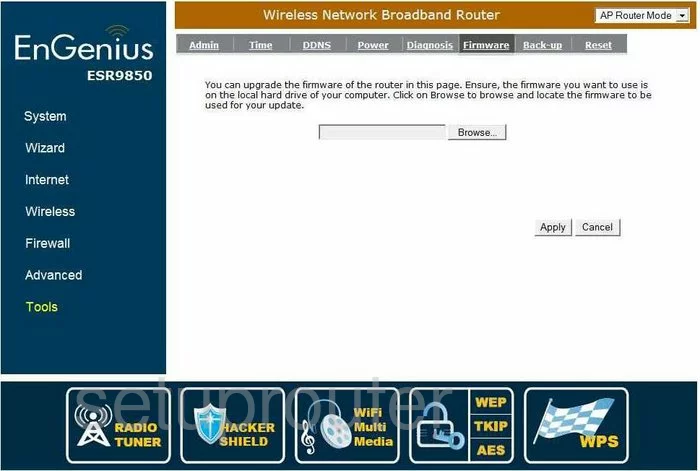
EnGenius ESR9850 Qos Screenshot
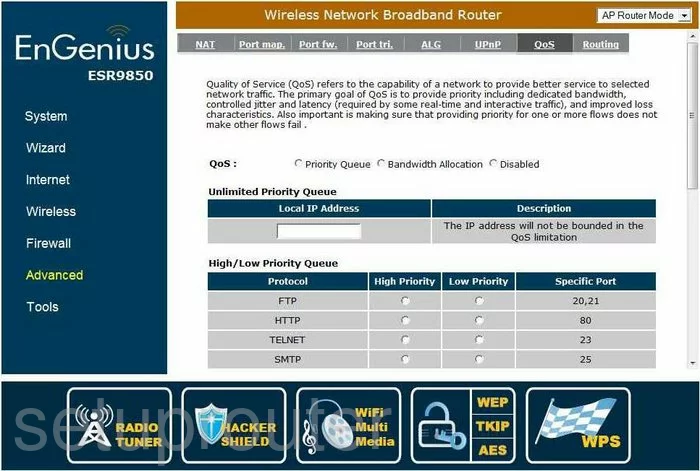
EnGenius ESR9850 Qos Screenshot
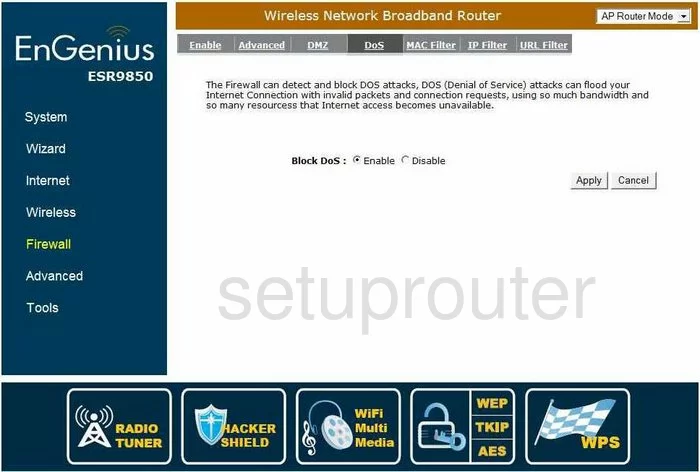
EnGenius ESR9850 Port Mapping Screenshot
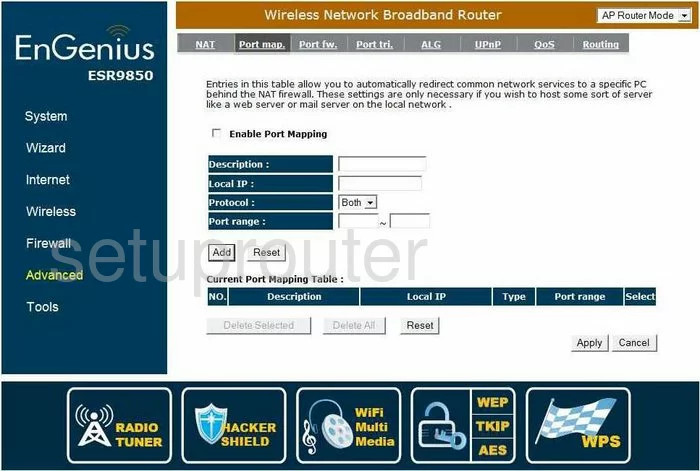
EnGenius ESR9850 Dmz Screenshot
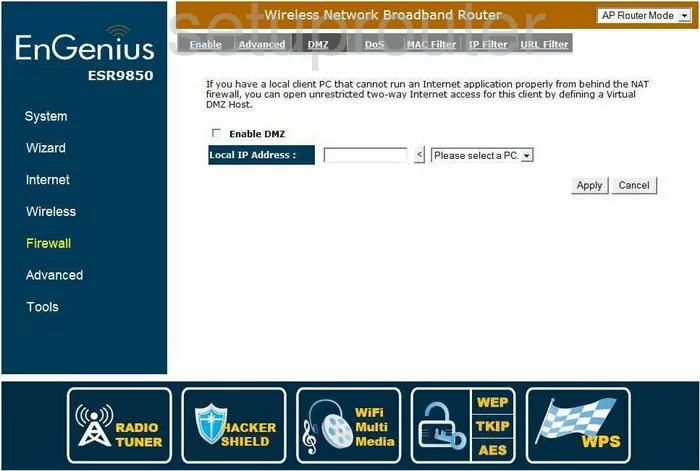
EnGenius ESR9850 Port Triggering Screenshot
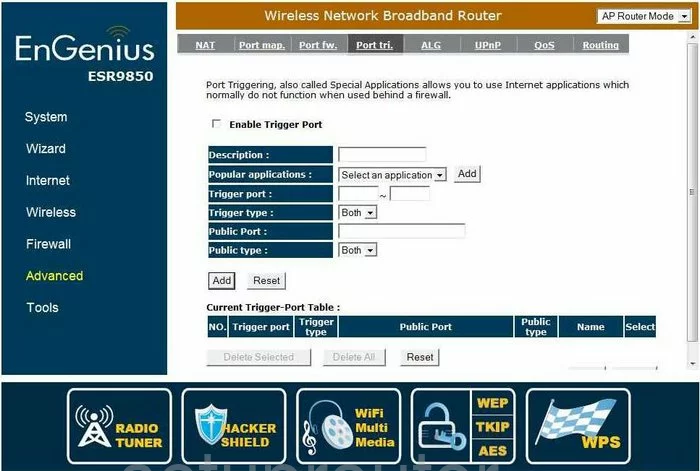
EnGenius ESR9850 Dynamic Dns Screenshot
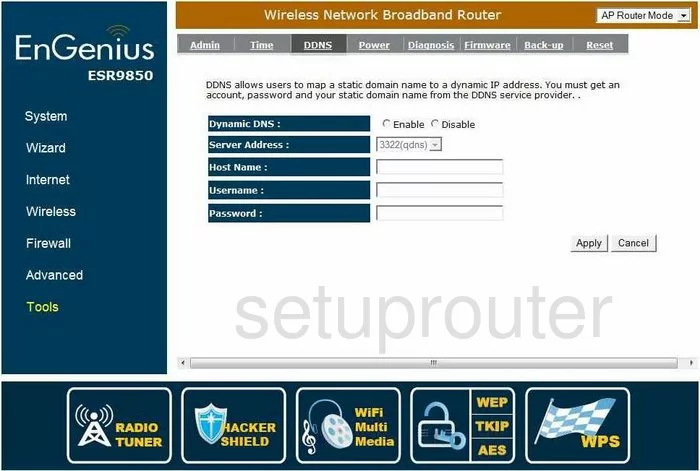
EnGenius ESR9850 Dhcp Screenshot
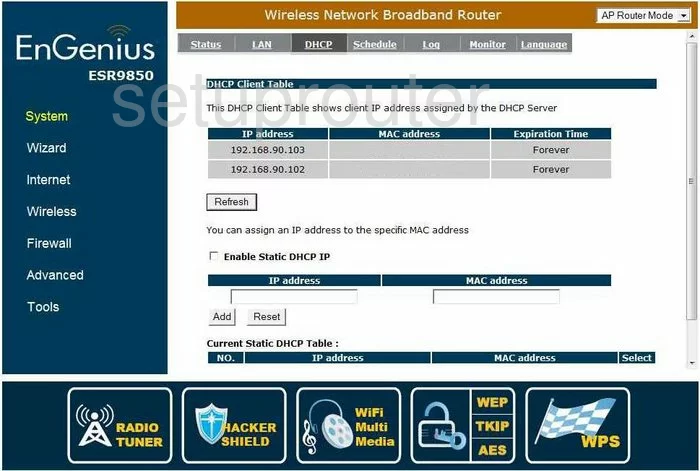
EnGenius ESR9850 Ip Filter Screenshot
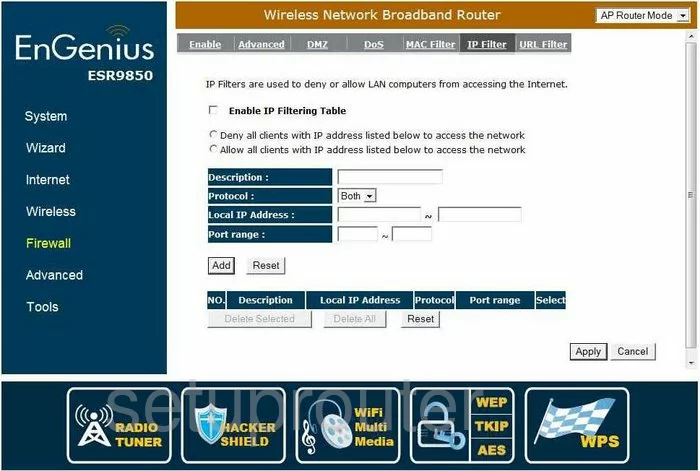
EnGenius ESR9850 Mac Filter Screenshot
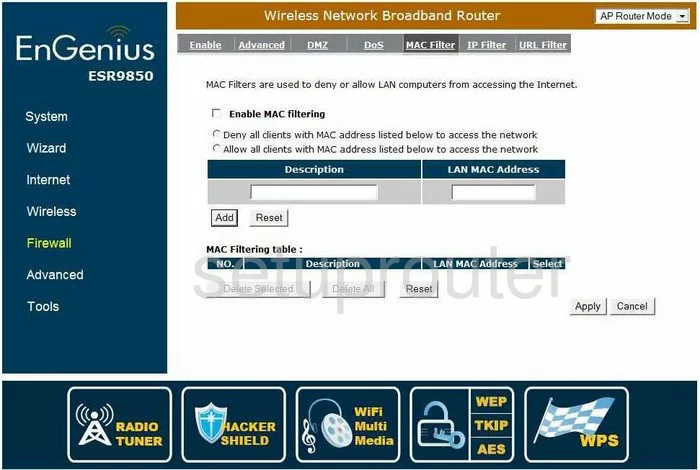
EnGenius ESR9850 Nat Screenshot
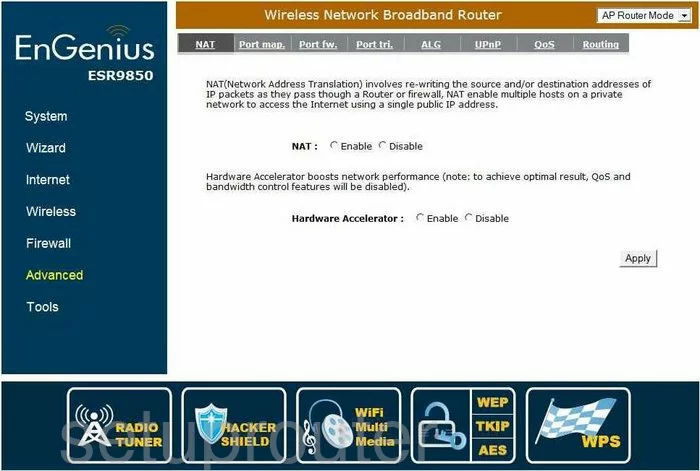
EnGenius ESR9850 Setup Screenshot
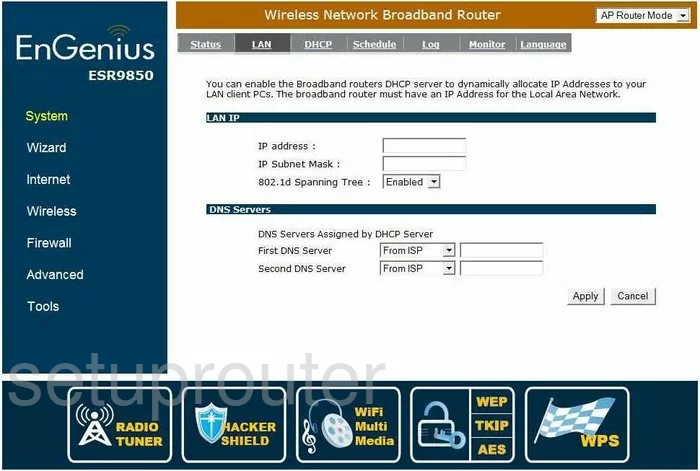
EnGenius ESR9850 Lan Screenshot
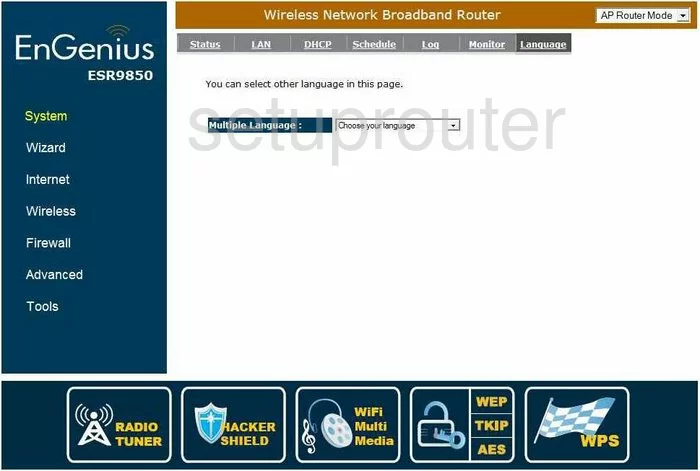
EnGenius ESR9850 Firewall Screenshot
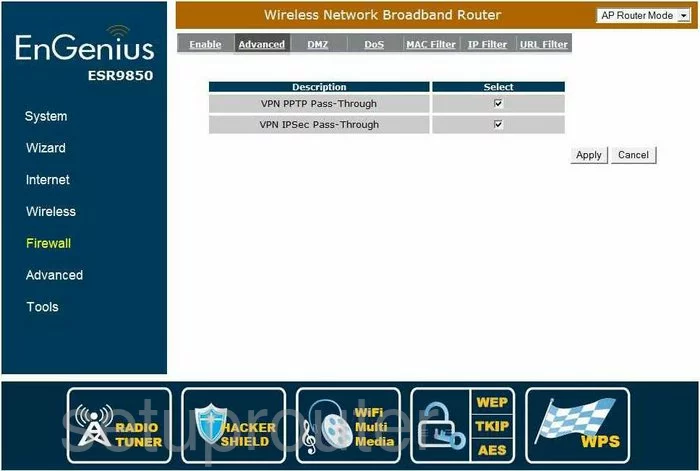
EnGenius ESR9850 Firewall Screenshot
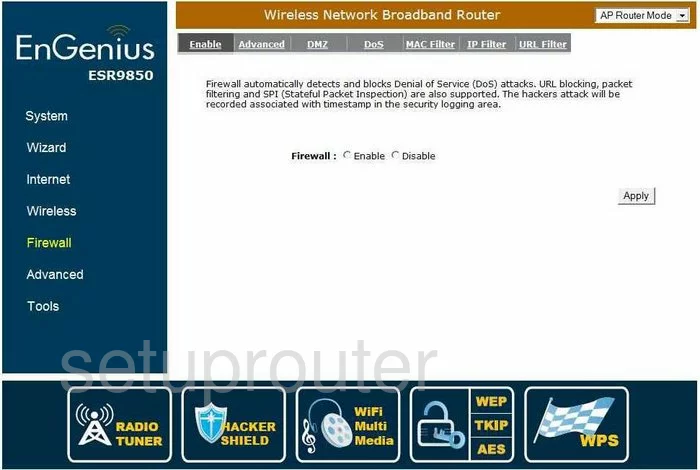
EnGenius ESR9850 Firewall Screenshot
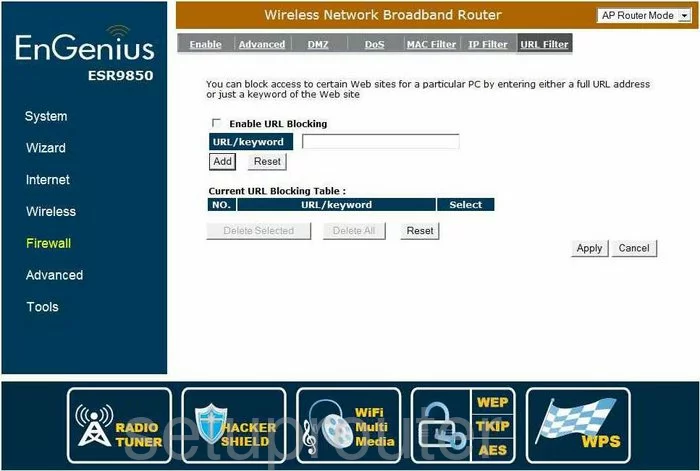
EnGenius ESR9850 Wifi Setup Screenshot
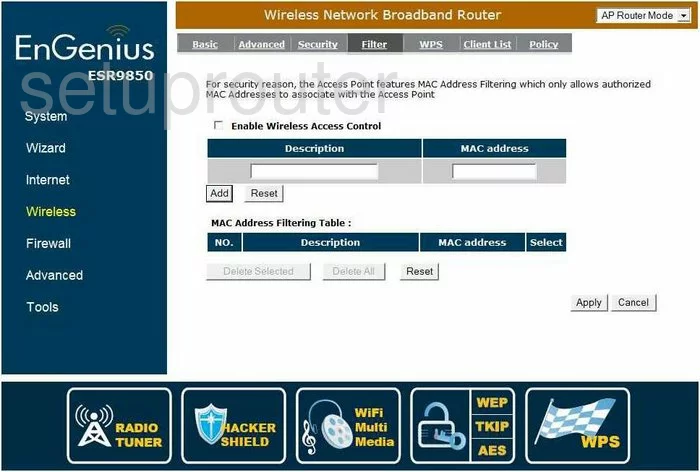
EnGenius ESR9850 Wifi Setup Screenshot
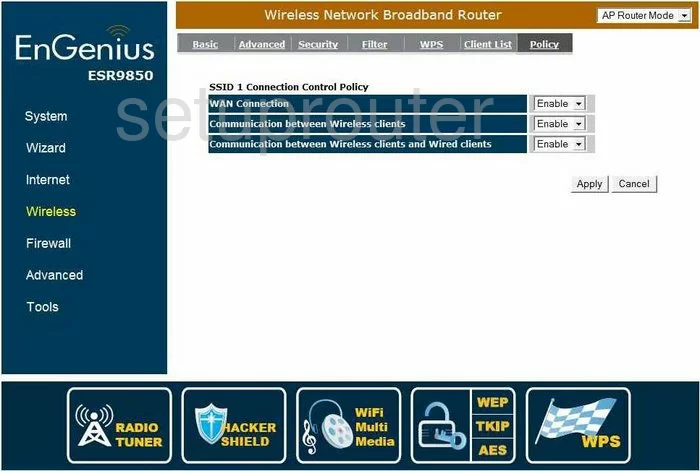
EnGenius ESR9850 Time Setup Screenshot
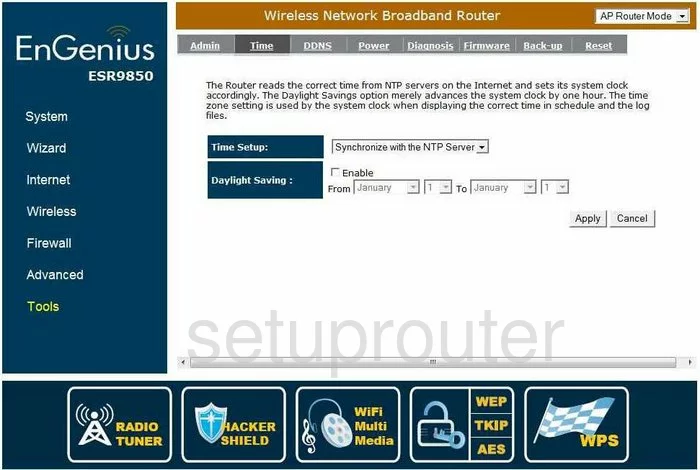
EnGenius ESR9850 Upnp Screenshot
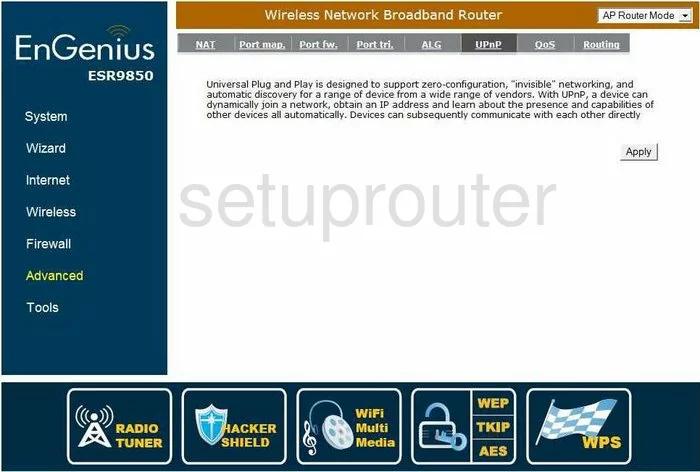
EnGenius ESR9850 Schedule Screenshot
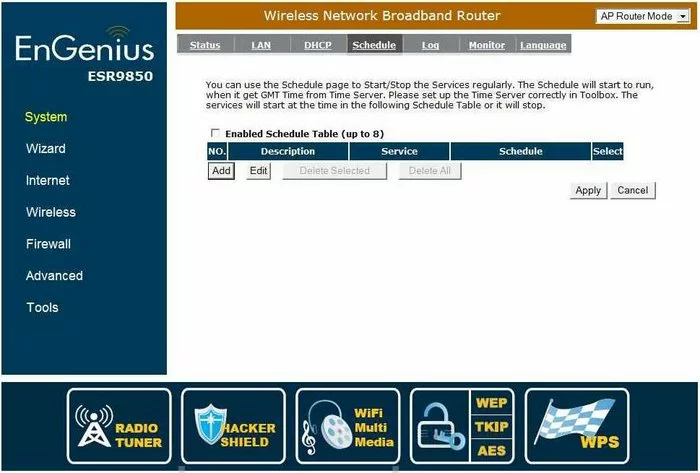
EnGenius ESR9850 Reset Screenshot
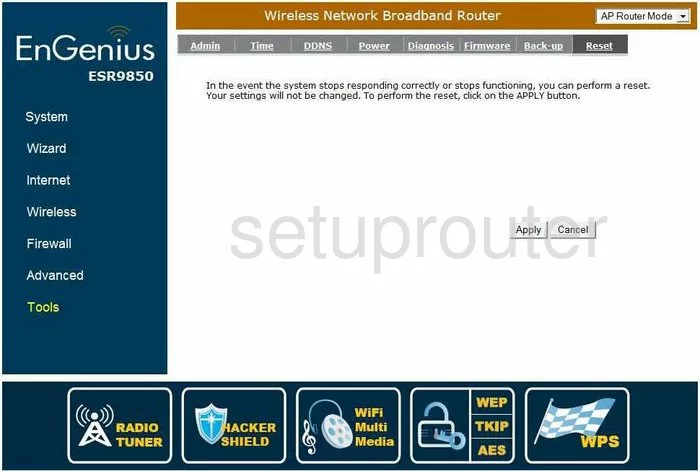
EnGenius ESR9850 General Screenshot
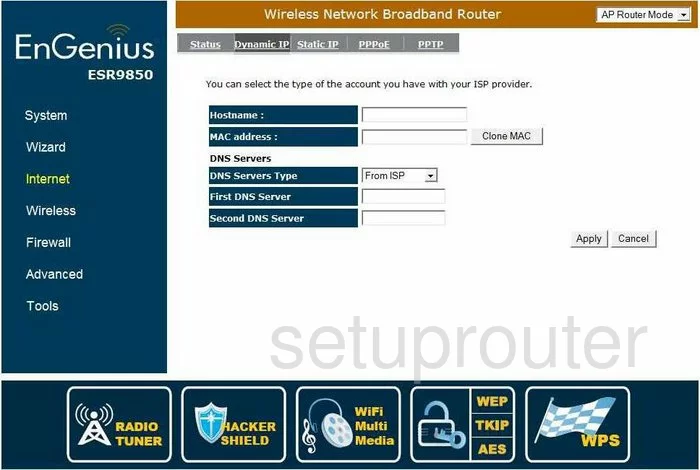
EnGenius ESR9850 General Screenshot
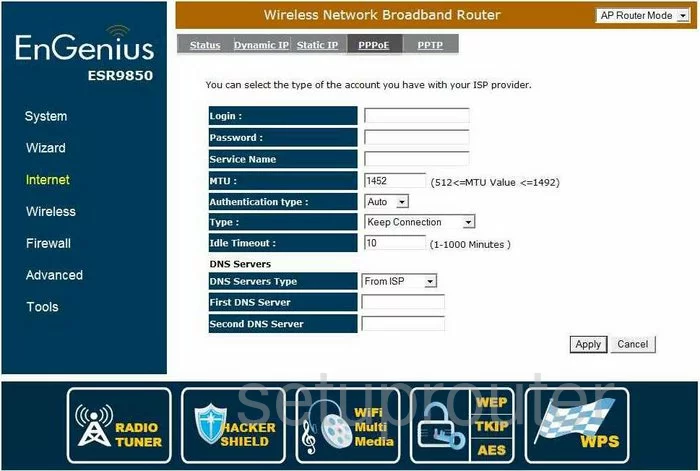
EnGenius ESR9850 General Screenshot
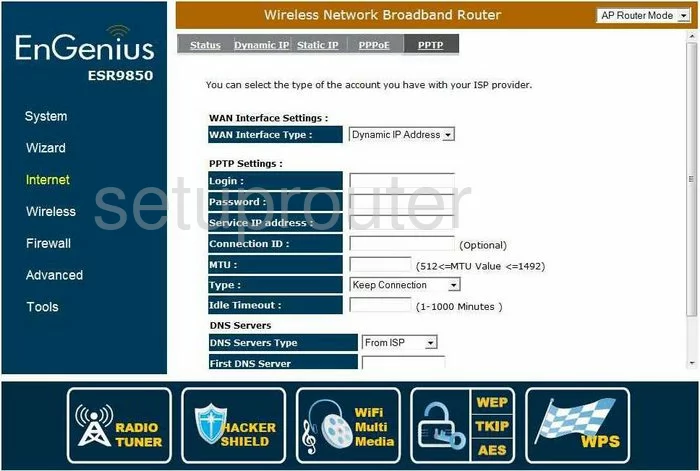
EnGenius ESR9850 General Screenshot
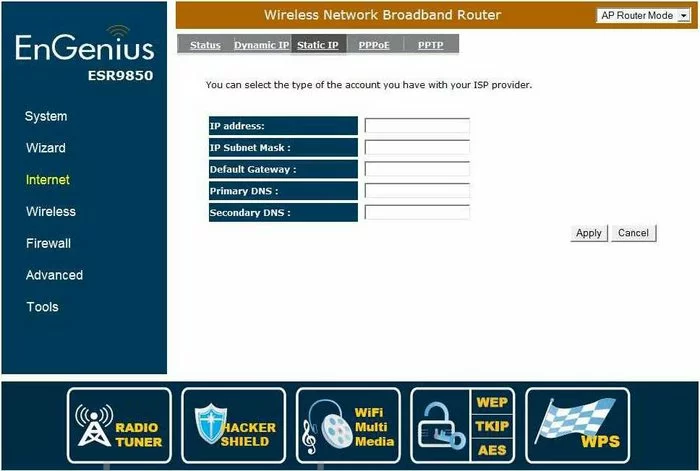
EnGenius ESR9850 General Screenshot
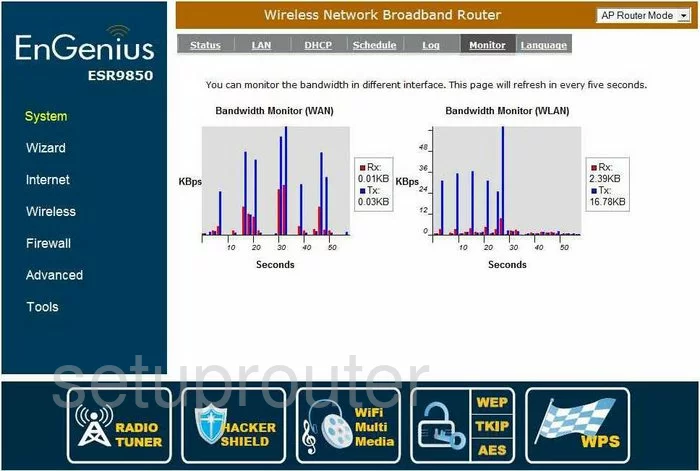
EnGenius ESR9850 General Screenshot
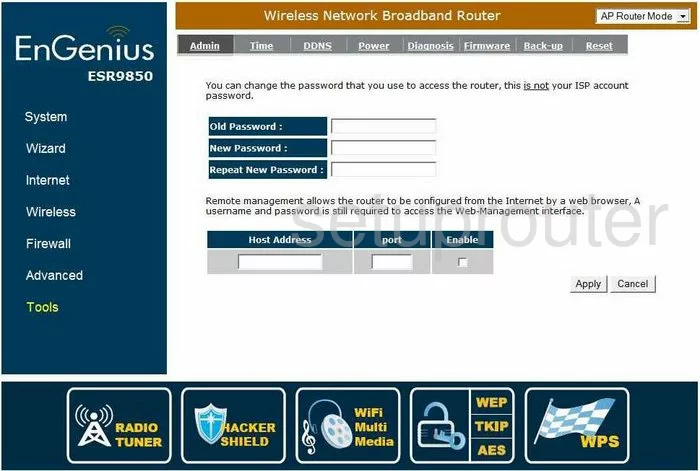
EnGenius ESR9850 General Screenshot
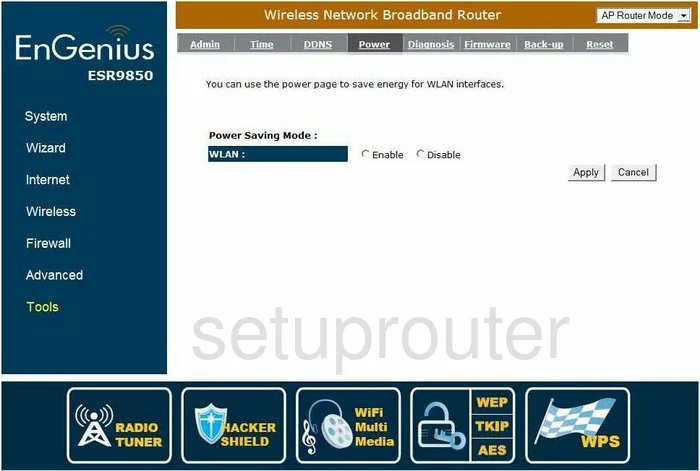
EnGenius ESR9850 General Screenshot
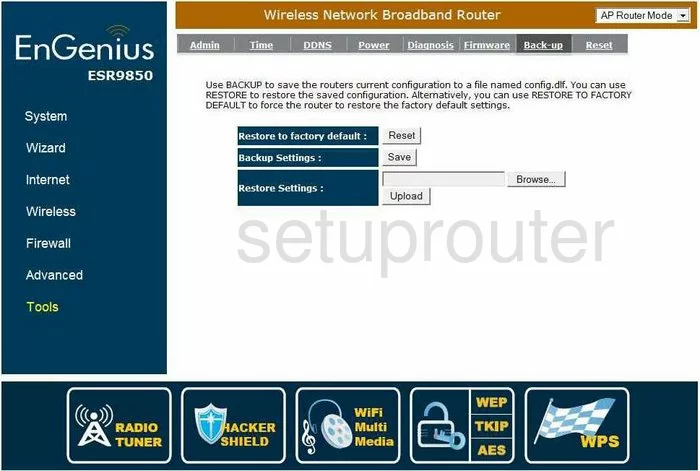
EnGenius ESR9850 General Screenshot

EnGenius ESR9850 General Screenshot
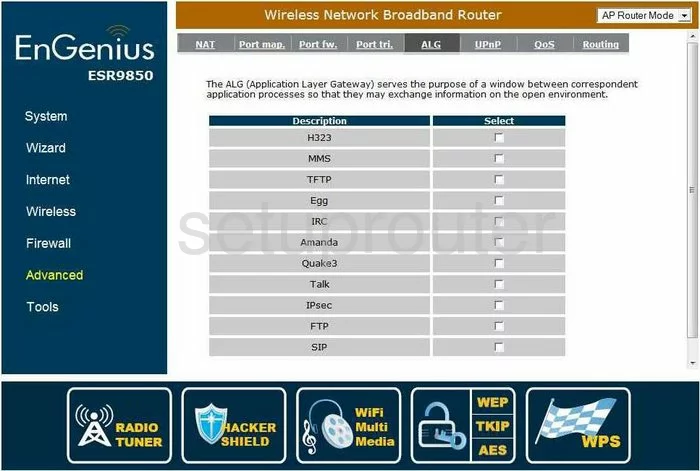
EnGenius ESR9850 Device Image Screenshot

EnGenius ESR9850 Reset Screenshot

This is the screenshots guide for the EnGenius ESR9850. We also have the following guides for the same router:
- EnGenius ESR9850 - How to change the IP Address on a EnGenius ESR9850 router
- EnGenius ESR9850 - EnGenius ESR9850 User Manual
- EnGenius ESR9850 - EnGenius ESR9850 Login Instructions
- EnGenius ESR9850 - EnGenius ESR9850 Port Forwarding Instructions
- EnGenius ESR9850 - How to change the DNS settings on a EnGenius ESR9850 router
- EnGenius ESR9850 - Setup WiFi on the EnGenius ESR9850
- EnGenius ESR9850 - How to Reset the EnGenius ESR9850
- EnGenius ESR9850 - Information About the EnGenius ESR9850 Router