All of the screenshots below were submitted to this site by our users.
Please feel free to share screenshots with us using our Router Screenshot Grabber, which is a free tool in Network Utilities. It makes the capture process easy and sends the screenshots to us automatically.
This is the screenshots guide for the Enkom A1521-I. We also have the following guides for the same router:
- Enkom A1521-I - How to change the IP Address on a Enkom A1521-I router
- Enkom A1521-I - Enkom A1521-I User Manual
- Enkom A1521-I - Enkom A1521-I Login Instructions
- Enkom A1521-I - How to change the DNS settings on a Enkom A1521-I router
- Enkom A1521-I - Setup WiFi on the Enkom A1521-I
- Enkom A1521-I - How to Reset the Enkom A1521-I
- Enkom A1521-I - Information About the Enkom A1521-I Router
All Enkom A1521-I Screenshots
All screenshots below were captured from a Enkom A1521-I router.
Enkom A1521-I Dynamic Dns Screenshot
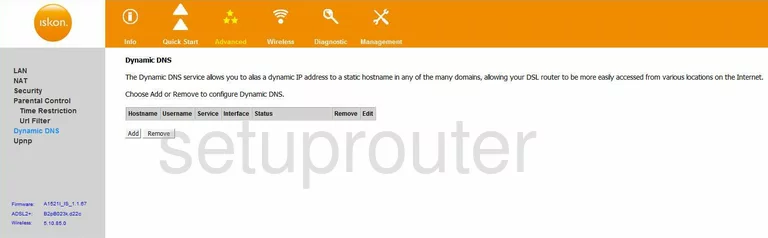
Enkom A1521-I Wifi Security Screenshot
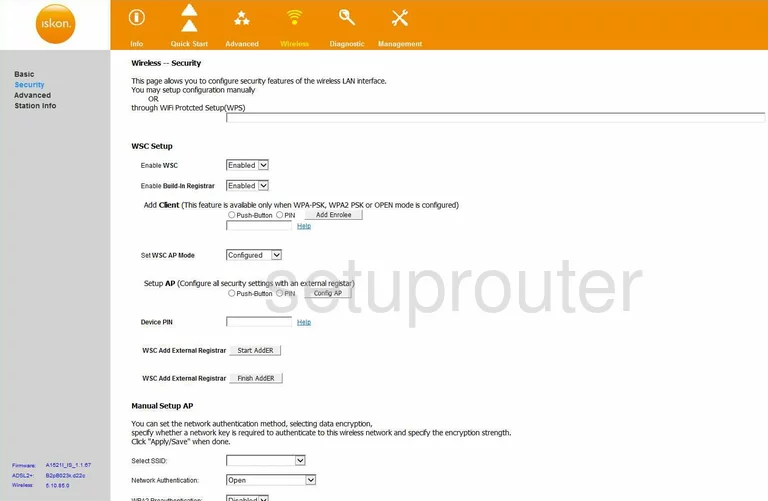
Enkom A1521-I Diagnostics Screenshot
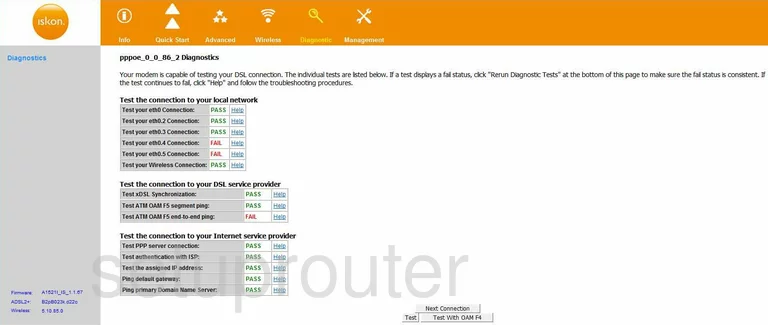
Enkom A1521-I Traffic Statistics Screenshot
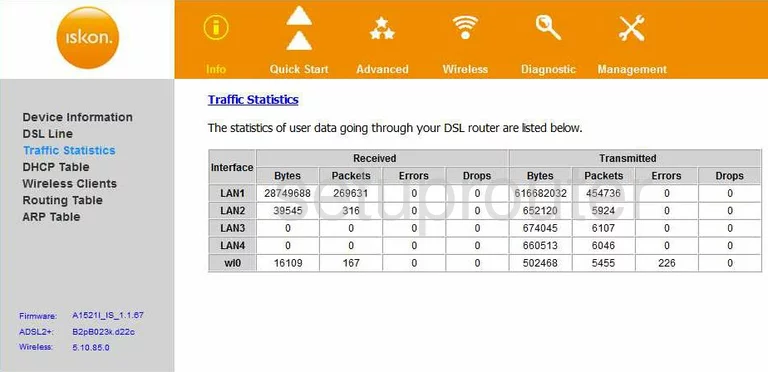
Enkom A1521-I Routing Screenshot
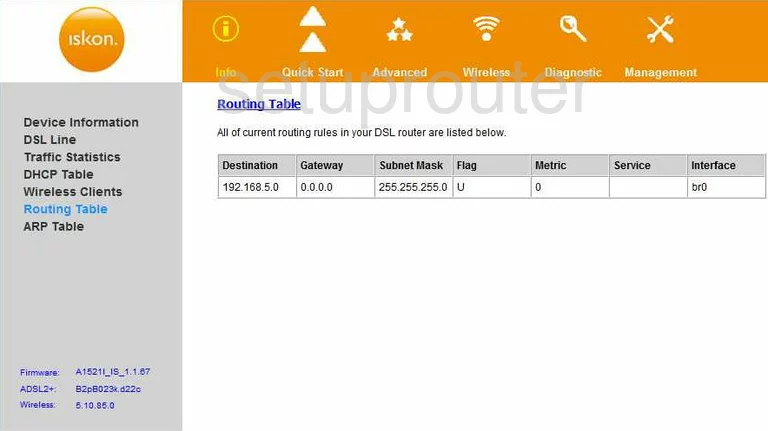
Enkom A1521-I Reboot Screenshot
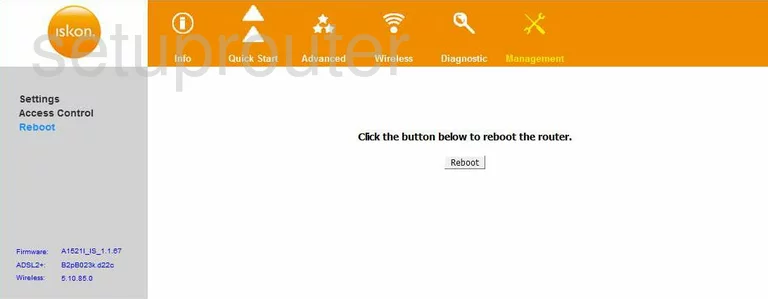
Enkom A1521-I Wifi Advanced Screenshot

Enkom A1521-I Wifi Setup Screenshot
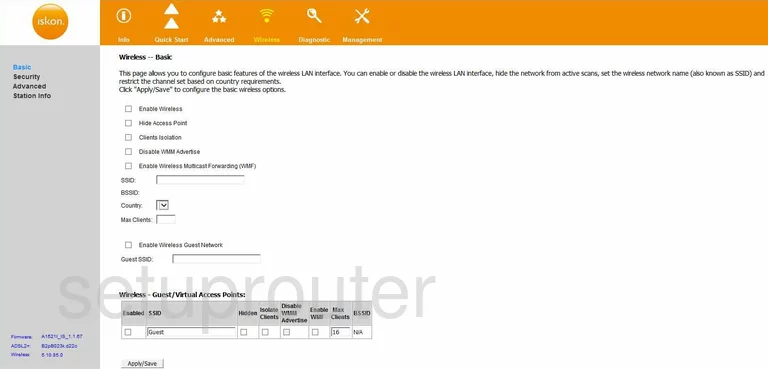
Enkom A1521-I Arp Table Screenshot
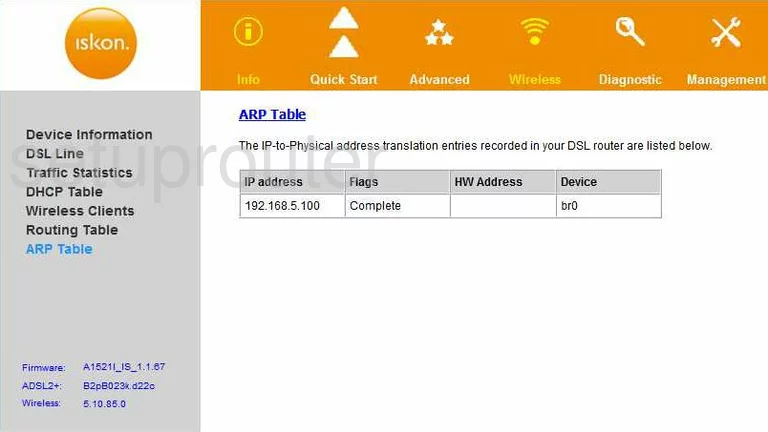
Enkom A1521-I Dhcp Client Screenshot
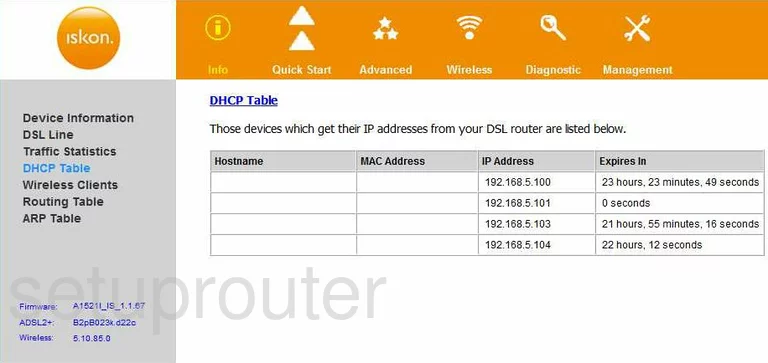
Enkom A1521-I Reset Screenshot
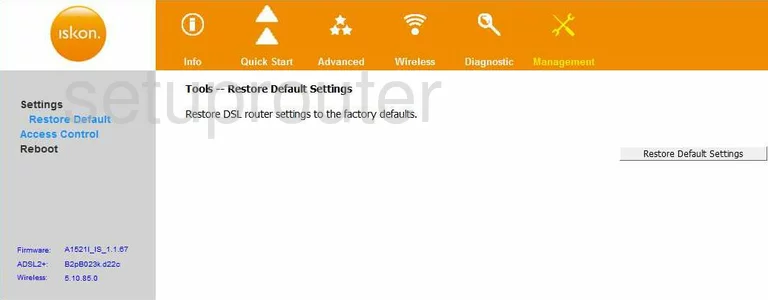
Enkom A1521-I Password Screenshot
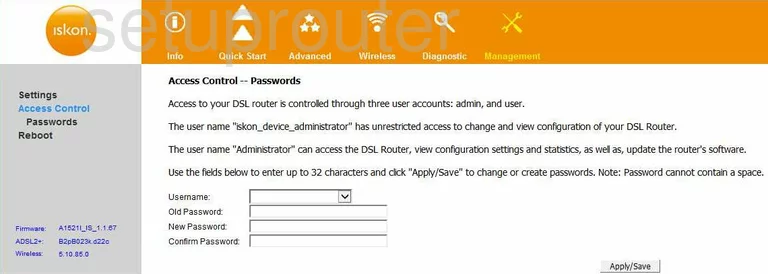
Enkom A1521-I Ip Filter Screenshot
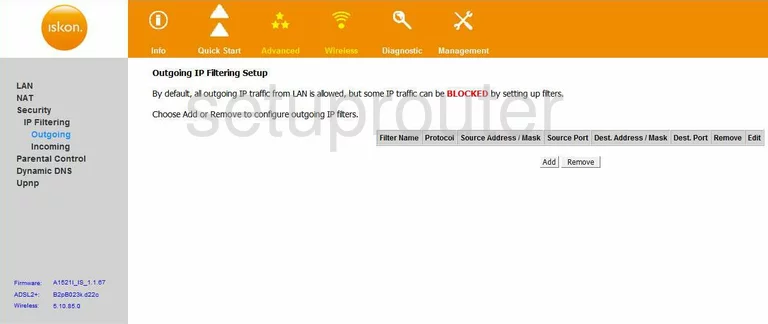
Enkom A1521-I Ip Filter Screenshot
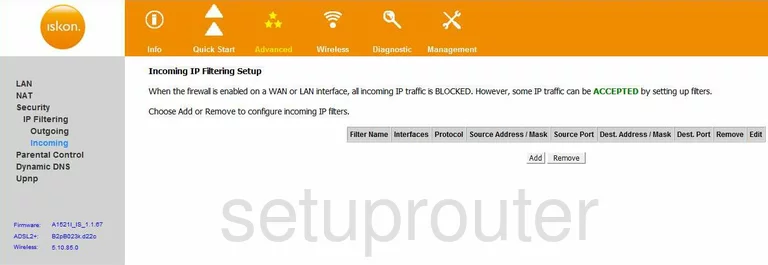
Enkom A1521-I Wifi Setup Screenshot
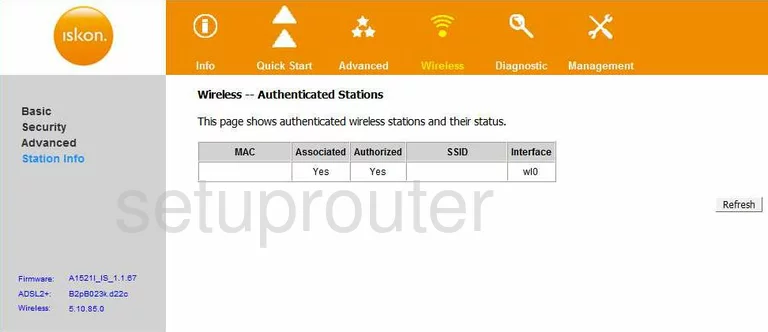
Enkom A1521-I Wifi Setup Screenshot
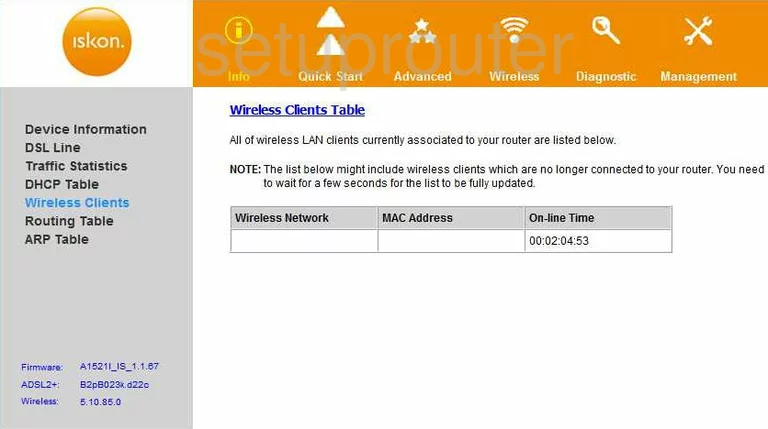
Enkom A1521-I Access Control Screenshot
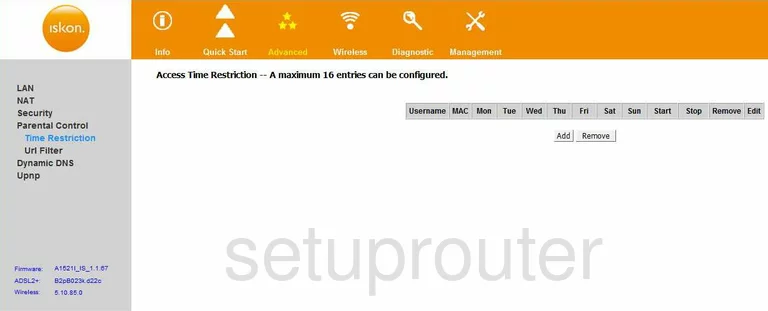
Enkom A1521-I Device Image Screenshot

Enkom A1521-I Status Screenshot
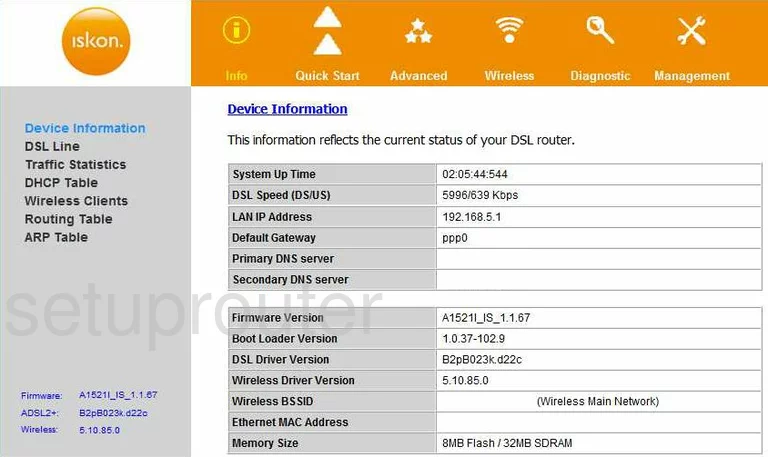
Enkom A1521-I Lan Screenshot
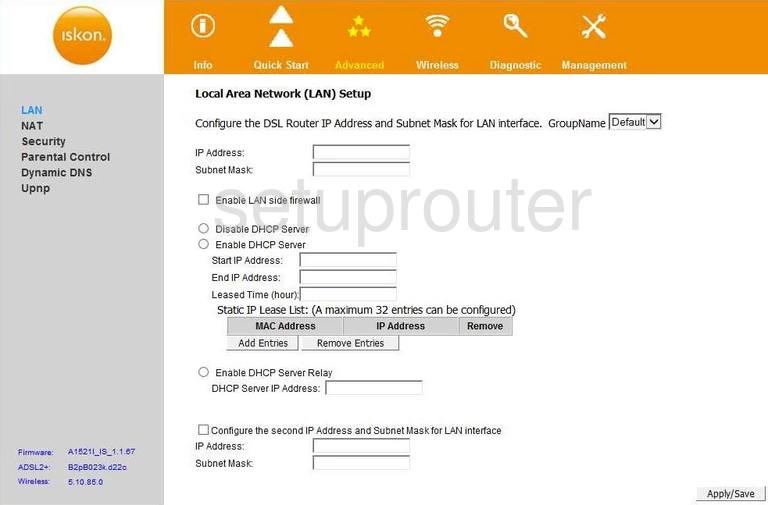
Enkom A1521-I Reset Screenshot

This is the screenshots guide for the Enkom A1521-I. We also have the following guides for the same router:
- Enkom A1521-I - How to change the IP Address on a Enkom A1521-I router
- Enkom A1521-I - Enkom A1521-I User Manual
- Enkom A1521-I - Enkom A1521-I Login Instructions
- Enkom A1521-I - How to change the DNS settings on a Enkom A1521-I router
- Enkom A1521-I - Setup WiFi on the Enkom A1521-I
- Enkom A1521-I - How to Reset the Enkom A1521-I
- Enkom A1521-I - Information About the Enkom A1521-I Router