The Enkom A1521-I router is considered a wireless router because it offers WiFi connectivity. WiFi, or simply wireless, allows you to connect various devices to your router, such as wireless printers, smart televisions, and WiFi enabled smartphones.
Other Enkom A1521-I Guides
This is the wifi guide for the Enkom A1521-I. We also have the following guides for the same router:
- Enkom A1521-I - How to change the IP Address on a Enkom A1521-I router
- Enkom A1521-I - Enkom A1521-I User Manual
- Enkom A1521-I - Enkom A1521-I Login Instructions
- Enkom A1521-I - How to change the DNS settings on a Enkom A1521-I router
- Enkom A1521-I - How to Reset the Enkom A1521-I
- Enkom A1521-I - Enkom A1521-I Screenshots
- Enkom A1521-I - Information About the Enkom A1521-I Router
WiFi Terms
Before we get started there is a little bit of background info that you should be familiar with.
Wireless Name
Your wireless network needs to have a name to uniquely identify it from other wireless networks. If you are not sure what this means we have a guide explaining what a wireless name is that you can read for more information.
Wireless Password
An important part of securing your wireless network is choosing a strong password.
Wireless Channel
Picking a WiFi channel is not always a simple task. Be sure to read about WiFi channels before making the choice.
Encryption
You should almost definitely pick WPA2 for your networks encryption. If you are unsure, be sure to read our WEP vs WPA guide first.
Login To The Enkom A1521-I
To get started configuring the Enkom A1521-I WiFi settings you need to login to your router. If you are already logged in you can skip this step.
To login to the Enkom A1521-I, follow our Enkom A1521-I Login Guide.
Find the WiFi Settings on the Enkom A1521-I
If you followed our login guide above then you should see this screen.
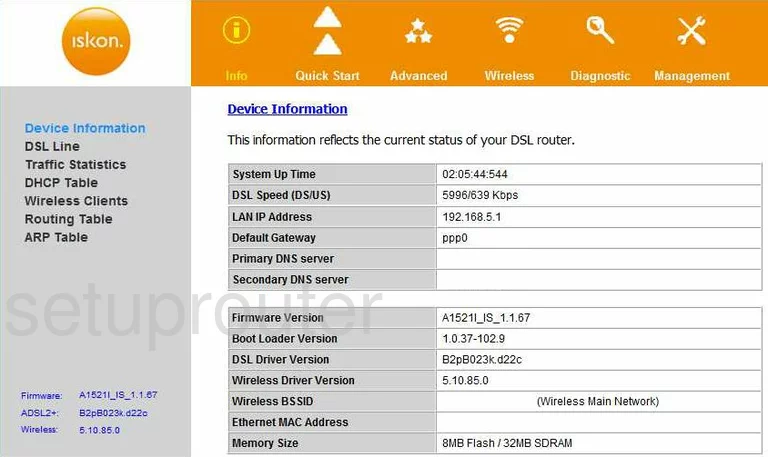
Beginning on the Device Information page of the Enkom A1521-I router, click the option of Wirless. Then, make sure Basic is chosen in the left sidebar.
Change the WiFi Settings on the Enkom A1521-I
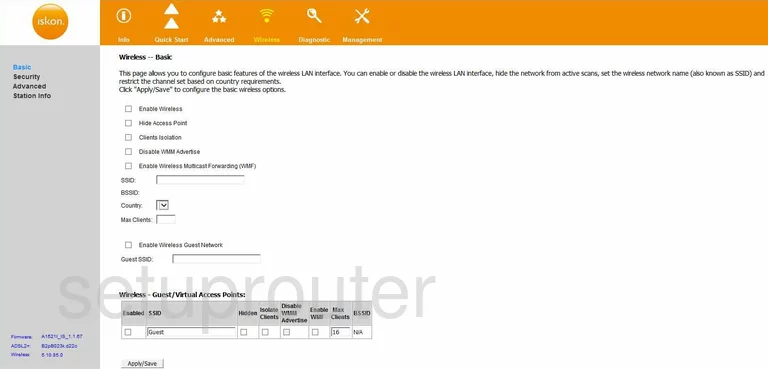
On this new page, scroll down until you find the SSID box. Use this box to type in a name that you want to use to identify your network. Go ahead and enter anything you like here but avoid personal information. Our Wireless Names Guide goes into more detail.
Click the Apply/Save button at the bottom of the page. Then in the left sidebar click the option of Advanced.

On this page, find the Channel, it is near the top. Use this drop down menu to choose the channel 1,6, or 11. These three channels don't overlap. Read our WiFi Channels Guide for more information.
That's all that needs to be done on this page, just click the Apply/Save button. Then in the left sidebar, click the option of Security.
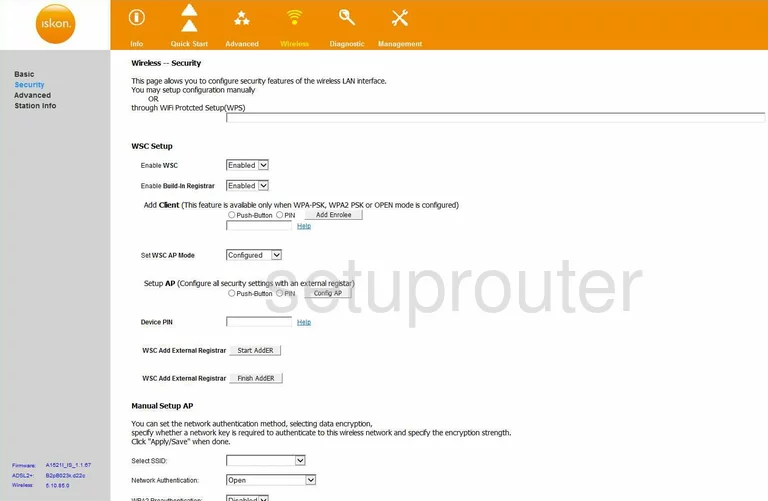
The top half of this page is Wi-Fi Protected Setup also called WPS or WSC. We recommend Disabling this if possible. Read our What is WPS Guide for more information on the topic.
Scroll down this page until you come to the heading of Manual Setup AP.
First, use the Select SSID drop down list to choose the SSID you just created on the previous page.
Below that is the Network Authentication. Use this list to choose the appropriate security mode for your network. For the best security choose the option of WPA2-PSK. To learn more read our WEP vs. WPA guide.
Next is the WPA Pre-Shared Key. This is the password you use to gain access to your network. To be the most effective password you can make it we recommend using at least 14-20 characters. Make this password a combination of letters, symbols, and numbers. For more tips in creating a strong password, read our Choosing a Strong Password Guide.
The last thing you need to change is the WPA Encryption. We suggest picking AES.
When you are finished, click the Apply/Save.
Possible Problems when Changing your WiFi Settings
After making these changes to your router you will almost definitely have to reconnect any previously connected devices. This is usually done at the device itself and not at your computer.
Other Enkom A1521-I Info
Don't forget about our other Enkom A1521-I info that you might be interested in.
This is the wifi guide for the Enkom A1521-I. We also have the following guides for the same router:
- Enkom A1521-I - How to change the IP Address on a Enkom A1521-I router
- Enkom A1521-I - Enkom A1521-I User Manual
- Enkom A1521-I - Enkom A1521-I Login Instructions
- Enkom A1521-I - How to change the DNS settings on a Enkom A1521-I router
- Enkom A1521-I - How to Reset the Enkom A1521-I
- Enkom A1521-I - Enkom A1521-I Screenshots
- Enkom A1521-I - Information About the Enkom A1521-I Router