This guide shows you exactly how to login to the Ericsson MBR L21 4G LTE router.
Other Ericsson MBR L21 4G LTE Guides
This is the login guide for the Ericsson MBR L21 4G LTE. We also have the following guides for the same router:
- Ericsson MBR L21 4G LTE - Ericsson MBR L21 4G LTE User Manual
- Ericsson MBR L21 4G LTE - Setup WiFi on the Ericsson MBR L21 4G LTE
- Ericsson MBR L21 4G LTE - How to Reset the Ericsson MBR L21 4G LTE
- Ericsson MBR L21 4G LTE - Ericsson MBR L21 4G LTE Screenshots
- Ericsson MBR L21 4G LTE - Information About the Ericsson MBR L21 4G LTE Router
Find Your Ericsson MBR L21 4G LTE Router IP Address
The first thing that we need to know in order to login to the Ericsson MBR L21 4G LTE router is it's internal IP address.
| Known MBR L21 4G LTE IP Addresses |
|---|
| 192.168.1.1 |
Choose an IP address from the list above and then follow the rest of this guide.
If the IP address you picked does not seem to work, then simply try a different one. I will not hurt anything to try different IP addresses.
If, after trying all of the above IP addresses, you still cannot find your router, then you have the following options:
- Check our out Find Your Router's Internal IP Address guide.
- Download and install our free Router Detector software.
Once you have the internal IP Address of your router, you can log in to it.
Login to the Ericsson MBR L21 4G LTE Router
Your Ericsson MBR L21 4G LTE router has a web interface. You need to use a web browser to manage it, such as Chrome, Edge, or Firefox.
Enter Ericsson MBR L21 4G LTE Internal IP Address
Either copy/paste or type the internal IP address of your Ericsson MBR L21 4G LTE router into the address bar of your web browser. The address bar will look like this:

Press the Enter key on your keyboard. A window will show asking for your Ericsson MBR L21 4G LTE password.
Ericsson MBR L21 4G LTE Default Username and Password
You must know your Ericsson MBR L21 4G LTE username and password in order to log in. It's possible that the router's password is still set to the factory default. Below is a list of all known Ericsson MBR L21 4G LTE default usernames and passwords.
| Ericsson MBR L21 4G LTE Default Usernames and Passwords | |
|---|---|
| Username | Password |
| user | 1234 |
Put your username and password in the appropriate boxes. Put your username and password in the appropriate boxes.
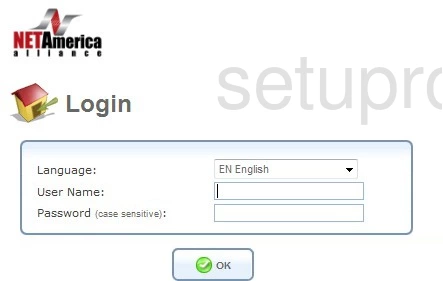
Ericsson MBR L21 4G LTE Home Screen
Once you are logged in you will see the Ericsson MBR L21 4G LTE home screen, like this:
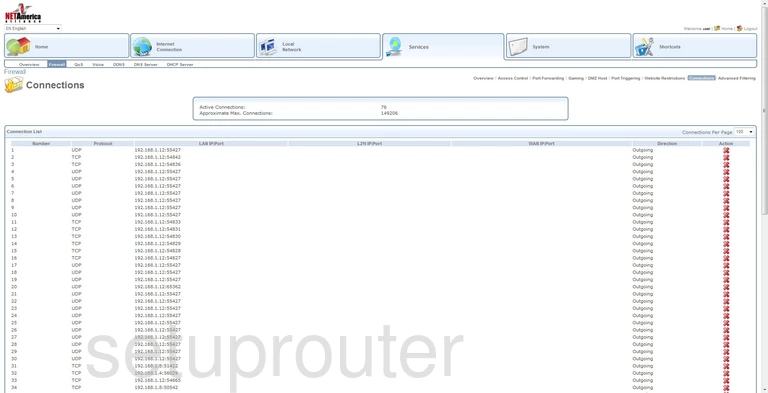
If you see this screen, then good job, you are now logged in to your Ericsson MBR L21 4G LTE router. Now you can follow any of our other guides for this router.
Solutions To Ericsson MBR L21 4G LTE Login Problems
If you cannot get logged in to your router, here a few possible solutions you can try.
Ericsson MBR L21 4G LTE Password Doesn't Work
Perhaps your router's default password is different than what we have listed here. It doesn't hurt to try all of the other known Ericsson passwords. Here is our list of all Ericsson Passwords.
Forgot Password to Ericsson MBR L21 4G LTE Router
If your ISP provided your router, then you may have to call them and ask them if they know how to login to your router. Sometimes they will have your password on file.
How to Reset the Ericsson MBR L21 4G LTE Router To Default Settings
If you still cannot get logged in, then you are probably going to have to reset your router to its default settings. Your last option when you are unable to get logged in is to reset your router to factory default settings.
Other Ericsson MBR L21 4G LTE Guides
Here are some of our other Ericsson MBR L21 4G LTE info that you might be interested in.
This is the login guide for the Ericsson MBR L21 4G LTE. We also have the following guides for the same router:
- Ericsson MBR L21 4G LTE - Ericsson MBR L21 4G LTE User Manual
- Ericsson MBR L21 4G LTE - Setup WiFi on the Ericsson MBR L21 4G LTE
- Ericsson MBR L21 4G LTE - How to Reset the Ericsson MBR L21 4G LTE
- Ericsson MBR L21 4G LTE - Ericsson MBR L21 4G LTE Screenshots
- Ericsson MBR L21 4G LTE - Information About the Ericsson MBR L21 4G LTE Router