On this page I will be covering how to reset the Ericsson MBR L21 4G LTE router. This is usually done because of the inability to login to the user interface.
In this guide when I use the word reset I am not referring to a reboot. There is a lot of understandable confusion between the terms reset and reboot. Router manufacturers (or possibly the guide writers) like to use the term reset to mean both a reset and a reboot. In this guide when I use the term reboot I am referring to a cycle in the power to the unit, nothing more. When I use the term reset I am referring to a complete factory restore of all the settings. Every setting you have ever changed is erased and returned to the factory defaults.
Warning: Resetting the Ericsson MBR L21 4G LTE router is a big step and should not be done all the time. You need to reconfigure the router back to the way you want it after a reset is finished. Some of the things you need to consider first are:
- The router's interface username and password are reverted back to the original factory defaults.
- The wireless information such as network name and password are reverted back to the original settings.
- If this is a DSL router you need to re-enter the ISP (Internet Service Provider) username and password. This information can be gotten by calling your local ISP.
- If you have forwarded ports, setup parental controls, changed IP addresses or anything of that sort you will need to reconfigure it all.
As you can tell, a reset is a major step in troubleshooting a problem. This is why we strongly suggest trying other methods of accessing your router before you continue with a reset.
Other Ericsson MBR L21 4G LTE Guides
This is the reset router guide for the Ericsson MBR L21 4G LTE. We also have the following guides for the same router:
- Ericsson MBR L21 4G LTE - Ericsson MBR L21 4G LTE Login Instructions
- Ericsson MBR L21 4G LTE - Ericsson MBR L21 4G LTE User Manual
- Ericsson MBR L21 4G LTE - Setup WiFi on the Ericsson MBR L21 4G LTE
- Ericsson MBR L21 4G LTE - Ericsson MBR L21 4G LTE Screenshots
- Ericsson MBR L21 4G LTE - Information About the Ericsson MBR L21 4G LTE Router
Reset the Ericsson MBR L21 4G LTE
The first step in this reset is to find the reset button on the outside of the device.. The reset button/pinhole is located on the back panel. I have located it for you and circled it in red for you in the image below.
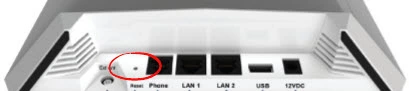
While the Ericsson MBR L21 4G LTE router is on take a straightened paperclip and press down on the reset button/hole for no less than 30 seconds. Any less than 30 seconds and you end up rebooting the router instead of resetting it like you intended.
Remember a reset like the one I am describing here is going to erase every single setting you have ever changed in the history of this particular router. You should definitely try other troubleshooting methods before you continue with a reset.
Login to the Ericsson MBR L21 4G LTE
Once you've reset the Ericsson MBR L21 4G LTE router you'll want to log into it. This is done by using the factory default IP address, username and password provided for your use in our Login Guide.
Tip: Defaults not logging you in? It could be because the reset button wasn't held down for long enough.
Change Your Password
After you've logged into your router we suggest setting a new password for it. This can be anything you want it to be, however keep in mind that a strong password is 14-20 characters in length and includes no personal information. For more help be sure to take a look through our Choosing a Strong Password Guide.
Tip: Keep from losing your new password by writing it on a sticky note and putting it on the bottom of your router.
Setup WiFi on the Ericsson MBR L21 4G LTE
You can now begin the reconfiguration process. This needs to include the wireless settings. For a great guide on that topic check out our How to Setup WiFi on the Ericsson MBR L21 4G LTE page.
Ericsson MBR L21 4G LTE Help
Be sure to check out our other Ericsson MBR L21 4G LTE info that you might be interested in.
This is the reset router guide for the Ericsson MBR L21 4G LTE. We also have the following guides for the same router:
- Ericsson MBR L21 4G LTE - Ericsson MBR L21 4G LTE Login Instructions
- Ericsson MBR L21 4G LTE - Ericsson MBR L21 4G LTE User Manual
- Ericsson MBR L21 4G LTE - Setup WiFi on the Ericsson MBR L21 4G LTE
- Ericsson MBR L21 4G LTE - Ericsson MBR L21 4G LTE Screenshots
- Ericsson MBR L21 4G LTE - Information About the Ericsson MBR L21 4G LTE Router