The Ericsson MBR L21 4G LTE router is considered a wireless router because it offers WiFi connectivity. WiFi, or simply wireless, allows you to connect various devices to your router, such as wireless printers, smart televisions, and WiFi enabled smartphones.
Other Ericsson MBR L21 4G LTE Guides
This is the wifi guide for the Ericsson MBR L21 4G LTE. We also have the following guides for the same router:
- Ericsson MBR L21 4G LTE - Ericsson MBR L21 4G LTE Login Instructions
- Ericsson MBR L21 4G LTE - Ericsson MBR L21 4G LTE User Manual
- Ericsson MBR L21 4G LTE - How to Reset the Ericsson MBR L21 4G LTE
- Ericsson MBR L21 4G LTE - Ericsson MBR L21 4G LTE Screenshots
- Ericsson MBR L21 4G LTE - Information About the Ericsson MBR L21 4G LTE Router
WiFi Terms
Before we get started there is a little bit of background info that you should be familiar with.
Wireless Name
Your wireless network needs to have a name to uniquely identify it from other wireless networks. If you are not sure what this means we have a guide explaining what a wireless name is that you can read for more information.
Wireless Password
An important part of securing your wireless network is choosing a strong password.
Wireless Channel
Picking a WiFi channel is not always a simple task. Be sure to read about WiFi channels before making the choice.
Encryption
You should almost definitely pick WPA2 for your networks encryption. If you are unsure, be sure to read our WEP vs WPA guide first.
Login To The Ericsson MBR L21 4G LTE
To get started configuring the Ericsson MBR L21 4G LTE WiFi settings you need to login to your router. If you are already logged in you can skip this step.
To login to the Ericsson MBR L21 4G LTE, follow our Ericsson MBR L21 4G LTE Login Guide.
Find the WiFi Settings on the Ericsson MBR L21 4G LTE
If you followed our login guide above then you should see this screen.
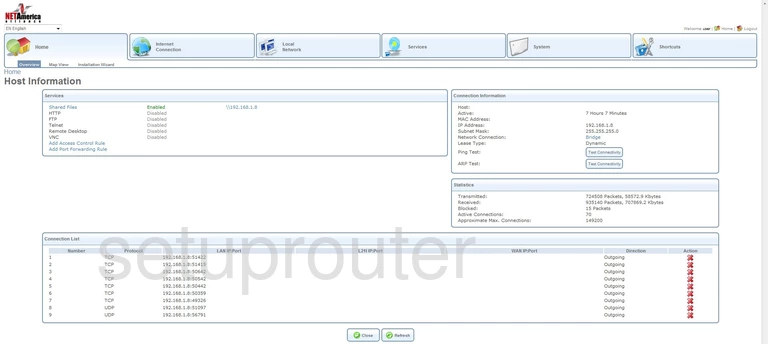
Now that you have finished logging into the Ericsson MBR L21 4G LTE router you should see a page like the one above. If you need to change the WiFi settings, select the option at the top of the page labeled Local Network. Its the tab with the image of several computers together.
Then, just below that in the tiny little sub-menu bar click the option of WiFi.
Change the WiFi Settings on the Ericsson MBR L21 4G LTE
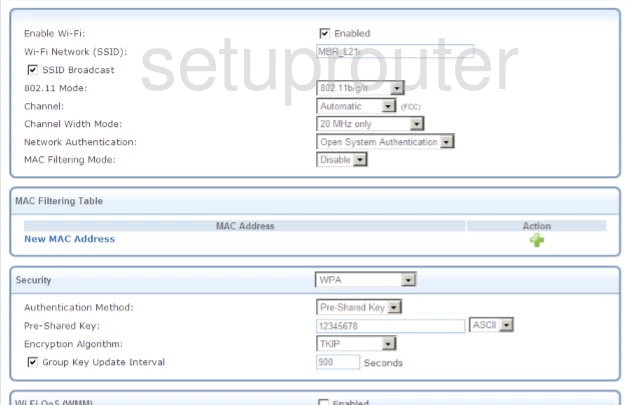
This takes you to a page very similar to the one you see above.
- Make sure there is a checkmark in the Enabled box at the top of the page to the right of Enable Wi-Fi.
- Directly below that is the Wi-Fi Network (SSID). This is the name you give your network so you can identify it later on. Create a unique name here but avoid personal information. Find out more about SSIDs in our wireless names guide.
- If you are interested in changing your wireless Channel now is the time to do it. Find the drop down menu titled Channel and choose the channel you want to transmit on. To avoid partial overlap we strongly recommend that everyone use channels 1,6 or 11. Why? Find out in our WiFi Channels guide.
- Scroll down to the Security section and choose the type of security you want to use for your wireless network. We strongly advise the use of WPA2. Learn why in this WEP vs. WPA guide.
- In the Authentication Method drop down list choose the option of Pre-Shared Key. All this means is you will be using a password.
- Below that is the Pre-Shared Key or password for your Internet access. Go ahead and create a strong and complex password here. Learn why a strong password is important in our Choosing a Strong Password guide.
- To the right of that be sure you have selected ASCII. ASCII means you can use any key on the keyboard as part of your password. The other option is HEX and that seriously restricts what keys you can use. HEX is also a much more primitive password encryption method.
- The next option in the security section is the Encryption Algorithm. You can choose from TKIP and AES here. We recommend AES because it is the strongest and most up to date encryption method available right now.
- Finally, click the OK button to save your changes before you leave the wireless page.
Possible Problems when Changing your WiFi Settings
After making these changes to your router you will almost definitely have to reconnect any previously connected devices. This is usually done at the device itself and not at your computer.
Other Ericsson MBR L21 4G LTE Info
Don't forget about our other Ericsson MBR L21 4G LTE info that you might be interested in.
This is the wifi guide for the Ericsson MBR L21 4G LTE. We also have the following guides for the same router:
- Ericsson MBR L21 4G LTE - Ericsson MBR L21 4G LTE Login Instructions
- Ericsson MBR L21 4G LTE - Ericsson MBR L21 4G LTE User Manual
- Ericsson MBR L21 4G LTE - How to Reset the Ericsson MBR L21 4G LTE
- Ericsson MBR L21 4G LTE - Ericsson MBR L21 4G LTE Screenshots
- Ericsson MBR L21 4G LTE - Information About the Ericsson MBR L21 4G LTE Router