The Ericsson W35 router is considered a wireless router because it offers WiFi connectivity. WiFi, or simply wireless, allows you to connect various devices to your router, such as wireless printers, smart televisions, and WiFi enabled smartphones.
Other Ericsson W35 Guides
This is the wifi guide for the Ericsson W35. We also have the following guides for the same router:
- Ericsson W35 - How to change the IP Address on a Ericsson W35 router
- Ericsson W35 - Ericsson W35 User Manual
- Ericsson W35 - Ericsson W35 Login Instructions
- Ericsson W35 - How to change the DNS settings on a Ericsson W35 router
- Ericsson W35 - How to Reset the Ericsson W35
- Ericsson W35 - Information About the Ericsson W35 Router
- Ericsson W35 - Ericsson W35 Screenshots
WiFi Terms
Before we get started there is a little bit of background info that you should be familiar with.
Wireless Name
Your wireless network needs to have a name to uniquely identify it from other wireless networks. If you are not sure what this means we have a guide explaining what a wireless name is that you can read for more information.
Wireless Password
An important part of securing your wireless network is choosing a strong password.
Wireless Channel
Picking a WiFi channel is not always a simple task. Be sure to read about WiFi channels before making the choice.
Encryption
You should almost definitely pick WPA2 for your networks encryption. If you are unsure, be sure to read our WEP vs WPA guide first.
Login To The Ericsson W35
To get started configuring the Ericsson W35 WiFi settings you need to login to your router. If you are already logged in you can skip this step.
To login to the Ericsson W35, follow our Ericsson W35 Login Guide.
Find the WiFi Settings on the Ericsson W35
If you followed our login guide above then you should see this screen.
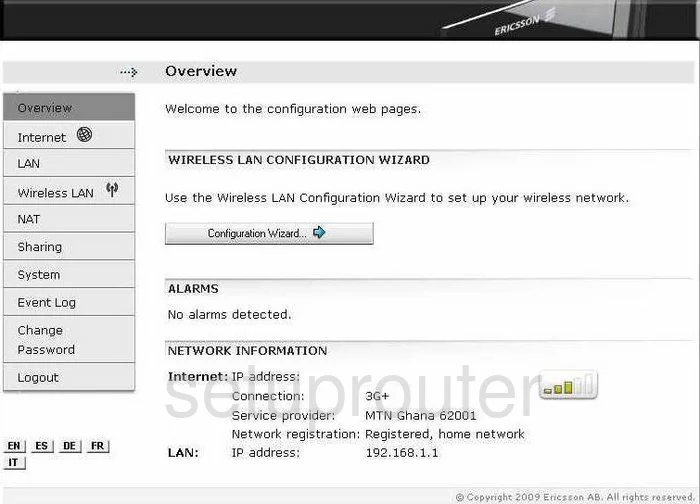
The WiFi guide begins on the Overview page of the Ericsson W35 router.
- Click the Wireless LAN option in the left sidebar.
Change the WiFi Settings on the Ericsson W35
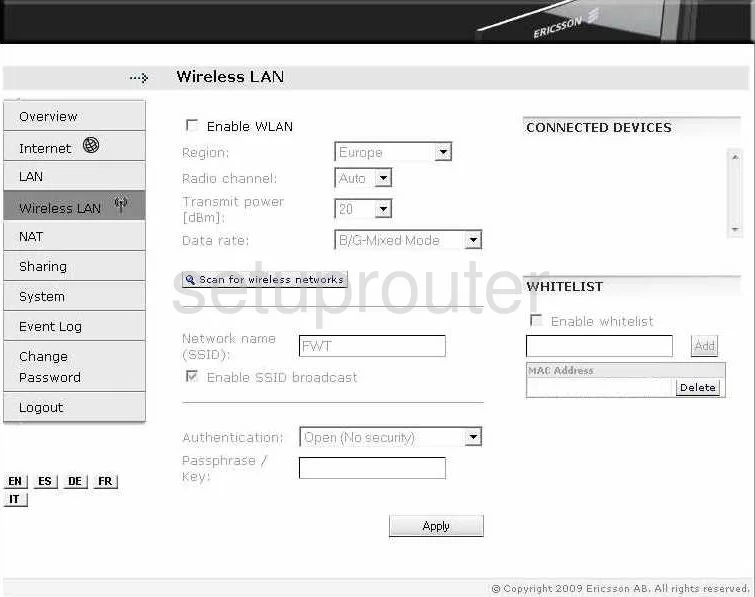
This takes you to a page similar to the one you see here.
- Be sure that the box titled Enable WLAN is checked.
- Choose the Region in which this router is being used.
- Use the Radio channel drop-down list to determine what channel you are on. You need to make sure you use channel 1,6, or 11. To learn why you want to be on one of these three channels, click this link.
- Next, find the Network name (SSID) and enter a new name. This name helps to distinguish your network from other nearby networks. It doesn't really matter what you enter here but we recommend avoiding personal information. Click this link to learn more about this topic.
- Below that is the Authentication. This is the type of security you plan on using for your network. The best choice is WPA2 (High security). To find out more about this subject, click this link.
- Next is the Passphrase/Key. This is the password you need to type into your wireless devices that you want to connect to the internet using this router. It is recommended that you use a minimum of 20 characters here. Use a mix of symbols, numbers, and letters in your password. Clicking this link takes you to our guide about creating a strong password.
- Click the Apply button when you are finished.
Possible Problems when Changing your WiFi Settings
After making these changes to your router you will almost definitely have to reconnect any previously connected devices. This is usually done at the device itself and not at your computer.
Other Ericsson W35 Info
Don't forget about our other Ericsson W35 info that you might be interested in.
This is the wifi guide for the Ericsson W35. We also have the following guides for the same router:
- Ericsson W35 - How to change the IP Address on a Ericsson W35 router
- Ericsson W35 - Ericsson W35 User Manual
- Ericsson W35 - Ericsson W35 Login Instructions
- Ericsson W35 - How to change the DNS settings on a Ericsson W35 router
- Ericsson W35 - How to Reset the Ericsson W35
- Ericsson W35 - Information About the Ericsson W35 Router
- Ericsson W35 - Ericsson W35 Screenshots