The Everest EWR-301 router is considered a wireless router because it offers WiFi connectivity. WiFi, or simply wireless, allows you to connect various devices to your router, such as wireless printers, smart televisions, and WiFi enabled smartphones.
Other Everest EWR-301 Guides
This is the wifi guide for the Everest EWR-301. We also have the following guides for the same router:
WiFi Terms
Before we get started there is a little bit of background info that you should be familiar with.
Wireless Name
Your wireless network needs to have a name to uniquely identify it from other wireless networks. If you are not sure what this means we have a guide explaining what a wireless name is that you can read for more information.
Wireless Password
An important part of securing your wireless network is choosing a strong password.
Wireless Channel
Picking a WiFi channel is not always a simple task. Be sure to read about WiFi channels before making the choice.
Encryption
You should almost definitely pick WPA2 for your networks encryption. If you are unsure, be sure to read our WEP vs WPA guide first.
Login To The Everest EWR-301
To get started configuring the Everest EWR-301 WiFi settings you need to login to your router. If you are already logged in you can skip this step.
To login to the Everest EWR-301, follow our Everest EWR-301 Login Guide.
Find the WiFi Settings on the Everest EWR-301
If you followed our login guide above then you should see this screen.
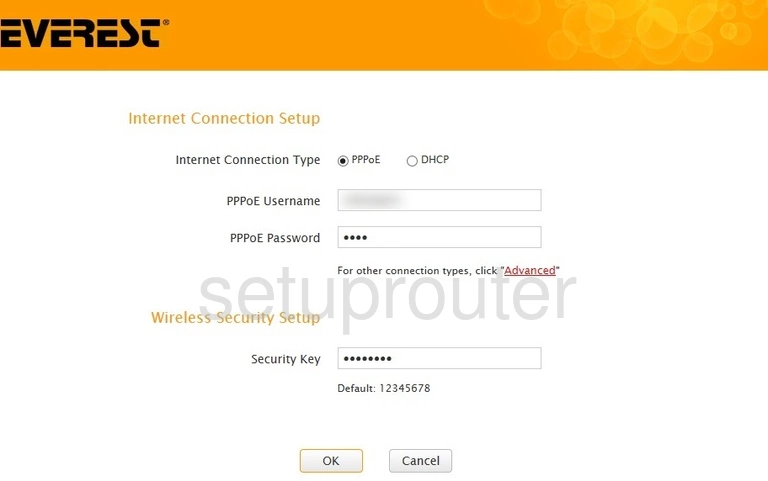
From the home page of your Everest EWR-301 router click the Wireless tab at the top of the page.
Then be sure the option of Wireless Basic Settings is highlighted in the left sidebar.
Change the WiFi Settings on the Everest EWR-301
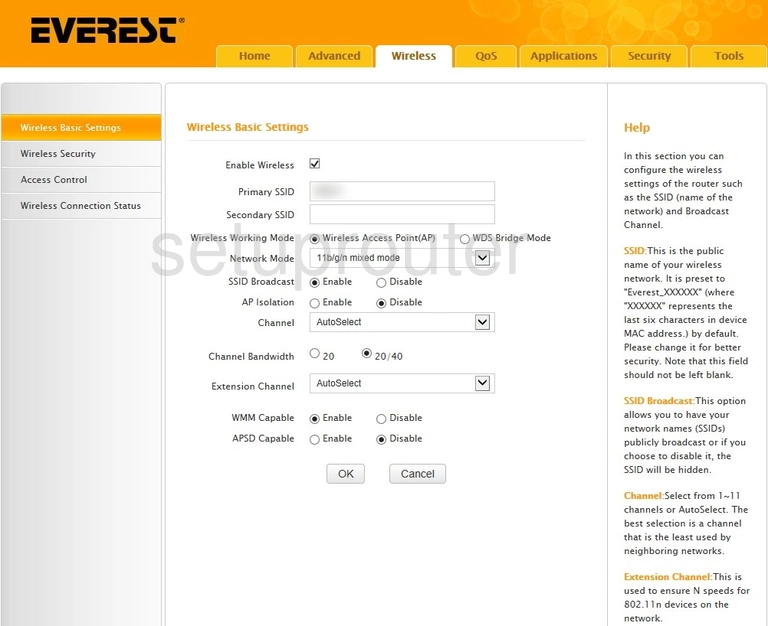
On this page we will cover two settings:
- The Primary SSID: This is the name you give your network. Be creative but avoid personal information. Learn more on our Change your Wireless Name guide.
- The Channel: If you need to change your channel, only use channels 1, 6, or 11. Learn why on our WiFi Channels guide.
Click the OK button to save your changes.
Then in the left sidebar, click the option of Wireless Security.
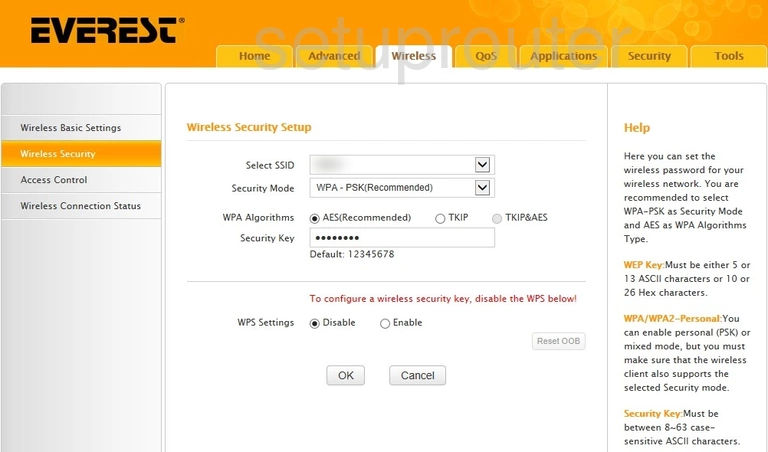
On this new page you will:
- Select SSID: Simply pick the name you just created from the drop down list provided.
- Pick your Security Mode: The best security available right now is WPA2-PSK. Learn what this is and your other options in our WEP vs. WPA guide.
- Select the WPA Algorithm: Set this to AES
- Create a Security Key: This is the wireless password. Make sure this is a strong password. A strong password is at least 10 characters long. It has lowercase letters, uppercase letters, numbers, and symbols in it. Learn more in our Creating a Strong Password guide.
We do not recommend using WPS. Our recommendation is to disable this feature. Learn more on our What is WPS guide.
When you are finished making the necessary changes to your network security, click the OK button to save your changes.
Possible Problems when Changing your WiFi Settings
After making these changes to your router you will almost definitely have to reconnect any previously connected devices. This is usually done at the device itself and not at your computer.
Other Everest EWR-301 Info
Don't forget about our other Everest EWR-301 info that you might be interested in.
This is the wifi guide for the Everest EWR-301. We also have the following guides for the same router: