On this page I will describe how to reset the FiberHome AN5506-04-F router back to the factory default settings. This is not the same thing as a reboot. When you reboot a router you cycle the power to the unit. When you reset a router you take all the settings and return them to factory default settings.
Warning: Resetting this router is a big step and should not be taken lightly. We suggest making a list of all the settings you may of changed in the past. These settings include:
- The router's main username and password.
- The WiFi SSID and password.
- If this is a DSL router you need to re-enter the ISP (Internet Service Provider) username and password. Call your local ISP for these details.
- What other settings have you changed in the past? Have you changed any IP addresses or DNS addresses? Make sure to write these down as well.
Other FiberHome AN5506-04-F Guides
This is the reset router guide for the FiberHome AN5506-04-F. We also have the following guides for the same router:
- FiberHome AN5506-04-F - FiberHome AN5506-04-F Login Instructions
- FiberHome AN5506-04-F - FiberHome AN5506-04-F User Manual
- FiberHome AN5506-04-F - Setup WiFi on the FiberHome AN5506-04-F
- FiberHome AN5506-04-F - FiberHome AN5506-04-F Screenshots
- FiberHome AN5506-04-F - Information About the FiberHome AN5506-04-F Router
Reset the FiberHome AN5506-04-F
Below is an image of the back panel of the FiberHome AN5506-04-F router. I have circled the reset button for you in red. This reset button is more of a pinhole.
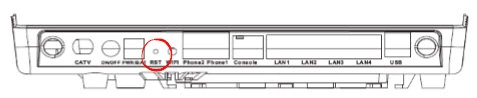
First of all make sure the router is on. Then take a small sharp object such as a straightened paperclip and press down on the reset button for about 10 seconds. This starts the reset process which sometimes takes several minutes to complete. If you don't hold the reset button down long enough there is a good chance you will only reboot the FiberHome AN5506-04-F router instead of resetting it like you intended.
Warning: DO NOT unplug or turn off the FiberHome AN5506-04-F router during the reset process. Doing so will likely result in permanent damage to the router.
Remember a reset like this one erases every single setting you have ever changed in the past. Please consider other troubleshooting methods before you continue.
Login to the FiberHome AN5506-04-F
Following the router reset you will need to login to it. This can be accomplished with the default IP address, password, and username. If you are unsure of what these are, you can find them in our Login Guide for the FiberHome AN5506-04-F router.
Tip: If the defaults aren't working you might have accidentally rebooted the router instead of resetting it. Try resetting it again but hold down the button for a longer this time.
Change Your Password
Keep your router secure by changing the password from the default as soon as possible. Default passwords are easy to guess, making them bad passwords. For advice on making a secure password, check out our Choosing a Strong Password guide.
Tip: Avoid losing your password by writing it down on a note of some kind and attaching it to the bottom of the router.
Setup WiFi on the FiberHome AN5506-04-F
The next step is to secure your wireless network by configuring the WiFi settings. For instructions on this important step, follow our WiFi Instructions for the FiberHome AN5506-04-F router.
FiberHome AN5506-04-F Help
Be sure to check out our other FiberHome AN5506-04-F info that you might be interested in.
This is the reset router guide for the FiberHome AN5506-04-F. We also have the following guides for the same router:
- FiberHome AN5506-04-F - FiberHome AN5506-04-F Login Instructions
- FiberHome AN5506-04-F - FiberHome AN5506-04-F User Manual
- FiberHome AN5506-04-F - Setup WiFi on the FiberHome AN5506-04-F
- FiberHome AN5506-04-F - FiberHome AN5506-04-F Screenshots
- FiberHome AN5506-04-F - Information About the FiberHome AN5506-04-F Router