Each of these screenshots was captured and submitted to us by users of this site.
We'd love to see your screenshots on our site. Simply use our Router Screenshot Grabber, which is a free tool in Network Utilities. It makes the capture process easy and sends the screenshots to us automatically.
This is the screenshots guide for the FiberHome AN5506-04-F. We also have the following guides for the same router:
- FiberHome AN5506-04-F - FiberHome AN5506-04-F Login Instructions
- FiberHome AN5506-04-F - FiberHome AN5506-04-F User Manual
- FiberHome AN5506-04-F - Setup WiFi on the FiberHome AN5506-04-F
- FiberHome AN5506-04-F - How to Reset the FiberHome AN5506-04-F
- FiberHome AN5506-04-F - Information About the FiberHome AN5506-04-F Router
All FiberHome AN5506-04-F Screenshots
All screenshots below were captured from a FiberHome AN5506-04-F router.
FiberHome AN5506-04-F Wifi Setup Screenshot
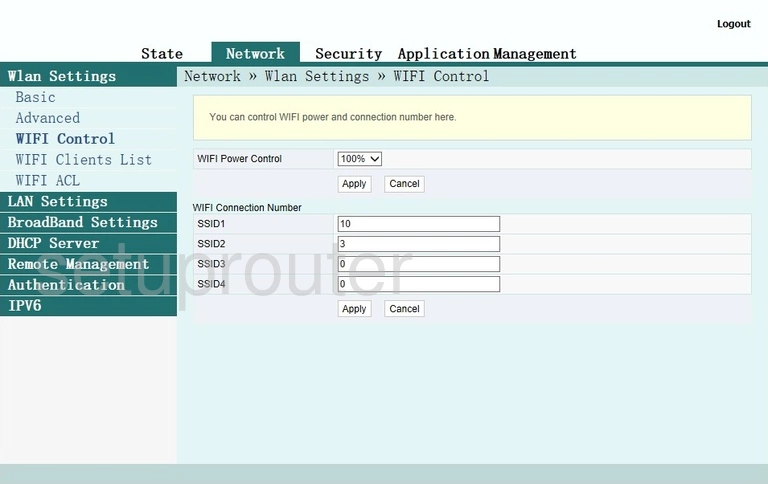
FiberHome AN5506-04-F Wifi Status Screenshot
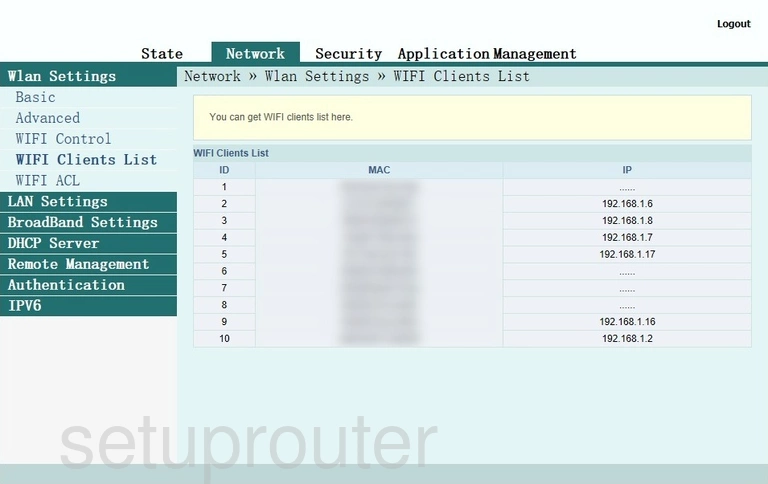
FiberHome AN5506-04-F Wifi Security Screenshot
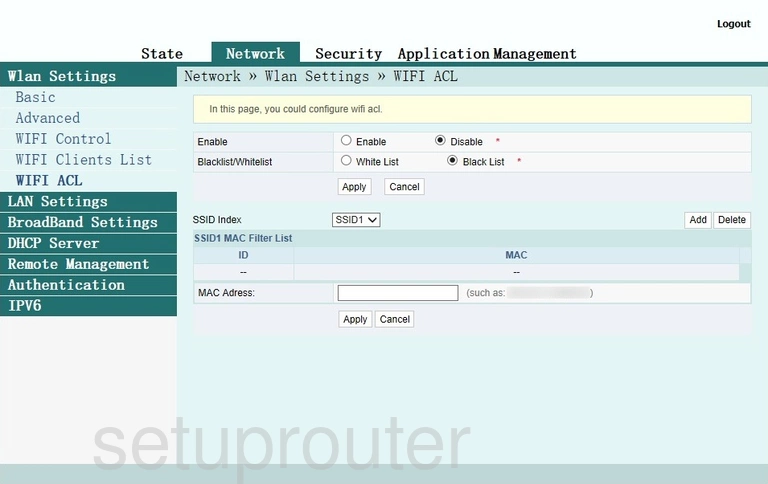
FiberHome AN5506-04-F Wifi Setup Screenshot
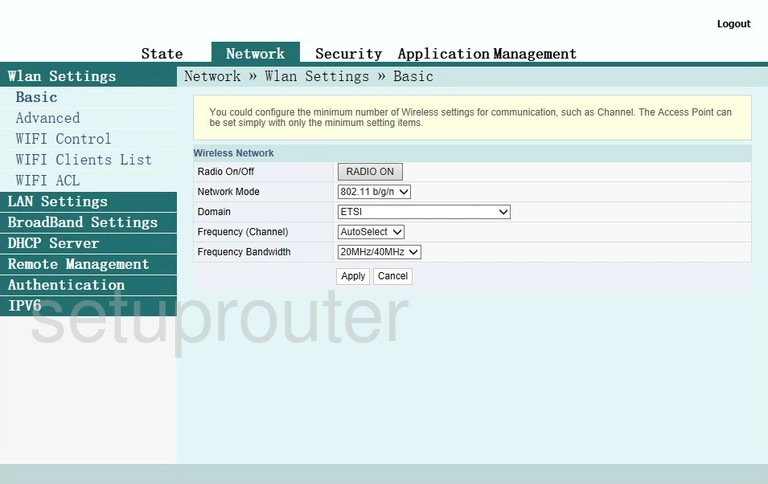
FiberHome AN5506-04-F Wifi Advanced Screenshot
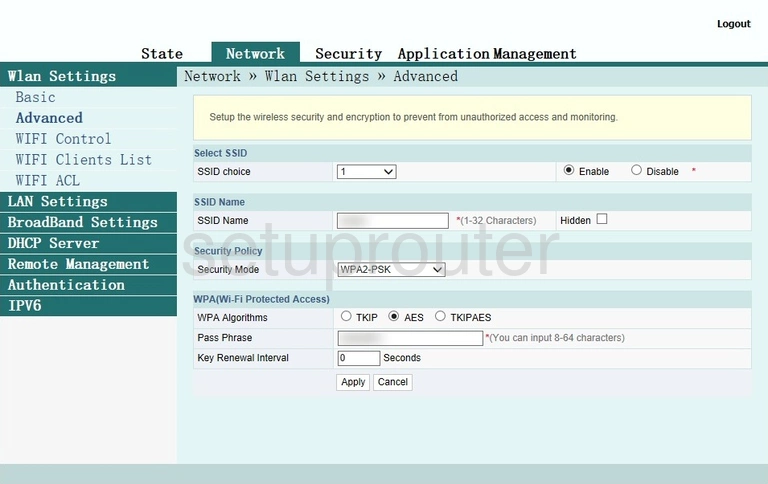
FiberHome AN5506-04-F Wifi Status Screenshot
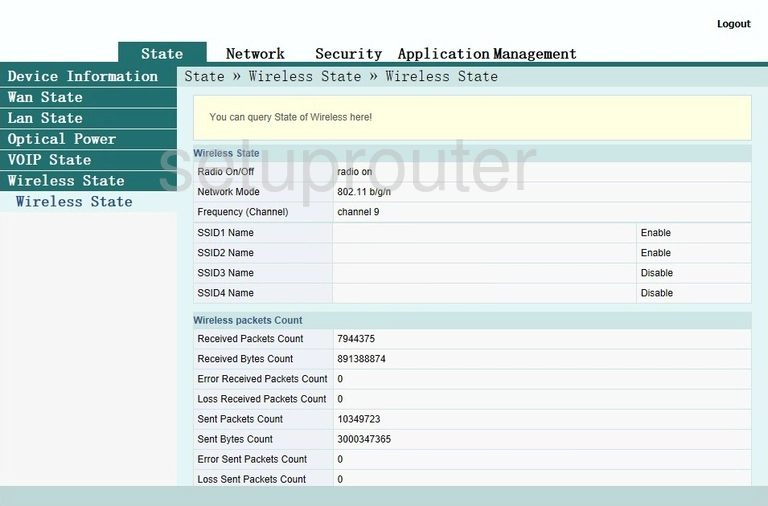
FiberHome AN5506-04-F Status Screenshot
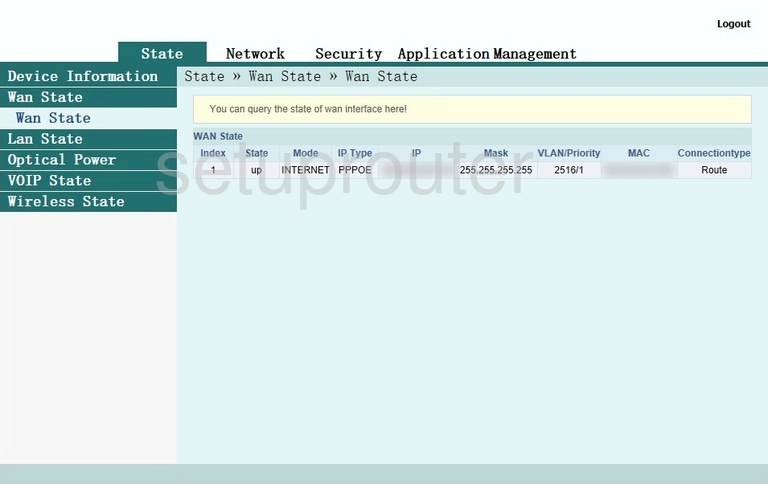
FiberHome AN5506-04-F Vpn Screenshot
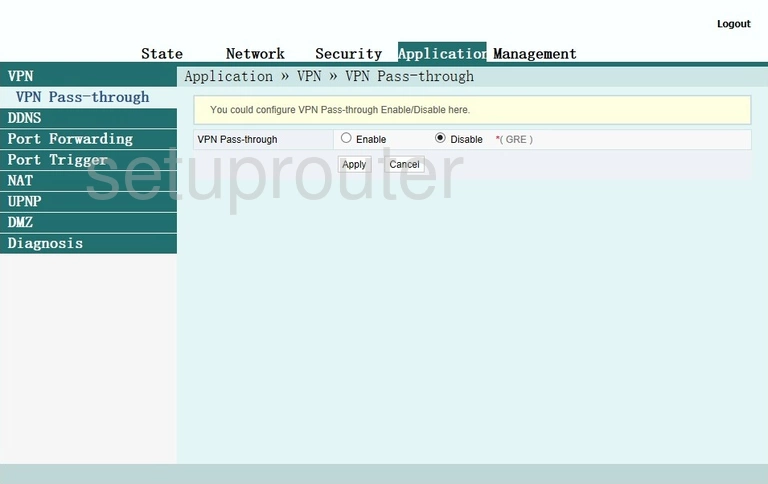
FiberHome AN5506-04-F Status Screenshot
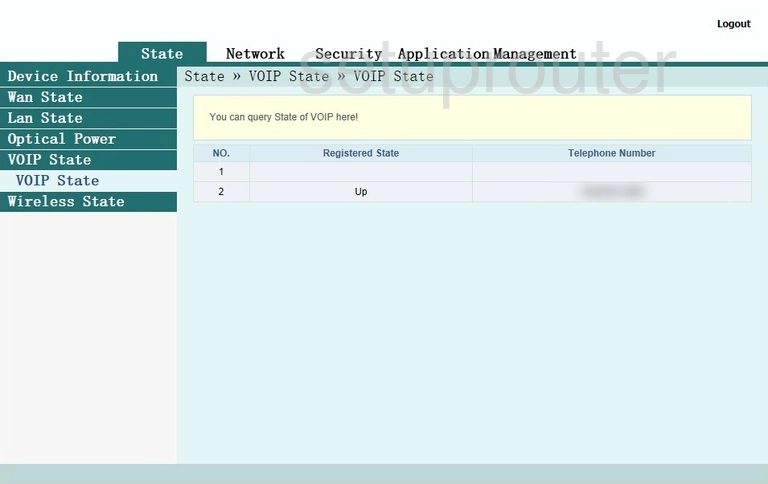
FiberHome AN5506-04-F Upnp Screenshot
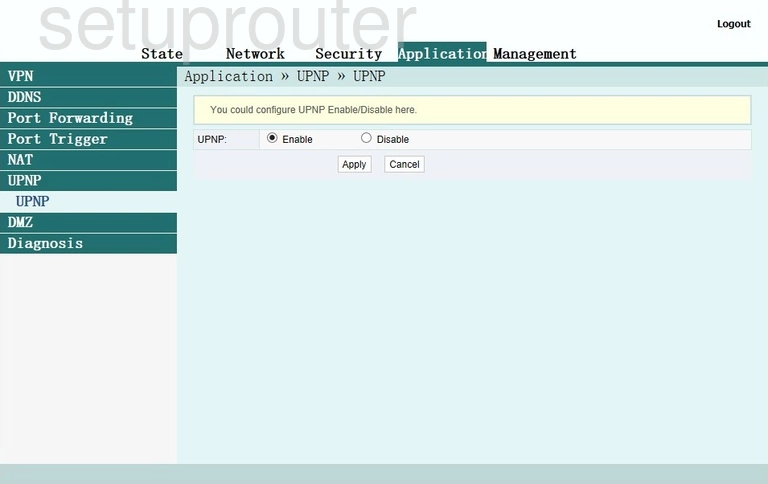
FiberHome AN5506-04-F Port Triggering Screenshot
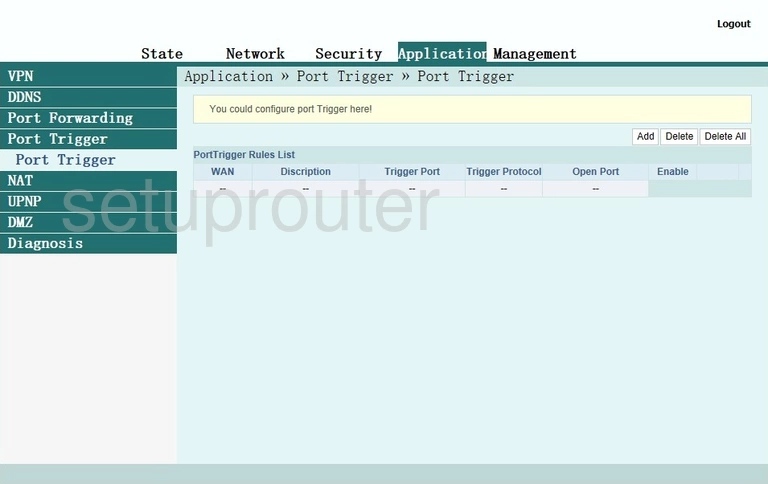
FiberHome AN5506-04-F Port Forwarding Screenshot
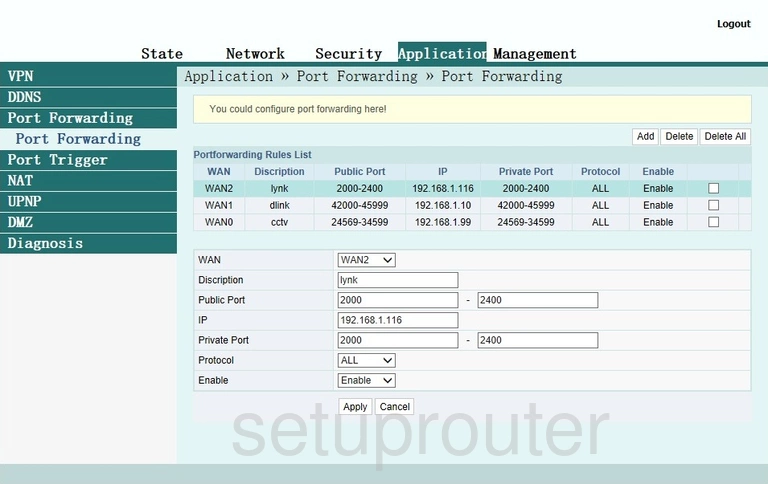
FiberHome AN5506-04-F Status Screenshot
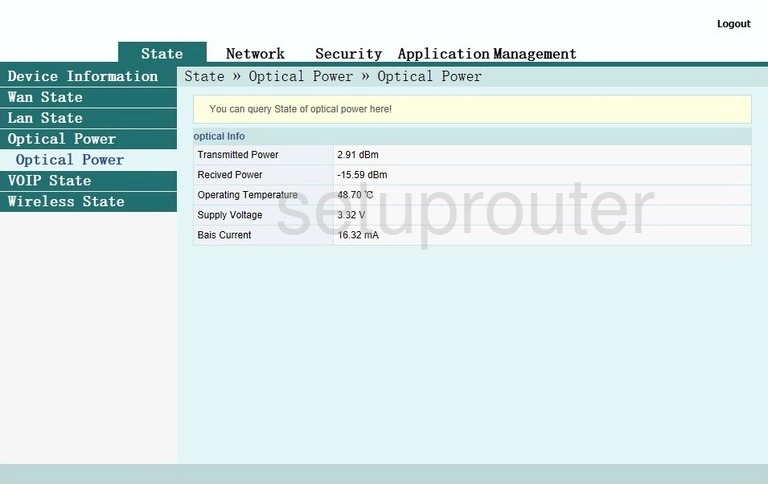
FiberHome AN5506-04-F Setup Screenshot
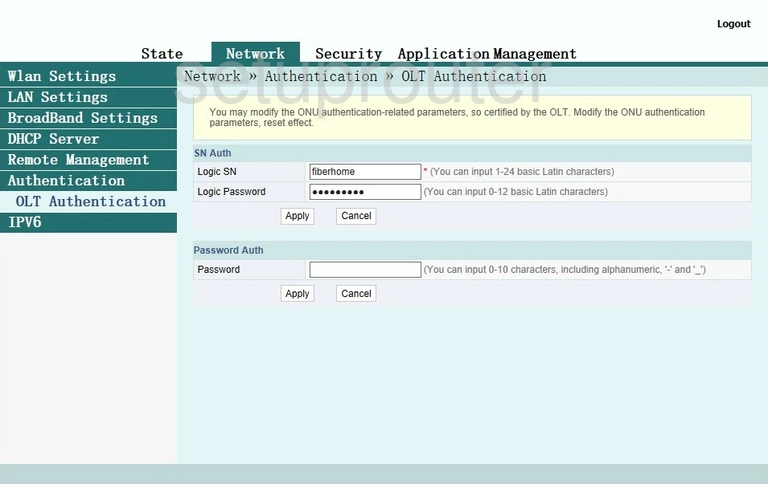
FiberHome AN5506-04-F Nat Screenshot
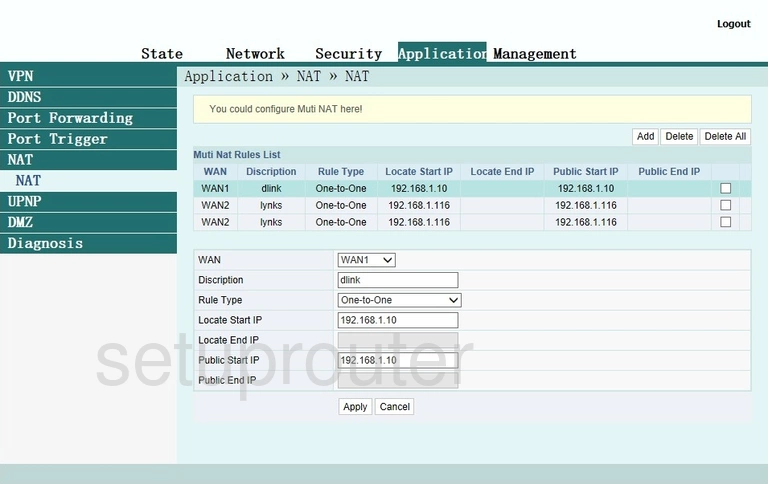
FiberHome AN5506-04-F Login Screenshot
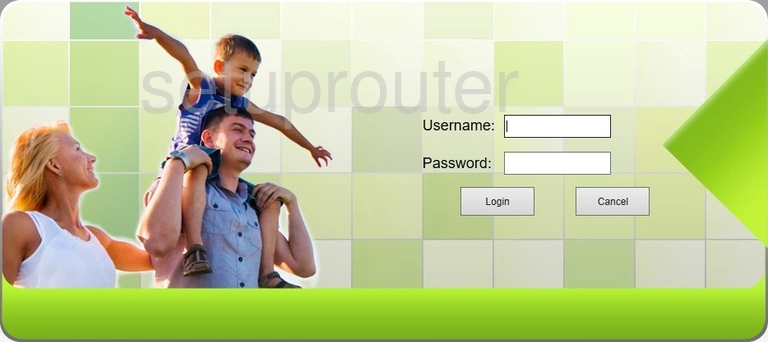
FiberHome AN5506-04-F Lan Status Screenshot
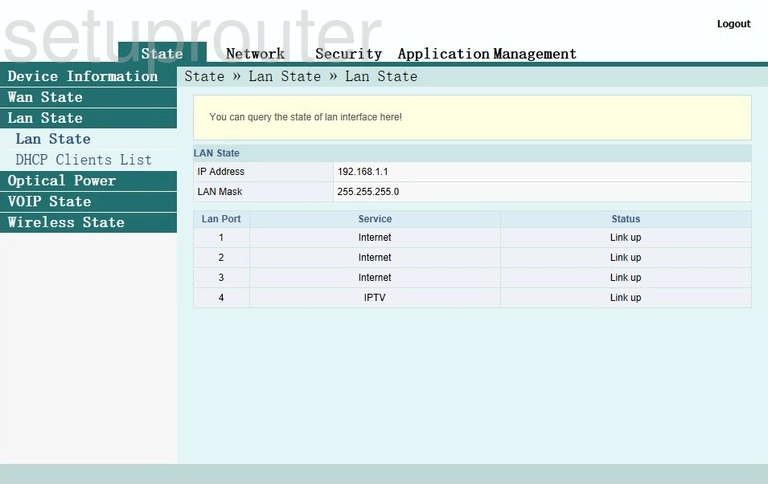
FiberHome AN5506-04-F Lan Screenshot
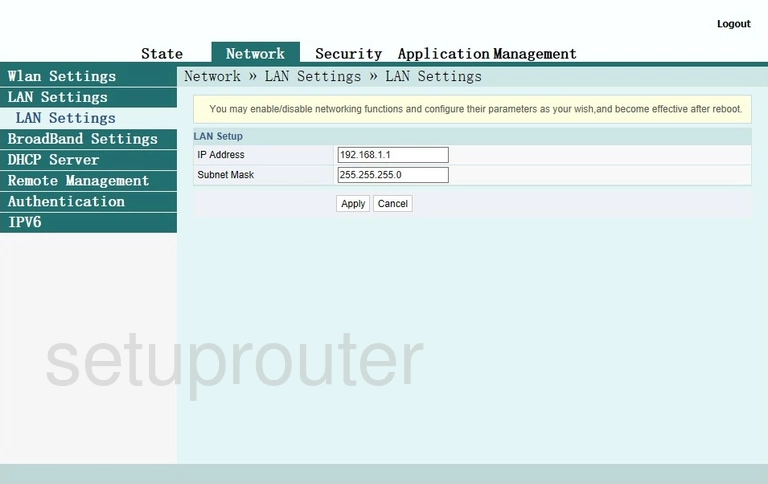
FiberHome AN5506-04-F Remote Management Screenshot
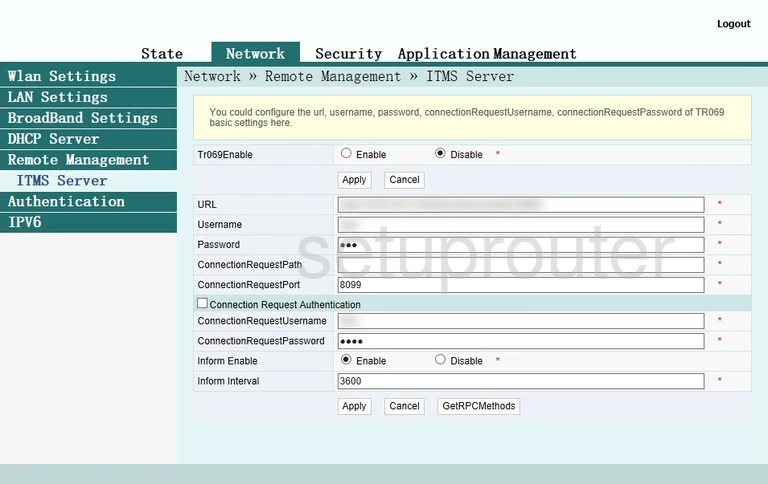
FiberHome AN5506-04-F Ipv6 Screenshot
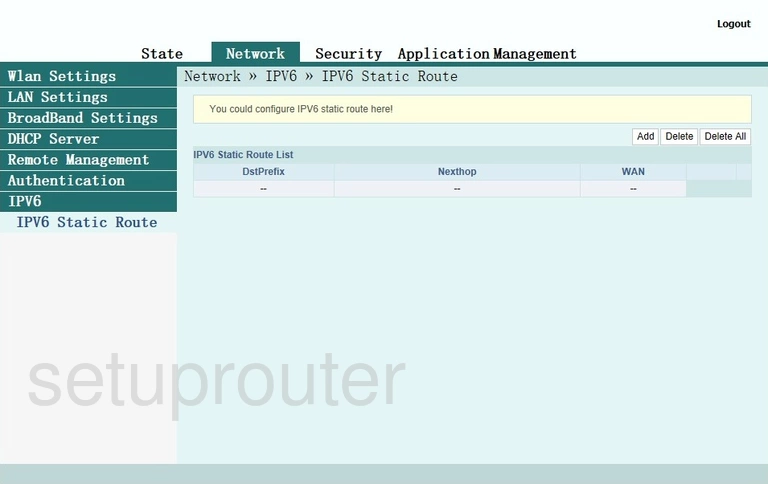
FiberHome AN5506-04-F Wan Screenshot
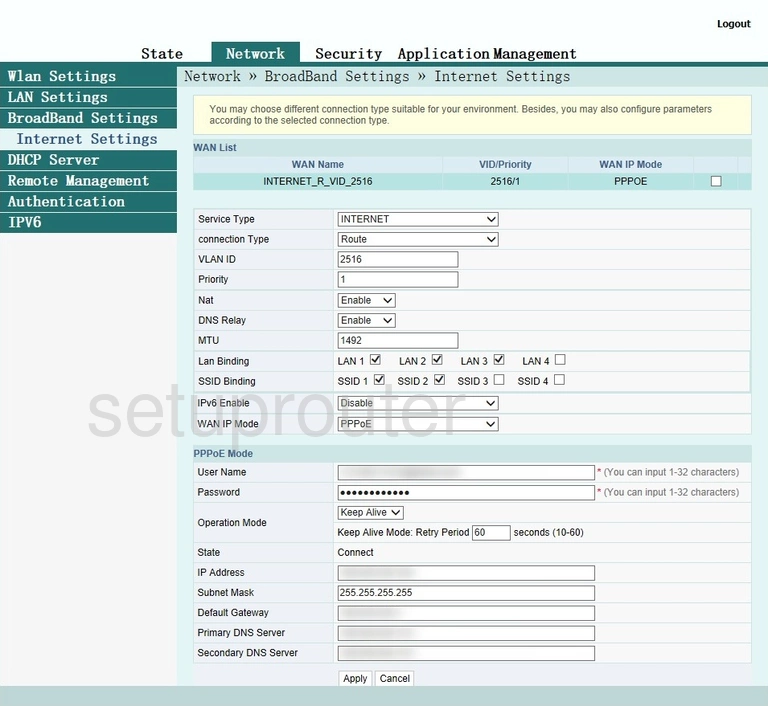
FiberHome AN5506-04-F Dmz Screenshot
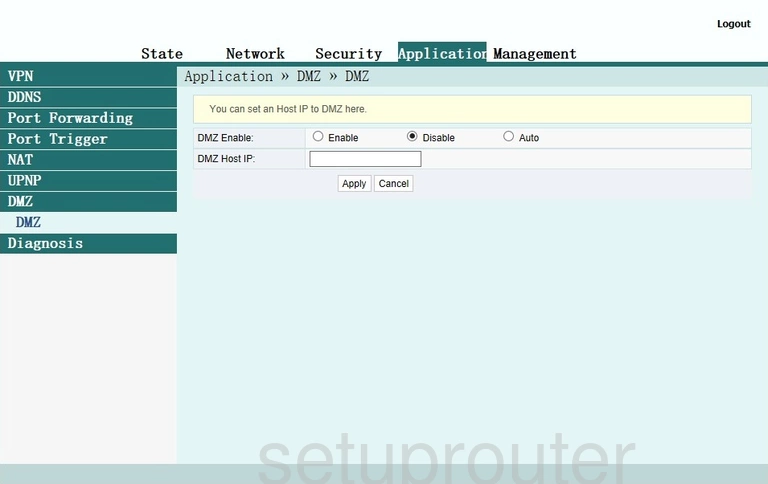
FiberHome AN5506-04-F Diagnostics Screenshot
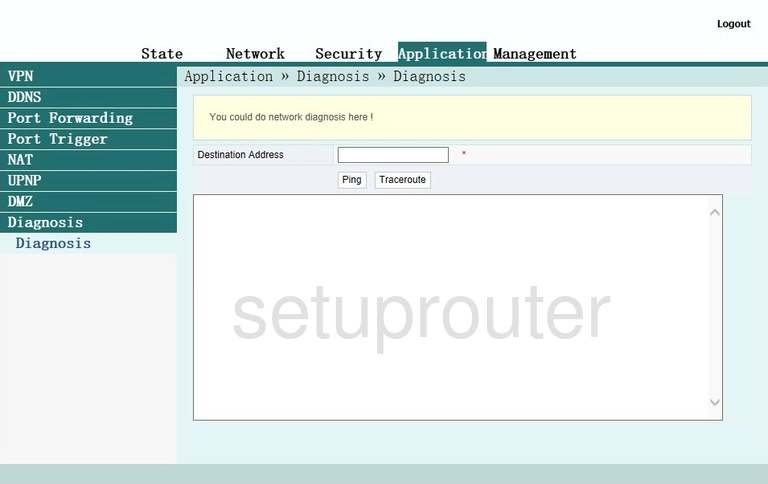
FiberHome AN5506-04-F Dhcp Screenshot
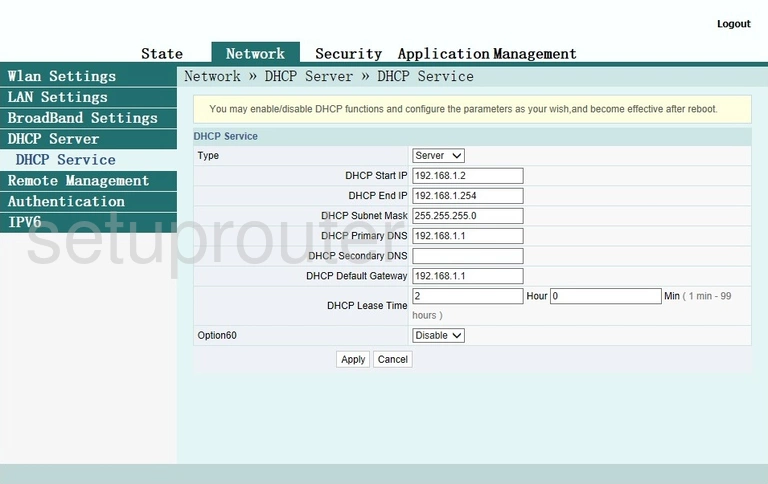
FiberHome AN5506-04-F Attached Devices Screenshot
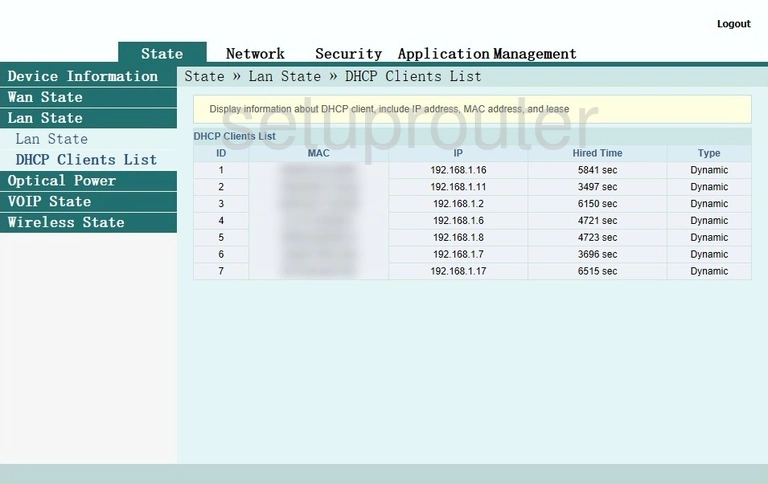
FiberHome AN5506-04-F Status Screenshot
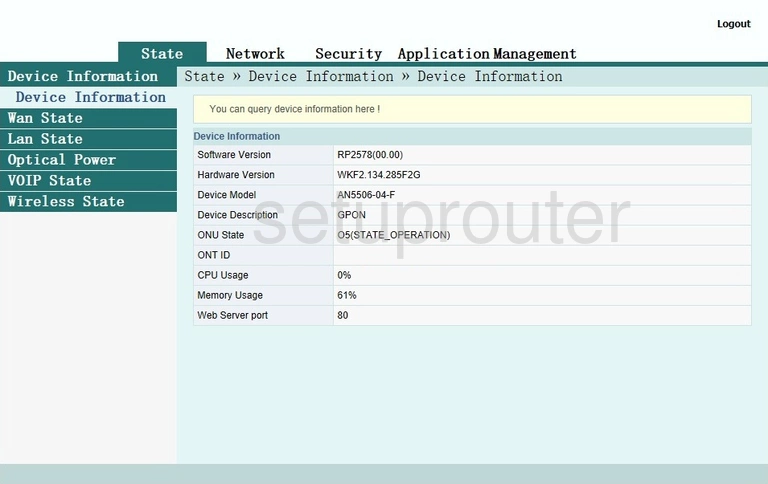
FiberHome AN5506-04-F Dynamic Dns Screenshot
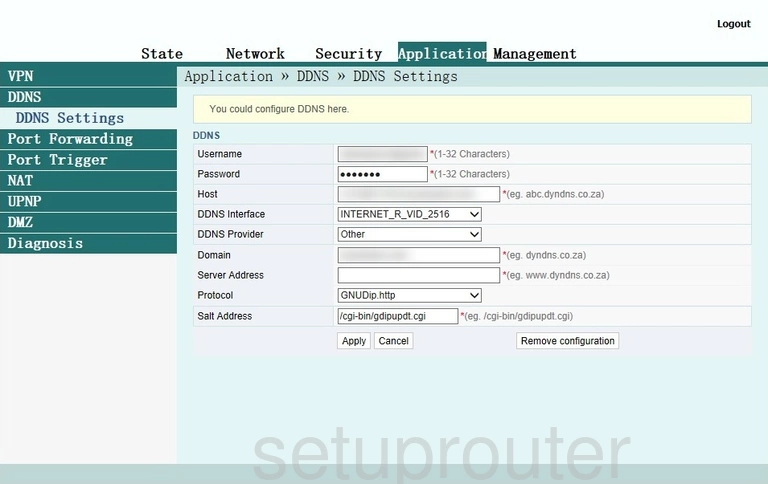
FiberHome AN5506-04-F Device Image Screenshot

FiberHome AN5506-04-F Reset Screenshot
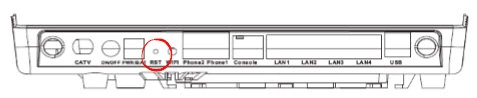
This is the screenshots guide for the FiberHome AN5506-04-F. We also have the following guides for the same router:
- FiberHome AN5506-04-F - FiberHome AN5506-04-F Login Instructions
- FiberHome AN5506-04-F - FiberHome AN5506-04-F User Manual
- FiberHome AN5506-04-F - Setup WiFi on the FiberHome AN5506-04-F
- FiberHome AN5506-04-F - How to Reset the FiberHome AN5506-04-F
- FiberHome AN5506-04-F - Information About the FiberHome AN5506-04-F Router