The FiberHome AN5506-04-F router is considered a wireless router because it offers WiFi connectivity. WiFi, or simply wireless, allows you to connect various devices to your router, such as wireless printers, smart televisions, and WiFi enabled smartphones.
Other FiberHome AN5506-04-F Guides
This is the wifi guide for the FiberHome AN5506-04-F. We also have the following guides for the same router:
- FiberHome AN5506-04-F - FiberHome AN5506-04-F Login Instructions
- FiberHome AN5506-04-F - FiberHome AN5506-04-F User Manual
- FiberHome AN5506-04-F - How to Reset the FiberHome AN5506-04-F
- FiberHome AN5506-04-F - FiberHome AN5506-04-F Screenshots
- FiberHome AN5506-04-F - Information About the FiberHome AN5506-04-F Router
WiFi Terms
Before we get started there is a little bit of background info that you should be familiar with.
Wireless Name
Your wireless network needs to have a name to uniquely identify it from other wireless networks. If you are not sure what this means we have a guide explaining what a wireless name is that you can read for more information.
Wireless Password
An important part of securing your wireless network is choosing a strong password.
Wireless Channel
Picking a WiFi channel is not always a simple task. Be sure to read about WiFi channels before making the choice.
Encryption
You should almost definitely pick WPA2 for your networks encryption. If you are unsure, be sure to read our WEP vs WPA guide first.
Login To The FiberHome AN5506-04-F
To get started configuring the FiberHome AN5506-04-F WiFi settings you need to login to your router. If you are already logged in you can skip this step.
To login to the FiberHome AN5506-04-F, follow our FiberHome AN5506-04-F Login Guide.
Find the WiFi Settings on the FiberHome AN5506-04-F
If you followed our login guide above then you should see this screen.
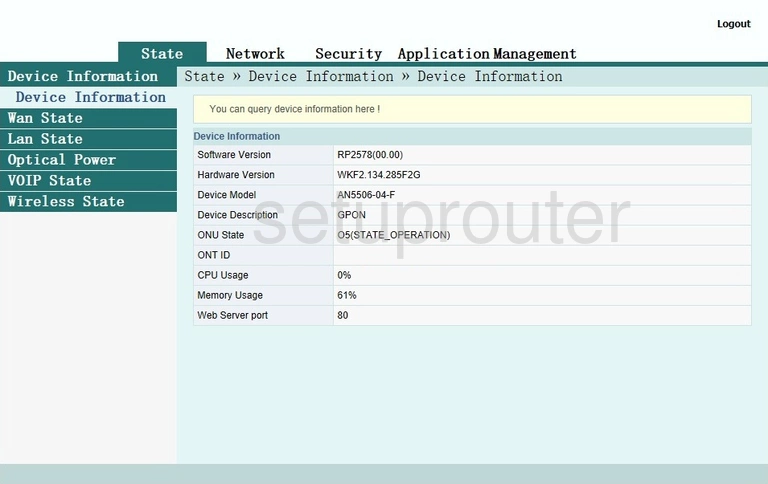
Once you have finished logging into the FiberHome AN5506-04-F router you should see a page like the one above.
To change your WiFi settings you need to click the Network option at the top of the page.
Once on the Network page click the option of Wlan Settings in the left sidebar.
Under that choose the option of Advanced.
Change the WiFi Settings on the FiberHome AN5506-04-F
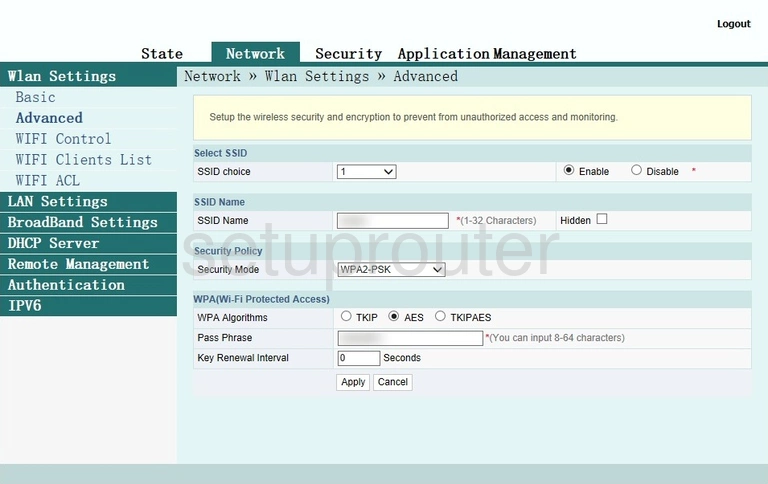
You should now see a page like the one above.
It is a good idea to change your SSID Name. This is how you identify your network later. Make this name something unique but avoid personal or router specific information. Learn more about it in our How to Change your Wireless Name guide.
The next setting you need to take a look at is the Security Mode. This is the security of your network. The strongest form of security is WPA2-PSK. Find out what this is and what your other possible options are in the WEP vs. WPA guide.
Set the WPA Algorithms to AES.
Finally the most important aspect of your security is the Pass Phrase. This is the Internet password and should be as strong as possible. To do this follow the guidelines in the Choosing a Strong Password guide. Remember the more random a password looks the stronger it becomes.
When you are finished click the Apply button to save your changes.
Possible Problems when Changing your WiFi Settings
After making these changes to your router you will almost definitely have to reconnect any previously connected devices. This is usually done at the device itself and not at your computer.
Other FiberHome AN5506-04-F Info
Don't forget about our other FiberHome AN5506-04-F info that you might be interested in.
This is the wifi guide for the FiberHome AN5506-04-F. We also have the following guides for the same router:
- FiberHome AN5506-04-F - FiberHome AN5506-04-F Login Instructions
- FiberHome AN5506-04-F - FiberHome AN5506-04-F User Manual
- FiberHome AN5506-04-F - How to Reset the FiberHome AN5506-04-F
- FiberHome AN5506-04-F - FiberHome AN5506-04-F Screenshots
- FiberHome AN5506-04-F - Information About the FiberHome AN5506-04-F Router