Here are instructions for logging in to the Frys FR-300RTR router.
Other Frys FR-300RTR Guides
This is the login guide for the Frys FR-300RTR. We also have the following guides for the same router:
- Frys FR-300RTR - Frys FR-300RTR User Manual
- Frys FR-300RTR - How to change the IP Address on a Frys FR-300RTR router
- Frys FR-300RTR - Setup WiFi on the Frys FR-300RTR
- Frys FR-300RTR - How to Reset the Frys FR-300RTR
- Frys FR-300RTR - Information About the Frys FR-300RTR Router
- Frys FR-300RTR - Frys FR-300RTR Screenshots
Find Your Frys FR-300RTR Router IP Address
The first thing that we need to know in order to login to the Frys FR-300RTR router is it's internal IP address.
| Known FR-300RTR IP Addresses |
|---|
| 192.168.0.1 |
You may have to try using a few different IP addresses from the list above. Just pick one and then follow the rest of this guide.
If the IP address you picked does not seem to work, then simply try a different one. I will not hurt anything to try different IP addresses.
If you try all of the above IP addresses and still cannot find your router, then do one of the following:
- Check our out Find Your Router's Internal IP Address guide.
- Use our free software called Router Detector.
Choose an internal IP Address using one of the above methods and then try to login to your router.
Login to the Frys FR-300RTR Router
Your Frys FR-300RTR is managed through a web-based interface. The way you manage it is by using a web browser like Firefox, Edge, or Chrome.
Enter Frys FR-300RTR Internal IP Address
Find the address bar in your web browser and type in the internal IP address of your Frys FR-300RTR router. The address bar will look like this:

Press the Enter key on your keyboard. A window will show asking for your Frys FR-300RTR password.
Frys FR-300RTR Default Username and Password
You need to know your username and password to login to your Frys FR-300RTR. It's possible that the router's password is still set to the factory default. Below is a list of all known Frys FR-300RTR default usernames and passwords.
| Frys FR-300RTR Default Usernames and Passwords | |
|---|---|
| Username | Password |
| Admin | |
| admin | blank |
In the window that pops up, enter your username and password. Keep trying them all until you get logged in.
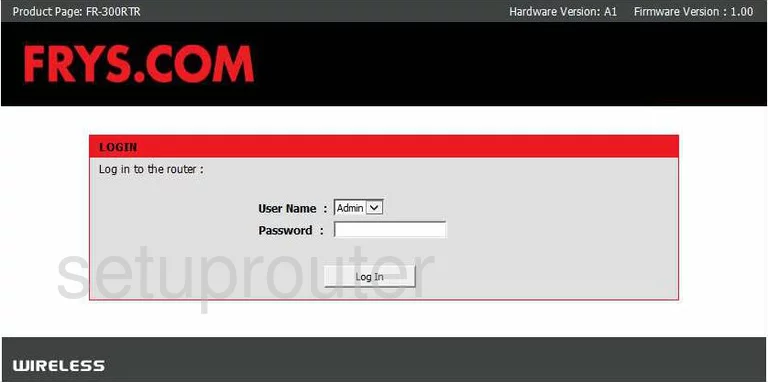
Frys FR-300RTR Home Screen
After you get logged in you should see the Frys FR-300RTR home screen, which looks like this:
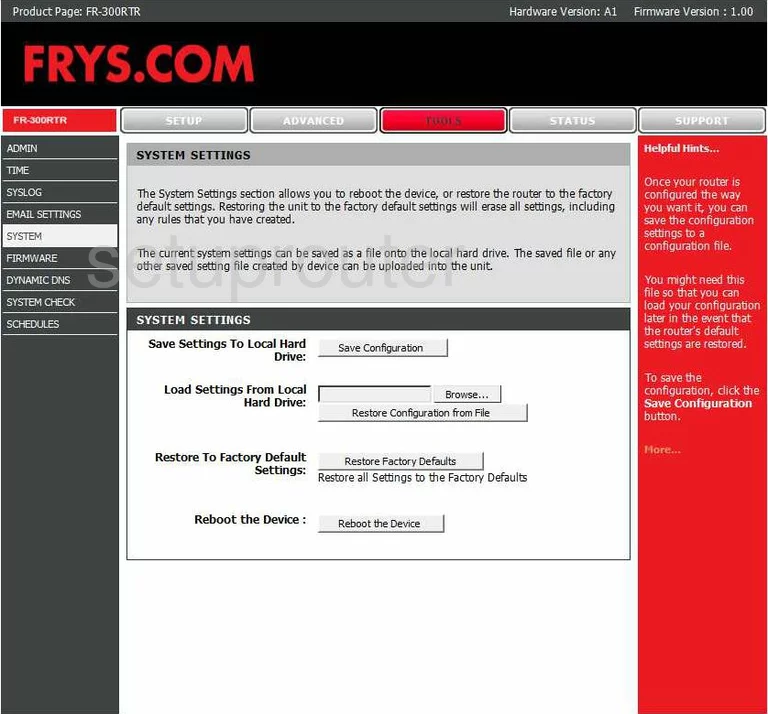
If you see this screen, then you know that you are logged in to your Frys FR-300RTR router. You are ready to follow any of our other guides for this router.
Solutions To Frys FR-300RTR Login Problems
Here are some ideas to help if you are having problems getting logged in to your router.
Frys FR-300RTR Password Doesn't Work
It's possible that your router's factory default password is different than what we have listed. You should try other Frys passwords. Here is our list of all Frys Passwords.
Forgot Password to Frys FR-300RTR Router
If your ISP provided your router, then you may have to call them and ask them if they know how to login to your router. Sometimes they will have your password on file.
How to Reset the Frys FR-300RTR Router To Default Settings
As a last resort, you can reset your router to factory defaults. As a last resort, you can reset your router to factory defaults.
Other Frys FR-300RTR Guides
Here are some of our other Frys FR-300RTR info that you might be interested in.
This is the login guide for the Frys FR-300RTR. We also have the following guides for the same router:
- Frys FR-300RTR - Frys FR-300RTR User Manual
- Frys FR-300RTR - How to change the IP Address on a Frys FR-300RTR router
- Frys FR-300RTR - Setup WiFi on the Frys FR-300RTR
- Frys FR-300RTR - How to Reset the Frys FR-300RTR
- Frys FR-300RTR - Information About the Frys FR-300RTR Router
- Frys FR-300RTR - Frys FR-300RTR Screenshots