Without our users, we would not have screenshots like these to share.
If you would like to share screenshots for us to use, please use our Router Screenshot Grabber, which is a free tool in Network Utilities. It makes the capture process easy and sends the screenshots to us automatically.
This is the screenshots guide for the Frys FR-300RTR.We also have the following guides for the same router:
- Frys FR-300RTR - Frys FR-300RTR User Manual
- Frys FR-300RTR - Frys FR-300RTR Login Instructions
- Frys FR-300RTR - How to change the IP Address on a Frys FR-300RTR router
- Frys FR-300RTR - Setup WiFi on the Frys FR-300RTR
- Frys FR-300RTR - How to Reset the Frys FR-300RTR
- Frys FR-300RTR - Information About the Frys FR-300RTR Router
All Frys FR-300RTR Screenshots
All screenshots below were captured from a Frys FR-300RTR router.
Frys FR-300RTR login.
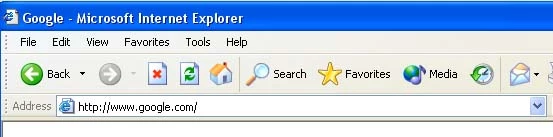
Frys FR-300RTR.
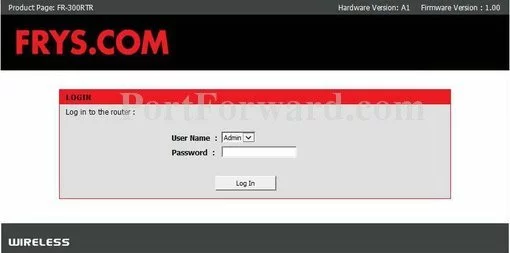
Frys FR-300RTR.
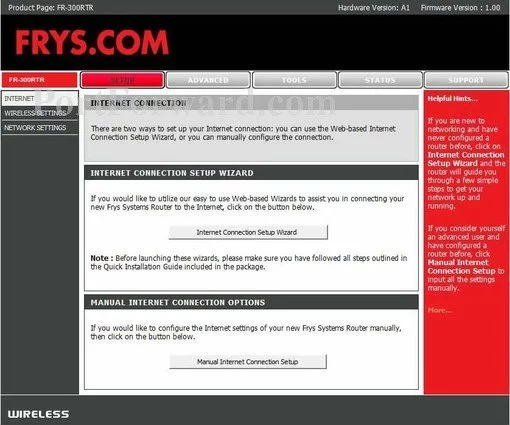
Frys FR-300RTR port forward.
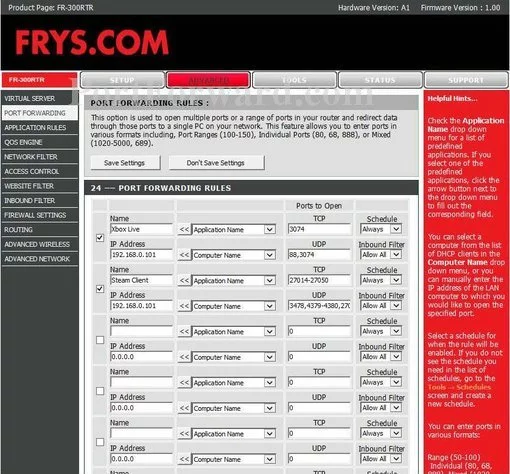
Frys port forwarding
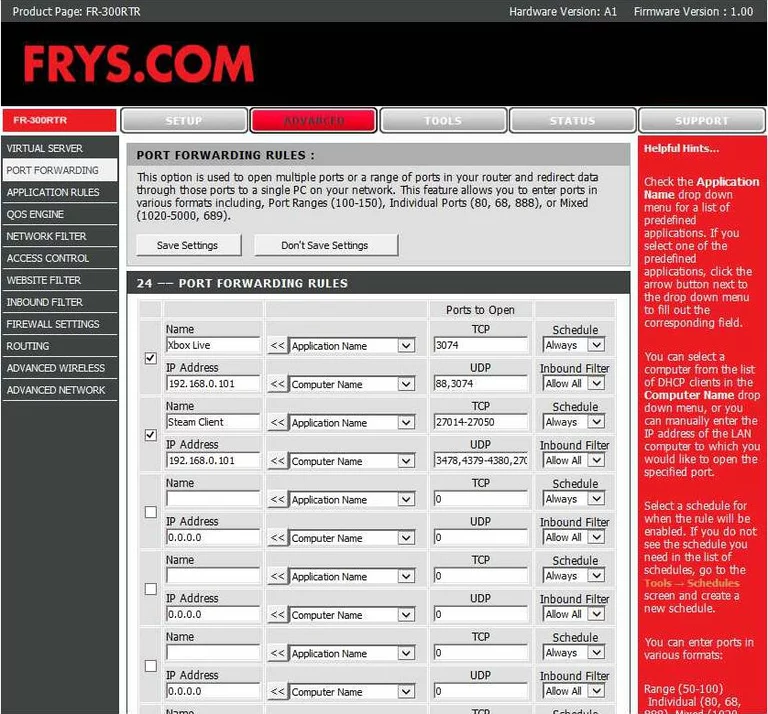
Frys status
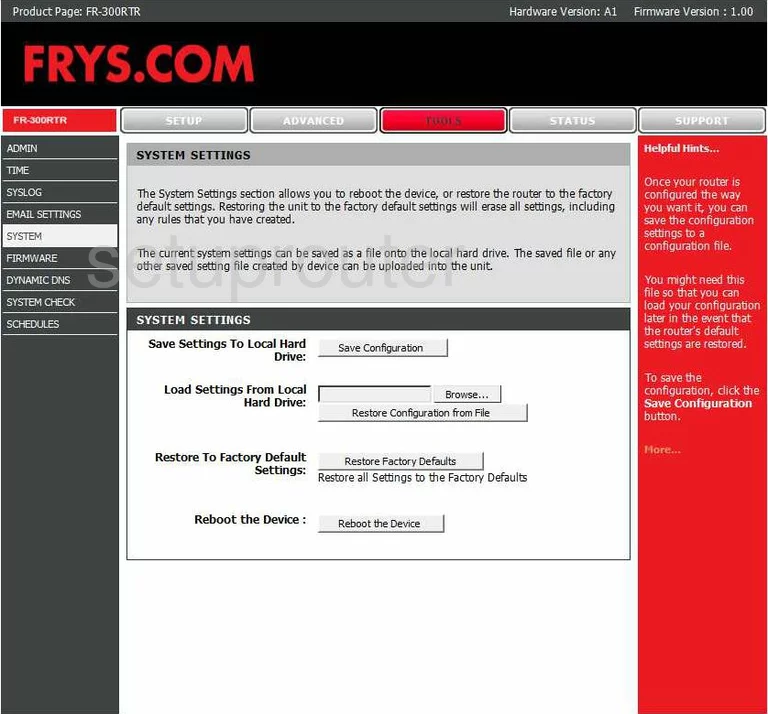
Frys dynamic dns
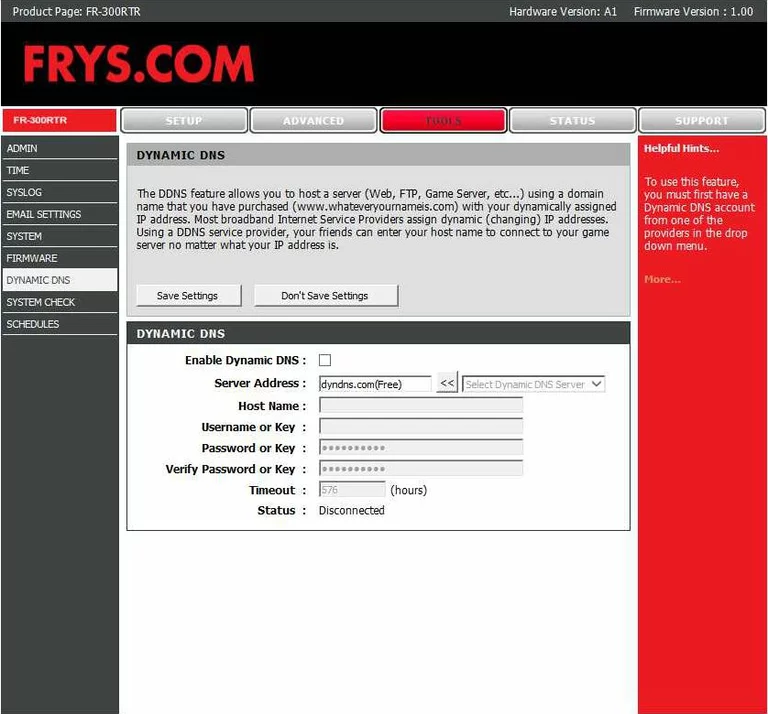
Frys login
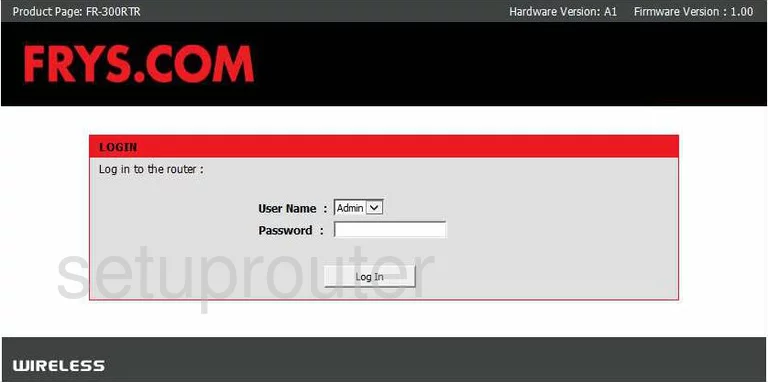
Frys wifi setup
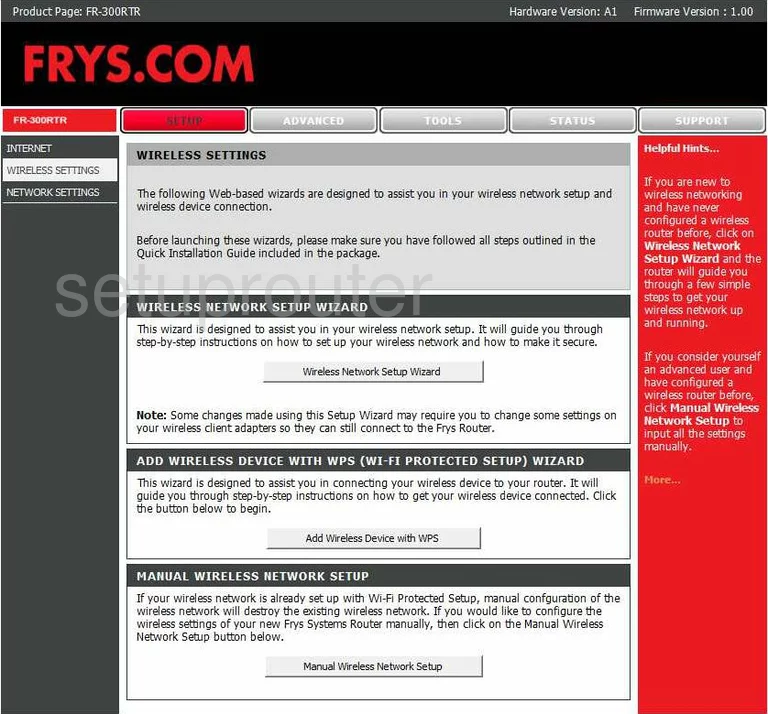
Frys port forwarding
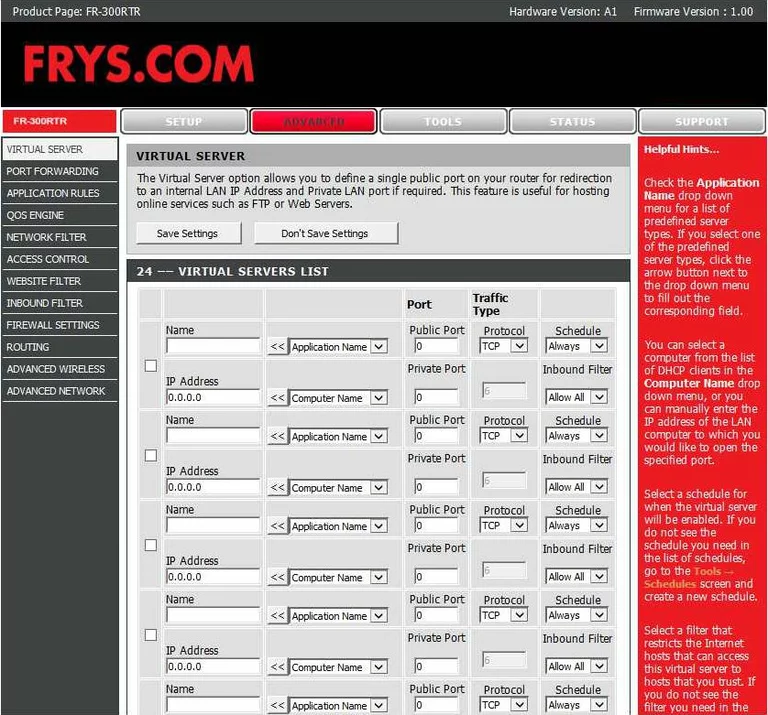
Frys status
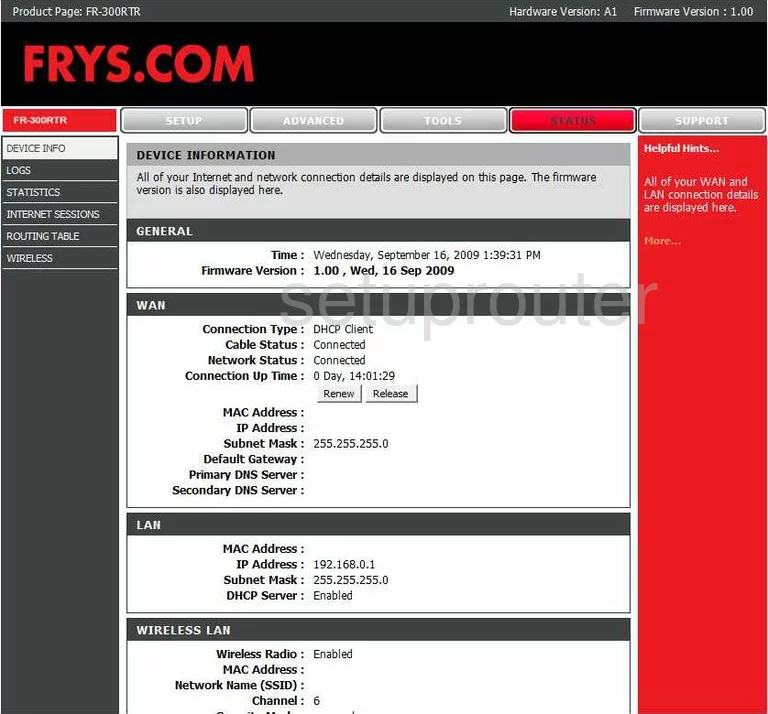
Frys log
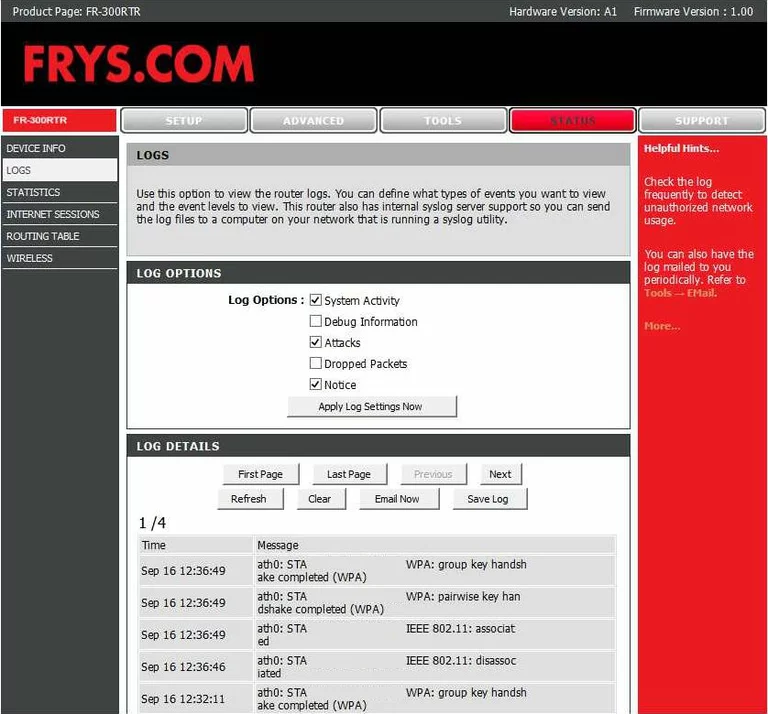
Frys access control
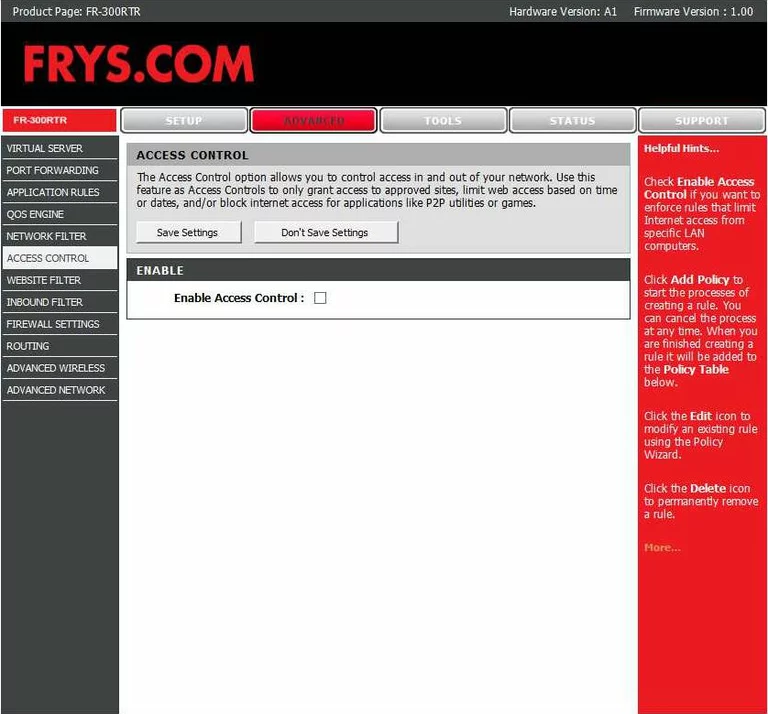
Frys traffic statistics

Frys routing
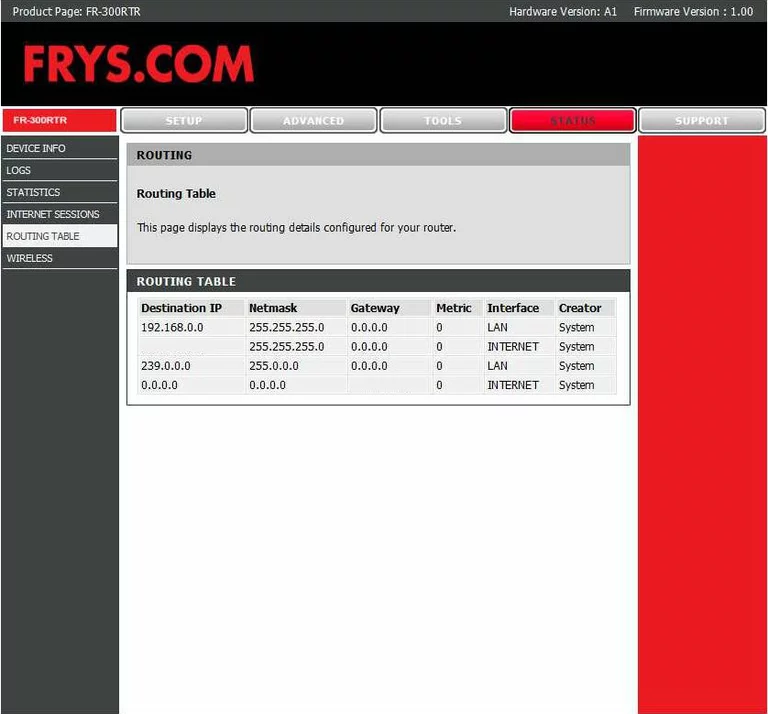
Frys routing
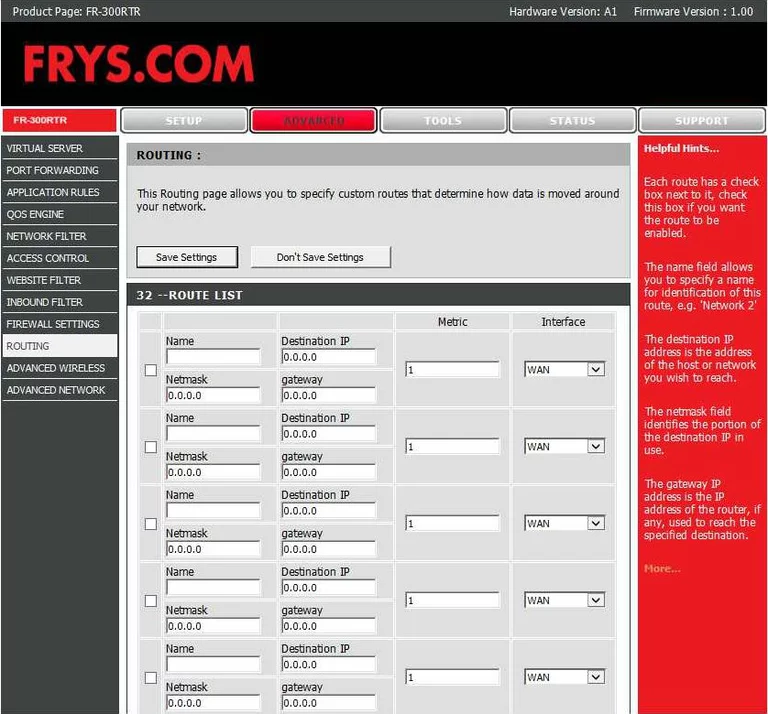
Frys wifi network
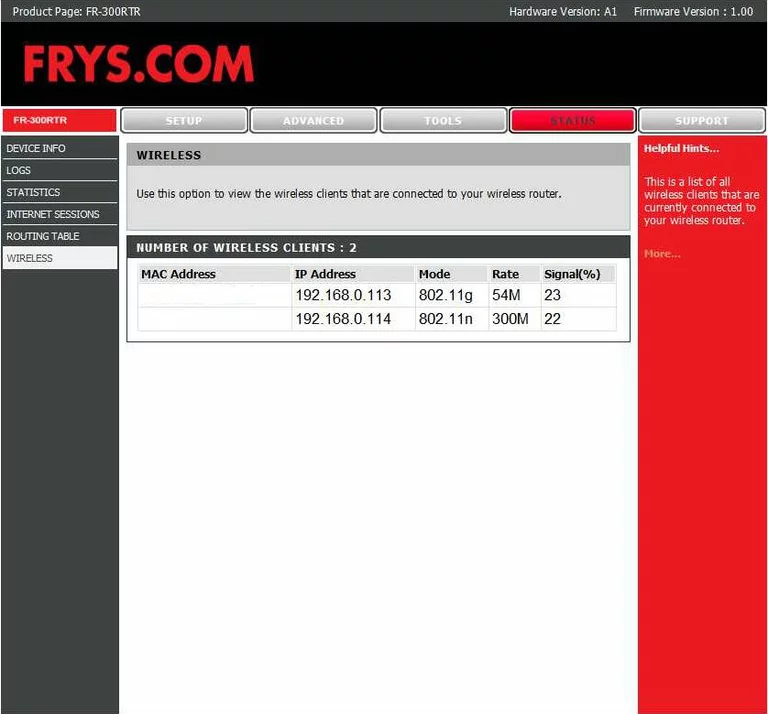
Frys setup
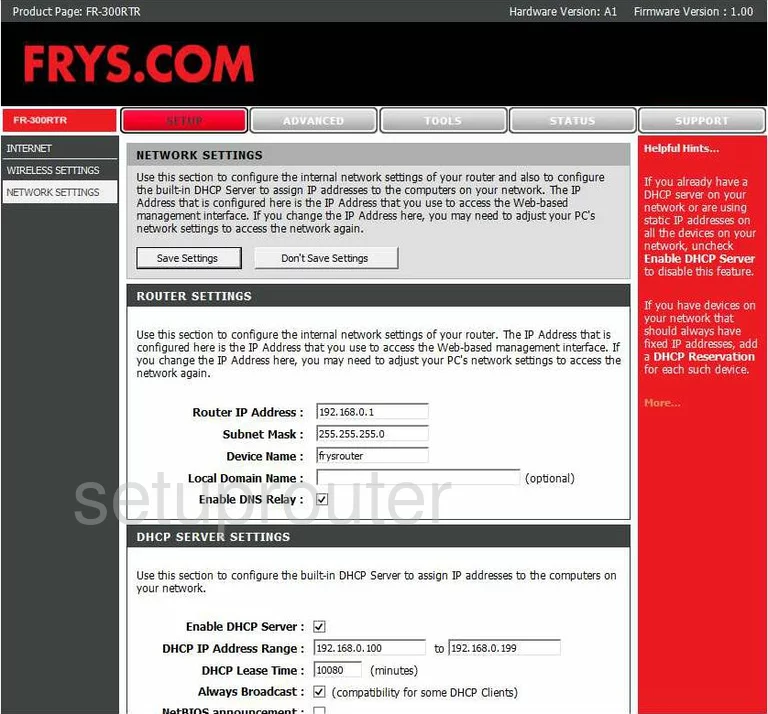
Frys setup
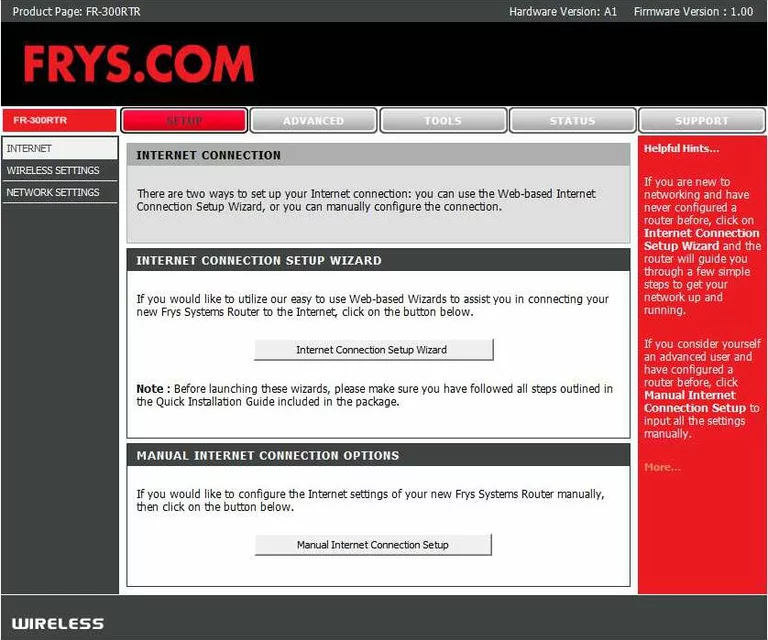
Frys firmware
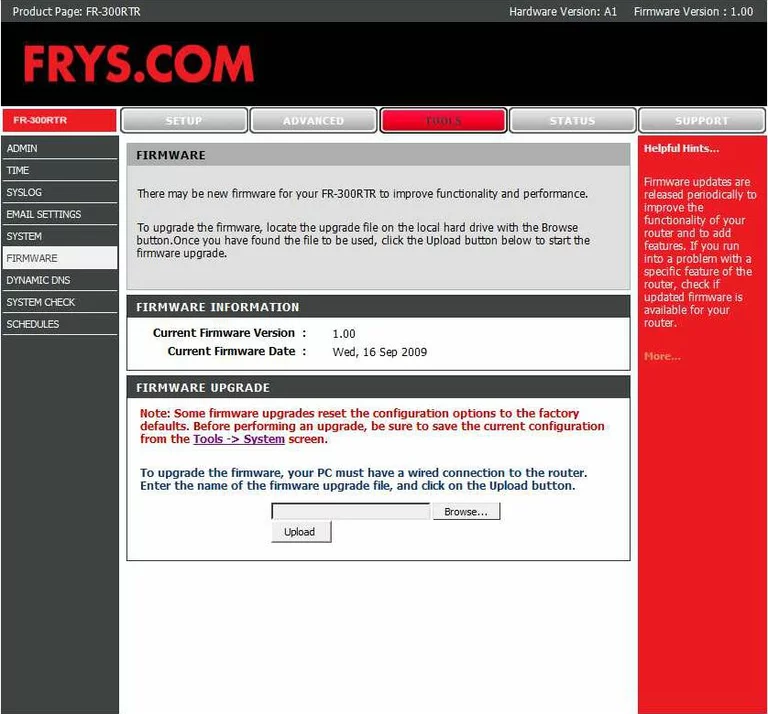
Frys wifi advanced

Frys firewall
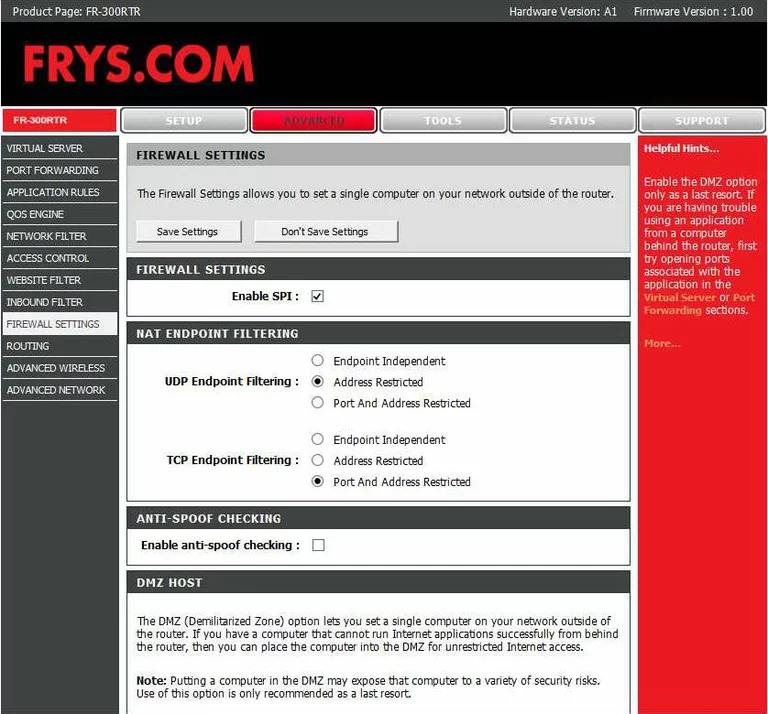
Frys schedule
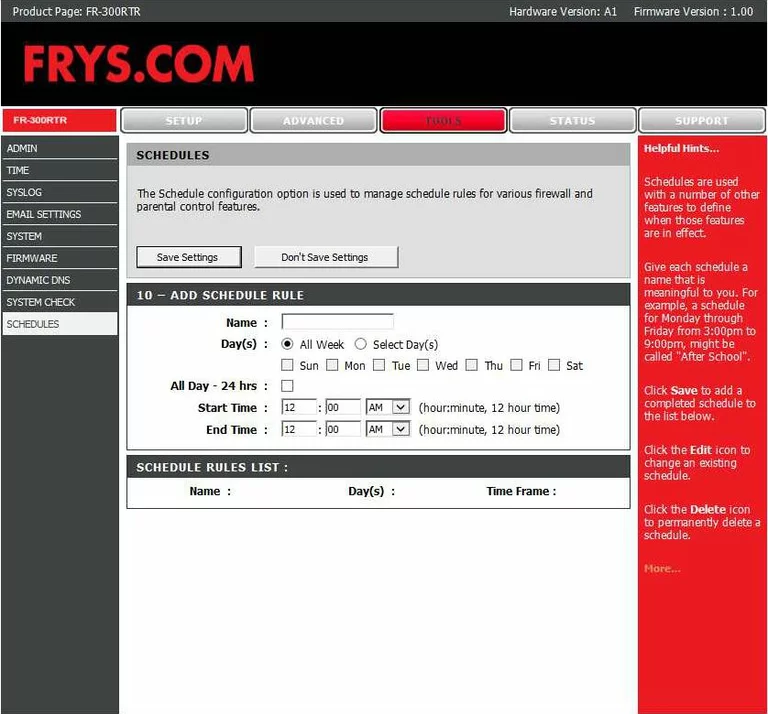
Frys time setup
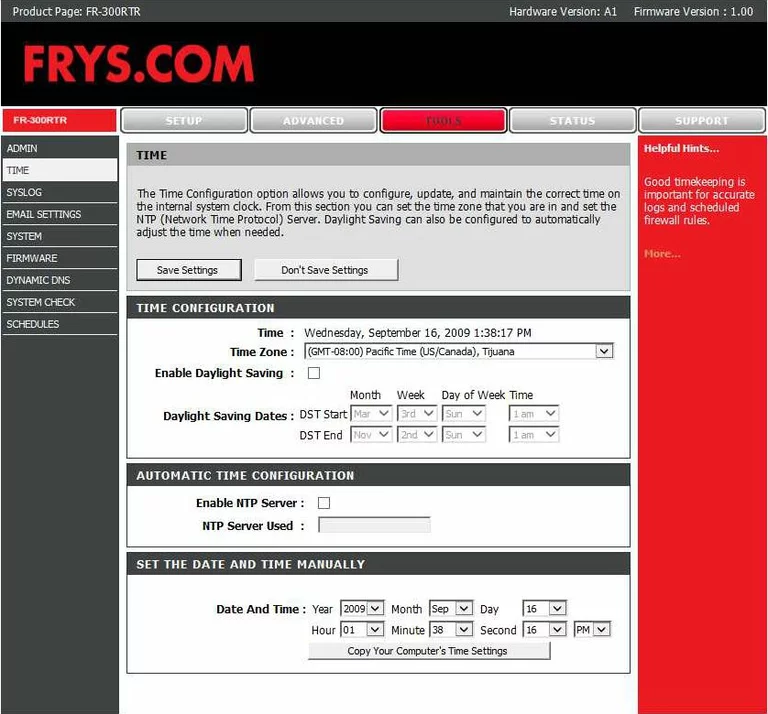
Frys email
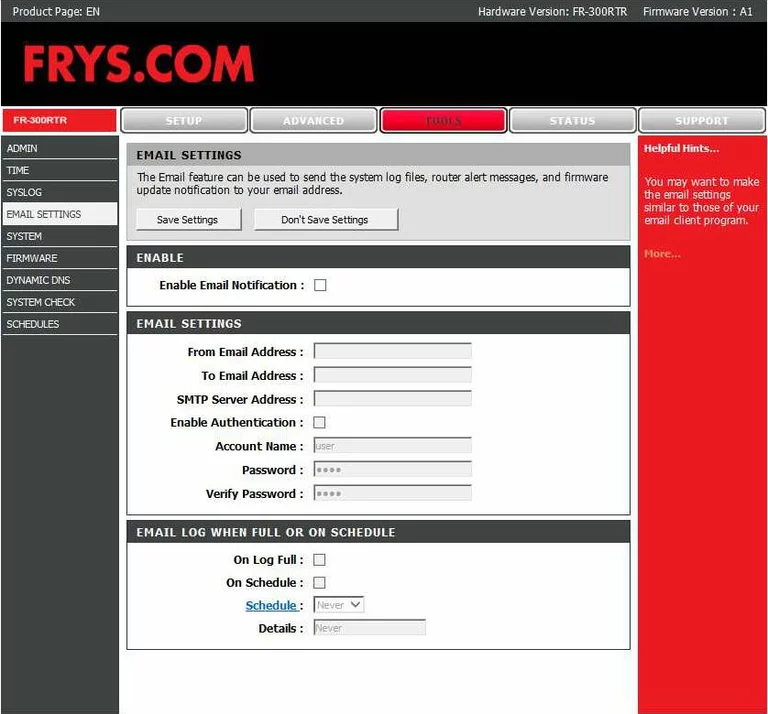
Frys upnp
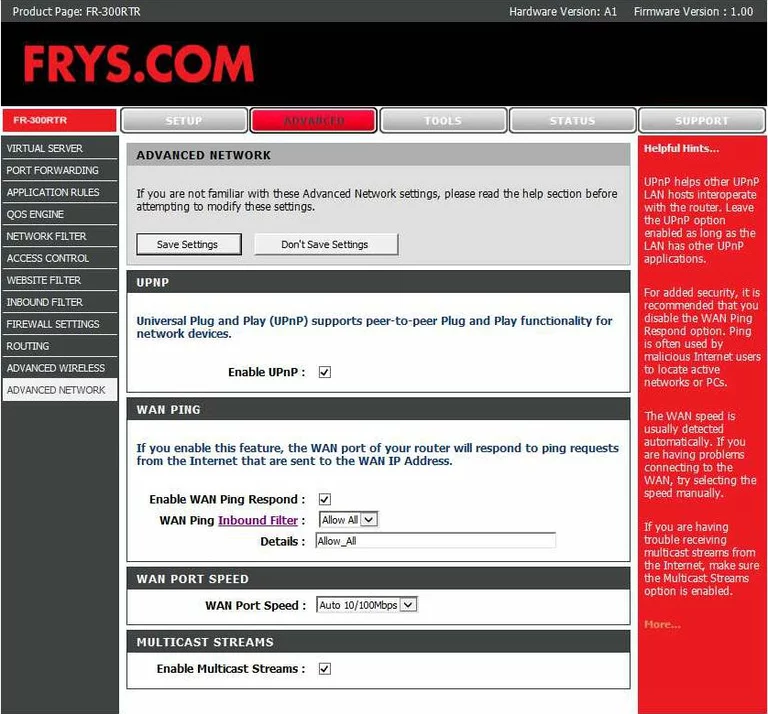
Frys password
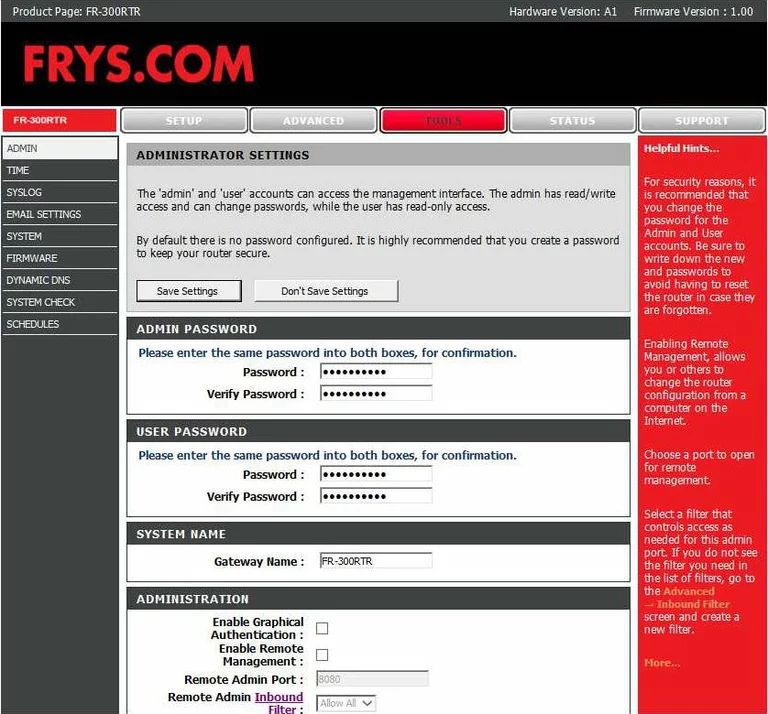
Frys open port
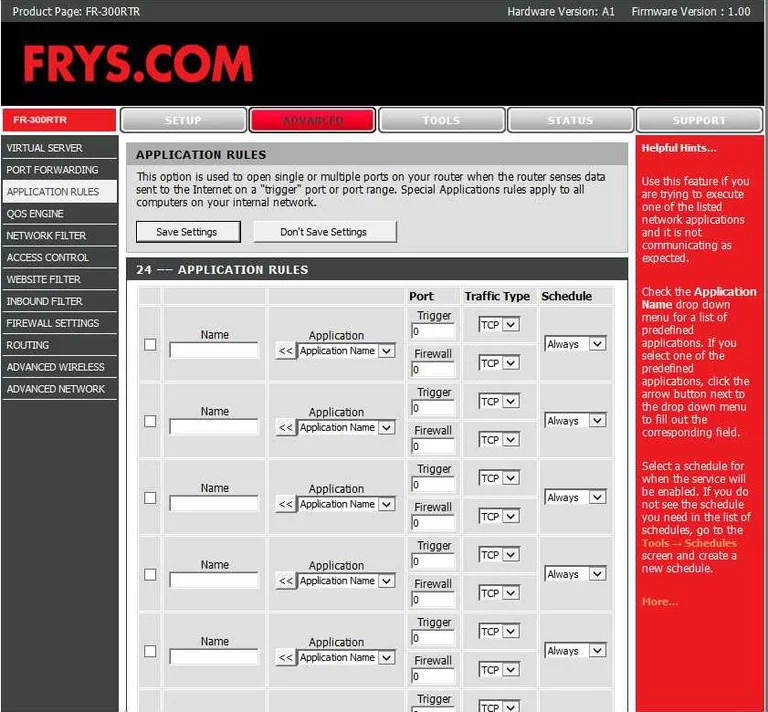
Frys log
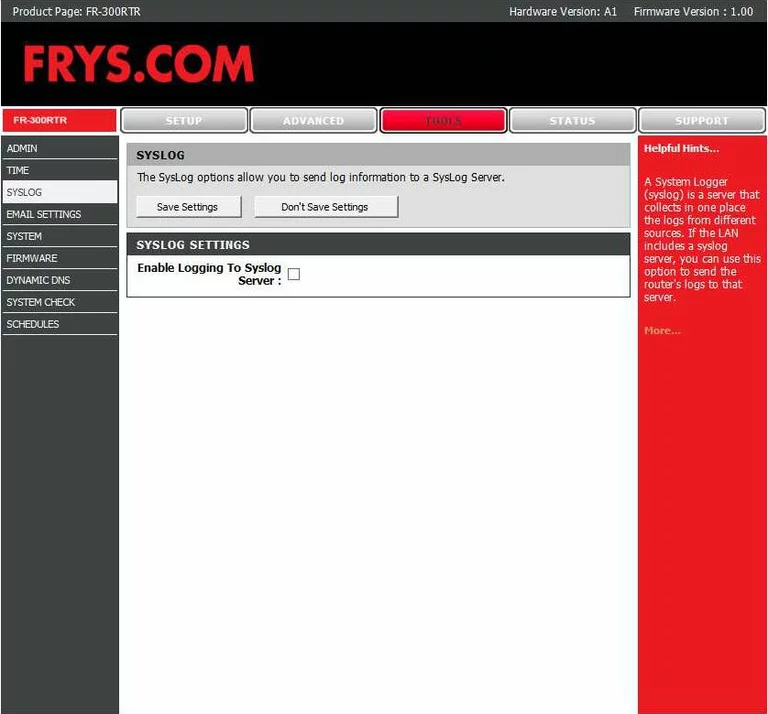
Frys ping
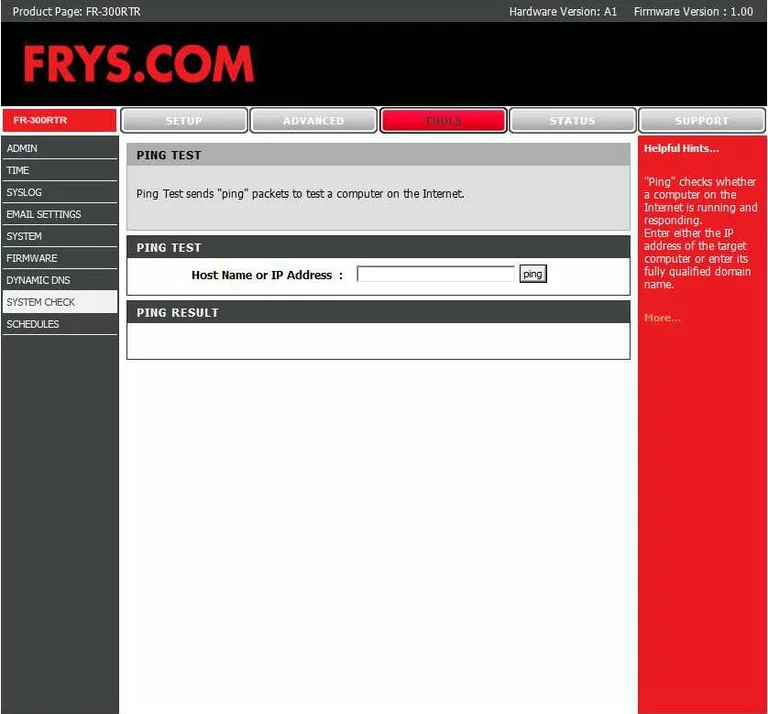
Frys block
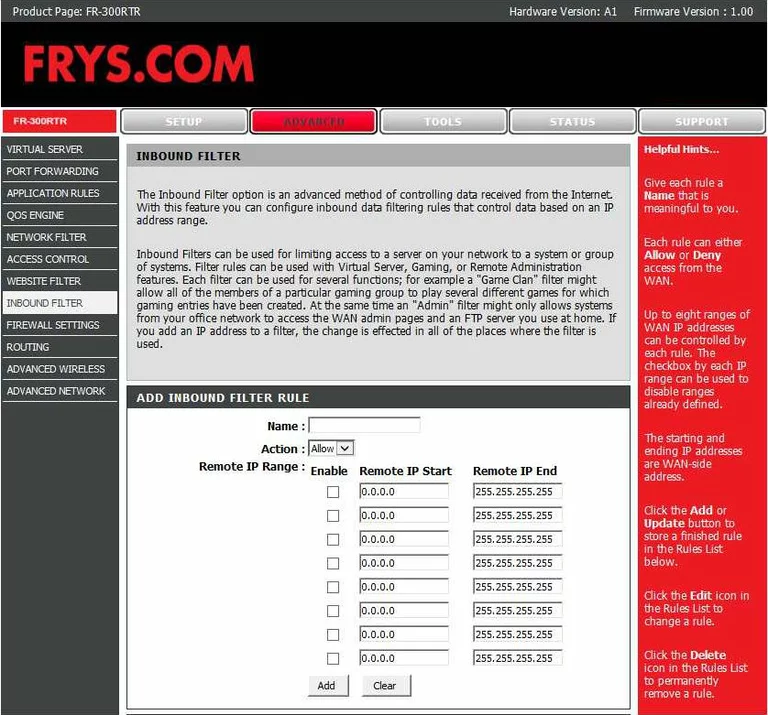
Frys general
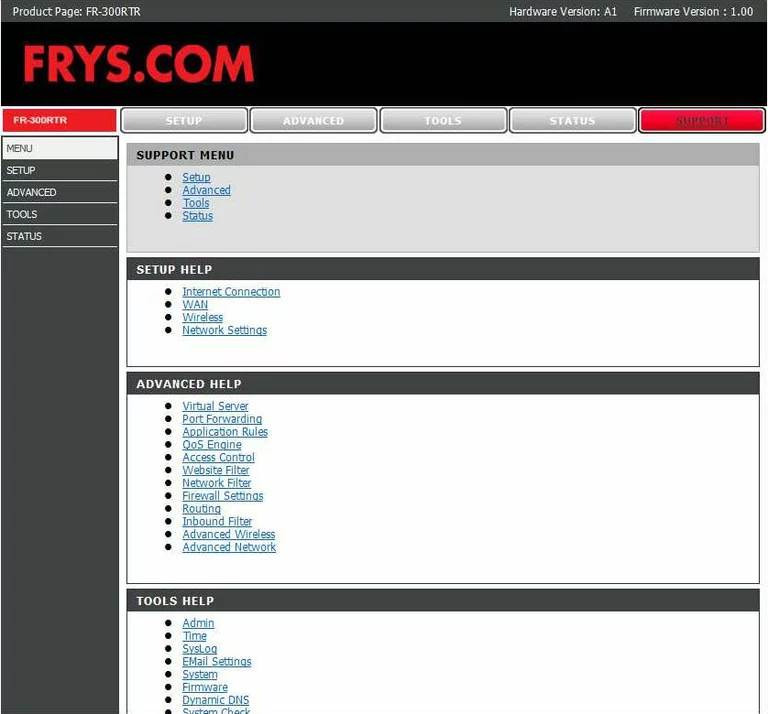
Frys url filter
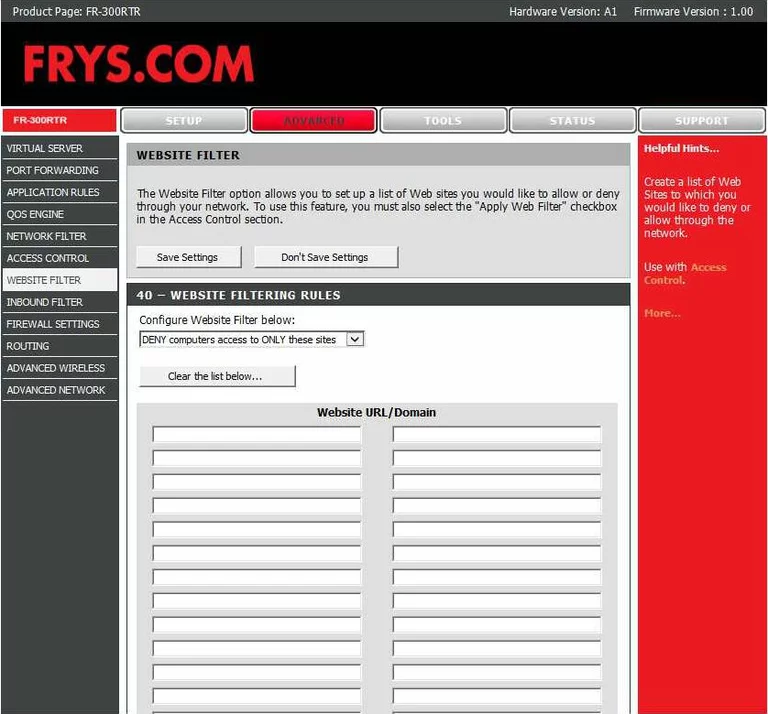
Frys mac filter
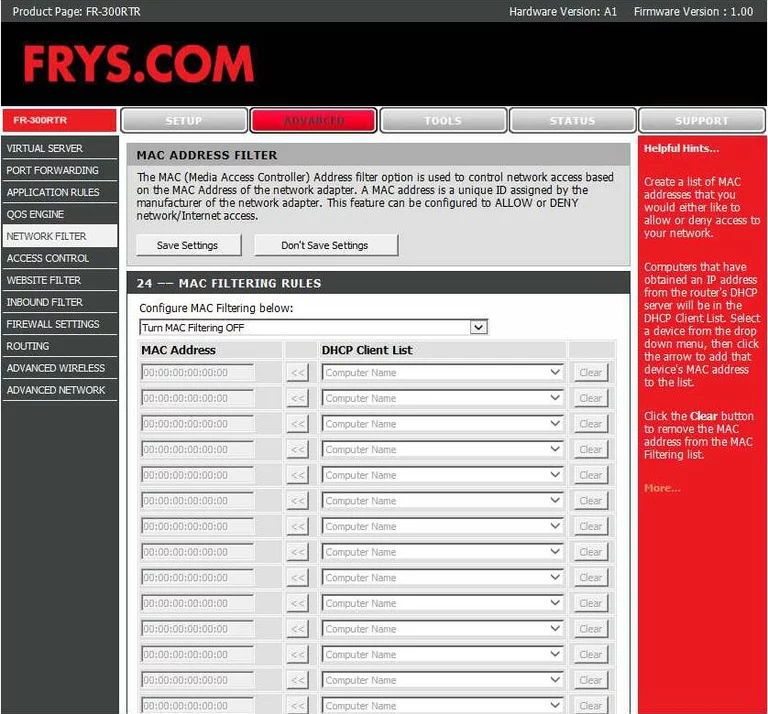
Frys qos
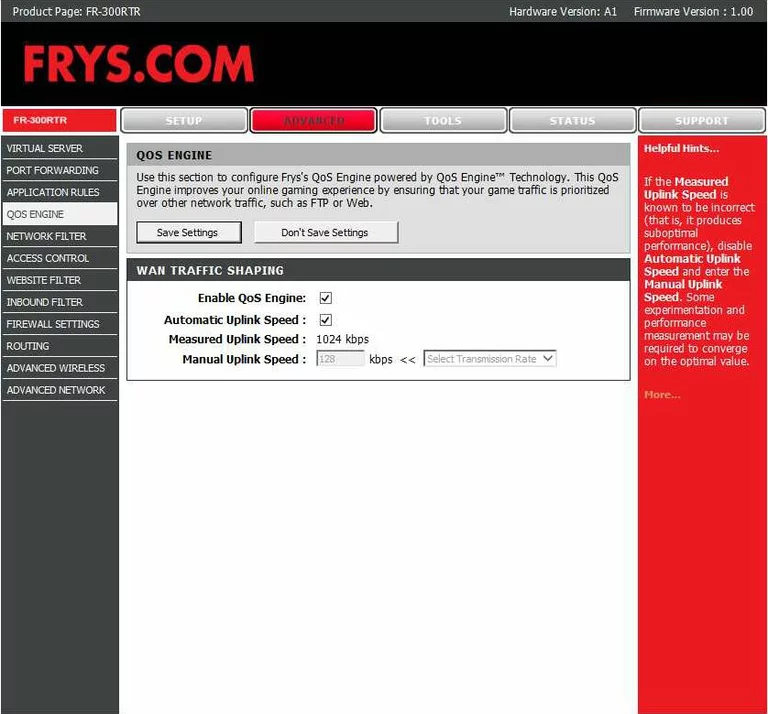
Frys lan status
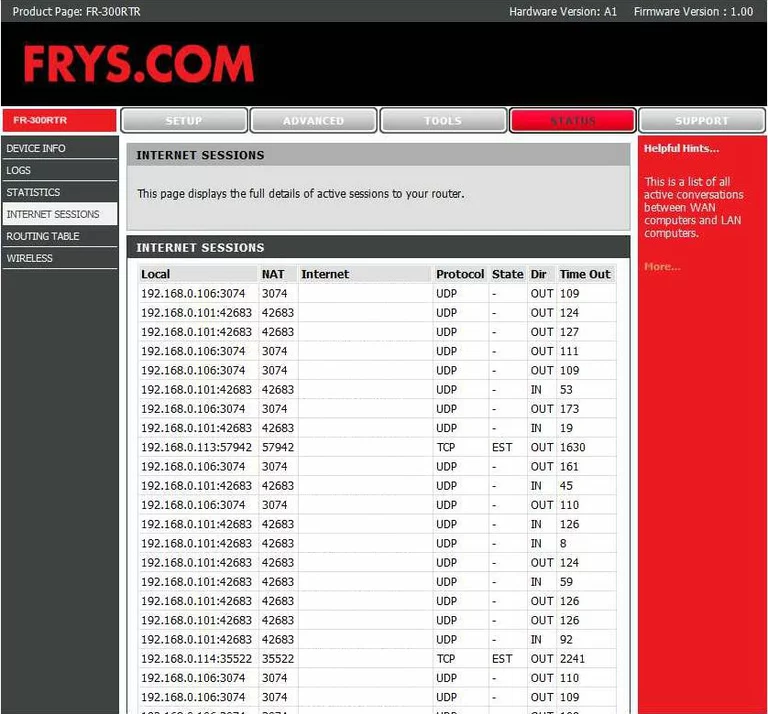
Frys general
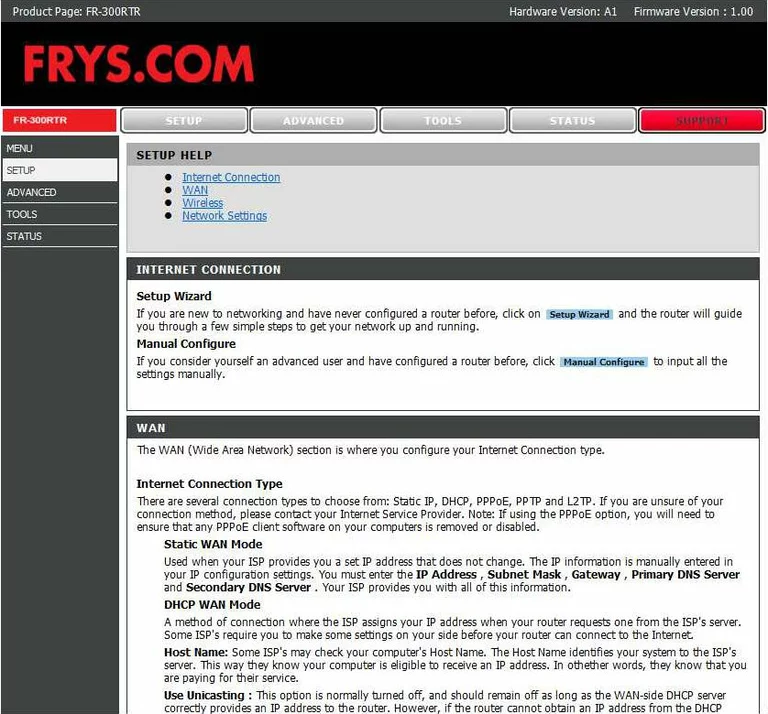
Frys general
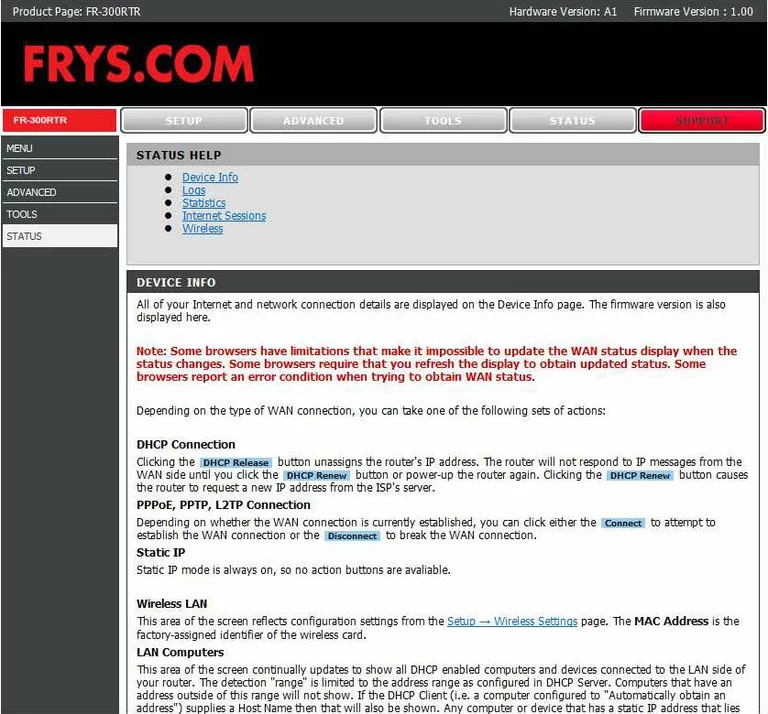
Frys general
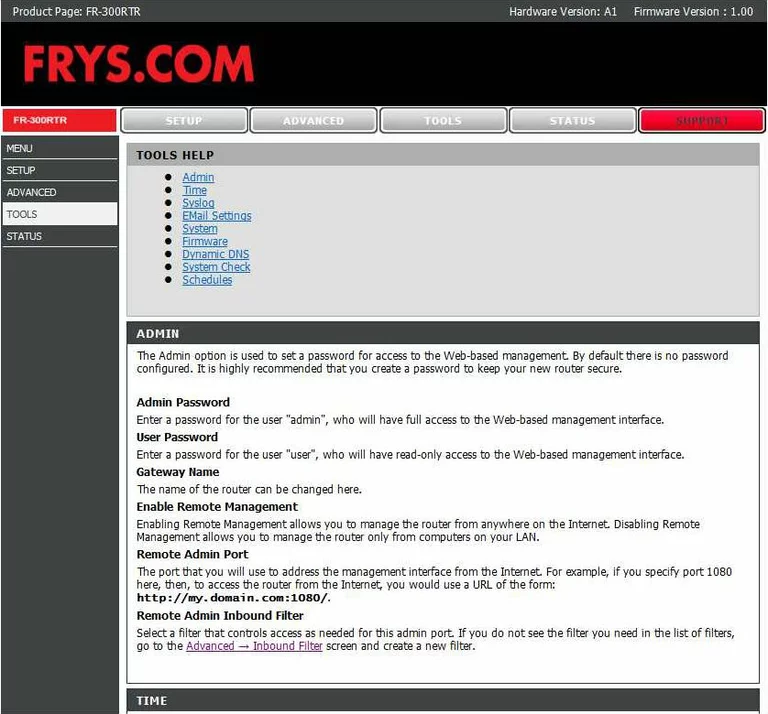
Frys status
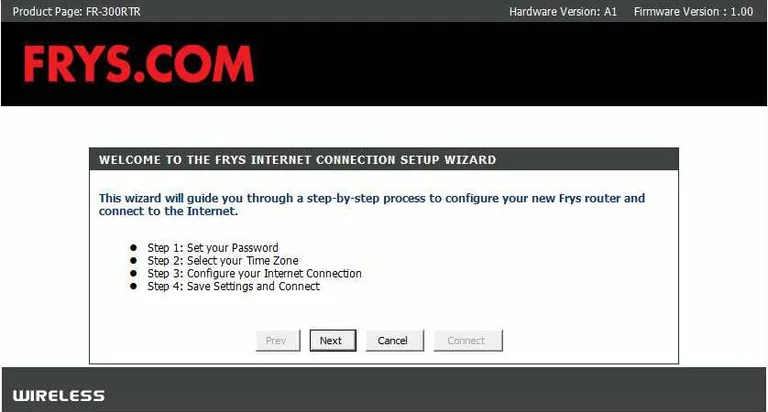
Frys general
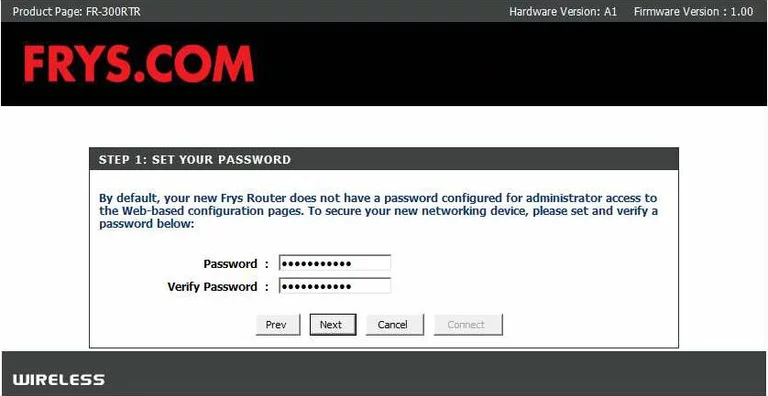
Frys general
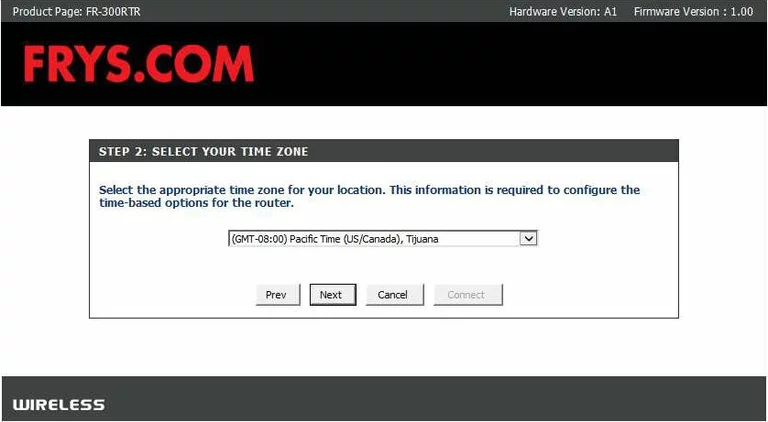
Frys general
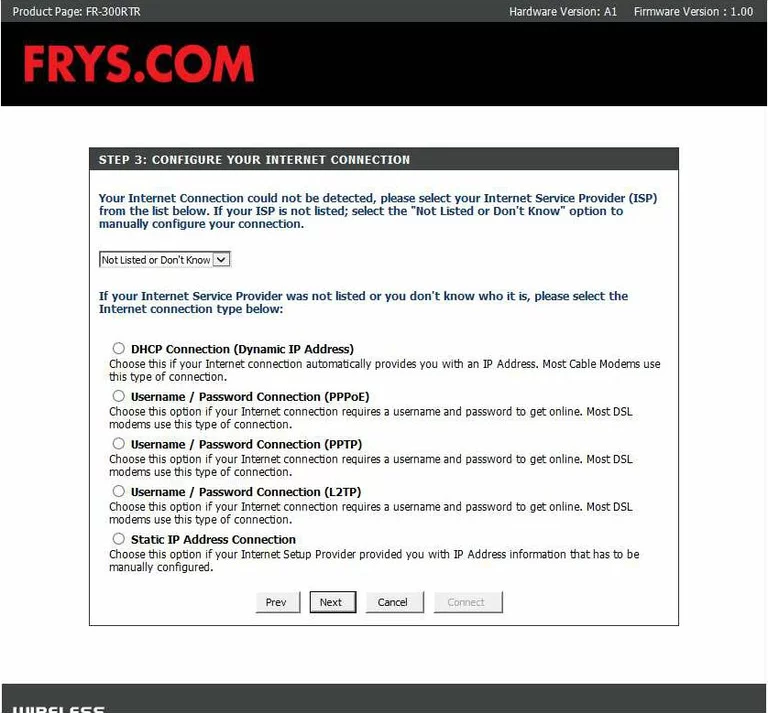
Frys general
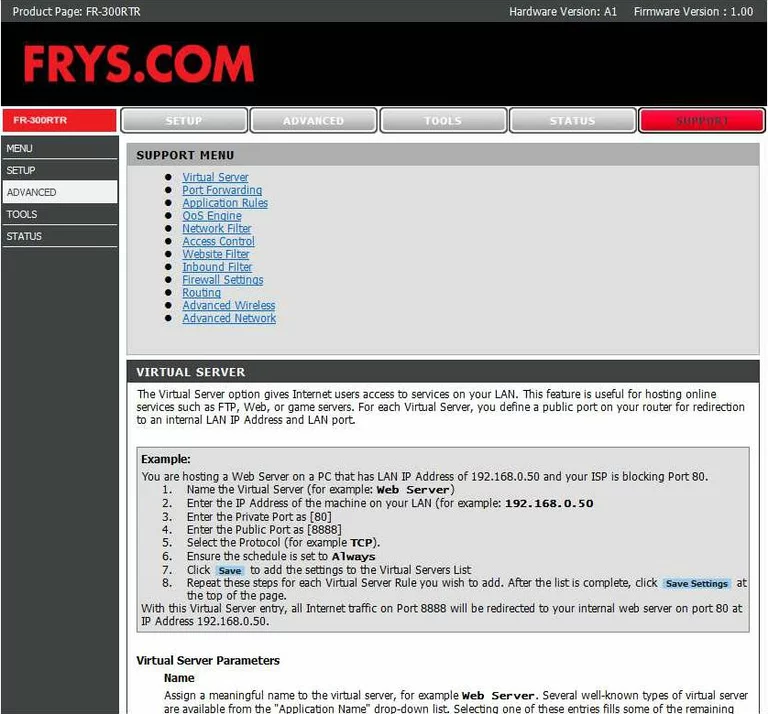
Frys device image

Frys reset
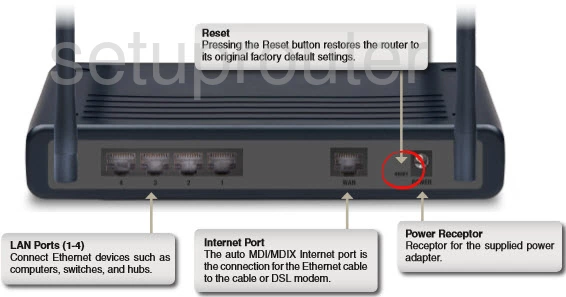
This is the screenshots guide for the Frys FR-300RTR.We also have the following guides for the same router:
- Frys FR-300RTR - Frys FR-300RTR User Manual
- Frys FR-300RTR - Frys FR-300RTR Login Instructions
- Frys FR-300RTR - How to change the IP Address on a Frys FR-300RTR router
- Frys FR-300RTR - Setup WiFi on the Frys FR-300RTR
- Frys FR-300RTR - How to Reset the Frys FR-300RTR
- Frys FR-300RTR - Information About the Frys FR-300RTR Router