The Frys FR-300RTR router is considered a wireless router because it offers WiFi connectivity. WiFi, or simply wireless, allows you to connect various devices to your router, such as wireless printers, smart televisions, and WiFi enabled smartphones.
Other Frys FR-300RTR Guides
This is the wifi guide for the Frys FR-300RTR. We also have the following guides for the same router:
- Frys FR-300RTR - Frys FR-300RTR User Manual
- Frys FR-300RTR - Frys FR-300RTR Login Instructions
- Frys FR-300RTR - How to change the IP Address on a Frys FR-300RTR router
- Frys FR-300RTR - How to Reset the Frys FR-300RTR
- Frys FR-300RTR - Information About the Frys FR-300RTR Router
- Frys FR-300RTR - Frys FR-300RTR Screenshots
WiFi Terms
Before we get started there is a little bit of background info that you should be familiar with.
Wireless Name
Your wireless network needs to have a name to uniquely identify it from other wireless networks. If you are not sure what this means we have a guide explaining what a wireless name is that you can read for more information.
Wireless Password
An important part of securing your wireless network is choosing a strong password.
Wireless Channel
Picking a WiFi channel is not always a simple task. Be sure to read about WiFi channels before making the choice.
Encryption
You should almost definitely pick WPA2 for your networks encryption. If you are unsure, be sure to read our WEP vs WPA guide first.
Login To The Frys FR-300RTR
To get started configuring the Frys FR-300RTR WiFi settings you need to login to your router. If you are already logged in you can skip this step.
To login to the Frys FR-300RTR, follow our Frys FR-300RTR Login Guide.
Find the WiFi Settings on the Frys FR-300RTR
If you followed our login guide above then you should see this screen.
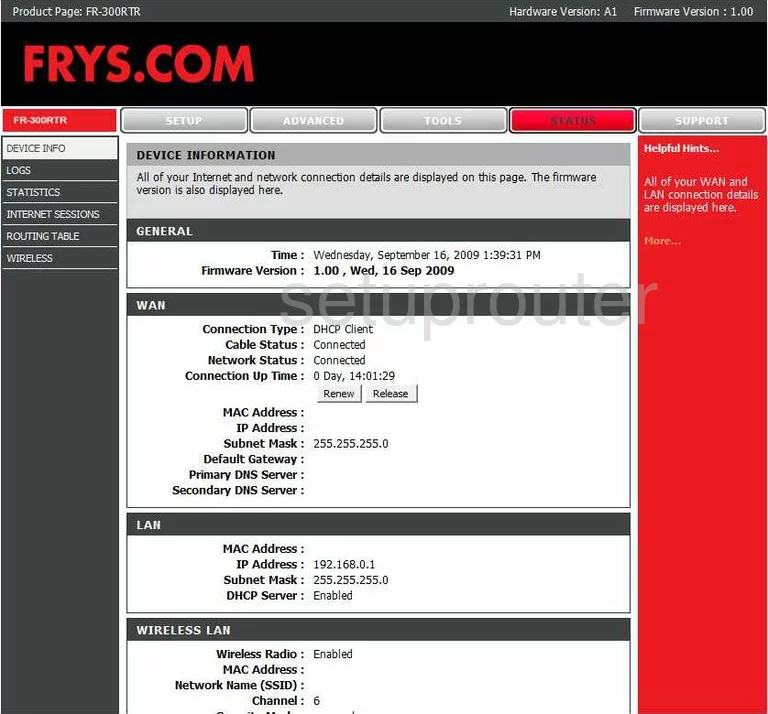
This is the DEVICE INFORMATION page of the Frys FR-300RTR router. To configure the WiFi settings, click the option at the top of the page labeled SETUP. Then, on the left, choose WIRELESS SETTINGS.
Change the WiFi Settings on the Frys FR-300RTR
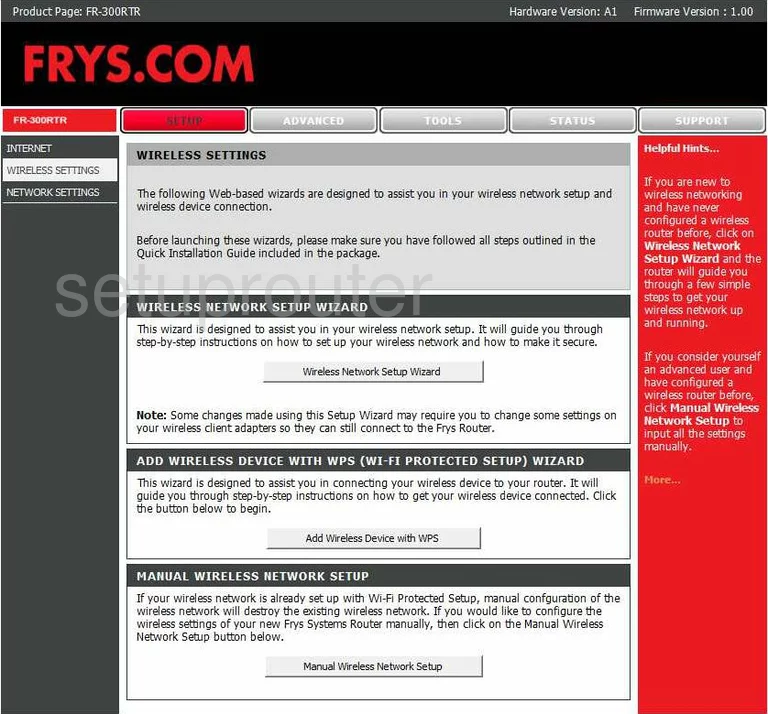
This takes you to a page like the one you see here. Tick the button in the center section of the page labeled Manual Wireless Network Setup.
On this new page, the first section is titled WI-FI PROTECTED SETUP. We recommend avoiding this form or connecting to the router. This is an easy way in for hackers. Read our What is WPS Guide for more information.
Next is the WIRELESS NETWORK SETTINGS. In the box labeled Wireless Network Name enter a unique name that you will remember. This is also sometimes called the SSID. This is the name you use to identify your network. It doesn't matter what you enter here, but we recommend avoiding personal information. Learn more about the SSID by reading our guide called Wireless Names.
Now find the box titled Wireless Channel. If you need to change your channel, do so by unchecking the box labeled Enable Auto Channel Scan. Then use the drop-down box labeled Wireless Channel to find the right channel for your network. Make sure to use channel 1,6, or 11. If you need to know more about why you should use these three channels, read our WiFi Channels Guide.
Now, drop down to the WIRELESS SECURITY MODE. In the Security Mode drop-down list, pick the option of WPA Personal.
Now choose what WPA Mode you want to use. We recommend WPA2 Only. To learn why this is our recommendation, read our WEP vs. WPA Guide.
The Cipher Type should be set to AES.
The last thing you need to change is the Pre-Shared Key. This is the password you use to gain access to your network. We recommend using a mix of numbers, letters, and symbols. Use at least 14-20 characters. Learn more by reading our guide titled Choosing a Strong Password.
That's it, just click the Save Settings button and you are finished.
Possible Problems when Changing your WiFi Settings
After making these changes to your router you will almost definitely have to reconnect any previously connected devices. This is usually done at the device itself and not at your computer.
Other Frys FR-300RTR Info
Don't forget about our other Frys FR-300RTR info that you might be interested in.
This is the wifi guide for the Frys FR-300RTR. We also have the following guides for the same router:
- Frys FR-300RTR - Frys FR-300RTR User Manual
- Frys FR-300RTR - Frys FR-300RTR Login Instructions
- Frys FR-300RTR - How to change the IP Address on a Frys FR-300RTR router
- Frys FR-300RTR - How to Reset the Frys FR-300RTR
- Frys FR-300RTR - Information About the Frys FR-300RTR Router
- Frys FR-300RTR - Frys FR-300RTR Screenshots