On this page I will be showing you how to reset the GetNet GR-534W router. This is not the same thing as a reboot. When you reboot a router all you are doing is cycling the power to the unit. When you reset a router you are erasing all settings that you have ever changed and returning them all to factory defaults.
Warning: Resetting this router is a big step in fixing a problem you are having. Don't take a reset lightly. We recommend making up a list of all the settings you may of changed in the past such as:
- The router's main username and password.
- The wireless information such as network name and password.
- If this is a DSL router you need to re-enter the ISP username and password. You need to call your local Internet Service Provider for the information.
- Write down any other changes you have made to the GetNet GR-534W such as port forwards or IP addresses.
Other GetNet GR-534W Guides
This is the reset router guide for the GetNet GR-534W. We also have the following guides for the same router:
- GetNet GR-534W - How to change the IP Address on a GetNet GR-534W router
- GetNet GR-534W - GetNet GR-534W User Manual
- GetNet GR-534W - GetNet GR-534W Login Instructions
- GetNet GR-534W - How to change the DNS settings on a GetNet GR-534W router
- GetNet GR-534W - Setup WiFi on the GetNet GR-534W
- GetNet GR-534W - Information About the GetNet GR-534W Router
- GetNet GR-534W - GetNet GR-534W Screenshots
Reset the GetNet GR-534W
You can find the reset button on the back panel of the unit. I have circled the tiny reset button/pinhole in red.
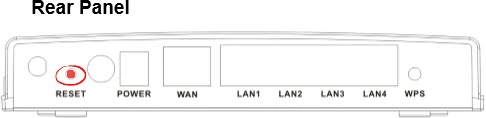
With the router powered on, take a small sharp object such as a straightened paperclip and press down on the reset button for about 5 seconds. This initiates the reset process for the GetNet GR-534W router.
Remember a reset erases every setting you have ever changed on your device. We strongly recommend trying other methods of troubleshooting before you resort to resetting the GetNet GR-534W.
Login to the GetNet GR-534W
Following that you'll need to log into your GetNet GR-534W router. This is done by using the factory default username and password. Don't know where to find these? We have them listed for your use in our Login Guide.
Tip: If the defaults aren't working for you it might be because the reset button wasn't held down for long enough.
Change Your Password
Once you've logged into your router we recommend setting a new password for it. This can be anything you like, however keep in mind that a strong password includes no personal information and is 14-20 characters in length. For more help be sure to take a look through our Choosing a Strong Password Guide.
Tip: Keep from losing your new password by writing it on a sticky note and attaching it to the bottom of your router.
Setup WiFi on the GetNet GR-534W
It is now time to begin the reconfiguration of the GetNet GR-534W. Don't forget the wireless settings. I have a great guide for you if you are interested. Check it out here on our How to Setup WiFi on the GetNet GR-534W page.
GetNet GR-534W Help
Be sure to check out our other GetNet GR-534W info that you might be interested in.
This is the reset router guide for the GetNet GR-534W. We also have the following guides for the same router:
- GetNet GR-534W - How to change the IP Address on a GetNet GR-534W router
- GetNet GR-534W - GetNet GR-534W User Manual
- GetNet GR-534W - GetNet GR-534W Login Instructions
- GetNet GR-534W - How to change the DNS settings on a GetNet GR-534W router
- GetNet GR-534W - Setup WiFi on the GetNet GR-534W
- GetNet GR-534W - Information About the GetNet GR-534W Router
- GetNet GR-534W - GetNet GR-534W Screenshots