Without our users, we would not have screenshots like these to share.
If you would like to submit screenshots for us to use, please use our Router Screenshot Grabber, which is a free tool in Network Utilities. It makes the capture process easy and sends the screenshots to us automatically.
This is the screenshots guide for the GetNet GR-534W. We also have the following guides for the same router:
- GetNet GR-534W - How to change the IP Address on a GetNet GR-534W router
- GetNet GR-534W - GetNet GR-534W User Manual
- GetNet GR-534W - GetNet GR-534W Login Instructions
- GetNet GR-534W - How to change the DNS settings on a GetNet GR-534W router
- GetNet GR-534W - Setup WiFi on the GetNet GR-534W
- GetNet GR-534W - How to Reset the GetNet GR-534W
- GetNet GR-534W - Information About the GetNet GR-534W Router
All GetNet GR-534W Screenshots
All screenshots below were captured from a GetNet GR-534W router.
GetNet GR-534W Wifi Security Screenshot
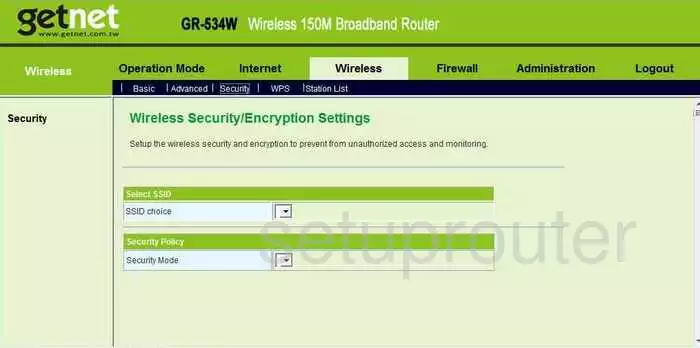
GetNet GR-534W Wifi Advanced Screenshot
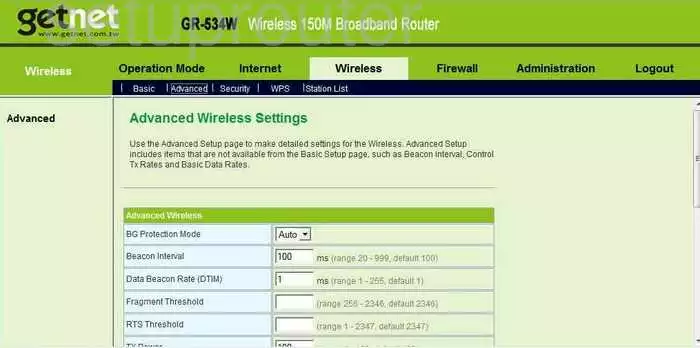
GetNet GR-534W Wifi Setup Screenshot
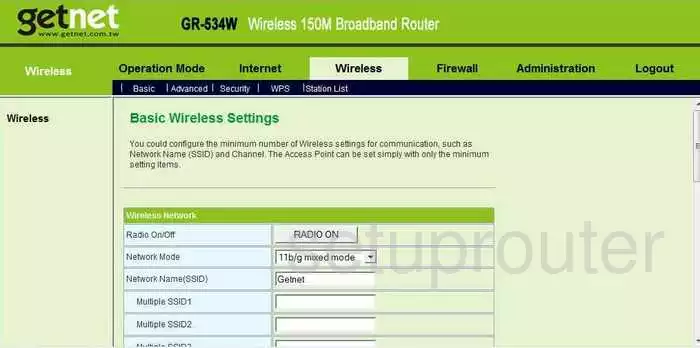
GetNet GR-534W General Screenshot
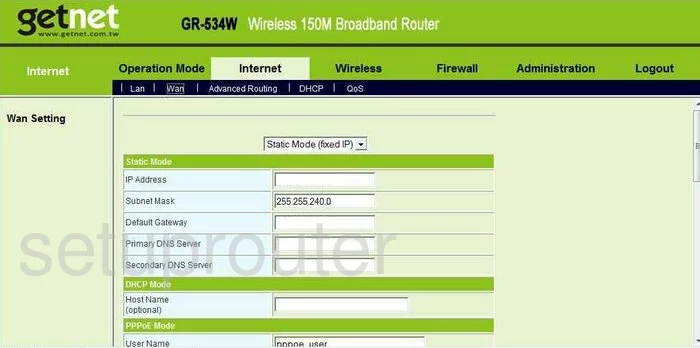
GetNet GR-534W Wifi Wps Screenshot
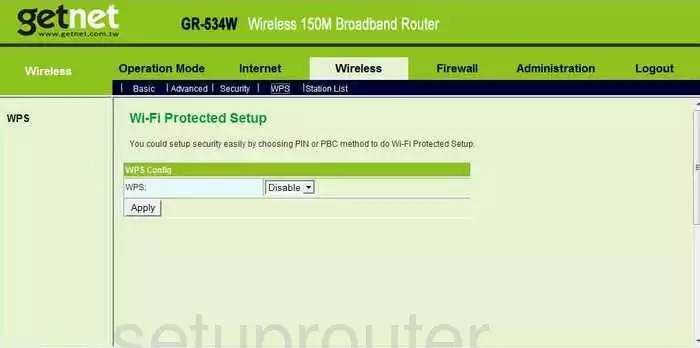
GetNet GR-534W Wifi Access Point Screenshot
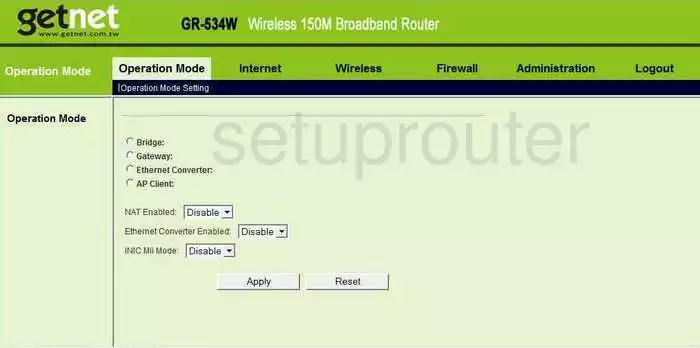
GetNet GR-534W Status Screenshot
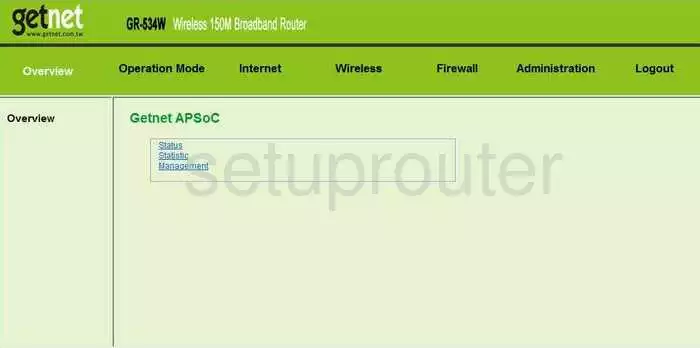
GetNet GR-534W Qos Screenshot
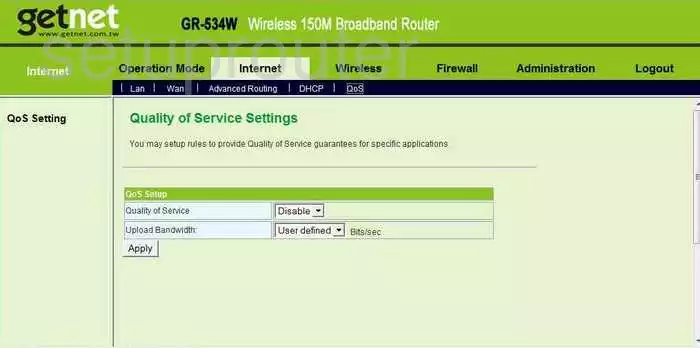
GetNet GR-534W Dmz Screenshot
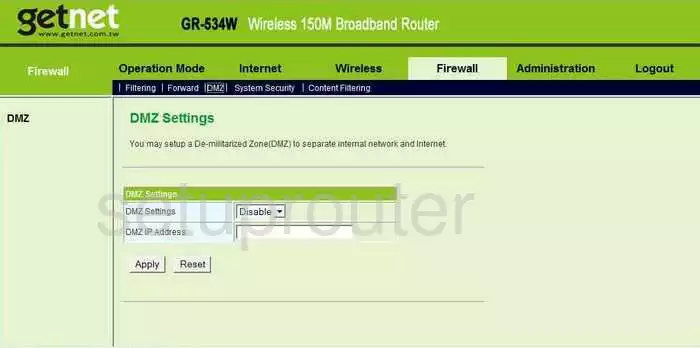
GetNet GR-534W Dhcp Screenshot
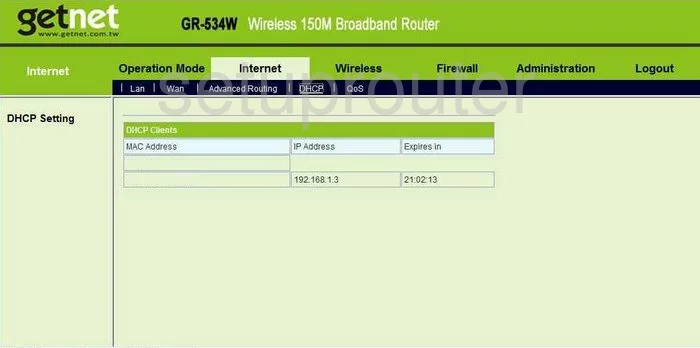
GetNet GR-534W Setup Screenshot
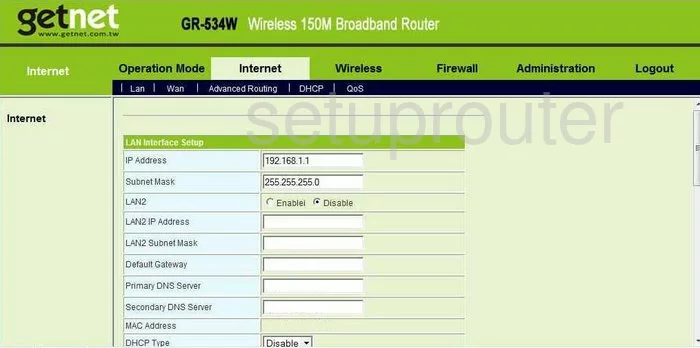
GetNet GR-534W Firewall Screenshot
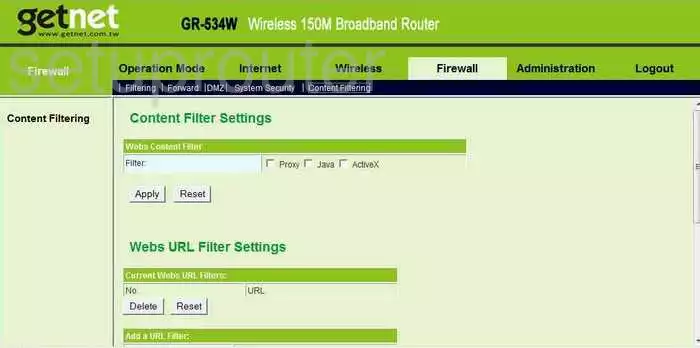
GetNet GR-534W Firewall Screenshot
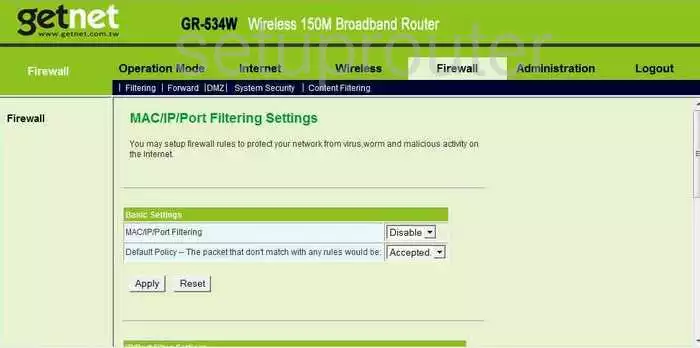
GetNet GR-534W Firewall Screenshot
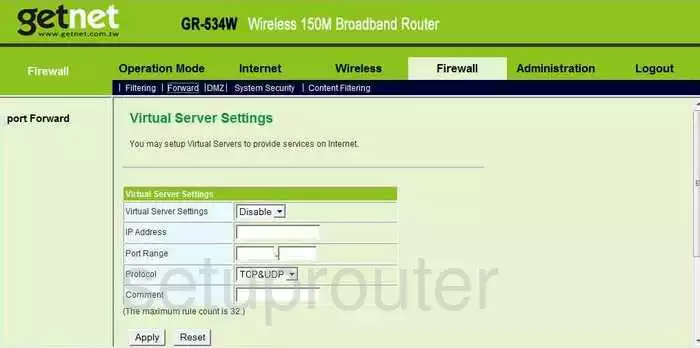
GetNet GR-534W Firewall Screenshot
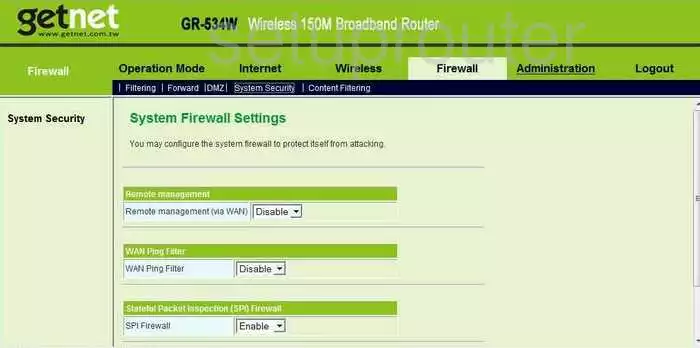
GetNet GR-534W Wifi Setup Screenshot
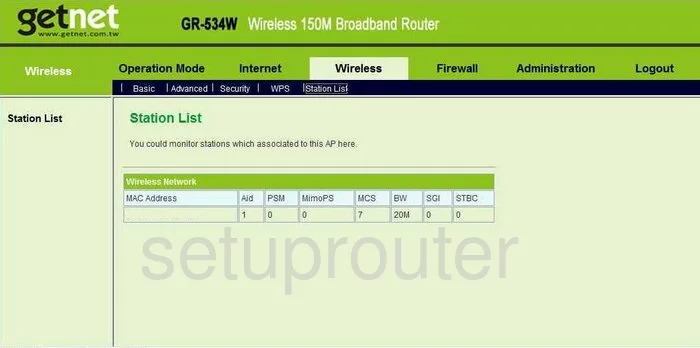
GetNet GR-534W Traffic Statistics Screenshot
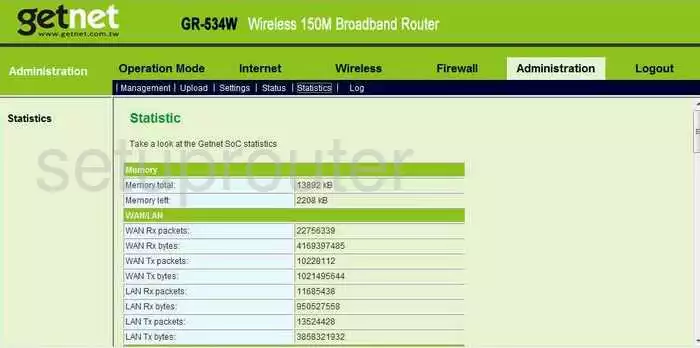
GetNet GR-534W General Screenshot
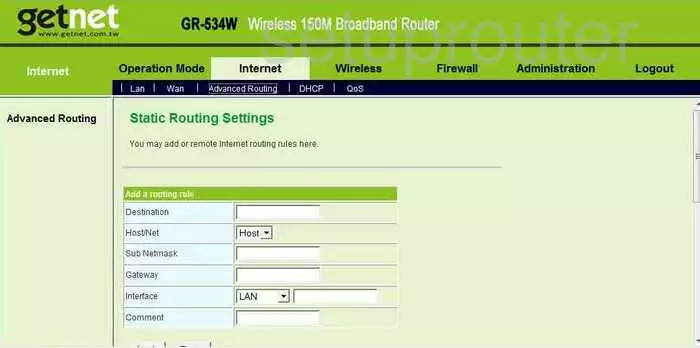
GetNet GR-534W General Screenshot
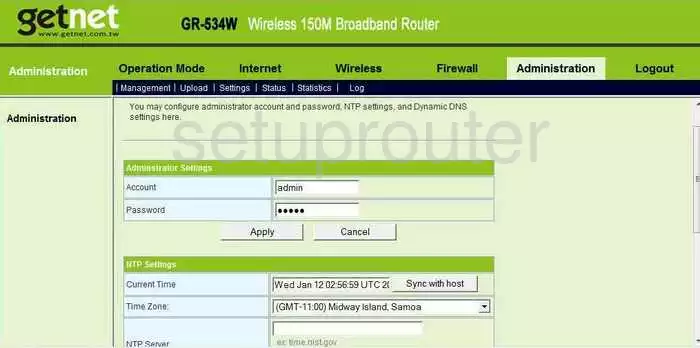
GetNet GR-534W General Screenshot
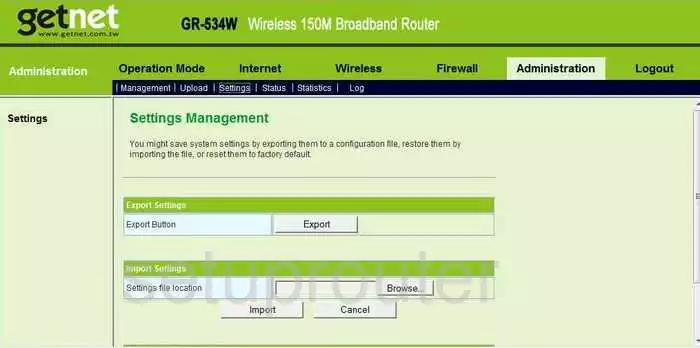
GetNet GR-534W General Screenshot
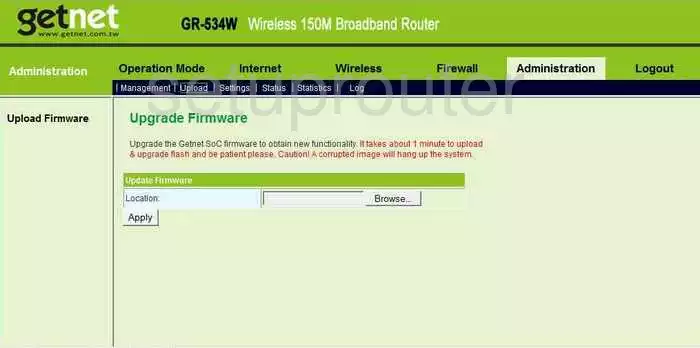
GetNet GR-534W Device Image Screenshot

GetNet GR-534W Reset Screenshot
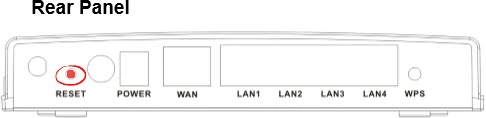
This is the screenshots guide for the GetNet GR-534W. We also have the following guides for the same router:
- GetNet GR-534W - How to change the IP Address on a GetNet GR-534W router
- GetNet GR-534W - GetNet GR-534W User Manual
- GetNet GR-534W - GetNet GR-534W Login Instructions
- GetNet GR-534W - How to change the DNS settings on a GetNet GR-534W router
- GetNet GR-534W - Setup WiFi on the GetNet GR-534W
- GetNet GR-534W - How to Reset the GetNet GR-534W
- GetNet GR-534W - Information About the GetNet GR-534W Router