This page shows you how to login to the Goldweb GD-W910ND router.
Other Goldweb GD-W910ND Guides
This is the login guide for the Goldweb GD-W910ND. We also have the following guides for the same router:
Find Your Goldweb GD-W910ND Router IP Address
Before you can log in to your Goldweb GD-W910ND router, you need to figure out it's internal IP address.
| Known GD-W910ND IP Addresses |
|---|
| 192.168.1.1 |
Pick one of these IP addresses and then follow the rest of this guide.
If you do not find your router's interface later in this guide, then try a different IP address. Keep trying different IP addresses until you find your router. It should be completely harmless to try different IP addresses.
If, after trying all of the above IP addresses, you still cannot find your router, then do one of the following:
- Follow our guide called Find Your Router's Internal IP Address.
- Use our free Router Detector software.
Choose an internal IP Address using one of the above methods and then try to login to your router.
Login to the Goldweb GD-W910ND Router
Your Goldweb GD-W910ND is managed through a web-based interface. The way you manage it is by using a web browser like Firefox, Edge, or Chrome.
Enter Goldweb GD-W910ND Internal IP Address
Type the internal IP address that you picked above in the address bar of your web browser. Your address bar should look something like this:

Press the Enter key on your keyboard. You should see a window pop up asking you for your Goldweb GD-W910ND password.
Goldweb GD-W910ND Default Username and Password
You need to know your username and password to login to your Goldweb GD-W910ND. If you are not sure what the username and password are, then perhaps they are still set to the factory defaults. All of the default usernames and passwords for the Goldweb GD-W910ND are listed below.
| Goldweb GD-W910ND Default Usernames and Passwords | |
|---|---|
| Username | Password |
| admin | admin |
Enter your username and password in the window that pops up. Keep trying them all until you get logged in.
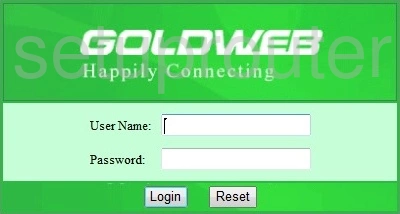
Goldweb GD-W910ND Home Screen
When you get logged in you should be at the Goldweb GD-W910ND home screen, which looks similar to this:
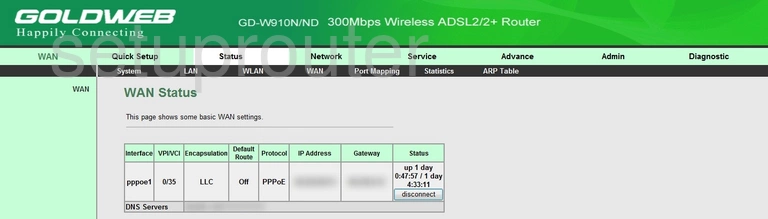
If you see this screen, then you know that you are logged in to your Goldweb GD-W910ND router. You are now ready to follow one of our other guides.
Solutions To Goldweb GD-W910ND Login Problems
If things are not going right and you are unable to login to your router, then here are some other things that you can try.
Goldweb GD-W910ND Password Doesn't Work
It's possible that your router's factory default password is different than what we have listed. It doesn't hurt to try all of the other known Goldweb passwords. Here is our list of all Goldweb Passwords.
Forgot Password to Goldweb GD-W910ND Router
If your ISP provided your router, then you may have to call them to get your login information. They will most likely have it on file.
How to Reset the Goldweb GD-W910ND Router To Default Settings
As a last resort, you can reset your router to factory defaults. For help resetting your router, follow our How To Reset your Router guide.
Other Goldweb GD-W910ND Guides
Here are some of our other Goldweb GD-W910ND info that you might be interested in.
This is the login guide for the Goldweb GD-W910ND. We also have the following guides for the same router: