These screenshots were submitted by our users.
If you would like to upload screenshots for us to use, please use our Router Screenshot Grabber, which is a free tool in Network Utilities. It makes the capture process easy and sends the screenshots to us automatically.
This is the screenshots guide for the Goldweb GD-W910ND. We also have the following guides for the same router:
All Goldweb GD-W910ND Screenshots
All screenshots below were captured from a Goldweb GD-W910ND router.
Goldweb GD-W910ND Status Screenshot
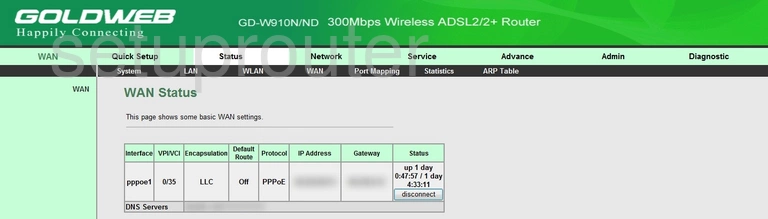
Goldweb GD-W910ND Traffic Statistics Screenshot
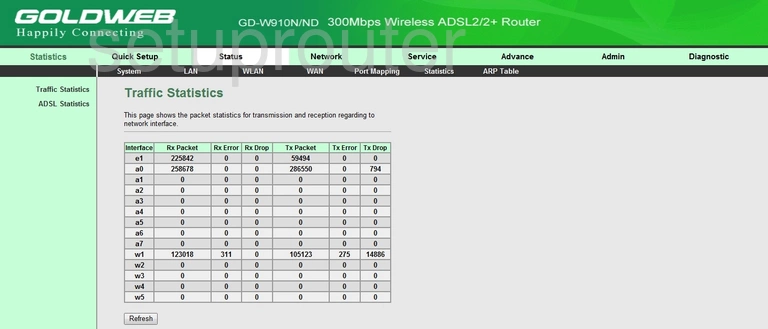
Goldweb GD-W910ND Status Screenshot
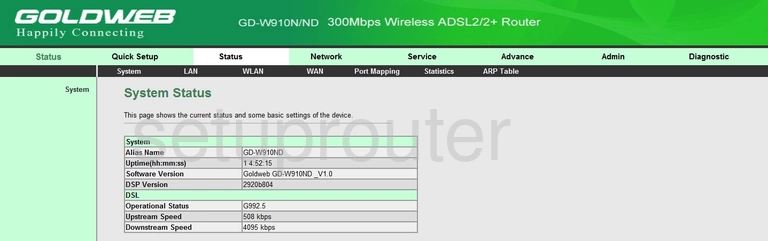
Goldweb GD-W910ND Setup Screenshot
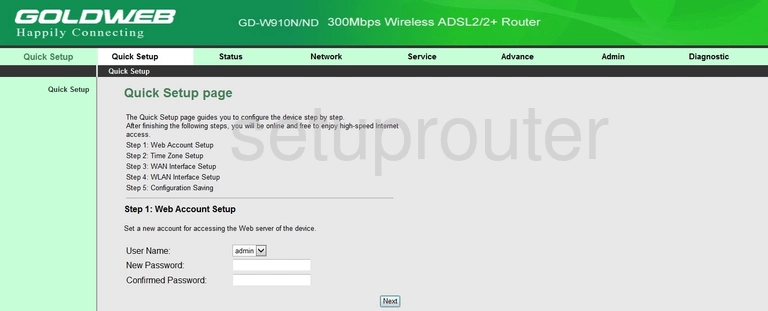
Goldweb GD-W910ND Port Mapping Screenshot
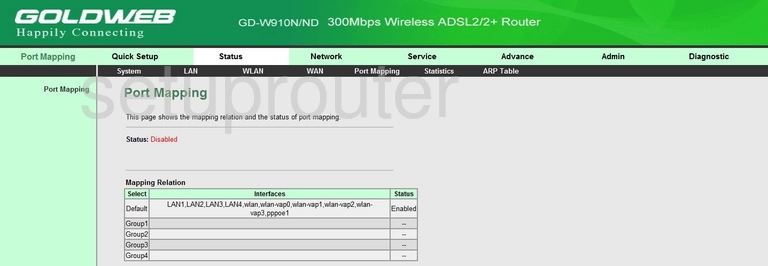
Goldweb GD-W910ND Login Screenshot
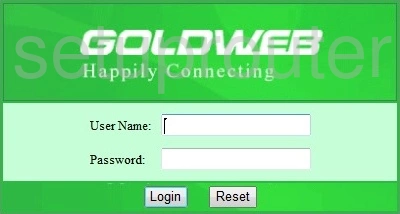
Goldweb GD-W910ND Dns Screenshot
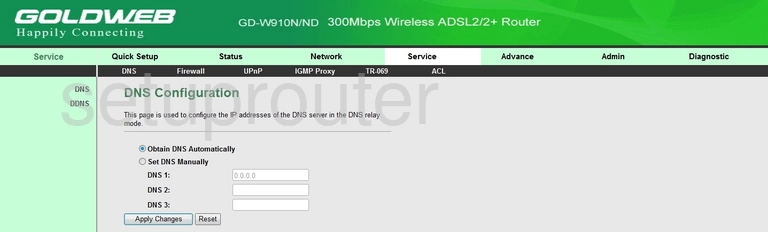
Goldweb GD-W910ND Arp Table Screenshot
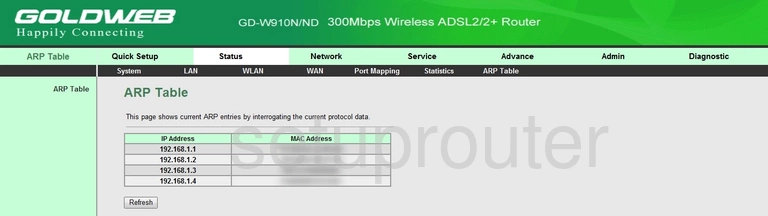
Goldweb GD-W910ND Access Control Screenshot
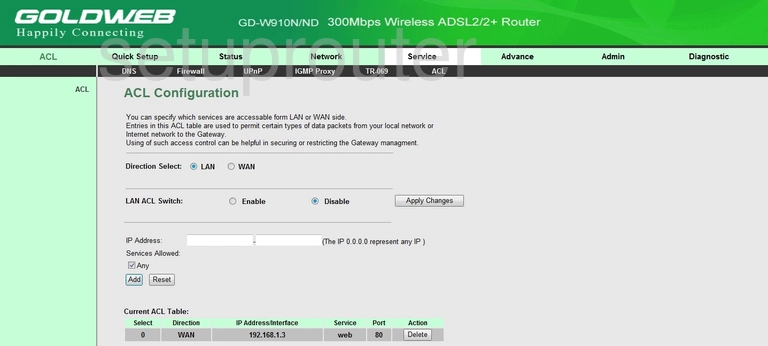
Goldweb GD-W910ND Device Image Screenshot

This is the screenshots guide for the Goldweb GD-W910ND. We also have the following guides for the same router: