On this page I will show you how to properly reset the GreenPacket DT-235 router back to it's original factory settings. This is not the same thing as a reboot. When you reboot a router you simply cycle the power to the unit. When you reset a router you take all the settings and return them all to how they were from the factory.
Warning: This reset is a big step and should only be done after other attempts to solve the problem have failed. We suggest making a list of the settings you may of changed. Some possibilities are:
- The router's main username and password.
- The wireless information such as SSID and password.
- If this is a DSL router you need to re-enter the ISP or Internet Service Provider username and password to continue to use the Internet. Call your ISP for the details.
- Have you made other changes to your device? How about forwarded ports or IP address changes?
Other Green Packet DT-235 Guides
This is the reset router guide for the Green Packet DT-235. We also have the following guides for the same router:
- Green Packet DT-235 - How to change the IP Address on a Green Packet DT-235 router
- Green Packet DT-235 - Green Packet DT-235 Login Instructions
- Green Packet DT-235 - How to change the DNS settings on a Green Packet DT-235 router
- Green Packet DT-235 - Setup WiFi on the Green Packet DT-235
- Green Packet DT-235 - Green Packet DT-235 Screenshots
- Green Packet DT-235 - Information About the Green Packet DT-235 Router
Reset the Green Packet DT-235
The first step is to locate the reset button/pinhole. This is typically found on the back or side panel of the router. See the image below for a typical placement.
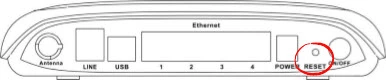
While the router is on, take a straightened paperclip and press down on the reset button for about 10 seconds. If you don't hold this button down for long enough you might end up only rebooting the router instead of resetting it like you wanted.
Please remember this reset is erasing every single personal settings you have ever changed on this device. We strongly suggest trying other methods of fixing your problem before you reset.
Login to the Green Packet DT-235
After you've reset the GreenPacket DT-235 router you'll need to log into it. Do this by using the factory default username and password. Not sure where to find these? We have them provided for your use in our Login Guide.
Tip: If the defaults aren't logging you in it might be because the rest button wasn't held down for long enough.
Change Your Password
Once you've logged into the your router we suggest setting a new password for it. Bear in mind that this password will only protect your router settings, not your wireless network. Still, setting a strong password is always a good choice. For help in doing so be sure to visit our Choosing a Strong Password Guide.
Tip: Keep from losing your new password by writing it on a sticky note and attaching it to the bottom of your router.
Setup WiFi on the GreenPacket DT-235
Finally you need to reconfigure the GreenPacket DT-235 router back to how you like it. Don't forget the wireless settings. We have a great guide for you if you're interested. Check it out here on our How to Setup WiFi on the GreenPacket DT-235 page.
Green Packet DT-235 Help
Be sure to check out our other Green Packet DT-235 info that you might be interested in.
This is the reset router guide for the Green Packet DT-235. We also have the following guides for the same router:
- Green Packet DT-235 - How to change the IP Address on a Green Packet DT-235 router
- Green Packet DT-235 - Green Packet DT-235 Login Instructions
- Green Packet DT-235 - How to change the DNS settings on a Green Packet DT-235 router
- Green Packet DT-235 - Setup WiFi on the Green Packet DT-235
- Green Packet DT-235 - Green Packet DT-235 Screenshots
- Green Packet DT-235 - Information About the Green Packet DT-235 Router