The Green Packet DT-235 router is considered a wireless router because it offers WiFi connectivity. WiFi, or simply wireless, allows you to connect various devices to your router, such as wireless printers, smart televisions, and WiFi enabled smartphones.
Other Green Packet DT-235 Guides
This is the wifi guide for the Green Packet DT-235. We also have the following guides for the same router:
- Green Packet DT-235 - How to change the IP Address on a Green Packet DT-235 router
- Green Packet DT-235 - Green Packet DT-235 Login Instructions
- Green Packet DT-235 - How to change the DNS settings on a Green Packet DT-235 router
- Green Packet DT-235 - How to Reset the Green Packet DT-235
- Green Packet DT-235 - Green Packet DT-235 Screenshots
- Green Packet DT-235 - Information About the Green Packet DT-235 Router
WiFi Terms
Before we get started there is a little bit of background info that you should be familiar with.
Wireless Name
Your wireless network needs to have a name to uniquely identify it from other wireless networks. If you are not sure what this means we have a guide explaining what a wireless name is that you can read for more information.
Wireless Password
An important part of securing your wireless network is choosing a strong password.
Wireless Channel
Picking a WiFi channel is not always a simple task. Be sure to read about WiFi channels before making the choice.
Encryption
You should almost definitely pick WPA2 for your networks encryption. If you are unsure, be sure to read our WEP vs WPA guide first.
Login To The Green Packet DT-235
To get started configuring the Green Packet DT-235 WiFi settings you need to login to your router. If you are already logged in you can skip this step.
To login to the Green Packet DT-235, follow our Green Packet DT-235 Login Guide.
Find the WiFi Settings on the Green Packet DT-235
If you followed our login guide above then you should see this screen.
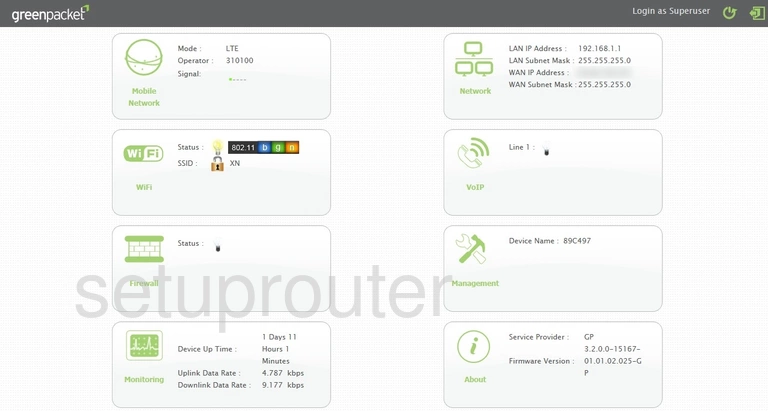
After you have logged into the GreenPacket DT-235 router you should see a page like the one you see above. To change the WiFi settings you need to click the box labeled WiFi.
Then in the left sidebar click the option of Settings.
Change the WiFi Settings on the Green Packet DT-235
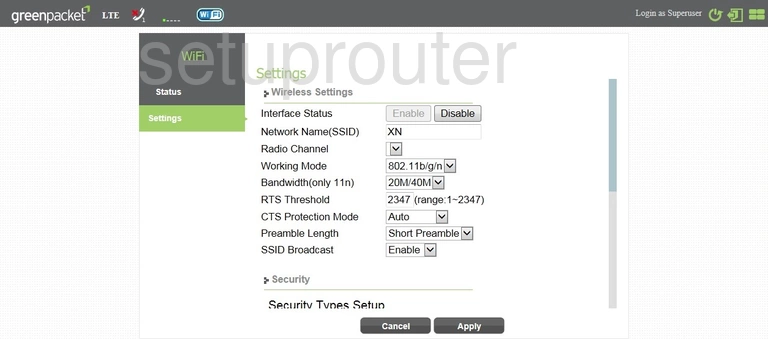
You are now on a page like the one you see above. The first setting you need to change is titled the Network Name(SSID). This is the wireless network name you use to identify your local connection. Make sure to create a unique name for yourself. Learn more about SSIDs in our guide about wireless names.
Next is the Radio Channel. Make sure if you change the channel you only use channels 1,6 or 11. Find out why in our WiFi Channels guide.
Unfortunately I can't see the Security settings but I can give you a fairly good idea of what to choose.
We recommend using the security mode of WPA2 or WPA2-PSK. Learn what this is in our WEP vs. WPA guide.
If you are asked to choose a Cipher Type or Encryption we recommend AES.
Finally you need to create a unique strong Internet password. This is probably labeled something like Pre-Shared Key or Passphrase. To help you create a strong password read our Choosing a Strong Password guide.
That's it, no other changes need to be made. Don't forget to click the Apply button to save your changes.
Possible Problems when Changing your WiFi Settings
After making these changes to your router you will almost definitely have to reconnect any previously connected devices. This is usually done at the device itself and not at your computer.
Other Green Packet DT-235 Info
Don't forget about our other Green Packet DT-235 info that you might be interested in.
This is the wifi guide for the Green Packet DT-235. We also have the following guides for the same router:
- Green Packet DT-235 - How to change the IP Address on a Green Packet DT-235 router
- Green Packet DT-235 - Green Packet DT-235 Login Instructions
- Green Packet DT-235 - How to change the DNS settings on a Green Packet DT-235 router
- Green Packet DT-235 - How to Reset the Green Packet DT-235
- Green Packet DT-235 - Green Packet DT-235 Screenshots
- Green Packet DT-235 - Information About the Green Packet DT-235 Router